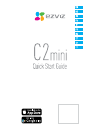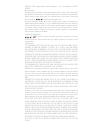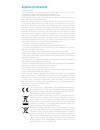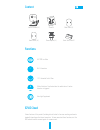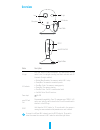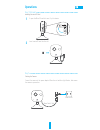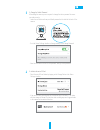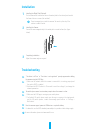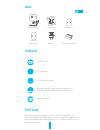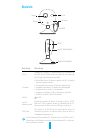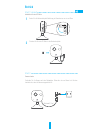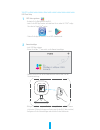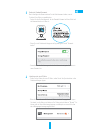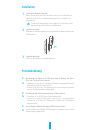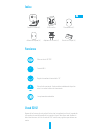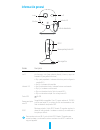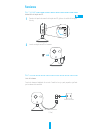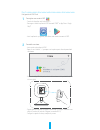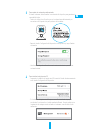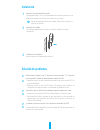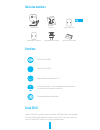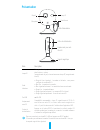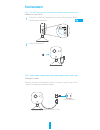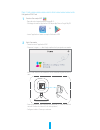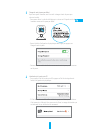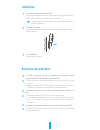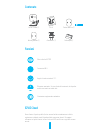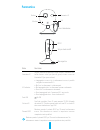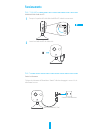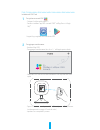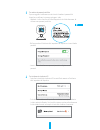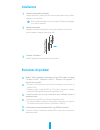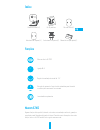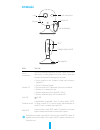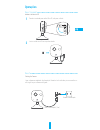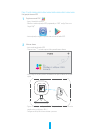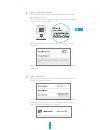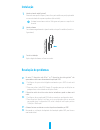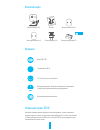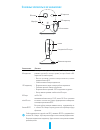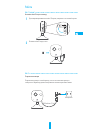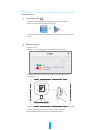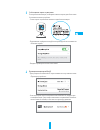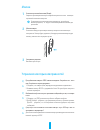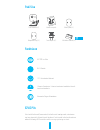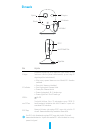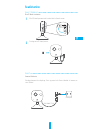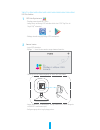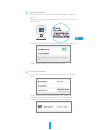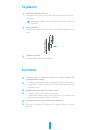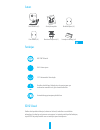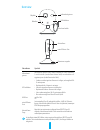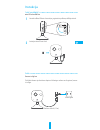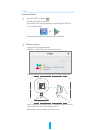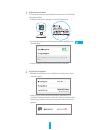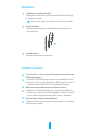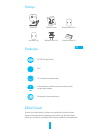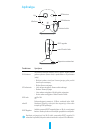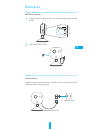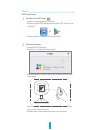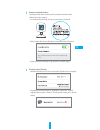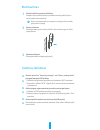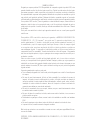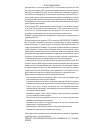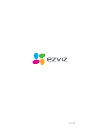Summary of C2min
Page 2
Copyright ©2016 hangzhou hikvision digital technology co., ltd. Or its subsidiaries. All rights reserved. About this manual the manual includes instructions for using and managing the product. Pictures, charts, images and all other information hereinafter are for description and explanation only. Th...
Page 3: Regulatory Information
Regulatory information fcc information fcc compliance: this device complies with part 15 of the fcc rules. Operation is subject to the following two conditions: (1) this device may not cause harmful interference, and (2) this device must accept any interference received, including interference that ...
Page 4: Content
1 content internet camera (x1) screw kit metal plate (x1) foam sticker (x1) power adapter (x1) quick start guide x1 functions hd 720p live video wi-fi connection 115° horizontal field of view motion detection: send instant alert to mobile device if motion detection is triggered. Auto light supplemen...
Page 5: Overview
2 overview name description ir light auto light source for dark environment. The camera video has two modes: color (for daylight recording) and black and white with ir illuminator (for night condition). Led indicator • red and blue alternately: the camera is ready for wi-fi setup. • steady blue: the...
Page 6: Operations
3 operations step 1 (optional) installing the microsd card 1 to open the microsd card slot cover, flip it clockwise. 2 insert a microsd card into the slot. Step 2 starting the camera connect the camera to the power adapter. When the red and blue light flashes, that means the camera is powered on. Po...
Page 7
4 step 3 ezviz cloud setup 1 to register an ezviz account - connect your mobile device to wi-fi. - download and install the ezviz app by searching the “ezviz” in app store or google play tm . Or - launch the app and register for an ezviz user account. 2 to add a camera - log into the ezviz app. - cl...
Page 8
5 3 to change the default password after adding the camera, you are required to change the device password to ensure your video security. - locate the verification code as your default password on the label at the back of the camera. - go in the device settings interface in the app and tap on the ch...
Page 9: Installation
6 installation 1 installing the metal plate (optional) pick a clean and flat surface and secure the metal plate to the desired position with the foam stickers or screws (not included.) there’s a magnet piece inside the camera. You can skip this step if the surface is made of metal. 2 installing the ...
Page 10: Inhalt
7 inhalt cloud-kamera (x1) schraubensatz metallplatte (x1) schaumstoff- befestigung (x1) netzteil (x1) schnellstartanleitung (x1) funktionen hd 720p live video wi-fi-verbindung 115° horizontaler blickwinkel bewegungserkennung: sofortige alarmbenachrichtigung an ein mobilgerät, nachdem die bewegungse...
Page 11: Übersicht
8 Übersicht bezeichnung beschreibung ir-licht automatische lichtquelle für nachtaufnahmen die videokamera hat zwei modi: farbe (für aufzeichnungen bei tageslicht) und schwarzweiß mit ir-strahler (für aufzeichnungen bei nacht). Led anzeige • rot und blau blinken: die kamera ist gestartet, die wi-fi-v...
Page 12: Betrieb
9 betrieb schritt 1 (optional) installation der microsd-karte 1 drehen sie die kartensteckplatz-abdeckung im uhrzeitersinn, um sie zu öffnen. 2 schieben sie die microsd-karte in den kartensteckplatz. Schritt 2 kamera starten verbinden sie die kamera mit dem netzadapter. Wenn das rote und blaue licht...
Page 13
10 schritt 3 ezviz cloud-setup 1 ezviz-konto registrieren - verbinden sie ihr mobilgerät mit dem wi-fi. - laden sie die ezviz app herunter und installieren sie sie, indem sie "ezviz" im app store oder bei google play tm suchen. Oder - starten sie die app und erstellen sie ein ezviz-anwenderkonto. 2 ...
Page 14
11 3 Ändern des standard-kennworts nach hinzufügen der kamera müssen sie das gerätekennwort ändern, um die sicherheit ihrer videos zu gewährleisten. - suchen sie den verifizierungscode, der als standard-kennwort auf dem etikett auf der kamerarückseite zu finden ist. - gehen sie in die geräteeinstell...
Page 15: Installation
12 installation 1 installieren der metallplatte (optional) wählen sie eine saubere und flache oberfläche und bringen sie die metallplatte in gewünschter position mit der schaumstoffbefestigung oder mit schrauben (nicht mitgeliefert) an. Im inneren der kamera befindet sich ein magnet. Sie können dies...
Page 16: Índice
13 Índice cámara en la nube (x1) kit de tornillos placa metálica (x1) adhesivo de espuma (x1) adaptador de corriente (x1) guía de inicio rápido (x1) funciones vídeo en directo hd 720p. Conexión wi-fi Ángulo de visualización horizontal de 115° detección de movimiento: envía una alerta instantánea al ...
Page 17: Información General
14 información general nombre descripción luz ir fuente de luz automática para visión nocturna. El modo de vídeo tiene dos funciones: color (para grabación diurna) y blanco y negro con iluminador ir (para grabación nocturna). Indicador led • rojo y azul parpadeante: la cámara está activa; puede conf...
Page 18: Funciones
15 funciones paso 1 (opcional) instalación de la tarjeta microsd. 1 para abrir la tapa de la ranura de la tarjeta microsd, gírela en el sentido de las agujas del reloj. 2 inserte una tarjeta microsd en la ranura. Paso 2 inicio de la cámara conecte la cámara al adaptador de corriente. Cuando la luz r...
Page 19
16 paso 3 configuración de ezviz cloud 1 para registrar una cuenta de ezviz - conecte el dispositivo móvil a la red wi-fi. - descargue e instale la aplicación ezviz buscando "ezviz" en app store o google play™. O - inicie la aplicación y regístrese para obtener una cuenta de usuario de ezviz. 2 para...
Page 20
17 3 para cambiar la contraseña predeterminada al añadir la cámara, deberá cambiar la contraseña del dispositivo para garantizar la seguridad del vídeo. - localice el código de verificación, que es la contraseña predeterminada y se encuentra en la etiqueta de la parte posterior de la cámara. - vaya ...
Page 21: Instalación
18 instalación 1 instalación de la placa metálica (opcional) elija una pared limpia y lisa, y fije la placa metálica en la posición que desee con los adhesivos de espuma o con tornillos (estos últimos no se incluyen). Hay una pieza magnética dentro de la cámara. Puede omitir este paso si la superfic...
Page 22: Table Des Matières
19 table des matières 1 caméra cloud jeu de vis 1 plaque métallique 1 patin adhésif en mousse 1 transformateur électrique 1 guide de prise en main fonctions vidéo en direct hd 720p vidéo en direct hd 720p angle horizontal de visualisation de 115° détection de mouvement : alerte instantanément le ter...
Page 23: Présentation
20 présentation nom description lampe ir Éclairage automatique pour vision nocturne le mode vidéo comprend deux fonctions : couleur (enregistrement de jour) et monochrome avec lampe ir (enregistrement de nuit). Diode indicateur • rouge et bleu clignotant : la caméra est allumée ; vous pouvez configu...
Page 24: Fonctionnement
21 fonctionnement Étape 1 (facultatif) installation de la carte microsd 1 pour ouvrir le couvercle de l'emplacement de la carte microsd, retournez-le dans le sens des aiguilles d'une montre. 2 insérez une carte microsd. Étape 2 démarrage de la caméra branchez la caméra au transformateur électrique. ...
Page 25
22 Étape 3 configuration d'ezviz cloud 1 ouverture d'un compte ezviz - raccordez votre terminal mobile au réseau wi-fi. - téléchargez et installez l'application ezviz depuis app store ou google playtm. Ou - lancez l'application et ouvrez un compte d'utilisateur ezviz. 2 ajout d'une caméra - connecte...
Page 26
23 3 changer de mot de passe par défaut après avoir ajouté la caméra, vous êtes invité à changer de mot de passe pour sécuriser la vidéo. - vous pouvez utiliser le code de vérification qui se trouve sur l'étiquette au dos de la caméra comme mot de passe par défaut. - ouvrez la fenêtre configuration ...
Page 27: Installation
24 installation 1 installation de la plaque métallique (facultatif) fixez la plaque métallique à une surface propre et plate, dans la position souhaitée, à l'aide des patins adhésifs en mousse ou de vis (non fournies). La caméra renferme une pièce aimantée. Vous pouvez sauter cette étape si sa surfa...
Page 28: Contenuto
25 contenuto internet camera (1) kit viti piastra metallica (1) adesivo gommato (1) alimentatore (1) guida rapida (1) funzioni video in diretta hd 720p connessione wi-fi angolo di visuale orizzontale 115°. Rilevazione movimento: se viene rilevato del movimento, al dispositivo mobile viene inviato un...
Page 29: Panoramica
26 panoramica nome descrizione illuminatore ir sorgente luminosa automatica per visione notturna. La modalità video ha due funzioni: colore (per riprese di giorno) e bianco e nero con illuminatore ir (per riprese notturne). Led indicatore • lampeggiante in rosso e blu: la videocamera è accesa; è pos...
Page 30: Funzionamento
27 funzionamento punto 1 (opzionale) installazione della scheda microsd 1 per aprire il coperchio dello slot della scheda microsd, ruotarlo in senso orario. 2 inserire la scheda microsd nel relativo slot. Punto 2 avviare la videocamera collegare la videocamera all'alimentatore. Quando l'indicatore l...
Page 31
28 punto 3 installazione di ezviz cloud 1 per registrare un account ezviz - collegare il telefono mobile alla wi-fi. - scaricare e installare l'app ezviz ricercando "ezviz" nell'app store o in google play tm . O -eseguire l'app e registrare un account utente ezviz. 2 per aggiungere una videocamera -...
Page 32
29 3 per cambiare la password predefinita dopo aver aggiunto la videocamera, verrà richiesto di cambiare la password del dispositivo per rafforzare la sicurezza e proteggere i video. - individuare il codice di verifica sull'etichetta apposta al retro della videocamera, da utilizzare come password pr...
Page 33: Installazione
30 installazione 1 installare la piastra metallica (opzionale) scegliere una superficie piana e pulita dove fissare la piastra metallica con gli adesivi gommati o le viti (non forniti). All'interno della videocamera è inserito un magnete. Saltare questo passaggio per le superfici metalliche. 2 insta...
Page 34: Índice
31 Índice câmara na nuvem (x1) kit de parafusos placa de metal (x1) autocolante de espuma (x1) autocolante de espuma (x1) manual de iniciação rápida (x1) funções vídeo em directo hd 720p ligação wi-fi ngulo de visualização horizontal de 115° detecção de movimento: envio de alerta instantâneo para te...
Page 35: Introdução
32 introdução nome descrição luz de i nfravermelhos fonte de luz automática para visão nocturna. O modo de vídeo tem duas funções: cor (para gravação à luz do dia) e preto e branco com iluminador de infravermelhos (para gravações nocturnas). Indicador led • pisca a vermelho e a azul: a câmara foi li...
Page 36: Operações
33 operações passo 1 (opcional) instalar o cartão microsd 1 para abrir a entrada para cartões microsd, rode para a direita. 2 insira o cartão microsd na respectiva entrada. Passo 2 starting the camera ligue a câmara ao adaptador de alimentação. Quando a luz do indicador piscar a vermelho e a azul, s...
Page 37
34 passo 3 configuração da nuvem ezviz 1 registar uma conta ezviz - ligue o telemóvel à rede wi-fi. - transfira e instale a aplicação ezviz pesquisando por “ezviz” na app store ou no google play tm . Or - inicie a aplicação e registe-se para ter uma conta de utilizador ezviz. 2 adicionar câmara - in...
Page 38
35 3 para alterar a palavra-passe predefinida depois de adicionar a câmara, tem de alterar a palavra-passe do dispositivo para garantir a segurança do vídeo. - utilize o código de verificação como palavra-passe predefinida, que se encontra na etiqueta na parte posterior da câmara. - aceda à interfac...
Page 39: Instalação
36 instalação 1 instalar a placa de metal (opcional) seleccione uma superfície limpa e plana e fixe a parte metálica na posição pretendida com os autocolantes de espuma ou parafusos (não incluídos). A câmara tem um íman no interior. Pode ignorar este passo se a superfície for de metal. 2 instalar a ...
Page 40
37 Комплектация Облако камеры (x1) Крепеж Металл. пластина (x1) Стикер крепежный (x1) Сетевой адаптер (x1) Краткая инструкция (x1) Функции Видео hd 720p Соединение по wi-fi 115°Угол обзора по горизонтали Детектор движения. Отправка сообщения на мобильный телефон при срабатывании детектора движения. ...
Page 41
38 Основные элементы и их назначение Наименование Описание ИК-подсветка Автопереключение режима день/ночь . Камера имеет два режима: цветной( в светлое время) и черно-белый с ИК- подсветкой (в темное время) led-индикатор • Мигает красным и синим: камера включена; можно подключиться по wi-fi. • Синий...
Page 42
39 Работа Шаг 1 (опция) Установка microsd-карты в камеру 1 Для открытия крышки слота micro sd-карты, поверните ее по часовой стрелке. 2 Вставьте microsd-карту в слот. Шаг 2 Подключение камеры Подключите к камере сетевой адаптер, после чего включите адаптер в электросеть. Индикатор должен попеременно...
Page 43
40 Шаг 3 Быстрая настройка 1 Регистрация на ezviz - Выполните соединение вашего мобильного телефона по сети wi-fi. - На app store или google playtm скачайте ezviz. Or - Запустите приложение и зарегистрируйтесь на ezviz для создания учетной записи. 2 Добавление камеры - Войдите в ezviz. - Нажмите «+»...
Page 44
41 3 Чтобы изменить пароль по умолчанию После добавления камеры, необходимо изменить пароль для обеспечения безопасности вашего устройства. - Узнать пароль по умолчанию можно на задней панели камеры. - В приложении перейдите в интерфейс настройки устройства и нажмите на «Изменить пароль». - Введите ...
Page 45
42 Монтаж 1 Установка крепежной пластины (Опция) Закрепите крепежную пластину на гладкой поверхности стены с помощью крепежной ленты или саморезов. Если используется металлическая поверхность, это действие можно пропустить, т.к. внутри самой камеры имеется магнит для крепления. 2 Монтаж камеры Устан...
Page 46: Paki Sisu
43 paki sisu pilve kaamera (x1) kruvide komplekt metall plaat (x1) kahepoolne teip (x1) toite adapter (x1) kiirkäivitus juhend (x1) funktsioon hd 720p live video wi-fi Ühendus 115° horisontaalne vaatenurk liikumise tuvastamine: liikumise tuvastamisel saadetakse koheselt teavitus nutiseadmele. Automa...
Page 47: Ülevaade
44 Ülevaade nimi kirjeldus ir valgus automaatne valgusallikas öösel nägemiseks. Video reziimil on kaks funktsiooni: värviline (päeval salvestamiseks) ja must valge ir valgustusega (öösel salvestamiseks). Led indikaator • vilkuv sinine ja punane: kaamera on sisse lülitatud; wi-fi ühenduse seadistada....
Page 48: Seadistamine
45 seadistamine samm 1 (valikuline) microsd kaardi sisestamine 1 microsd kaardi pea avamiseks keerake katet kellaosuti suunas. 2 sisestage microsd kaard pesasse. Samm 2 kaamera käivitamine Ühendage kaamera toite adapteriga. Sinise ja punase tule vilkuine tähendab, et kaamera on sisse lülitatud. Toit...
Page 49
46 samm 3 ezviz pilve seadistus 1 ezviz konto registreerimine - Õhendage ooma nutseade wi-fi võrku. - laadige alla ja installeerige ezviz rakendus otsides sõna “ezviz” app store või google play tm vahendusel. Or - käivitage rakendus ning registreerige ezviz kasutajakonto. 2 kaamera lisamine - logige...
Page 50
47 3 vaikimisi parooli vahetamine peale kaamera lisamist olete kohustatud kaamera parooli vahetama, et tagada video turvalisus. - vaikimisi parooliks on seadme kinnituskood (verification code), mille leiate kaame taga olevalt sildilt. - minge seadme sätete menüüsse ning vajutage vaheta parooli (chan...
Page 51: Paigaldamine
48 paigaldamine 1 metall plaadi paigaldamine (valikuline) valige puhas ja sile pind ning kinnitage metall plaat soovitud kohale kahepoolse teibi või kruvidega. Kaamera jalas on magnet. Võite selle sammu vahele jätta, kui kinnitatav pind on metallist. 2 kaamera paigaldamine kinnitage kaamera magnetig...
Page 52
49 saturs cloud kamera (x1) skrūvju komplekts metāliska plate (x1) putu uzlīme (x1) barošanas adapteris (x1) lietotāja instrukcija (x1) funkcijas hd 720p tiešraide wi-fi savienojums 115° horizontalais skata leņķis kustības detektēšana: nekavējoties sūta paziņojumus par trauksmēm uz mobīlo ierīci, ja...
Page 53
50 overview nosaukums apraksts infrasarkanā gaisma automātisks gaismas avots nakts redzamībai. Video režīmam ir 2 veidi: krāsains (ierakstīšanai dienas laikā) un melnbalts ar is apgaismojumu (ierakstīšanai nakts laikā). Led indikātors • sarkana un zila mirgošana: kamera ir ieslēgta; var kongfi urēt ...
Page 54
51 instukcija 1.Solis (nav obligāts) microsd card uzstādīšana 1 lai atvērtu microsd kartes slota vāciņu, pagrieziet to pulksteņa rādītāja virzienā. 2 ievietojiet microsd karti slotā. 2.Solis kameras ieslēgšana pieslēdziet kameru pie barošanas adaptera. Kad mirgos sarkana un zila gaisma, kamera ir ie...
Page 55
52 3. Solis ezviz cloud uzstādīšana 1 lai izveidotu ezviz lietotājkontu - pieslēdziet jūsu mobīlo ierīci pie wi-fi. - lejupielādējiet ezviz lietojumprogrammu, ievadot atslēgvārdu “ezviz” app store vai google playtm. Or - palaidiet lietojumprogrammu un izveidojiet ezviz lietotājkontu. 2 kameras pievi...
Page 56
53 3 noklusējuma paroles maiņa pēc kameras pievienošanas, jums būs jāizmaina ierīces parole, lai nodrošinātu videoierakstu drošību. - verifi kācijas kods kameras aizmugurē ir jūsu noklusējuma parole. - ejiet uz ierīces iestatījumu izvēlni lietojumprogrammā un noklikšķiniet uz „nomainīt paroli”. - ie...
Page 57
54 uzstādīšana 1 metāliskās plates uzstādīšana (pēc izvēles) jāizvēlas plakana un tīra virsma, tad jānostiprina metāliska plate izvēlētajā vietā ar putu uzlīmi vai skrūvēm. Kameras iekšā ir magnēts. Jūs varat izlaist šo soli, ja virsma ir no metāla. 2 kameras uzstādīšana piestipriniet kameru ar magn...
Page 58
55 turinys kamera (x1) tvirtinimo detalės metalinė plokštelė (x1) lipni tarpinė (x1) maitinimo šaltinis (x1) trumpa instrukcija (x1) funkcijos hd 720p tiesioginis vaizdas wi-fi 115° horizontalus stebėjimo kampas judesio aptikimas: siunčiamas trumpas pranešimas į mobilų įrenginį aptikus judejimą. Aut...
Page 59
56 apžvalga pavadinimas aprašymas ir pašvietimas automatinis naktinio matymo šviesos šaltinis. Vaizdo režimas galimas spalvotas (dienos metu) ir juodai/baltas su ir pašvietimu (naktį). Led indicatorius • mirksinti raudona ir mėlyna. Kamera įjungta, galite pradėti bevielio ryšio nustatymą. • mėlyna: ...
Page 60
57 ekplotacija 1 Žingsnis (nebūtinas) mikrosd kortelės įdiegimas 1 norėdami atidaryti mikrosd kortelės lizdą, pasukite dangtelį pagal laikrodžio rodyklę. 2 Įdėkite mikrosd kortelę į lizdą. 2 Žingsnis kameros paleidimas prijunkite kamerą prie maitinimo šaltinio. Kai pradės mirksėti raudonas ir mėlyna...
Page 61
58 3 Žingsnis ezviz cloud nustatymas 1 norėdami susikurti ezviz paskyrą: - prijunkite savo mobilų įrenginį prie wi-fi tinklo. - atsisiųskite ir įdiekite ezviz aplikaciją ieškodami pagal "ezviz" "app store" arba google play tm . Or - paleiskite aplikaciją ir susikurkite ezviz vartotojo paskyrą. 2 nor...
Page 62
59 3 numatyto slaptažodžio keitimas sėkmingai pridėjus kamerą būtina pasikeisti įrenginio slaptažodį siekiant užtikrinti jūsų video saugumą. - susiraskite patvirtinimo kodą, kuris yra jūsų numatytasis slaptažodis. - eikite į Įrenginio nustatymus aplikacijoje ir paspauskite pakeisti slaptažodį. - Įve...
Page 63
60 montavimas 1 metalinės plokštelės montavimas (nebūtinas) pasirinkite švarų ir plokščią paviršių ir pritvirtinkite metalinę plokštelę lipnios juostos pagalba arba medvaržčiais. Kameros tvirtinimo kojelėje yra magnetas, tad jeigu paviršius metalinis, galite praleisti šį žingsnį. 2 kameros montavima...
Page 64
Limited warranty thank you for purchasing ezviz products. This limited warranty gives you, the original purchaser of the ezviz product, specific legal rights. You may also have other legal rights that vary by state, province or jurisdiction. The disclaimers, exclusions, and limitations of liability ...
Page 65
BeschrÄnkte garantie vielen dank für den kauf eines ezviz-produkts. Diese beschränkte garantie gibt ihnen, dem erstkäufer des ezviz-produkts, bestimmte gesetzliche rechte. Je nach staat, provinz oder land können ihnen weitere gesetzliche rechte zustehen. Die haftungsausschlüsse und -beschränkungen g...
Page 66
GarantÍa limitada gracias por adquirir productos ezviz. Esta garantía limitada le concede a usted, el comprador original del producto ezviz, derechos legales específicos. Es posible que tenga otros derechos legales en función de su estado, provincia o jurisdicción. Los avisos de exención de responsa...
Page 67
Garantie limitÉe merci d'avoir acheté nos produits ezviz. En tant qu'acheteur original de produit ezviz, cette garantie limitée vous accorde certains droits. Selon le pays, la région ou la juridiction où vous résidez, il est possible que vous bénéficiiez d'autres droits. Les dénis de responsabilités...
Page 68
Garanzia limitata grazie per aver acquistato i prodotti ezviz. La presente garanzia limitata accorda all'acquirente originale del prodotto ezviz, specifici diritti legali. L'acquirente originale potrebbe godere anche altri diritti legali che variano da stato, provincia o giurisdizione. Le declinazio...
Page 69
Garantia limitada obrigado por comprar produtos ezviz. Na qualidade de comprador original do produto ezviz, esta garantia limitada confere-lhe direitos legais específicos. Poderá ter ainda outros direitos legais que variam consoante o estado, a província ou a jurisdição. As renúncias, exclusões e li...
Page 70
ОГРАНИЧЕННАЯ ГАРАНТИЯ Благодарим Вас за покупку продукции ezviz. Эта ограниченная гарантия дает Вам как покупателю продукта ezviz определенные юридические права. Вы также можете иметь другие юридические права, которые определяются законами государства, провинции или юрисдикцией. Исключения и огранич...
Page 71
Piiratud tootjagarantii täname teid, et olete ostnud ezviz seadmeid. Piiratud tootjagarantii annab teile, ezviz seadme esmasele ostjale, teatud õigused. Teile võivad kohanduda ka muud seaduslikud õigused, mis erinevad vastavalt riigile kus seade müüdud on. Garantiist keeldumine, erandid ja piiratud ...
Page 72
Garantijas noteikumi paldies, ka iegādājāties ezviz produktu. Šī garantija piešķir jums noteiktas tiesības. Jums var būt arī citas tiesības atkārībā no valsts, pilsētas vai jurisdikcijas. Atrunas, izslēgšana un atbildības ierobežojumi saskaņā ar garantijas noteikumiem, ir aizliegti saskaņā ar piemēr...
Page 73
Ribotos garantijos sĄlygos sveikiname įsigijus ezviz produktą. Perkant originalius produktus, ši ribota garantija pirkėjui suteikia tam tikras juridines teises. Jūs galite turėti ir kitų teisių, kurios gali skirtis, atsižvelgiant į šalį, kurioje pirkote įrenginį. Teisės priklauso nuo šalyje galiojan...
Page 74
Ud01320b.