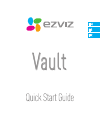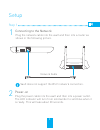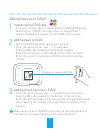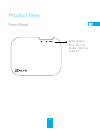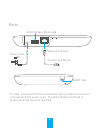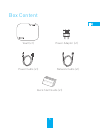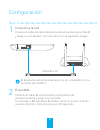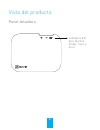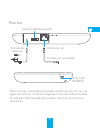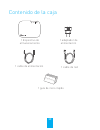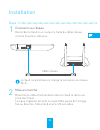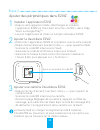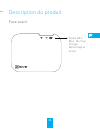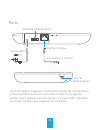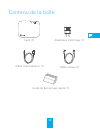Summary of VAULT
Page 1
Vault.
Page 2
2 plug the power cable into the vault and then into a power outlet. The led indicator will turn from solid amber to sold blue when it is ready. This will take about 20 seconds. Vault does not support the wi-fi network connection. 1 connecting to the network power-on setup plug the network cable into...
Page 3
Adding vault to ezviz 2 - start the ezviz app and log into your account - from the home screen, tap “ + “ to add vault. - scan the qr code located on the bottom of vault. - enter the verification code located on the bottom of vault. - enter the correct time zone and dst information and tap “finish”....
Page 4
Blue: normal amber: starting and error product view front panel led indicator 3.
Page 5
Connect to a router network interface power input 5v usb interface (reserved) reset hole ports to reset, press and hold the reset button with a needle for at least 3 seconds while the power is on. The led indicator will flash in amber while the device is resetting. 4.
Page 6
Vault (x1) power adapter (x1) quick start guide (x1) quick st art gu ide box content power cable (x1) network cable (x1) 5.
Page 7
6 configuración paso 1 1 conexión a la red conecte el cable de red al dispositivo de almacenamiento (vault) y luego a un enrutador, como se ilustra en la siguiente imagen. Power wan lan2 lan4 lan1 lan3 wps/ reset cable de red el dispositivo de almacenamiento no es compatible con la conexión de red w...
Page 8
7 paso 2 agregado de dispositivos a ezviz 1 instalación de la aplicación ezviz - desde su dispositivo móvil, descargue e instale la aplicación ezviz buscando “ezviz” en el app store o google play tm . - inicie la aplicación y regístrese para obtener una cuenta de usuario ezviz. 2 agregado del dispos...
Page 9
8 vista del producto panel delantero indicador led azul: normal Ámbar: inicio y error.
Page 10
9 puertos interfaz usb (reservada) interfaz de red orificio de reinicio conecte a un enrutador entrada de potencia 5v para reiniciar, mantenga presionado el botón de reinicio con una aguja durante por lo menos 3 segundos mientras está encendido. El indicador led parpadeará en ámbar mientras se reini...
Page 11
10 contenido de la caja quick st art gu ide 1 dispositivo de almacenamiento 1 adaptador de alimentación 1 cable de red 1 guía de inicio rápido 1 cable de alimentación.
Page 12
11 installation Étape 1 1 connexion au réseau raccordez le vault à un routeur à l’aide du câble réseau, comme illustré ci-dessous. Power wan lan2 lan4 lan1 lan3 wps/ reset câble réseau le vault ne prend pas en charge la connexion au réseau wi-fi. 2 mise en marche branchez le câble d’alimentation dan...
Page 13
12 Étape 2 ajouter des périphériques dans ezviz 1 installer l’application ezviz - depuis votre appareil mobile, téléchargez et installez l’application ezviz en cherchant le terme « ezviz » dans l’app store ou google play tm . - lancez l’application et créez un compte utilisateur ezviz. 2 ajouter le ...
Page 14
13 description du produit face avant voyant del bleu : normal orange : démarrage et erreur.
Page 15
14 ports interface usb (réservé) interface réseau trou de réinitialisation connexion au routeur alimentation 5 v pour réinitialiser l’appareil, maintenez le bouton de réinitialisation enfoncé pendant au moins 3 secondes à l’aide d’une aiguille, pendant que l’appareil est sous tension. Le voyant del ...
Page 16
15 contenu de la boîte quick st art gu ide vault (1) adaptateur électrique (1) câble réseau (1) guide de démarrage rapide (1) câble d’alimentation (1).
Page 17
Ud01054b.