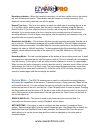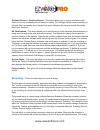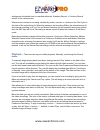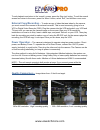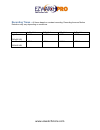EzwatchPro EZ-EYE User Manual
www.ezwatchstore.com
EZ-EYE User Guide – Setup,
Configuration, Usage
External Configuration -
The EZ-EYE unit has two external dip switches which control
the video mode and recording mode of the unit. These switches should be configured to the
desired settings prior to connecting and powering on the unit.
NTSC – PAL : This switch controls the video format the unit is displaying in. For North American
television sets the ‘NTSC’ mode is used. PAL mode is used primarily in European and African
sets. If the wrong video mode is used then you may experience poor video quality, loss of color,
off-center images or other similar video issues.
Full Stop – Overwrite : This switch controls the recording mode of the camera. When set to
‘Full Stop’, the unit will record until the memory is full then stop recording until it is cleared. The
unit will not record until the memory has been erased using the camera menu. When set to
‘Overwrite’, the camera will record constantly and when the memory is full it will overwrite the
oldest images with new ones.
Once the EZ-EYE unit has been configured using the dip switches , configuration must be done
within the camera menu. To access the menu, you must first connect the camera to a television
set using the provided RCA video cable. Simply run the cable from the Video Out port on the
back of the camera, to the yellow Video In port on your Television. After that, switch your
camera on. If you do not see an image from the camera then you may need to change the input
on your Television (Most commonly done using a ‘Input’, ‘Source’, or ‘TV/VCR’ button on your
remote control) until you do. See your TV’s user manual for more information on changing your
TV’s input.
Live View Display –
The image that appears on the screen when the camera is
connected to your TV is the Live View. On this screen you can see exactly what the camera
sees. Across the top and bottom of the display are translucent bars which display information
about the system. Across the top the current date and time will be shown. The format that this
date and time appears in can be configured within the camera’s menu.
At the bottom of the screen you will see the recording bar. This will have the following items
displayed :