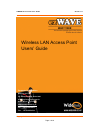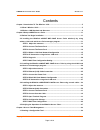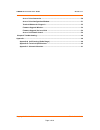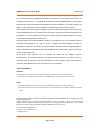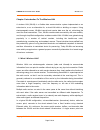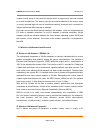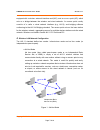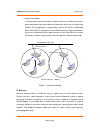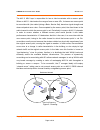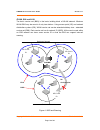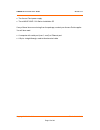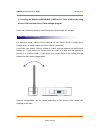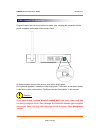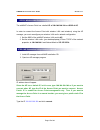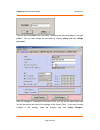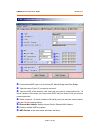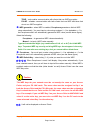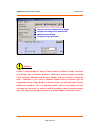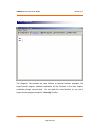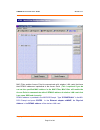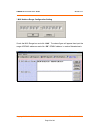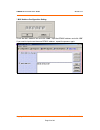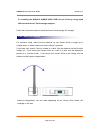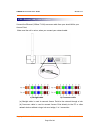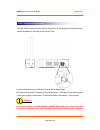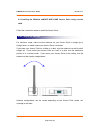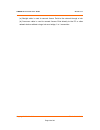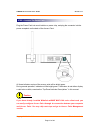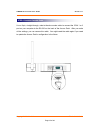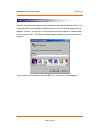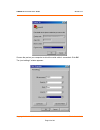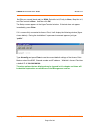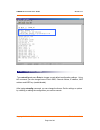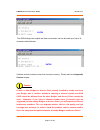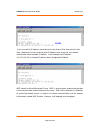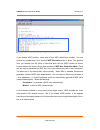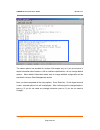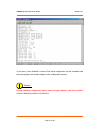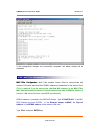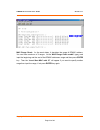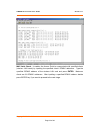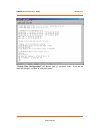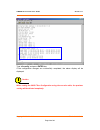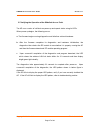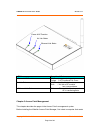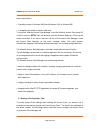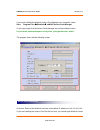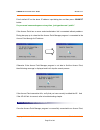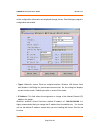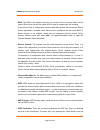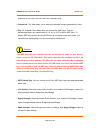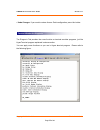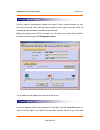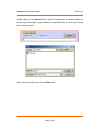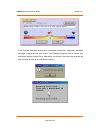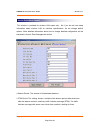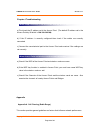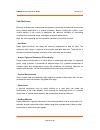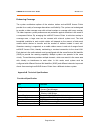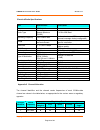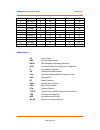- DL manuals
- EzWave
- Wireless Access Point
- WAP-1100E
- User Manual
EzWave WAP-1100E User Manual
ezWAVE Access Point Users’ Guide
Version 1.11
Copyright© Widelink 2000
DOC – 2001.02.01
Page 1 of 64
WAP-1100E
Wireless LAN Access Point
Users’ Guide
Corporate Headquarters
Widelink Co. Ltd.
8-2 Namkyung Bldg. Suite 1001
Samsung-Dong, Kangnam-Gu
Seoul, Korea
135-090
http://www.widelink.co.kr
Tel:
+82-2-3445-9938
Fax:
+82-2-3445-8534
Summary of WAP-1100E
Page 1
Ezwave access point users’ guide version 1.11 copyright© widelink 2000 doc – 2001.02.01 page 1 of 64 wap-1100e wireless lan access point users’ guide corporate headquarters widelink co. Ltd. 8-2 namkyung bldg. Suite 1001 samsung-dong, kangnam-gu seoul, korea 135-090 http://www.Widelink.Co.Kr tel: +8...
Page 2
Ezwave access point users’ guide version 1.11 copyright© widelink 2000 doc – 2001.02.01 page 2 of 64 contents chapter 1 introduction to the wireless lan .............................................................................5 1.1 what’s wireless lan? ..............................................
Page 3
Ezwave access point users’ guide version 1.11 copyright© widelink 2000 doc – 2001.02.01 page 3 of 64 access point connection ............................................................................................50 access point configuration window .................................................
Page 4
Ezwave access point users’ guide version 1.11 copyright© widelink 2000 doc – 2001.02.01 page 4 of 64 the specifications and information regarding the products in this manual are subject to change without notice. All statements, information, and recommendations in this manual are believed to be accur...
Page 5
Ezwave access point users’ guide version 1.11 copyright© widelink 2000 doc – 2001.02.01 page 5 of 64 chapter 1 introduction to the wireless lan a wireless lan (wlan) is a flexible data communication system implemented as an extension to, or as an alternative for, a wired lan within a building or cam...
Page 6
Ezwave access point users’ guide version 1.11 copyright© widelink 2000 doc – 2001.02.01 page 6 of 64 support a small group of users and can function within a range of less than one hundred to several hundred feet. The access point (or the antenna attached to the access point) is usually mounted high...
Page 7
Ezwave access point users’ guide version 1.11 copyright© widelink 2000 doc – 2001.02.01 page 7 of 64 equipped with a wireless network interface card (nic), and an access point (ap), which acts as a bridge between the wireless and wired networks. An access point usually consists of a radio, a wired n...
Page 8
Ezwave access point users’ guide version 1.11 copyright© widelink 2000 doc – 2001.02.01 page 8 of 64 infrastructure mode in infrastructure mode, the wireless network consists of at least one access point connected to the wired network infrastructure and a set of wireless end stations. This configura...
Page 9
Ezwave access point users’ guide version 1.11 copyright© widelink 2000 doc – 2001.02.01 page 9 of 64 the 802.11 mac layer is responsible for how a client associates with an access point. When an 802.11 client enters the range of one or more aps, it chooses an access point to associate with (also cal...
Page 10
Ezwave access point users’ guide version 1.11 copyright© widelink 2000 doc – 2001.02.01 page 10 of 64 bss, ess and ss id the basic service set (bss) is the basic building block of wlan network. Minimum wlan bss may be consist of only two stations. Using access point (ap) and network distribution sys...
Page 11
Ezwave access point users’ guide version 1.11 copyright© widelink 2000 doc – 2001.02.01 page 11 of 64 chapter 2 setup ezwave access point 2.1 before you begin installation the ezwave wap-1100 series access point is a wireless lan transceiver that can act as the center point of a stand-alone wireless...
Page 12
Ezwave access point users’ guide version 1.11 copyright© widelink 2000 doc – 2001.02.01 page 12 of 64 the access point power supply the ezwave wap-1100 series installation cd if any of these items are missing from the package, contact your access point supplier. You will also need: a computer with s...
Page 13
Ezwave access point users’ guide version 1.11 copyright© widelink 2000 doc – 2001.02.01 page 13 of 64 2.2 installing the widelink ezwave wap-1100e access point wirelessly by using wireless lan card and access point manager program follow the instructions below to install the access point through ap ...
Page 14
Ezwave access point users’ guide version 1.11 copyright© widelink 2000 doc – 2001.02.01 page 14 of 64 step 2 connect the power pack plug the power pack into a wall outlet or a power strip, and plug the connector into the power receptacle on the back of the access point. All three indicators on top o...
Page 15
Ezwave access point users’ guide version 1.11 copyright© widelink 2000 doc – 2001.02.01 page 15 of 64 step 3 wireless lan card network configuration the ezwave’s access point has a default ip of 100.100.100.100 and ssid of ap, in order to connect the access point with wireless lan card wirelessly us...
Page 16
Ezwave access point users’ guide version 1.11 copyright© widelink 2000 doc – 2001.02.01 page 16 of 64 type the password public (low-case-letter). Whenever the password appears, just type public. You can later change the password by clicking setting and then change password. After ap manager is conne...
Page 17
Ezwave access point users’ guide version 1.11 copyright© widelink 2000 doc – 2001.02.01 page 17 of 64 step 5 configuration settings 1 1 1 1 connected ezwave type such as normal ap, master bridge and slave bridge. 2 2 2 2 type the access point’s ip you want to conncect. 3 3 3 3 input the ssid of the ...
Page 18
Ezwave access point users’ guide version 1.11 copyright© widelink 2000 doc – 2001.02.01 page 18 of 64 true – only enables communication with clients that use wep encryption. False – enables communication with both clients that use wep and those that do not use wep encryption. 8 8 8 8 wep generation ...
Page 19
Ezwave access point users’ guide version 1.11 copyright© widelink 2000 doc – 2001.02.01 page 19 of 64 caution if there is other bridges or access points already installed in nearby area from your bridge, take a cautious attitude in selecting a channel number and ssid (ssid should be different from t...
Page 20
Ezwave access point users’ guide version 1.11 copyright© widelink 2000 doc – 2001.02.01 page 20 of 64 step 6 diagnosis the diagnosis tab provides the same function as terminal emulator programs, like hyperterminal program (detailed explanation will be furnished in the later chapter, installation thr...
Page 21
Ezwave access point users’ guide version 1.11 copyright© widelink 2000 doc – 2001.02.01 page 21 of 64 step 7 mac filter configuration setting mac filter enables access point to communicate with wireless lan cards that have their rfmac addresses inputted/set in the access point. (this is optional if ...
Page 22
Ezwave access point users’ guide version 1.11 copyright© widelink 2000 doc – 2001.02.01 page 22 of 64 * mac address range configuration setting check the mac range box and click “add”. The above figure will appear then input the range of rfmac addresses and click “ok”. Rfmac address is made of hexad...
Page 23
Ezwave access point users’ guide version 1.11 copyright© widelink 2000 doc – 2001.02.01 page 23 of 64 * mac address configuration setting. Check the mac address box and click “add”. Input the rfmac address and click “ok”. If you want to input more than one rfmac address, repeat the process again..
Page 24
Ezwave access point users’ guide version 1.11 copyright© widelink 2000 doc – 2001.02.01 page 24 of 64 2.3 installing the widelink ezwave wap-1100e access point by using wired lan card and access point manager program follow the instructions below to install the access point through ap manager. Step ...
Page 25
Ezwave access point users’ guide version 1.11 copyright© widelink 2000 doc – 2001.02.01 page 25 of 64 step 2 ethernet (lan) cable connection connect the ethernet (10base-t lan) crossover cable from your wired lan to your access point. Make sure the unit is not on, when you connect your network cable...
Page 26
Ezwave access point users’ guide version 1.11 copyright© widelink 2000 doc – 2001.02.01 page 26 of 64 step 3 connect the power pack plug the power pack into a wall outlet or a power strip, and plug the connector into the power receptacle on the back of the access point. All three indicators on top o...
Page 27
Ezwave access point users’ guide version 1.11 copyright© widelink 2000 doc – 2001.02.01 page 27 of 64 and access point. You may skip next step and go to access point management section. Step 4 wired lan card network configuration the ezwave’s access point has a default ip of 100.100.100.100 and ssid...
Page 28
Ezwave access point users’ guide version 1.11 copyright© widelink 2000 doc – 2001.02.01 page 28 of 64 2.4 installing the widelink ezwave wap-1100e access point using console cable follow the instructions below to install the access point. Step 1 adjust the antennas for maximum range, make sure the a...
Page 29
Ezwave access point users’ guide version 1.11 copyright© widelink 2000 doc – 2001.02.01 page 29 of 64 step 2 ethernet cable connection connect the ethernet cable from your wired lan to your access point. Make sure the unit is not on, when you connect your network cable. (a) 1:1 cable 연결 (b) cross ov...
Page 30
Ezwave access point users’ guide version 1.11 copyright© widelink 2000 doc – 2001.02.01 page 30 of 64 (a) straight cable is used to connect access point to the network through a hub. (b) crossover cable is used to connect access point directly to the pc or other network devices without using a hub a...
Page 31
Ezwave access point users’ guide version 1.11 copyright© widelink 2000 doc – 2001.02.01 page 31 of 64 step 3 connect the power pack plug the power pack into a wall outlet or a power strip, and plug the connector into the power receptacle on the back of the access point. All three indicators on top o...
Page 32
Ezwave access point users’ guide version 1.11 copyright© widelink 2000 doc – 2001.02.01 page 32 of 64 step 4 connect console cable use a 9-pin, straight-through, male-to-female console cable to connect the com 1 or 2 port on your computer to the rs-232 on the back of the access point. After you make...
Page 33
Ezwave access point users’ guide version 1.11 copyright© widelink 2000 doc – 2001.02.01 page 33 of 64 step 5 open terminal program open the hyperterminal program on the workstation attached to the access point. This step 5 describes communication method with the access point through hyper terminal p...
Page 34
Ezwave access point users’ guide version 1.11 copyright© widelink 2000 doc – 2001.02.01 page 34 of 64 choose the port on your computer to which the serial cable is connected. Click ok. The “port settings” window appears:.
Page 35
Ezwave access point users’ guide version 1.11 copyright© widelink 2000 doc – 2001.02.01 page 35 of 64 set bits per second (baud rate) to 19200, data bits to 8, parity to none, stop bits to 1, and flow control to none. And then click ok. The setup screen appears in the hyperterminal window. If the te...
Page 36
Ezwave access point users’ guide version 1.11 copyright© widelink 2000 doc – 2001.02.01 page 36 of 64 step 6 configuration change type setconfig and press enter to change current default configuration settings. Using this command, you can change access point’s ssid, channel number, ip address, mac a...
Page 37
Ezwave access point users’ guide version 1.11 copyright© widelink 2000 doc – 2001.02.01 page 37 of 64 the ssid distinguishes capital and lower-case letters and can be made up of up to 32 characters without blanks. Available channel numbers varies from country to country. Please refer to the appendix...
Page 38
Ezwave access point users’ guide version 1.11 copyright© widelink 2000 doc – 2001.02.01 page 38 of 64 if you know which ip address should be set to your access point, then write it in this step. Otherwise if you do not know which ip address to be used, ask your network administrator about available ...
Page 39
Ezwave access point users’ guide version 1.11 copyright© widelink 2000 doc – 2001.02.01 page 39 of 64 if you enable wep function, select one of four wep default key number. You can choose any number from 1 to 4 and then wep exclude question is given. This question asks you whether you will allow a c...
Page 40
Ezwave access point users’ guide version 1.11 copyright© widelink 2000 doc – 2001.02.01 page 40 of 64 the above options are provided for wireless lan expert only so if you do not have in depth information about wireless lan air interface specifications, do not change default options. More detailed i...
Page 41
Ezwave access point users’ guide version 1.11 copyright© widelink 2000 doc – 2001.02.01 page 41 of 64 if you press y then widelink’s access point setup configuration will be completed and the setup program will update changes in the configuration memory. Caution during updating configuration data if...
Page 42
Ezwave access point users’ guide version 1.11 copyright© widelink 2000 doc – 2001.02.01 page 42 of 64 if the configuration changes are successfully completed, the above display will be displayed. Step 7 mac filter configuration mac filt mac filt mac filt mac filter configuration er configuration er ...
Page 43
Ezwave access point users’ guide version 1.11 copyright© widelink 2000 doc – 2001.02.01 page 43 of 64 mac range check: as the word states, it describes the range of rfmac address. You can have maximum of 3 ranges. At the “mac range check enable” type y and input the beginning and the end of the rfma...
Page 44
Ezwave access point users’ guide version 1.11 copyright© widelink 2000 doc – 2001.02.01 page 44 of 64 mac addr check: it enables the access point to communicate with specified clients (wireless lan cards) by inputting the specified clients’ rfmac addresses. Type the specified rfmac address of the wi...
Page 45
Ezwave access point users’ guide version 1.11 copyright© widelink 2000 doc – 2001.02.01 page 45 of 64 “change filter configuration?” will appear, type “y” and press enter. If you do not want the changes, just type “n” and press enter..
Page 46
Ezwave access point users’ guide version 1.11 copyright© widelink 2000 doc – 2001.02.01 page 46 of 64 type “disconfig” and press enter key. If the configuration changes are successfully completed, the above display will be displayed. Caution when setting the mac filter configuration using the consol...
Page 47
Ezwave access point users’ guide version 1.11 copyright© widelink 2000 doc – 2001.02.01 page 47 of 64 2.5 verifying the operation of the widelink access point the ap runs a series of self-tests on power-up and reports status using its leds. When power-up begins, the following occurs: a. The firmware...
Page 48
Ezwave access point users’ guide version 1.11 copyright© widelink 2000 doc – 2001.02.01 page 48 of 64 led name operational state power & ap function on (green) = power is okay orange = ap functional fail occur air link status on (green) = air link status okay blink = air link or rf module has some p...
Page 49
Ezwave access point users’ guide version 1.11 copyright© widelink 2000 doc – 2001.02.01 page 49 of 64 these requirements: • operating system is windows 95,98 and windows 2000 or windows me. • a computer with wired or wireless lan card to install the widelink access point manager, insert the widelink...
Page 50
Ezwave access point users’ guide version 1.11 copyright© widelink 2000 doc – 2001.02.01 page 50 of 64 if you have installed the widelink access point manager on a computer, select: start program files ¼ ¼ ¼ ¼ widelink ¼ ¼ ¼ ¼ ezwave access point manager or you can simply click the access point manag...
Page 51
Ezwave access point users’ guide version 1.11 copyright© widelink 2000 doc – 2001.02.01 page 51 of 64 point’s default ip on the above ip address input dialog box and then press connect button. If a password command appears at any time, just type the word “public”. If the access point has no errors a...
Page 52
Ezwave access point users’ guide version 1.11 copyright© widelink 2000 doc – 2001.02.01 page 52 of 64 all the configuration information are displayed through access point manager program’s configuration tab window. • types: widelink’s access point has multiple functions; wireless lan access point an...
Page 53
Ezwave access point users’ guide version 1.11 copyright© widelink 2000 doc – 2001.02.01 page 53 of 64 • ssid: the ssid is the network name for your access point. All access points on the same lan must be set with the same ssid in order to support inter-cell roaming. If the access point is configured...
Page 54
Ezwave access point users’ guide version 1.11 copyright© widelink 2000 doc – 2001.02.01 page 54 of 64 keyboard. In this case, you can insert any character string. • passphrase: this field allows you to enter any character string to generate key value. • key 1, 2, 3 and 4: these fields allow you to e...
Page 55
Ezwave access point users’ guide version 1.11 copyright© widelink 2000 doc – 2001.02.01 page 55 of 64 • undo changes: if you want to restore access point configuration, press this button. Terminal window for diagnosis the diagnosis tab provides the same function as terminal emulator programs, just l...
Page 56
Ezwave access point users’ guide version 1.11 copyright© widelink 2000 doc – 2001.02.01 page 56 of 64 firmware upgrade window use this page to simultaneously update the access point’s system firmware via your local disk or internet. After making firmware updates on this page, the access point will a...
Page 57
Ezwave access point users’ guide version 1.11 copyright© widelink 2000 doc – 2001.02.01 page 57 of 64 already. After you click browse button, select the firmware that you want to update. At this point you should take a special attention in opening the file, to not to open a wrong file or firmware ve...
Page 58
Ezwave access point users’ guide version 1.11 copyright© widelink 2000 doc – 2001.02.01 page 58 of 64 if the firmware download processes is completed successfully, download completed message is displayed and then access point manager program tries to make a new connection with the access point. Mean...
Page 59
Ezwave access point users’ guide version 1.11 copyright© widelink 2000 doc – 2001.02.01 page 59 of 64 access point detail control this window is provided for wireless lan expert only. So if you do not have deep information about wireless lan air interface specifications, do not change default option...
Page 60
Ezwave access point users’ guide version 1.11 copyright© widelink 2000 doc – 2001.02.01 page 60 of 64 chapter 4 troubleshooting a) first check the ip address set in the access point. (the default ip address set in the access point by widelink is 100.100.100.100) b) if the ip address is correctly con...
Page 61
Ezwave access point users’ guide version 1.11 copyright© widelink 2000 doc – 2001.02.01 page 61 of 64 cell site survey because of differences in component configuration, placement and physical environment, every network application is a unique installation. Before installing the system, users should...
Page 62
Ezwave access point users’ guide version 1.11 copyright© widelink 2000 doc – 2001.02.01 page 62 of 64 enhancing coverage the system architecture options of the wireless station and ezwave access points provide for a variety of coverage alternatives and flexibility. The system can be designed to prov...
Page 63
Ezwave access point users’ guide version 1.11 copyright© widelink 2000 doc – 2001.02.01 page 63 of 64 electrical/radio specifications item specification description compliance ieee802.11b radio type direct sequence spread-spectrum (dsss) 2.4 ghz ism band operating frequency 2400-2483.5 mhz north ame...
Page 64
Ezwave access point users’ guide version 1.11 copyright© widelink 2000 doc – 2001.02.01 page 64 of 64 3 2422mhz √√√√ √√√√ − − √√√√ 4 2427mhz √√√√ √√√√ − − √√√√ 5 2432mhz √√√√ √√√√ − − √√√√ 6 2437mhz √√√√ √√√√ − − √√√√ 7 2442mhz √√√√ √√√√ − − √√√√ 8 2447mhz √√√√ √√√√ − − √√√√ 9 2452mhz √√√√ √√√√ − − ...