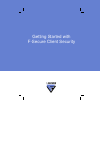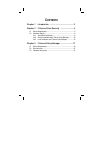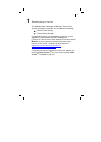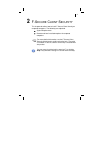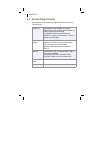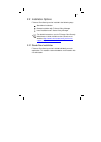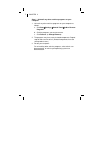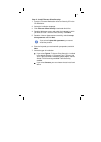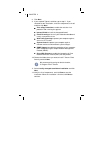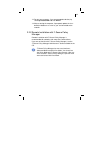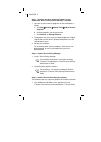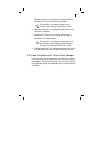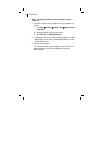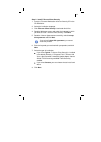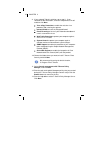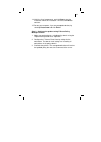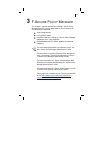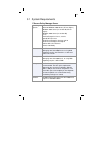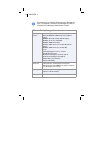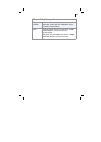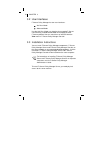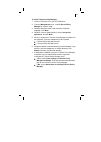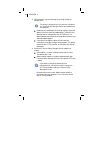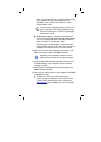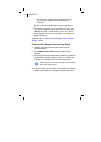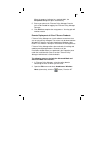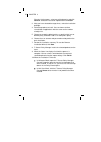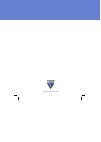- DL manuals
- F-SECURE
- Other
- ANTI-VIRUS FOR MICROSOFT EXCHANGE 8.00 -
- Getting Started
F-SECURE ANTI-VIRUS FOR MICROSOFT EXCHANGE 8.00 - Getting Started
Summary of ANTI-VIRUS FOR MICROSOFT EXCHANGE 8.00 -
Page 1
Getting started with f-secure client security.
Page 2
"f-secure" and the triangle symbol are registered trademarks of f-secure corporation and f-secure product names and symbols/logos are either trademarks or registered trademarks of f-secure corporation. All product names referenced herein are trademarks or registered trademarks of their respective co...
Page 3: Ontents
C ontents chapter 1 introduction ........................................... 3 chapter 2 f-secure client security ........................ 4 2.1 system requirements.........................................................................5 2.2 installation options .......................................
Page 4
3 1 i ntroduction this guide describes how to get started with f-secure client security. Installation instructions are included for the following: f-secure client security f-secure policy manager for detailed installation, use and product instructions, see the applicable f-secure product manuals inc...
Page 5
4 2 f-s ecure c lient s ecurity this chapter describes how to install f-secure client security on corporate computers. The following are explained: system requirements remote and local installation options for corporate computers for more detailed information, see the f-secure client security admini...
Page 6
5 chapter 2 2.1 system requirements your computer must meet these requirements to run f-secure client security: processor: on windows vista: capable of running windows vista 32- or 64-bit (intel pentium 4 2 ghz or higher recommended) on windows xp/2000: intel pentium iii 600 mhz or higher (intel pen...
Page 7
6 2.2 installation options f-secure client security can be installed in the following ways: stand-alone installation remote installation with f-secure policy manager local installation and f-secure policy manager 2.2.1 stand-alone installation f-secure client security can be installed individually o...
Page 8
7 chapter 2 step 1 - uninstall any other antivirus programs on your computer 1. Uninstall any other antivirus programs on your computer as follows: a. Click start Æ settings Æ control panel Æ add or remove programs . B. Click the programs you want to remove. C. Click remove (or change/remove ). 2. T...
Page 9
8 step 2 - install f-secure client security: 1. Insert the f-secure workstation & server security cd in the cd-rom drive. 2. Select the installation language. 3. Click f-secure client security listed under anti-virus. 4. Read the welcome screen and select the language in which you want to install f-...
Page 10
9 chapter 2 8. Click next . 9. If you selected typical installation, go to step 11. If you selected custom installation, select the components to install and then click next : virus & spy protection to enable the real-time virus protection and scanning for spyware internet shield to install the inte...
Page 11
10 13. Restart your computer, if you are prompted to do that, by selecting restart now and click finish . 14. After restarting the computer, if prompted, update the virus definition databases as soon as you are connected to the network. 2.2.2 remote installation with f-secure policy manager remote i...
Page 12
11 chapter 2 step 1 - uninstall any other antivirus programs on the workstation where f-secure client security is installed 1. Uninstall any other antivirus programs on the workstation as follows: a. Click start Æ settings Æ control panel Æ add or remove programs . B. Click the programs you want to ...
Page 13
12 manager console will use a remote installation wizard to configure the f-secure client security installation. 2. Add new workstations to a suitable policy domain when the installation is complete. 3. Configure the f-secure client security settings for the workstations. The domain level settings a...
Page 14
13 chapter 2 step 1 - uninstall any other antivirus programs on your computer 1. Uninstall any other antivirus programs on your computer as follows: a. Click start Æ settings Æ control panel Æ add or remove programs . B. Click the programs you want to remove. C. Click remove (or change/remove ). 2. ...
Page 15
14 step 2 - install f-secure client security 1. Insert the f-secure workstation & server security cd in the cd-rom drive. 2. Select the installation language. 3. Click f-secure client security listed under anti-virus. 4. Read the welcome screen and select the language in which you want to install f-...
Page 16
15 chapter 2 9. If you selected typical installation, go to step 11. If you selected custom installation, select the components to install and then click next : virus & spy protection to enable the real-time virus protection and scanning for spyware internet shield to install the integrated firewall...
Page 17
16 14. Verify the list of components, and click start to start the installation. When the installation is finished, click next to continue. 15. Restart your computer, if you are prompted to do that, by selecting restart now and click finish . Step 3 - configure the product using f-secure policy mana...
Page 18
17 3 f-s ecure p olicy m anager this chapter is a quick reference for installing f-secure policy manager from the f-secure workstation & server security cd. The following are explained: system requirements user interface modes installation steps for installing all f-secure policy manager components ...
Page 19
18 3.1 system requirements f-secure policy manager server operating system: microsoft windows: microsoft windows 2000 server (sp 4 or higher) windows 2003 server (32- and 64-bit, sp1 or higher) windows 2008 server (32- and 64-bit) linux: red hat enterprise linux 3, 4 and 5 opensuse linux 10.3 suse l...
Page 20
19 chapter 3 for information on installing f-secure policy manager on linux, see chapter f-secure policy manager on linux in f-secure policy manager administrator’s guide. F-secure policy manager console operating system: microsoft windows: microsoft windows 2000 professional (sp4 or higher) windows...
Page 21
20 display resolution: minimum 256-color display with resolution of 1024x768, (32-bit color with 1280x960 or higher resolution recommended). Other: ethernet network interface or equivalent. 10 mbit network between console and server is recommended. Managing more than 5000 hosts requires 100mbit conn...
Page 22
21 chapter 3 3.2 user interfaces f-secure policy manager has two user interfaces: anti-virus mode advanced mode use the anti-virus mode user interface for managing f-secure client security, and advanced mode for managing all other f-secure products.You can select the user interface from the view men...
Page 23
22 to install f-secure policy manager: 1. Insert the f-secure cd in your cd-rom drive. 2. From the management menu, select f-secure policy manager to start the setup. 3. Read the welcome screen, and select the installation language. Click next . 4. Read the license agreement text. Select i accept th...
Page 24
23 chapter 3 8. Select whether you want to keep the existing settings or change them. By default the setup keeps the existing settings. Select this option if you have manually updated the f-secure policy manager server configuration file ( httpd.Conf ). This option automatically keeps the existing a...
Page 25
24 when using a connection over a network, please consider using a program that uses tunneling to secure the connection, such as secure shell (ssh) or a virtual private network (vpn). Web reporting module is used for communication with f-secure policy manager web reporting. Web reporting uses a loca...
Page 26
25 chapter 3 was successful, a page will be displayed stating that f-secure policy manager server installation was successful. Run f-secure policy manager console setup wizard. 14. The setup wizard creates the user group fspm users. The user who was logged in and ran the installer is automatically a...
Page 27
26 when the progress indicator has reached 100%, the passphrase dialog box opens automatically. 5. Enter a passphrase for f-secure policy manager console (this will be needed for logging into f-secure policy manager console). 6. Click finish to complete the setup process. Your key-pair will now be c...
Page 28
27 chapter 3 domains list that opens, select one of the domains and click refresh . Select the hosts to be imported and click install . 3. After you have selected the target hosts, select the installation package. 4. Select the products to install. You can choose to force reinstallation if applicati...
Page 29
Www.F-secure.Com.