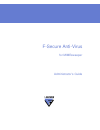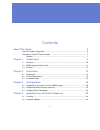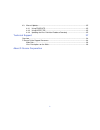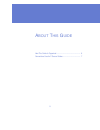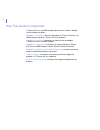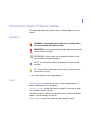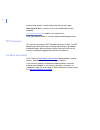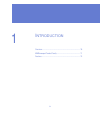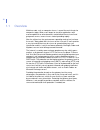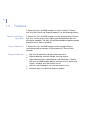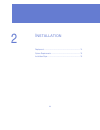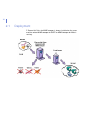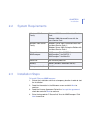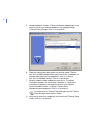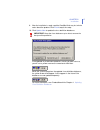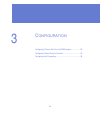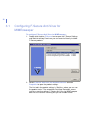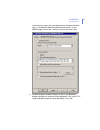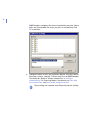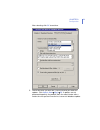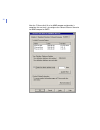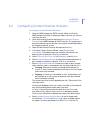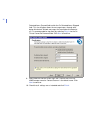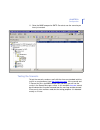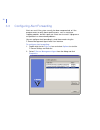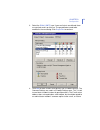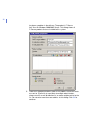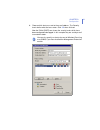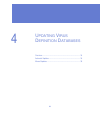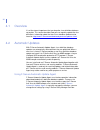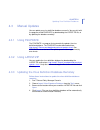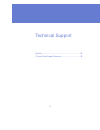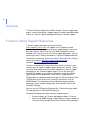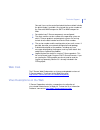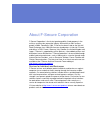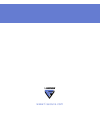- DL manuals
- F-SECURE
- Other
- ANTI-VIRUS FOR MIMESWEEPER -
- Administrator's Manual
F-SECURE ANTI-VIRUS FOR MIMESWEEPER - Administrator's Manual
Summary of ANTI-VIRUS FOR MIMESWEEPER -
Page 1
F-secure anti-virus for mimesweeper administrator’s guide.
Page 2
"f-secure" and the triangle symbol are registered trademarks of f-secure corporation and f-secure product names and symbols/logos are either trademarks or registered trademarks of f-secure corporation. All product names referenced herein are trademarks or registered trademarks of their respective co...
Page 3
Iii contents about this guide 5 how this guide is organized .............................................................................................. 6 conventions used in f-secure guides ................................................................................ 7 symbols ...................
Page 4
Iv 4.3 manual updates ......................................................................................................... 35 4.3.1 using fsupdate .......................................................................................... 35 4.3.2 using latest.Zip ..................................
Page 5
5 a bout t his g uide how this guide is organized...................................................... 6 conventions used in f-secure guides ....................................... 7.
Page 6
6 how this guide is organized f-secure anti-virus for mimesweeper administrator's guide is divided into the following chapters: chapter 1. Introduction . General information on f-secure anti-virus for mimesweeper and other f-secure anti-virus products. Chapter 2. Installation . Instructions on how t...
Page 7
7 conventions used in f-secure guides this section describes the symbols, fonts, and terminology used in this manual. Symbols ⇒ an arrow indicates a one-step procedure. Fonts arial bold (blue) is used to refer to menu names and commands, to buttons and other items in a dialog box. Arial italics (blu...
Page 8
8 courier new bold is used for information that you must type. Small caps ( black ) is used for a key or key combination on your keyboard. Arial underlined (blue) is used for user interface links. Times new roman regular is used for window and dialog box names. Pdf document this manual is provided i...
Page 9
9 1 i ntroduction overview..................................................................................... 10 mimesweeper product family.................................................... 11 features ..................................................................................... 12.
Page 10
10 1.1 overview malicious code, such as computer viruses, is one of the main threats for companies today. When users began to use office applications with macro capabilities to write documents and distribute them via mail and groupware servers, macro viruses started spreading rapidly. After the mill...
Page 11
Chapter 1 11 introduction 1.2 mimesweeper product family clearswift, manufacturer of the mimesweeper product family, provides complete content security solutions for email and web traffic. With clearswift mimesweeper for smtp, the company is protected against every content-based email threat from sp...
Page 12
12 1.3 features f-secure anti-virus for mimesweeper, as well as all other f-secure anti-virus mail server and gateway products, has the following features: powerful and always up-to-date f-secure anti-virus for mimesweeper uses the award-winning f-secure anti-virus scanner to ensure the highest poss...
Page 13
13 2 i nstallation deployment ................................................................................ 14 system requirements ................................................................ 15 installation steps ........................................................................ 15.
Page 14
14 2.1 deployment f-secure anti-virus for mimesweeper is always installed on the same machine where mimesweeper for smtp or mimesweeper for web is running..
Page 15
Chapter 2 15 installation 2.2 system requirements 2.3 installation steps to install f-secure mimesweeper: 1. Extract the installation archive to a temporary location in order to start the installation. 2. Read the information in the welcome screen and click next to continue. 3. Read the licence agre...
Page 16
16 5. Accept the default selection. F-secure automatic update agent is not necessary if the virus definition databases are updated through f-secure policy manager. Click next to continue. 6. Choose the destination folder where you want to create f-secure anti-virus for mimesweeper folders and instal...
Page 17
Chapter 2 17 installation 9. After the installation is ready, read the readme-file for any last minute notes about the product. Click finish to quit the setup. 10. Click update now to update the virus definition databases. If the updated virus definition databases are not yet taken into use, you wil...
Page 18
18.
Page 19
19 3 c onfiguration configuring f-secure anti-virus for mimesweeper.................... 20 configuring content scanner scenario...................................... 25 configuring alert forwarding...................................................... 28.
Page 20
20 3.1 configuring f-secure anti-virus for mimesweeper to configure f-secure anti-virus for mimesweeper: 1. Double-click the blue f-secure icon to open the f-secure settings and statistics dialog. From here you can control all locally installed f-secure products. 2. Select f-secure anti-virus for wi...
Page 21
Chapter 3 21 configuration server-level on-access file scanning from here to protect the local host. It is disabled by default for performance reasons, as the mimesweeper servers are usually not used in file server roles. 3. Exclude the paths to mimesweeper for smtp and temporary directory locations...
Page 22
22 mimesweeper's temporary files that are created for scanning. If these paths are not excluded, the server may fail in e-mail delivery. Click ok to continue. 4. Configure how the e-mails are scanned in manual scanning. Manual scanning is always used with f-secure anti-virus for mimesweeper. The def...
Page 23
Chapter 3 23 configuration after selecting, click ok to continue. 5. Define how often you want the system to remind you about the updates. Click update now " apply " ok . If updates are not performed frequently, the product alerts the administrator after a certain time has passed since the last succ...
Page 24
24 after the f-secure anti-virus for mimesweeper configuration is complete, the next task is to configure the content scanner scenario for mimesweeper for smtp..
Page 25
Chapter 3 25 configuration 3.2 configuring content scanner scenario to configure content scanner scenario: 1. Open the mimesweeper for smtp console. Make sure that the mimesweeper installation is working and does not have any antivirus scanning scenarios. 2. Go to the incoming scenario and choose ne...
Page 26
26 detected items cleaned field and for the on detected items stripped field. This classification allows the message to pass through after being disinfected. To block messages that cannot be disinfected at all, it is recommended to stop them by selecting dirty in for the on threat cannot be removed ...
Page 27
Chapter 3 27 configuration 11. Go to the mimesweeper for smtp console to see the scenario you have just created. Testing the scenario to test the scenario, send an e-mail with the eicar.Com standard antivirus test file as an attachment (see http://www.Eicar.Com ). If the scenario and f-secure anti-v...
Page 28
28 3.3 configuring alert forwarding alerts are sent if the system security has been compromised, or if the program wants to notify about specific events, such as starting or stopping modules, low disk space, etc. Alerts are also sent if a program or an operation has encountered problems. You can con...
Page 29
Chapter 3 29 configuration 3. Select the e-mail (smtp) row. If no e-mail alerts are defined, there are no check marks on that line. The greyed boxes need to be modified in the next dialog. Click properties to continue. 4. Click add to make a new e-mail delivery rule in product settings. The common s...
Page 30
30 has been a problem in the delivery. The product is f-secure anti-virus for windows 2000/2003 server. This dialog shows all f-secure products that are installed to this system. 5. Choose an appropriate administrator e-mail address where the alerts are sent to. If you wish to send them to multiple ...
Page 31
Chapter 3 31 configuration 6. Choose which alerts are sent to the e-mail address. The severity levels define what the icons mean. Click ok when finished. Now the e-mail (smtp) row shows the severity levels which have been configured to be logged. In this example they are sent by e-mail to an adminis...
Page 32
32.
Page 33
33 4 u pdating v irus d efinition d atabases overview..................................................................................... 34 automatic updates ..................................................................... 34 manual updates .......................................................
Page 34
34 4.1 overview it is of the utmost importance that you keep the virus definition database up-to-date. This section describes how you can regularly update the virus definitions. Information about the latest virus database update can be found at: http://www.F-secure.Com/download-purchase/updates.Shtm...
Page 35
Chapter 4 35 updating virus definition databases 4.3 manual updates you can update your virus definition database manually. You can do it with the program called fsupdate, by downloading the latest.Zip file, or by updating the database remotely. 4.3.1 using fsupdate the fsupdate is a program that au...
Page 36
36.
Page 37
37 technical support overview..................................................................................... 38 f-secure online support resources.......................................... 38.
Page 38
38 overview f-secure technical support is available through f-secure support web pages, e-mail and by phone. Support requests can be submitted through a form on f-secure support web pages directly to f-secure support. F-secure online support resources f-secure support web pages can be accessed at ht...
Page 39
Technical support 39 console if you use the centralized administration method. Include the build number if available. Also include the version number of the clearswift mimesweeper for smtp or mimesweeper for web. ! Description how f-secure components are configured. ! The name and the version number...
Page 40
40
Page 41
About f-secure corporation f-secure corporation is the fastest growing publicly listed company in the antivirus and intrusion prevention industry with more than 50% revenue growth in 2004. Founded in 1988, f-secure has been listed on the helsinki stock exchange since 1999. We have our headquarters i...
Page 44
Www.F-secure.Com.