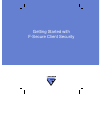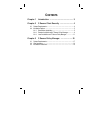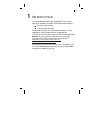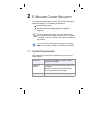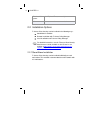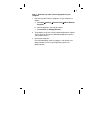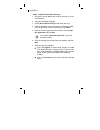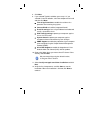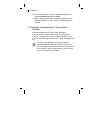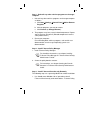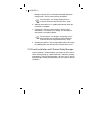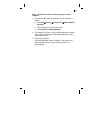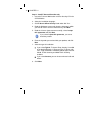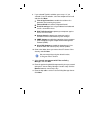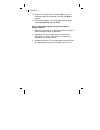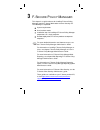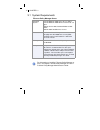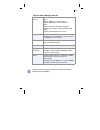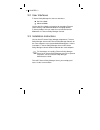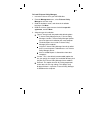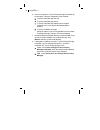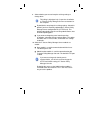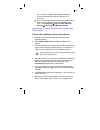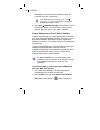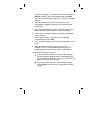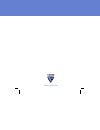- DL manuals
- F-SECURE
- Other
- CLIENT SECURITY 7.00
- Getting Started
F-SECURE CLIENT SECURITY 7.00 Getting Started
Summary of CLIENT SECURITY 7.00
Page 1
Getting started with f-secure client security.
Page 2
"f-secure" and the triangle symbol are registered trademarks of f-secure corporation and f-secure product names and symbols/logos are either trademarks or registered trademarks of f-secure corporation. All product names referenced herein are trademarks or registered trademarks of their respective co...
Page 3: Ontents
C ontents chapter 1 introduction ........................................... 3 chapter 2 f-secure client security ........................ 4 2.1 system requirements.........................................................................4 2.2 installation options .......................................
Page 4
3 1 i ntroduction this guide describes how to get started with f-secure client security. Installation instructions are included for the following: f-secure client security f-secure policy manager for detailed installation, use and product instructions, see the applicable f-secure product manuals inc...
Page 5
4 2 f-s ecure c lient s ecurity this chapter describes how to install f-secure client security on corporate computers. The following are explained: system requirements remote and local installation options for corporate computers 2.1 system requirements your computer must meet these requirements to ...
Page 6
5 chapter 2 2.2 installation options f-secure client security can be installed in the following ways: stand-alone installation remote installation with f-secure policy manager local installation and f-secure policy manager 2.2.1 stand-alone installation f-secure client security can be installed indi...
Page 7: Computer
6 step 1 - uninstall any other antivirus programs on your computer 1. Uninstall any other antivirus programs on your computer as follows: a. Click start Æ settings Æ control panel Æ add or remove programs. B. Click the programs you want to remove. C. Click remove (or change/remove). 2. The programs ...
Page 8: Next.
7 chapter 2 step 2 - install f-secure client security: 1. Insert the f-secure workstation & server security cd in the cd-rom drive. 2. Select the installation language. 3. Click f-secure client security listed under anti-virus. 4. Read the welcome screen and select the language in which you want to ...
Page 9: 8. Click Next.
8 8. Click next. 9. If you selected typical installation, go to step 11. If you selected custom installation, select the components to install and then click next: virus & spy protection to enable the real-time virus protection and scanning for spyware internet shield to install the integrated firew...
Page 10
9 chapter 2 13. Restart your computer, if you are prompted to do that, by selecting restart now and click finish. 14. After restarting the computer, if prompted, update the virus definition databases as soon as you are connected to the network. 2.2.2 remote installation with f-secure policy manager ...
Page 11: Computer
10 step 1 - uninstall any other antivirus programs on the target computer 1. Uninstall any other antivirus programs on the target computer as follows: a. Click start Æ settings Æ control panel Æ add or remove programs. B. Click the programs you want to remove. C. Click remove (or change/remove). 2. ...
Page 12
11 chapter 2 manager console will use a remote installation wizard to configure the f-secure client security installation. 2. Add new workstations to a suitable policy domain when the installation is complete. 3. Configure the f-secure client security settings for the workstations. The domain level ...
Page 13: Computer
12 step 1 - uninstall any other antivirus programs on your computer 1. Uninstall any other antivirus programs on your computer as follows: a. Click start Æ settings Æ control panel Æ add or remove programs. B. Click the programs you want to remove. C. Click remove (or change/remove). 2. The programs...
Page 14: Next.
13 chapter 2 step 2 - install f-secure client security 1. Insert the f-secure workstation & server security cd in the cd-rom drive. 2. Select the installation language. 3. Click f-secure client security listed under anti-virus. 4. Read the welcome screen and select the language in which you want to ...
Page 15: And Then Click Next:
14 9. If you selected typical installation, go to step 11. If you selected custom installation, select the components to install and then click next: virus & spy protection to enable the real-time virus protection and scanning for spyware internet shield to install the integrated firewall e-mail sca...
Page 16: Manager Console:
15 chapter 2 14. Verify the list of components, and click start to start the installation. When the installation is finished, click next to continue. 15. Restart your computer, if you are prompted to do that, by selecting restart now and click finish. Step 3 - configure the product using f-secure po...
Page 17
16 3 f-s ecure p olicy m anager this chapter is a quick reference for installing f-secure policy manager from the f-secure workstation & server security cd. The following are explained: system requirements user interface modes installation steps for installing all f-secure policy manager components ...
Page 18
17 chapter 3 3.1 system requirements f-secure policy manager server operating system: microsoft windows 2000 server sp 3 or higher microsoft windows 2000 advanced server sp 3 or higher windows server 2003, standard edition or web edition windows 2003 small business server processor: intel pentium ii...
Page 19
18 f-secure policy manager console operating system: microsoft windows 2000 professional (sp3 or higher); windows 2000 server (sp3 or higher) windows 2000 advanced server (sp3 or higher) windows xp professional (sp2 or higher); windows server 2003, standard edition or web edition. Windows 2003 small...
Page 20
19 chapter 3 3.2 user interfaces f-secure policy manager has two user interfaces: anti-virus mode advanced mode use the anti-virus mode user interface for managing f-secure client security, and advanced mode for managing all other f-secure products.You can select the user interface from the view men...
Page 21: Language. Click Next.
20 to install f-secure policy manager: 1. Insert the f-secure cd in your cd-rom drive. 2. From the management menu, select f-secure policy manager to start the setup. 3. Read the welcome screen, and select the installation language. Click next. 4. Read the license agreement text. Select i accept thi...
Page 22: Manager.
21 chapter 3 6. If there is no previous f-secure policy manager installation on the computer, select the components to be installed: f-secure policy manager console f-secure policy manager server f-secure policy manager update server & agent (automates virus and spyware definition database updates) ...
Page 23
22 9. Select whether you want to keep the existing settings or change them. By default the setup keeps the existing settings. Select this option if you have manually updated the f-secure policy manager server configuration file (httpd.Conf). This option automatically keeps the existing administratio...
Page 24
23 chapter 3 when using a connection over a network, please consider securing the communication with f-secure ssh or f-secure vpn+. Web reporting module is used for communication with f-secure policy manager web reporting. Web reporting uses a local socket connection to the admin module to fetch ser...
Page 25: Menu, Select Programs
24 was successful, a page will be displayed stating that f-secure policy manager server installation was successful. Run f-secure policy manager console setup wizard. If it does not start automatically, go to the windows start menu, select programs Æ f-secure policy manager console Æ f-secure policy...
Page 26: 8. Open Tools
25 chapter 3 indicating the verification of the installation package. The verification may take a few minutes. 8. Open tools Æ installation packages. Check that the status of the packet on the list is ok (if the status is not ok, please reinstall). When the status is ok, setup is complete. Remote de...
Page 27
26 domains list that opens, select one of the domains and click refresh. Select the hosts to be imported and click install. 3. After you have selected the target hosts, select the installation package. 4. Select the products to install. You can choose to force reinstallation if applications with the...
Page 28: Www.F-Secure.Com
Www.F-secure.Com.