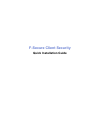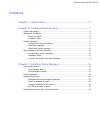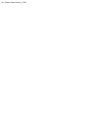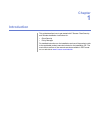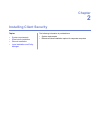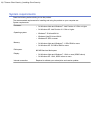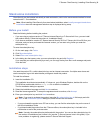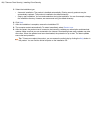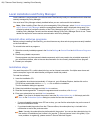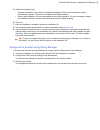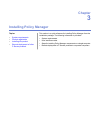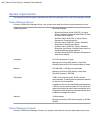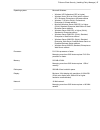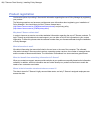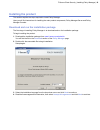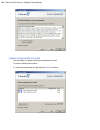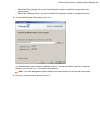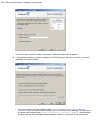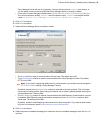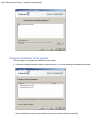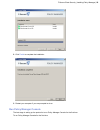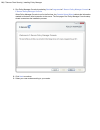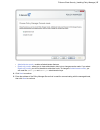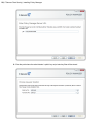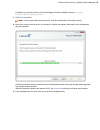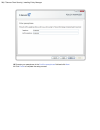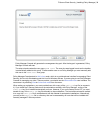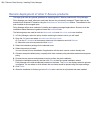- DL manuals
- F-SECURE
- Other
- CLIENT SECURITY 9.00 - QUICK
- Quick Installation Manual
F-SECURE CLIENT SECURITY 9.00 - QUICK Quick Installation Manual
Summary of CLIENT SECURITY 9.00 - QUICK
Page 1
F-secure client security quick installation guide.
Page 3: Contents
Contents chapter 1: introduction.......................................................................5 chapter 2: installing client security..................................................7 system requirements..........................................................................................
Page 5: Chapter
Chapter 1 introduction this guide describes how to get started with f-secure client security and includes installation instructions for: • client security • policy manager for detailed instructions on the installation and use of the products, refer to the applicable product manuals included on the i...
Page 7: Chapter
Chapter 2 installing client security the following information is provided here: topics: • system requirements • system requirements • remote and local installation options for corporate computers • stand-alone installation • remote installation • local installation and policy manager.
Page 8: System Requirements
System requirements read the following before starting to use the product. The recommended requirements for installing and using the product on your computer are: system requirements processor: • on windows vista and windows 7: intel pentium 4 2 ghz or higher • on windows xp: intel pentium iii 1 ghz...
Page 9: Stand-Alone Installation
Stand-alone installation client security can be installed individually on each workstation, which is the recommended method for small networks with 2 - 5 workstations. Note: when installing client security for a stand-alone installation, select locally managed stand-alone installation when the manag...
Page 10
5. Select the installation type: • automatic installation: the product is installed automatically. Existing security products may be automatically replaced. The product is installed to the default directory. • step by step installation: you can make selections during the installation. You can for ex...
Page 11: Remote Installation
Remote installation remote installation with policy manager is recommended for networks with more than 5 workstations. If you are not familiar with policy manager, refer to the policy manager administrator's guide included on www.F-secure.Com/webclub . Note: policy manager has two user interfaces; a...
Page 12
Local installation and policy manager local installation is recommended if you need to install client security locally on a workstation that is otherwise centrally managed by policy manager. You must have policy manager already installed before you can continue with the installation. Note: when inst...
Page 13
5. Select the installation type: • automatic installation: the product is installed automatically. Existing security products may be automatically replaced. The product is installed to the default directory. • step by step installation: you can make selections during the installation. You can for ex...
Page 15: Chapter
Chapter 3 installing policy manager this section is a quick reference for installing policy manager from the installation package. The following information is provided: topics: • system requirements • system requirements. • product registration • user interface modes. • installing the product • ste...
Page 16: System Requirements
System requirements this section provides the system requirements for both policy manager server and policy manager console. Policy manager server in order to install policy manager server, your system must meet the minimum requirements given here. Microsoft windows: operating system: • microsoft wi...
Page 17
Microsoft windows: operating system: • windows xp professional (sp2 or higher) • windows vista (32-bit or 64-bit) with or without sp1; business, enterprise or ultimate editions • windows 7 (32-bit or 64-bit); professional, enterprise or ultimate editions • microsoft windows server 2003 sp1 or higher...
Page 18: Product Registration
Product registration you have the option of providing f-secure with information regarding the use of policy manager by registering your product. The following questions and answers provide some more information about registering your installation of policy manager. You should also view the f-secure ...
Page 19: Installing The Product
Installing the product this section explains the steps required to install policy manager. Here you will find instructions for installing the main product components; policy manager server and policy manager console. Download and run the installation package the first stage in installing policy mana...
Page 21
• select both policy manager server and policy manager console to install both components on the same machine. • select policy manager server if you want to install policy manager console on a separate machine. 2. Choose the destination folder and then click next . It is recommended to use the defau...
Page 22
You can find your customer number in the license certificate provided with the product. 4. If setup does not detect any previous installation of policy manager, it asks you to confirm if a previous installation of the product exists: • if a previous version has been installed, select i have an exist...
Page 23
Policy manager server will use as a repository. You can use the previous commdir as a backup, or you can delete it once you have verified that policy manager server is correctly installed. • if no previous version has been installed, select i do not have an existing f-secure policy manager . This wi...
Page 24
Complete installation of the product the next stage is to complete the installation of the product. 1. Review the changes that setup is about to make, then click start to start installing the selected components. When completed, the setup shows whether all components were installed successfully. 24 ...
Page 26
1. Run policy manager console by selecting start ➤ programs ➤ f-secure policy manager console ➤ f-secure policy manager console . When policy manager console is run for the first time, the console setup wizard collects the information needed to create an initial connection to the server. The first p...
Page 27
• administrator mode - enables all administrator features. • read-only mode - allows you to view administrator data, but no changes can be made. If you select read-only mode , you will not be able to administer hosts. To change to administrator mode , you will need the admin.Pub and admin.Prv admini...
Page 29
By default, key files are stored in the policy manager console installation directory: program files\f-secure\administrator . 7. Click next to continue. Note: if the key-pair does not already exist, it will be created later in the setup process. 8. Move your mouse cursor around in the window to init...
Page 31
Policy manager console will generate the management key-pair. After the key-pair is generated, policy manager console will start. The setup wizard creates the user group fspm users . The user who was logged in and ran the installer is automatically added to this group. To allow another user to run p...
Page 32
Remote deployment of other f-secure products the steps given here are general guidelines for deploying other f-secure products with policy manager. Policy manager can install software to new hosts that are not yet centrally managed. These hosts can be browsed from windows nt domains using the autodi...