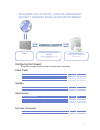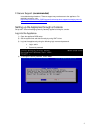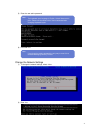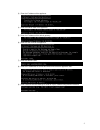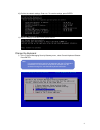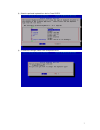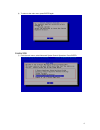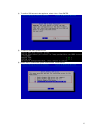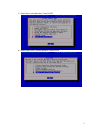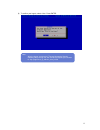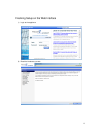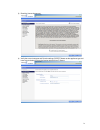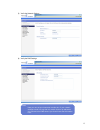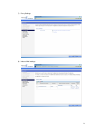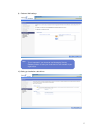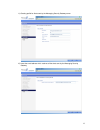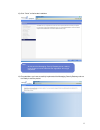2 an example of a typical f-secure messaging security gateway installation environment configuring the firewall configure the company firewalls to allow the network traffic shown below. E-mail traffic source and destination protocol port internet f-secure messaging security gateway tcp 25 microso...
3 f-secure support (recommended) in troubleshooting situations, f-secure support may need access to the appliance. For detailed instructions, see: http://www.F-secure.Com/en_emea/support/business/product-support/messaging-security- gateway-5/article-details.Html?Id=2455 setting up the appliance thro...
4 5) enter the new admin password. 6) press enter. Change the network settings 1) to change the network settings, select . 2) enter yes. Note: if you forget the admin password the only way to reset it is to reinstall messaging security product. Note: the keyboard input language is english, united st...
5 3) enter the ip address of the appliance. 4) enter the subnet mask of the appliance. 5) enter the ip address of the default gateway. 6) enter the host name of the appliance. 7) enter the domain name. 8) enter the ip addresses of at least two dns servers that the appliance uses: 9) enter hostname o...
6 10) confirm the network settings. Enter yes . To save the settings, press enter. 11) after the settings have been saved, press enter. Change the keyboard 1) in the f-secure messaging security gateway menu , select console keyboard selector. Press enter. Note: it is recommended to type the old pass...
7 2) select the preferred keyboard from the list. Press enter. 3) to confirm the change, select and press enter..
8 4) to return to the main menu, press enter again. Enable ssh 1) from the main menu, select advanced system control operations. Press enter..
9 2) select remote ssh access. Press enter. 3) select enable remote ssh access for all. Press enter..
10 4) to confirm ssh access to the appliance, select . Press enter. 5) to return to the menu, press enter. 6) select return to advanced system control menu. Press enter..
11 7) select return to the main menu. Press enter. 8) select logout of the f-secure appliance. Press enter..
12 9) to confirm your logout, select . Press enter. Note: after the logout, continue the f-secure messaging security gateway setup through the web interface and point your browser to: http://[appliance_ip_address_here]:10000
13 finalizing setup on the web interface 1) login to the appliance 2) read the introductory screen.
14 3) read the license agreement 4) verify the server hostname and domain settings, select master as the appliance type and insert your activation id from the license received from f-secure.
15 5) verify the network settings 6) verify the dns settings note: here you can set your hostname override also. If your network settings are set in a way that only certain hosts or ip-addresses can connect to the dns servers you should insert that information here..
16 7) proxy settings 8) inbound mail settings.
17 9) outbound mail settings 10) setting up localization, date & time note: this is important if you choose to use messaging security gateway solution to scan your email which is sent outside of your organization..
18 11) creating profile for alerts sent by the messaging security gateway server 12) insert the email address which receives all the alerts sent by the messaging security gateway.
19 13) click “finish” to finalize the installation 14) congratulations you have succesfully implemented the messaging security gateway and are now ready to use the product note: at this point the messaging security gateway server needs to have access to internet otherwise the registration will not g...