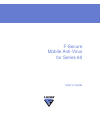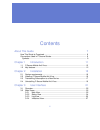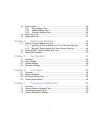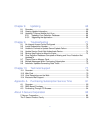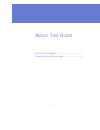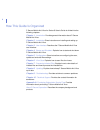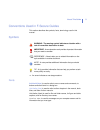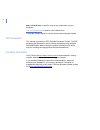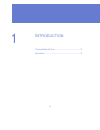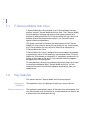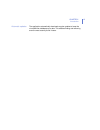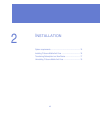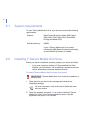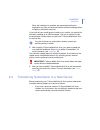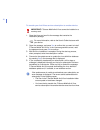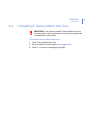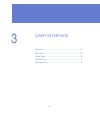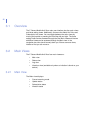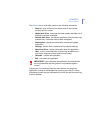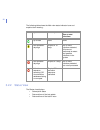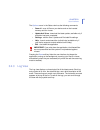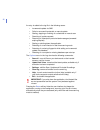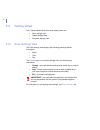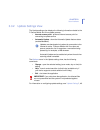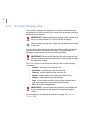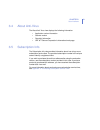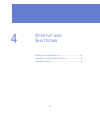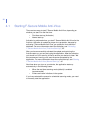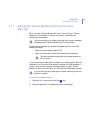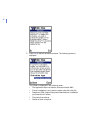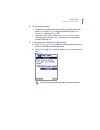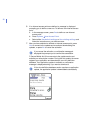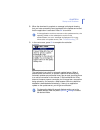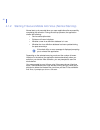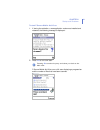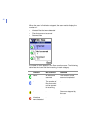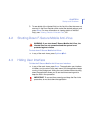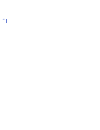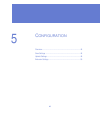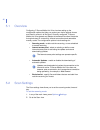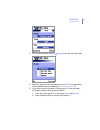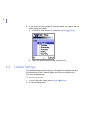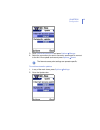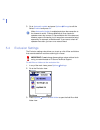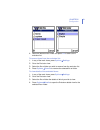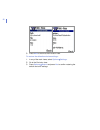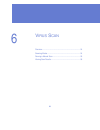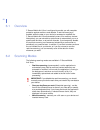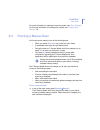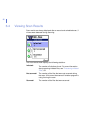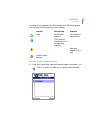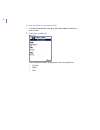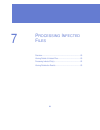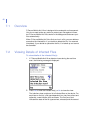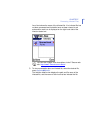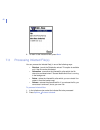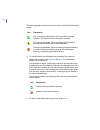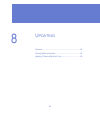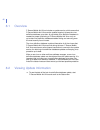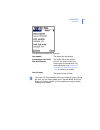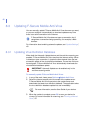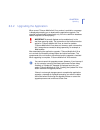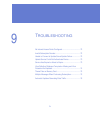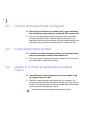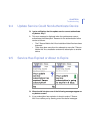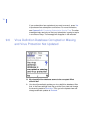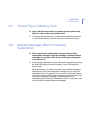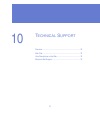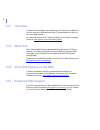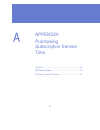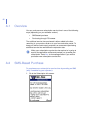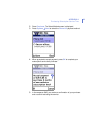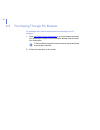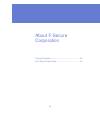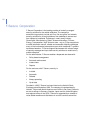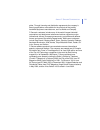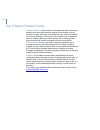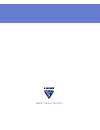- DL manuals
- F-SECURE
- Other
- MOBILE ANTI-VIRUS FOR SERIES 60
- User Manual
F-SECURE MOBILE ANTI-VIRUS FOR SERIES 60 User Manual
Summary of MOBILE ANTI-VIRUS FOR SERIES 60
Page 1
F-secure mobile anti-virus for series 60 user’s guide.
Page 2
"f-secure" and the triangle symbol are registered trademarks of f-secure corporation and f-secure product names and symbols/logos are either trademarks or registered trademarks of f-secure corporation. All product names referenced herein are trademarks or registered trademarks of their respective co...
Page 3
Iii contents about this guide 7 how this guide is organized .................................................................................... 8 conventions used in f-secure guides ...................................................................... 9 symbols .......................................
Page 4
Iv 3.3 setting views ................................................................................................... 28 3.3.1 scan settings view ............................................................................. 28 3.3.2 update settings view ..............................................
Page 5
V chapter 8 updating 65 8.1 overview .......................................................................................................... 66 8.2 viewing update information............................................................................. 66 8.3 updating f-secure mobile anti-virus .....
Page 6
Vi.
Page 7
7 a bout t his g uide how this guide is organized...................................................... 8 conventions used in f-secure guides ....................................... 9.
Page 8
8 how this guide is organized f-secure mobile anti-virus for series 60 user’s guide is divided into the following chapters: chapter 1. Introduction . Provides general information about f-secure mobile anti-virus. Chapter 2. Installation . Gives instructions on installing and setting up f-secure mobi...
Page 9
About this guide 9 conventions used in f-secure guides this section describes the symbols, fonts, terminology used in this manual. Symbols ⇒ an arrow indicates a one-step procedure. Fonts arial bold (blue) is used to refer to menu names and commands, to buttons and other items in a dialog box. Arial...
Page 10
10 small caps ( black ) is used for a key or key combination on your keyboard. Arial underlined (blue) is used for user interface links. Times new roman regular is used for window and dialog box names. Pdf document this manual is provided in pdf (portable document format). The pdf document can be us...
Page 11
11 1 i ntroduction f-secure mobile anti-virus......................................................... 12 key features ............................................................................... 12.
Page 12
12 1.1 f-secure mobile anti-virus f-secure mobile anti-virus consists of the f-secure mobile services platform and the f-secure mobile anti-virus client. The f-secure mobile services platform manages and secures user access and acts as a platform for different services.The f-secure mobile anti-virus...
Page 13
Chapter 1 13 introduction automatic updates the application automatically downloads regular updates to keep the virus definition database up to date. This enables finding and removing even the most recently found viruses..
Page 14
14.
Page 15
15 2 i nstallation system requirements.................................................................. 16 installing f-secure mobile anti-virus ......................................... 16 transferring subscription to a new device ................................ 17 uninstalling f-secure mobile an...
Page 16
16 2.1 system requirements to use f-secure mobile anti-virus, your device must meet the following requirements: 2.2 installing f-secure mobile anti-virus before you start the installation process, prepare your device as follows: › if you have a previous version of f-secure mobile anti-virus installe...
Page 17
Chapter 2 17 installation when the installation is complete, we recommend starting the application only after you have received the activation message (does not apply to evaluation versions). If you have left your mobile phone number to your retailer, you receive the activation message as an sms mes...
Page 18
18 to transfer your anti-virus service subscription to another device: 1. Open the inbox and scroll to the message that contains the installation package. 2. Open the message, and press yes to confirm that you want to install f-secure mobile anti-virus. In the license agreement screen, read the agre...
Page 19
Chapter 2 19 installation 2.4 uninstalling f-secure mobile anti-virus to uninstall f-secure mobile anti-virus: 1. Open f-secure mobile anti-virus. 2. Scroll to the main view and select options Æuninstall . 3. Press yes to confirm uninstalling the program. Important: if you need to uninstall f-secure...
Page 20
20
Page 21
21 3 u ser i nterface overview..................................................................................... 22 main views ................................................................................. 22 setting views...........................................................................
Page 22
22 3.1 overview the f-secure mobile anti-virus main user interface has four main views and three setting views. Additionally, there are the about anti-virus and subscription info views. You can toggle between the main views by moving the joystick or pressing the scroll key left and right. The three ...
Page 23
Chapter 3 23 user interface the options menu in the main view has the following commands: › scan all - scan all files on your device and on the inserted memory card for viruses › update anti-virus - download the latest update; available only if activation has been completed › activate anti-virus - a...
Page 24
24 the following table shows the main view status indicator icons and explains their meaning: 3.2.2 status view the status view displays: › subscription status › date and time of the last update › date and time of the last full scan icons updates subscription no infections/ one or more infections up...
Page 25
Chapter 3 25 user interface the options menu in the status view has the following commands: › scan all - scan all files on your device and on the inserted memory card for viruses › update anti-virus - download the latest update; available only if activation has been completed › settings - edit the s...
Page 26
26 an entry is added to the log file in the following cases: › incremental update via sms › failed or successful automatic or manual update › starting, stopping or finishing of a scheduled or manual scan › receiving of update requests › receiving of subscription period related messages (renewed/ exp...
Page 27
Chapter 3 27 user interface 3.2.4 infections view the infections view displays a list of infected files detected on the device. Each entry consists of a file type dependent icon, a line indicating the state of the file, another line containing the name of the infected file. If an infected file has n...
Page 28
28 3.3 setting views the f-secure mobile anti-virus three setting views are: › scan settings view › update settings view › exclusion settings view 3.3.1 scan settings view the scan settings view displays the following scanning-related information: › mode › time › day the options menu in the scan set...
Page 29
Chapter 3 29 user interface 3.3.2 update settings view the update settings view displays the following information related to the f-secure mobile anti-virus update process: › internet access point - preferred internet access point for connecting to update service › automatic update - show the automa...
Page 30
30 3.3.3 exclusion settings view the exclusion settings view displays a list of files and folders that are excluded from real-time scanning for viruses. We recommend using the default exclusion settings. You can add to the exclusion list large files (such as .Mp3) and folders that cannot contain or ...
Page 31
Chapter 3 31 user interface 3.4 about anti-virus the about anti-virus view displays the following information: › application version information › scanner version › copyright information › url to f-secure corporation's international web page 3.5 subscription info the subscription info view provides ...
Page 32
32.
Page 33
33 4 s tartup and s hutdown starting f-secure mobile anti-virus ........................................... 34 shutting down f-secure mobile anti-virus ................................ 43 hiding user interface.................................................................. 43.
Page 34
34 4.1 starting f-secure mobile anti-virus there are two ways to start f-secure mobile anti-virus, depending on whether you start it for the first time: › first-time start-up (activation) › normal start-up activation is performed when you start f-secure mobile anti-virus for the first time. Activati...
Page 35
Chapter 4 35 startup and shutdown 4.1.1 activating f-secure mobile anti-virus (first-time start-up) when you start f-secure mobile anti-virus for the first time, f-secure mobile anti-virus checks all the files and version information and validates the subscription. During the first-time start-up, ac...
Page 36
36 3. Press ok to start the activation process. The following screen is displayed: this screen is displayed in the following cases: › the application does not detect a service activation sms › current installation is not a device vendor case with a key file › despite an oem (original equipment manuf...
Page 37
Chapter 4 37 startup and shutdown 4. Do one of the following: › to begin the evaluation period purchased by the device vendor, press options Æchange , change the activation type to free evaluation , and press done , or › to have the full version, select subscription number as the activation type, an...
Page 38
38 6. If no internet access points are defined, a message is displayed prompting you to define a new one. To define a new internet access point: a. In the message screen, press yes to define a new internet access point. B. Press options Ænew access point . C. Select either use default settings or us...
Page 39
Chapter 4 39 startup and shutdown 8. When the download is complete, a message is displayed showing that you have successfully been registered at the update service and that the application is activated. Press ok to continue. 9. In the next screen, press ok to complete the activation. The application...
Page 40
40 4.1.2 starting f-secure mobile anti-virus (normal start-up) normal start-up is executed when you open application after successfully completing the activation. During the start-up process, the application checks the following: › service subscription date › existence of known infections › whether ...
Page 41
Chapter 4 41 startup and shutdown to start f-secure mobile anti-virus: 1. If, during the activation, a new application version was installed and restarted, the following message is displayed: 2. Press yes to run a full scan. F-secure mobile anti-virus runs a full scan displaying a progress bar and t...
Page 42
42 when the scan is finished or stopped, the scan results display the number of: › infected files that were detected › files that were not scanned › scanned files a number of icons appear in the scan results screen. The following table lists the icons and their meaning in each category. Infected not...
Page 43
Chapter 4 43 startup and shutdown 3. To see details of the infected file(s) or the list of the files that were not scanned, in the scan results screen, select the desired category and press show . For more information on viewing details of infected file(s), see “ viewing details of infected files ”,...
Page 44
44.
Page 45
45 5 c onfiguration overview..................................................................................... 46 scan settings ............................................................................. 46 update settings............................................................................
Page 46
46 5.1 overview configuring f-secure mobile anti-virus involves setting up the configuration options that help you protect your device against viruses and harmful content in all file types. Correctly configured, f-secure mobile anti-virus detects and deletes all malware that enters the device throug...
Page 47
Chapter 5 47 configuration 3. Go to mode and press options Æchange to edit the scanning mode. 4. Select the desired scanning mode and press ok . For an explanation of the available scanning modes, see “ scanning modes ”, 54. 5. If you set the scanning mode to ‘once per day’ or ‘once per week’, you n...
Page 48
48 6. If you set the scanning mode to ‘once per week’, you need to set the scanning day as follows: a. In the scan view, select day and press options Æchange . B. Select the desired scanning day, and press ok . 5.3 update settings the update settings view allows you to configure the update mode and ...
Page 49
Chapter 5 49 configuration 3. Go to internet access point and press options Æchange . 4. Select the connection you want to use as an access point to connect to the anti-virus update service and press options Æselect . To enable automatic updates: 1. In any of the main views, press options Æsettings ...
Page 50
50 3. Go to automatic update and press options Æchange to edit the select enabled and press ok . 5.4 exclusion settings the exclusion settings view allows you to set up a list of files and folders that are excluded from real-time scanning for viruses. To add files or folders to the exclusion list: 1...
Page 51
Chapter 5 51 configuration 4. Select the desired file or folder and press ok to add it to the exclusion list. To remove items from the exclusion list: 1. In any of the main views, press options Æsettings . 2. Go to the exclusion view. 3. Select the file or folder you wish to remove from the exclusio...
Page 52
52 5. Press back to return to the exclusion view. To restore the default exclusion settings: 1. In any of the main views, select options Æsettings . 2. Go to the exclusion view. 3. Press options Ædefault and press yes to confirm restoring the default exclusion settings..
Page 53
53 6 v irus s can overview..................................................................................... 54 scanning modes......................................................................... 54 running a manual scan ............................................................. 55 viewing...
Page 54
54 6.1 overview f-secure mobile anti-virus is configured to provide you with complete protection against malicious code attacks. If real-time scanning is enabled, when the data on your device is accessed or modified, the f-secure mobile anti-virus automatically scans it for malicious content. Altern...
Page 55
Chapter 6 55 virus scan for more information on setting the scanning mode, see ” scan settings ”, 46; for more information on viewing scan results, see ” viewing scan results ”, 56. 6.3 running a manual scan a full scan can be started in one of the following ways: › when you select scan all in any o...
Page 56
56 6.4 viewing scan results scan results are always displayed after a manual and scheduled scan, if viruses were detected during scanning. The scan results view displays the following statistics: infected: the number of infections found. For more information about removing infected files, see ” proc...
Page 57
Chapter 6 57 virus scan a number of icons appear in the scan results view. The following table lists the icons and their meaning in each category. To view the list of not scanned files: ⇒ in the scan results view, select the desired category and press show . Infected not scanned scanned none all fil...
Page 58
58 to view the details of not scanned files: 1. In the not scanned files view, go to the file the details of which you wish to view. 2. Press options Ædetails . The following information is displayed on the not scanned file: › full path › name › size.
Page 59
59 7 p rocessing i nfected f iles overview..................................................................................... 60 viewing details of infected files................................................. 60 processing infected file(s)...........................................................
Page 60
60 7.1 overview f-secure mobile anti-virus is designed to be automatic and transparent. You do not need to take any action to protect your files against viruses, but f-secure mobile anti-virus works in the background and scans your files automatically. When f-secure mobile anti-virus finds a virus i...
Page 61
Chapter 7 61 processing infected files line of text shows the name of the infected file. If an infected file has not been processed and its details have not been viewed, a red exclamation mark icon is displayed on the right-hand side of the infection status text. 3. To view more details about an inf...
Page 62
62 4. To return to the infections view, press back . 7.3 processing infected file(s) you can process the infected file(s) in one of the following ways: › disinfect - launch the disinfection wizard. This option is available only if the file can be disinfected. › quarantine - quarantine the infected f...
Page 63
Chapter 7 63 processing infected files 3. From the select action menu, select the desired action, and press ok . › if you select to delete the infected file, a confirmation message prompts you to confirm the deletion. › if you select to release the infected file, a warning message warns you that aft...
Page 64
64 the following explains the meaning of the icons on the disinfection results screen: ⇒ to view disinfection result details of a processed file, select the desired file and then press options Ædetails . The disinfection details view is displayed. The disinfection details view displays the name and ...
Page 65
65 8 u pdating overview..................................................................................... 66 viewing update information ....................................................... 66 updating f-secure mobile anti-virus ......................................... 68.
Page 66
66 8.1 overview f-secure mobile anti-virus includes an update service, which means that f-secure mobile anti-virus can be updated regularly to keep the virus definition database up to date. An up-to-date virus definition database is needed for proper functioning of f-secure mobile anti-virus: only a...
Page 67
Chapter 8 67 updating the following information is displayed: last update the date of the last update. Subscription valid until/ not valid/expired the expiry date of the update service. You should renew your license prior to the expiration. For more information, see appendix a. Purchasing subscripti...
Page 68
68 8.3 updating f-secure mobile anti-virus you can manually update f-secure mobile anti-virus whenever you want, or you can configure it automatically to download updates every time there is an active connection to the internet. For information about enabling automatic updates, see “ update settings...
Page 69
Chapter 8 69 updating 8.3.2 upgrading the application when a new f-secure mobile anti-virus version is available, a message is displayed prompting you to download the application upgrade. The upgrade is downloaded automatically only if the virus definition database version requires it to work proper...
Page 70
70
Page 71
71 9 t roubleshooting no internet access points configured........................................ 72 invalid subscription number....................................................... 72 unable to connect to update server/update failure................. 72 update service could not authenticate devi...
Page 72
72 9.1 no internet access points configured q. When trying to connect to the update server, i get a notification that no internet access points are configured. What causes this? A. You may have deleted the internet access point that you selected during the activation. With no defined internet access...
Page 73
Chapter 9 73 troubleshooting 9.4 update service could not authenticate device q. I get a notification that the update service cannot authenticate my device. Why? A. This error message is displayed when the update server cannot authenticate the subscription. Reasons for the authentication failure can...
Page 74
74 if your subscription has expired and you want to renew it, press yes to purchase more subscription service time. For more information, see appendix a. Purchasing subscription service time . The other message simply reminds you that your subscription is going to expire in a number of days. The mes...
Page 75
Chapter 9 75 troubleshooting 9.7 theme files on memory card q. Since i started using themes, my phone performs quite slowly. What can i do to improve its performance? A. To improve the performance, we recommend transferring the theme in use from the memory card and storing it on the device memory. 9...
Page 76
76 9.9 automatic updates generating data traffic q. How much data traffic automatic updates generate? A. When the automatic update feature is enabled and when the connection to the internet is active, f-secure mobile anti-virus checks for updates once a day at most. Depending on the amount of availa...
Page 77
77 10 t echnical s upport overview..................................................................................... 78 web club.................................................................................... 78 virus descriptions on the web ......................................................
Page 78
78 10.1 overview f-secure technical support is available by e-mail and from our web site. You can access our web site from within f-secure mobile anti-virus or from your web browser. For technical support of all f-secure products, go to f-secure support center at: http://support.F-secure.Com/enu/hom...
Page 79
Chapter 10 79 technical support for technical assistance, please contact your local f-secure business partner. Send your e-mail to: anti-virus-@f-secure.Com example: anti-virus-norway@f-secure.Com if there is no authorized f-secure anti-virus business partner in your country, you can request basic t...
Page 80
80
Page 81
81 a appendix: purchasing subscription service time overview..................................................................................... 82 sms-based purchase ................................................................ 82 purchasing through pc browser......................................
Page 82
82 a.1 overview you can purchase more subscription service time in one of the following ways (depending on your software version): › sms-based purchase › purchasing through pc browser the additional service time purchased is either added to the time remaining in your previous order or to your free e...
Page 83
Appendix a 83 purchasing subscription service time 2. Press purchase. The select method screen is displayed. 3. Press options Æselect to select the phone bill payment method. 4. When prompted to accept payment, press ok to complete your subscription service time purchase. 5. In the response sms, you...
Page 84
84 a.3 purchasing through pc browser to purchase more service subscription time through your pc browser: 1. Open http://www.F-secure.Com/estore/ in your web browser and enter your subscription number in the subscription number field to identify your subscription. 2. Follow the instructions on the sc...
Page 85
92 about f-secure corporation f-secure corporation................................................................ 93 the f-secure product family.................................................... 95.
Page 86
93 f-secure corporation f-secure corporation is the leading provider of centrally managed security solutions for the mobile enterprise. The company's award-winning products include anti-virus, file encryption and network security solutions for all major platforms from desktops to servers and from la...
Page 87
A bout f-s ecure c orporation 94 globe. Through licensing and distribution agreements the company's security applications are available for the products of the leading handheld equipment manufacturers, such as nokia and compaq. F-secure's customers include many of the world's largest industrial corp...
Page 88
95 the f-secure product family f-secure anti-virus automatically and transparently delivers the most powerful and up-to-date protection against various threats, such as computer viruses, worms and other malicious code, as well as hackers and intrusion attempts. F-secure anti-virus protects your work...
Page 90
Www.F-secure.Com.