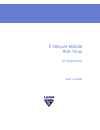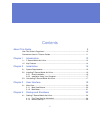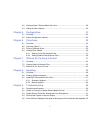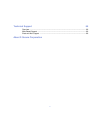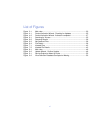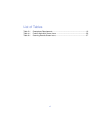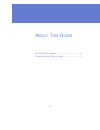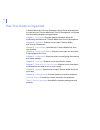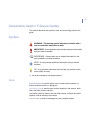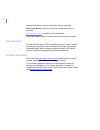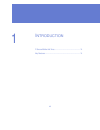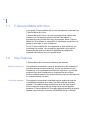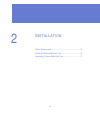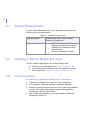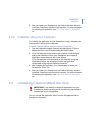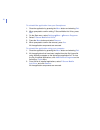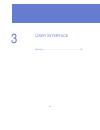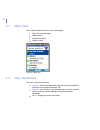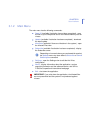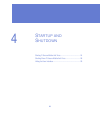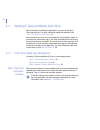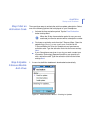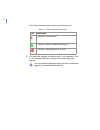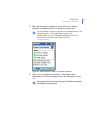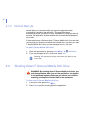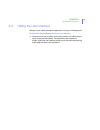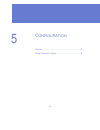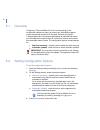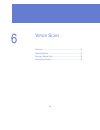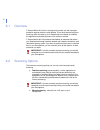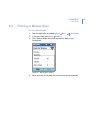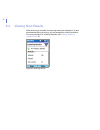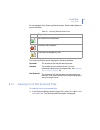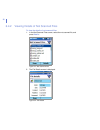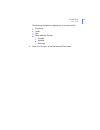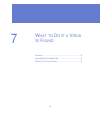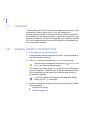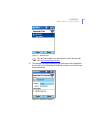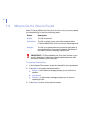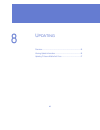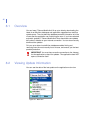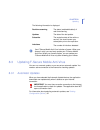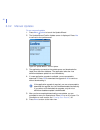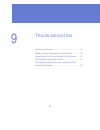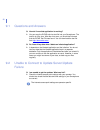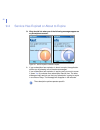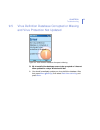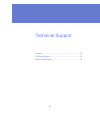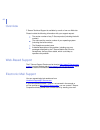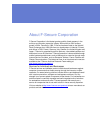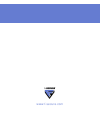- DL manuals
- F-SECURE
- Cell Phone
- MOBILE ANTI-VIRUS FOR SMARTPHONE
- User Manual
F-SECURE MOBILE ANTI-VIRUS FOR SMARTPHONE User Manual
Summary of MOBILE ANTI-VIRUS FOR SMARTPHONE
Page 1
F-secure mobile anti-virus for smartphone user’s guide.
Page 2
"f-secure" and the triangle symbol are registered trademarks of f-secure corporation and f-secure product names and symbols/logos are either trademarks or registered trademarks of f-secure corporation. All product names referenced herein are trademarks or registered trademarks of their respective co...
Page 3
Iii contents about this guide 9 how this guide is organized ............................................................................................ 10 conventions used in f-secure guides .............................................................................. 11 chapter 1 introduction 13 ...
Page 4
Iv 4.2 shutting down f-secure mobile anti-virus................................................................ 28 4.3 hiding the user interface ........................................................................................... 29 chapter 5 configuration 31 5.1 overview .......................
Page 5
V technical support 65 overview ............................................................................................................................ 66 web-based support ........................................................................................................... 66 electronic ...
Page 6
Vi list of figures figure 3-1 main view ...............................................................................................20 figure 4-1 product activation wizard - checking for updates ................................ 25 figure 4-2 product activation wizard - activation completed .........
Page 7
Vii list of tables table 2-1 smartphone requirements ......................................................................... 16 table 4-1 product activation screen icons ................................................................. 26 table 6-1 scanning results screen icons ......................
Page 8
Viii.
Page 9
9 a bout t his g uide how this guide is organized.................................................... 10 conventions used in f-secure guides ...................................... 11.
Page 10
10 how this guide is organized f-secure mobile anti-virus for smartphone user’s guide describes how to install and use f-secure mobile anti-virus for smartphone. It is divided into the following chapters and appendices: chapter 1. Introduction . Provides general information about the functionality a...
Page 11
11 conventions used in f-secure guides this section describes the symbols, fonts, and terminology used in this guide. Symbols ⇒ an arrow indicates a one-step procedure. Fonts arial bold (blue) is used to refer to menu names and commands, to buttons and other items in a dialog box. Arial italics (blu...
Page 12
12 courier new bold is used for information that you must type. Small caps ( black ) is used for a key or key combination on your keyboard. Arial underlined (blue) is used for user interface links. Times new roman regular is used for window and dialog box names. Pdf document this manual is provided ...
Page 13
13 1 i ntroduction f-secure mobile anti-virus......................................................... 14 key features .............................................................................. 14.
Page 14
14 1.1 f-secure mobile anti-virus in this guide, f-secure mobile anti-virus for smartphone is referred to as f-secure mobile anti-virus. F-secure mobile anti-virus is an antivirus program that protects data stored on your smartphone against malicious code attacks. It automatically scans all files wh...
Page 15
15 2 i nstallation system requirements ................................................................ 16 installing f-secure mobile anti-virus ......................................... 16 uninstalling f-secure mobile anti-virus ..................................... 17.
Page 16
16 2.1 system requirements to use f-secure mobile anti-virus, your smartphone must meet the following minimum requirements: 2.2 installing f-secure mobile anti-virus you can install the application in one of the following ways: directly on your smartphone; see “ direct installation ”, 16 by connecti...
Page 17
Chapter 2 17 installation 5. After you restart your smartphone, the product activation wizard is launched. Follow the instructions on the screen. For more information on activating the application, see “ first-time start-up (activation) ”, 24. 2.2.2 installation using your computer for installing th...
Page 18
18 to uninstall the application from your smartphone: 1. Close the application by pressing the menu button and selecting exit . 2. When prompted to confirm exiting f-secure mobile anti-virus, press yes . 3. On the start menu, select settings Æmore...Æremove programs . 4. Select f-secure mobile anti-...
Page 19
19 3 u ser i nterface main view ................................................................................... 20
Page 20
20 3.1 main view the f-secure mobile anti-virus main view displays: real-time scanning status update status subscription status infection status figure 3-1 main view 3.1.1 main view buttons the main view has two buttons: activate - activate the application (first-time start-up); available if activat...
Page 21
Chapter 3 21 user interface 3.1.2 main menu the main menu has the following commands: scan all (available if activation has not been completed) - scan all files on your smartphone and on the inserted memory card for viruses update (available if activation has been completed) - download the latest up...
Page 22
22.
Page 23
23 4 s tartup and s hutdown starting f-secure mobile anti-virus ........................................... 24 shutting down f-secure mobile anti-virus ................................ 28 hiding the user interface............................................................ 29.
Page 24
24 4.1 starting f-secure mobile anti-virus after successfully installing the application, you need to activate it (first-time start-up). For more information about the activation, see “ first-time start-up (activation) ”, 24. Next time when you turn on your smartphone, the application starts up auto...
Page 25
Chapter 4 25 startup and shutdown step 2.Get an activation code there are three ways to activate the antivirus update subscription. Select one of the following options that is displayed on your smartphone: activate the free evaluation period. Tap the free evaluation button and tap next. Purchase an ...
Page 26
26 the product activation screen displays the following icons: 2. If an application upgrade is available, press yes to download it. Tap no to continue the activation process without downloading the upgrade. Table 4-1: product activation screen icons icon description the task is currently active. The...
Page 27
Chapter 4 27 startup and shutdown 3. When the download is complete, a screen informs you that the activation is complete and the virus protection is up-to-date . Figure 4-2 product activation wizard - activation completed 4. Press done to complete the activation. If new updates were downloaded, you ...
Page 28
28 4.1.2 normal start-up normal start-up is executed when you open the application after successfully completing the activation. The application starts automatically when you switch on your smartphone. During the start-up process, the application checks whether the virus definition database is up-to...
Page 29
Chapter 4 29 startup and shutdown 4.3 hiding the user interface hiding the user interface keeps the application running in the background. To hide the f-secure mobile anti-virus user interface: ⇒ press the h ome key to return to the home screen or the b ack key to return to the previous screen. The ...
Page 30
30
Page 31
31 5 c onfiguration overview..................................................................................... 32 setting configuration options..................................................... 32.
Page 32
32 5.1 overview configuring f-secure mobile anti-virus involves setting up the configuration options that help you protect your smartphone against viruses and harmful content in all file types. Correctly configured, f-secure mobile anti-virus detects and deletes all malware that enters your smartpho...
Page 33
33 6 v irus s can overview..................................................................................... 34 scanning options ....................................................................... 34 running a manual scan ............................................................. 35 viewin...
Page 34
34 6.1 overview f-secure mobile anti-virus is configured to provide you with complete protection against malicious code attacks. If you have selected real-time scanning, when the data on your smartphone is accessed or modified, the application automatically scans it for malicious content. F-secure m...
Page 35
Chapter 6 35 virus scan 6.3 running a manual scan to run a manual scan: 1. Start the application by selecting start Æ more... Æ anti-virus . 2. In the main view, press menu Æ scan all . 3. The f-secure mobile anti-virus scans all the data on your smartphone. Figure 6-1 scanning for viruses 4. When s...
Page 36
36 6.4 viewing scan results when scanning is complete, the scanning results are displayed. If viruses were detected during scanning, you are prompted to view the infections. For more information on viewing infections, see “ viewing details of infected files ”, 42. Figure 6-2 scanning results.
Page 37
Chapter 6 37 virus scan an icon appears in the scanning results screen. See the table below for more information. The scanning results screen displays the following statistics: 6.4.1 viewing list of not scanned files to view the list of not scanned files: ⇒ in the scanning results screen (figure 6-2...
Page 38
38 6.4.2 viewing details of not scanned files to view the details of not scanned files: 1. In the not scanned files screen, select the not scanned file, and press details . Figure 6-3 not scanned files 2. The file details screen is displayed. Figure 6-4 file details.
Page 39
Chapter 6 39 virus scan the following information is displayed on a not scanned file: file names folder size dates when the file was: created modified accessed 3. Press done to return to the not scanned files screen..
Page 40
40
Page 41
41 7 w hat to d o i f a v irus i s f ound overview..................................................................................... 42 viewing details of infected files................................................. 42 what to do if a virus is found ...............................................
Page 42
42 7.1 overview f-secure mobile anti-virus works in the background and scans your files automatically. When it finds a virus in a file, the infected file is automatically quarantined. The quarantined file is locked up and cannot be accessed. You can afterwards delete or release the infected file. If...
Page 43
Chapter 7 43 what to do if a virus is found figure 7-1 infected files 4. The infected file details screen displays the name of the infected file, the full path, a list of infections that the file contains, and if the file has been quarantined. Figure 7-2 infected file details you can find in-depth v...
Page 44
44 7.3 what to do if a virus is found when f-secure mobile anti-virus finds a virus in a file, you can process the infected file(s) in one of the following ways: to process infected files: 1. In the infected files screen, select the infected file to be processed. 2. Press menu and select the desired...
Page 45
45 8 u pdating overview..................................................................................... 46 viewing update information ....................................................... 46 updating f-secure mobile anti-virus ......................................... 47.
Page 46
46 8.1 overview you can keep f-secure mobile anti-virus up to date by downloading the latest virus definition databases and application upgrades from antivirus update server. The virus definition database contains information of all the viruses that the application can find during the scan. If you h...
Page 47
Chapter 8 47 updating the following information is displayed: 8.3 updating f-secure mobile anti-virus you can run a manual update, or you can set an automatic update. You need an active connection to the internet for checking updates. 8.3.1 automatic updates when you have selected the automatic upda...
Page 48
48 8.3.2 manual updates to run a manual update: 1. Press menu Æ update to launch the update wizard. 2. The update wizard confirm update screen is displayed. Press yes to connect to the update server. Figure 8-2 update wizard - confirm update 3. The application connects to the update server and downl...
Page 49
49 9 t roubleshooting questions and answers.............................................................. 50 unable to connect to update server/update failure................. 50 update service could not authenticate your smartphone ........ 51 service has expired or about to expire ...................
Page 50
50 9.1 questions and answers q. How do i know that application is working? A. You can copy the eicar antivirus test file into your smartphone. The test file is not a virus. After the virus scan, you should be informed that the eicar test file was found. You can download the test file from http://www...
Page 51
Chapter 9 51 troubleshooting 9.3 update service could not authenticate your smartphone q. I get a notification that the antivirus service is unable to transfer subscription to my smartphone. Why? A. This error message is displayed when the update server cannot authenticate the subscription. Reasons ...
Page 52
52 9.4 service has expired or about to expire q. What should i do when one of the following messages appear on my smartphone screen? Figure 9-1 service expired or about to expire a. If your subscription has expired or is about to expire, the application notifies you by showing one of the above messa...
Page 53
Chapter 9 53 troubleshooting 9.5 virus definition database corrupted or missing and virus protection not updated figure 9-2 virus definition database corrupted or missing q. My virus definition database seems to be corrupted or it has not been updated for x days. What should i do? A. You should imme...
Page 54
54.
Page 55
65 technical support overview..................................................................................... 66 web-based support ................................................................... 66 electronic mail support............................................................... 66.
Page 56
66 overview f-secure technical support is available by e-mail or from our web site. Please include the following information with your support request: the version number of any f-secure product (including the build number). The name and the version number of your operating system (including the bui...
Page 57
About f-secure corporation f-secure corporation is the fastest growing publicly listed company in the antivirus and intrusion prevention industry with more than 50% revenue growth in 2004. Founded in 1988, f-secure has been listed on the helsinki stock exchange since 1999. We have our headquarters i...
Page 60
Www.F-secure.Com.