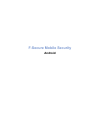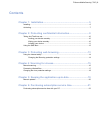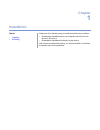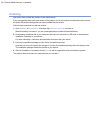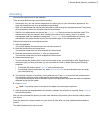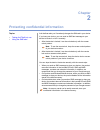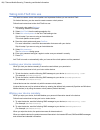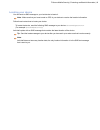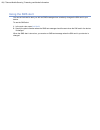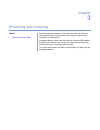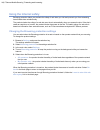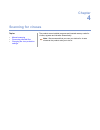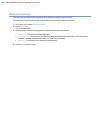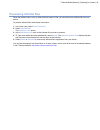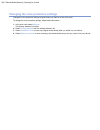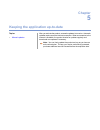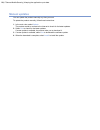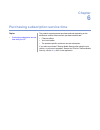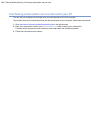Summary of MOBILE SECURITY 6 FOR ANDROID
Page 1
F-secure mobile security android.
Page 3: Contents
Contents chapter 1: installation.........................................................................5 installing....................................................................................................................................6 activating..........................................
Page 5: Chapter
Chapter 1 installation select one of the following ways to install the product on your device: topics: • download the installation file to your computer and move it to the device or sd card, or • installing • activating • download the installation file directly to your device. After you have install...
Page 6: Installing
Installing instructions how to install the product on the mobile device. If you are upgrading from a previous version of the product, you do not need to uninstall the previous version, but check the product settings after you have installed the new version. Follow these instructions to install the p...
Page 7: Activating
Activating activating the product turns on the protection. There are three different ways to activate the product: • subscription key: you can use the subscription key that is given on your subscription agreement. You enter the subscription key when promtped during activation. • sms: your administra...
Page 9: Chapter
Chapter 2 protecting confidential information anti-theft can alert you if somebody changes the sim card in your device. Topics: if you lose your device, you can send an sms text message to your device to locate it or lock it remotely. • taking anti-theft into use • using the sms alert • after the de...
Page 10
Taking anti-theft into use you need to create a screen unlock pattern and a password before you can use anti-theft. On android devices, you also need to create a screen unlock pattern. Follow these instructions to take anti-theft into use: 1. In the main view, select settings . The settings selectio...
Page 11
Locating your device you can send an sms message to your lost device to locate it. Note: make sure that you have turned on gps in your device to receive the location information. Follow these instructions to locate your device: to locate the device, send the following sms message to your device: #lo...
Page 12: Using The Sms Alert
Using the sms alert you can set anti-theft to alert you with an sms message when somebody changes the sim card in your device. To use the sms alert: 1. In the main view, open anti-theft . 2. Specify the phone number where the sms text message should be sent when the sim card in the device is changed...
Page 13: Chapter
Chapter 3 protecting web browsing browsing protection protects you from web sites that may steal your personal information, including credit card numbers, user account information, and passwords. Topics: • using the internet safely browsing protection checks web sites that you browse with the defaul...
Page 14: Using The Internet Safely
Using the internet safely browsing protection helps you evaluate the safety of web sites you visit and prevents you from accessing harmful web sites unintentionally. The product checks the safety of a web site over the air automatically when you access the site. If the site is rated as suspicious or...
Page 15: Chapter
Chapter 4 scanning for viruses the product scans installed programs and inserted memory cards for viruses, spyware and riskware automatically. Topics: • manual scanning note: we recommend that you scan your device for viruses whenever the product asks you to do so. • processing infected files • chan...
Page 16: Manual Scanning
Manual scanning you can scan your device for viruses and other malicious code any time you want. To scan files on your device and the inserted memory card, follow these instructions: 1. In the main view, select virus protection . 2. Select scan now . The virus scan starts. 3. After the scan is finis...
Page 17: Processing Infected Files
Processing infected files when the product finds a virus or other malicious code in a file, you can remove the infected file from your device. To process infected files, follow these instructions: 1. In the main view, select virus protection . 2. Select infected files . The infections view opens. 3....
Page 18
Changing the virus protection settings change the virus protection settings to select when you want to run the virus scan. To change the virus protection settings, follow these instructions: 1. In the main view, select settings . The settings selection list opens. 2. Select virus protection from the...
Page 19: Chapter
Chapter 5 keeping the application up-to-date after you activate the product, automatic updates is turned on. Automatic updates require an active internet connection. When a connection to the topics: • manual updates internet is available, the product checks for updates regularly and downloads new up...
Page 20: Manual Updates
Manual updates you can update the product manually any time you want. To update the product manually, follow these instructions: 1. In the main view, select update . The product needs to connect to the internet to check for the latest updates. 2. Select yes to check for the latest updates. If a new ...
Page 21: Chapter
Chapter 6 purchasing subscription service time the product supports several purchase methods depending on the distribution channel. Most common purchase methods are: topics: • purchasing subscription service time with your pc • f-secure estore • your local reseller • the operator-specific continuous...
Page 22
Purchasing subscription service time with your pc you can use your computer to purchase more service subscription time for the product. To purchase more service subscription time with the web browser of your computer, follow these instructions: 1. Open http://www.F-secure.Com/estore/avmobile.Shtml i...