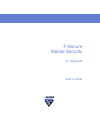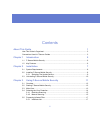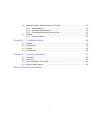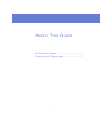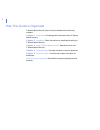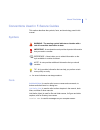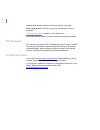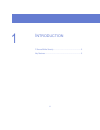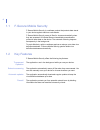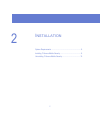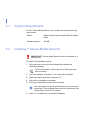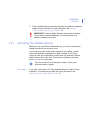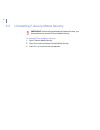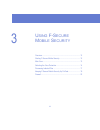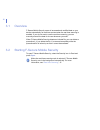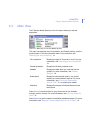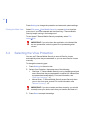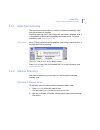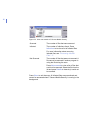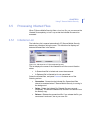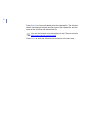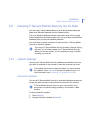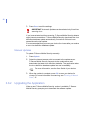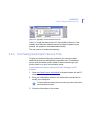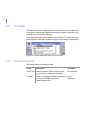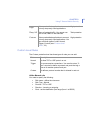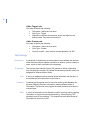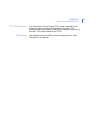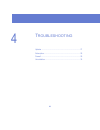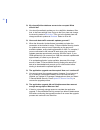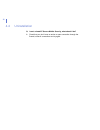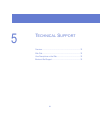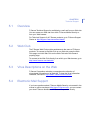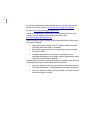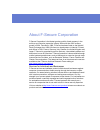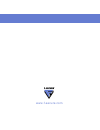- DL manuals
- F-SECURE
- Other
- MOBILE SECURITY FOR SERIES 80
- User Manual
F-SECURE MOBILE SECURITY FOR SERIES 80 User Manual
Summary of MOBILE SECURITY FOR SERIES 80
Page 1
F-secure mobile security for series 80 user’s guide.
Page 2
"f-secure" and the triangle symbol are registered trademarks of f-secure corporation and f-secure product names and symbols/logos are either trademarks or registered trademarks of f-secure corporation. All product names referenced herein are trademarks or registered trademarks of their respective co...
Page 3
Iii contents about this guide 1 how this guide is organized .............................................................................................. 2 conventions used in f-secure guides................................................................................ 3 chapter 1 introduction 5 ...
Page 4
Iv 3.6 keeping f-secure mobile security up-to-date.........................................................19 3.6.1 update settings ..............................................................................................19 3.6.2 upgrading the application ..........................................
Page 5
1 a bout t his g uide how this guide is organized...................................................... 2 conventions used in f-secure guides ....................................... 3.
Page 6
2 how this guide is organized f-secure mobile security user’s guide is divided into the following chapters: chapter 1. Introduction . Provides general information about f-secure mobile security. Chapter 2. Installation . Gives instructions on installing and setting up f-secure mobile security. Chapt...
Page 7
About this guide 3 conventions used in f-secure guides this section describes the symbols, fonts, and terminology used in this manual. Symbols ⇒ an arrow indicates a one-step procedure. Fonts arial bold (blue) is used to refer to menu names and commands, to buttons and other items in a dialog box. A...
Page 8
4 courier new bold is used for information that you must type. Small caps ( black ) is used for a key or key combination on your keyboard. Arial underlined (blue) is used for user interface links. Times new roman regular is used for window and dialog box names. Pdf document this manual is provided i...
Page 9
5 1 i ntroduction f-secure mobile security ............................................................. 6 key features ................................................................................ 6.
Page 10
6 1.1 f-secure mobile security f-secure mobile security is a software product that protects data stored in your device against malicious code attacks. F-secure mobile security scans all files for viruses automatically when they are accessed. All infected files are immediately quarantined to protect ...
Page 11
7 2 i nstallation system requirements .................................................................. 8 installing f-secure mobile security.............................................. 8 uninstalling f-secure mobile security........................................ 10
Page 12
8 2.1 system requirements to use f-secure mobile security, your device must meet the following requirements: 2.2 installing f-secure mobile security to install f-secure mobile security: 1. Open the inbox and scroll to the message that contains the installation package. 2. Open the message, and press...
Page 13
Chapter 2 9 installation 7. F-secure mobile security retrieves the latest virus definition database update from the internet. For more information, see “ keeping f-secure mobile security up-to-date ”, 19. 2.2.1 activating the update service before you can use f-secure mobile security, you have to ac...
Page 14
10 2.3 uninstalling f-secure mobile security to uninstall f-secure mobile security: 1. Open f-secure mobile security. 2. Open tools menu and select uninstall mobile security. 3. Press unistall to confirm the uninstallation. Important: remove all quarantined and infected files from your device before...
Page 15
11 3 u sing f-s ecure m obile s ecurity overview..................................................................................... 12 starting f-secure mobile security.............................................. 12 main view..........................................................................
Page 16
12 3.1 overview f-secure mobile security scans all accessed and modified data on your device automatically for malicious content when the real-time scanning is enabled. If you do not want to use the real-time scanning, you can manually scan all the data for viruses whenever you want. When f-secure m...
Page 17
Chapter 3 13 using f-secure mobile security 3.3 main view the f-secure mobile security main view opens when you start the application. Figure 3-1 main view in f-secure mobile security the main view displays the virus protection and firewall settings, and the product status. For more information abou...
Page 18
14 press settings to change the protection and automatic update settings. Closing the main view select file menuÆhide mobile security , or press hide to close the main view. If you have selected real-time scanning, f-secure mobile security keeps running in the background. To shut down f-secure mobil...
Page 19
Chapter 3 15 using f-secure mobile security 3.4.1 real-time scanning the real-time scan scans files for malicious content automatically when files are accessed or modified. Real-time scanning runs in the background, and when it detects a virus, it is immediately quarantined and added to the infectio...
Page 20
16 figure 3-3 virus scan results in f-secure mobile security press close to exit the scan. All infected files are quarantined and cannot be accessed when f-secure mobile security is running in the background. Scanned the number of files that were scanned. Infected the number of infections found. Pre...
Page 21
Chapter 3 17 using f-secure mobile security 3.5 processing infected files when f-secure mobile security finds a virus in a file, you can remove the infected file completely, or lock it up so that the infected file cannot be accessed. 3.5.1 infections list the infections list is opened automatically ...
Page 22
18 press details to view more details about the selected file. The infection details view displays the path and file name of the infected file, and the name of the virus that has infected the file. Press close to close the infections list and return to the main view. You can find in-depth virus desc...
Page 23
Chapter 3 19 using f-secure mobile security 3.6 keeping f-secure mobile security up-to-date you can keep f-secure mobile security up to date by downloading the latest virus definition database from the update service. The virus definition database contains information about all the viruses that the ...
Page 24
20 3. Press done to exit the settings. If you have selected real-time scanning, f-secure mobile security detects open internet connections. F-secure mobile security downloads the virus definition database update automatically if more than 24 hours have passed since the last update. It is recommended...
Page 25
Chapter 3 21 using f-secure mobile security figure 3-5 upgrading f-secure mobile security press yes to get the latest version of f-secure mobile security. If the updated virus definition database requires a software update to work properly, the upgrade is downloaded automatically. The new version is...
Page 26
22 3.7 firewall the firewall in f-secure mobile security works quietly in the background. It monitors incoming and outgoing internet and network information, and protects you from intrusion attempts. The firewall protection level has been set to normal. This level gives you good protection and does ...
Page 27
Chapter 3 23 using f-secure mobile security custom level rules the custom protection level has three types of rules you can add: add a normal rule you need to specify the following: › rule name - define the rule name › rule type - normal › protocol - tcp or udp › direction - incoming or outgoing › p...
Page 28
24 add a trigger rule you need to specify the following: › rule name - define the rule name › rule type - trigger › define the rule under if connection exists: that trigs the rule defined under then allow connection to: add a custom rule you need to specify the following: › rule name - define the ru...
Page 29
Chapter 3 25 using f-secure mobile security tcp, tcp/ip protocol the transmission control protocol (tcp) makes it possible for two devices to make a connection and exchange information. Tcp guarantees that the information is delivered in exactly the same form it was sent. Tcp is often referred to as...
Page 30
26 4 t roubleshooting updates ...................................................................................... 27 subscription................................................................................ 29 firewall ..............................................................................
Page 31
Chapter 4 27 troubleshooting 4.1 updates q. When trying to connect to the update server, i get a notification that no internet access points are configured. What causes this? A. You may have deleted the internet access point that you selected during the activation. With no defined internet access po...
Page 32
28 q. My virus definition database seems to be corrupted. What should i do? A. You should immediately update your virus definition database. After that, in the scan settings view, first go to the scan view and change the scanning mode to real-time . Then, go to the update view and change automatic u...
Page 33
Chapter 4 29 troubleshooting 4.2 subscription q. I receive an ‘invalid subscription number’ error message when i enter my subscription number. What should i do? A. You have entered an invalid subscription number. You should check your subscription number and re-enter it. Q. What should i do when my ...
Page 34
30 4.4 uninstallation q. I can’t uninstall f-secure mobile security, what should i do? A. Check that you don’t have an active or open connection through the firewall; close all connections and try again..
Page 35
31 5 t echnical s upport overview..................................................................................... 32 web club.................................................................................... 32 virus descriptions on the web ................................................... ...
Page 36
Chapter 5 32 technical support 5.1 overview f-secure technical support is available by e-mail and from our web site. You can access our web site from within f-secure mobile security or from your web browser. For technical support of all f-secure products, go to f-secure support center at: http://sup...
Page 37
33 for technical assistance, please contact your local f-secure business partner. Send your e-mail to: anti-virus-@f-secure.Com example: anti-virus-norway@f-secure.Com if there is no authorized f-secure anti-virus business partner in your country, you can request basic technical assistance from: ant...
Page 38
About f-secure corporation f-secure corporation is the fastest growing publicly listed company in the antivirus and intrusion prevention industry with more than 50% revenue growth in 2004. Founded in 1988, f-secure has been listed on the helsinki stock exchange since 1999. We have our headquarters i...
Page 39
Www.F-secure.Com.