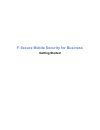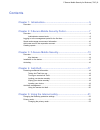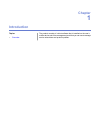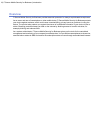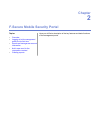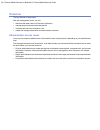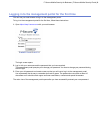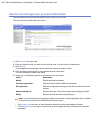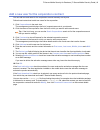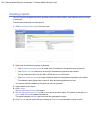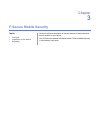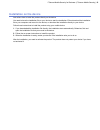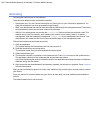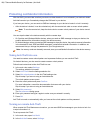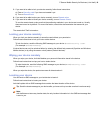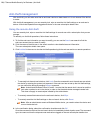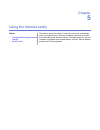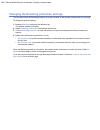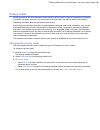- DL manuals
- F-SECURE
- Other
- MOBILE SECURITY - QUICK GUIDE FOR BUSINESS
- Getting Started
F-SECURE MOBILE SECURITY - QUICK GUIDE FOR BUSINESS Getting Started
Summary of MOBILE SECURITY - QUICK GUIDE FOR BUSINESS
Page 1
F-secure mobile security for business getting started.
Page 3: Contents
Contents chapter 1: introduction.......................................................................5 overview...................................................................................................................................6 chapter 2: f-secure mobile security portal...............
Page 5: Chapter
Chapter 1 introduction the product consists of a client software that is installed on the user's mobile device and of the management portal that you can use to manage service subscribers and product updates. Topics: • overview.
Page 6: Overview
Overview f-secure mobile security for business provides essential protection for today's sophisticated smartphones. As an owner and user of a smartphone or other mobile device, f-secure mobile security for business protects your device against malware, which could cause unwanted billing, privacy iss...
Page 7: Chapter
Chapter 2 f-secure mobile security portal here you will find a description of the key features and basic functions of the management portal. Topics: • overview • logging in to the management portal for the first time • search and manage user account information • add a new user for the corporation c...
Page 8: Overview
Overview the key features of the product. With the management portal, you can: • download the latest version of the client application, • manage product licenses and subscriptions, • view and edit end-user information, and • create and manage corporation and administrator accounts. Administrator acc...
Page 9
Logging in to the management portal for the first time you can use your web browser to log in to the management portal . To log in to the management portal for the first time, follow these instructions. 1. Open https://msp.F-secure.Com with your web browser. The login screen opens. 2. Log in with yo...
Page 10
Search and manage user account information you can search for the end-user information that you want to view or edit. To find an end-user, follow these instructions. 1. Click search in the main view. 2. Enter any search criteria you want to use to find the user. You can leave any fields empty. 3. Cl...
Page 11
Add a new user for the corporation contract you can add new end-users for the corporation account manually one-by-one. Follow these instructions to add new users for the corporation. 1. Click corporations in the main view. The management portal displays the list of corporate accounts in your domain....
Page 12: Creating Reports
Creating reports you can use the management portal to generate contract summary reports, user statistics reports and lists of end-users. Follow these instructions to create reports: 1. Click exporting & reporting in the main view. 2. Select one of the following reports to generate: • click contract ...
Page 13: Chapter
Chapter 3 f-secure mobile security here you will find a description of the key features of the product and how to install it on your device. Topics: • overview you will find more detailed information about f-secure mobile security in the product's user guide. • installation on the device • activatin...
Page 14: Overview
Overview f-secure mobile security provides complete security for your mobile device. The product protects data stored in your mobile device against malicious code attacks and monitors incoming and outgoing connections and protects the device from network intrusion attempts. It also helps you protect...
Page 15
Installation on the device instructions how to install the product directly on the device you need to have the installation file on your device to start the installation. Either download the installation file to your computer and move it to the device, or download the installation directly to your d...
Page 16: Activating
Activating activating the product turns on the protection. There are three different ways to activate the product: • subscription key: you can use the subscription key that is given on your subscription agreement. You enter the subscription key when promtped during activation. • sms: your administra...
Page 17: Chapter
Chapter 4 anti-theft mobile devices can be easily lost or stolen, so it's important that you can remotely locate, protect and control your device. Topics: • protecting confidential information with anti-theft, you can locate or lock your device, or erase your confidential data remotely to find out w...
Page 18
Protecting confidential information with anti-theft, you can make sure that your device or data stored on it is not misused if your device is stolen. Anti-theft can alert you if somebody changes the sim card in your device. If you lose your device, you can send an sms text message to your device to ...
Page 19
3. If you want to be able to lock your device remotely, follow these instructions: a) enter a security code if you have not created it yet. B) turn on remote lock . 4. If you want to be able to wipe your device remotely, turn on remote wipe . 5. If you want to be able to locate your device remotely,...
Page 20: Anti-Theft Management
Anti-theft management with anti-theft, you can make sure that an end-user's device or data stored on it is not misused if the device is stolen. With anti-theft management, you can remotely lock, wipe or reset the anti-theft settings on an end-user's device. All anti-theft operations are logged and s...
Page 21: Chapter
Chapter 5 using the internet safely the product checks the safety of a web site over the air automatically when you access the site. If the site is rated as suspicious or harmful, topics: • changing the browsing protection settings the product blocks the access to the site. The safety rating of a we...
Page 22
Changing the browsing protection settings you can select when the browsing protection is turned on based on the operator network that you are using. To change the product settings: 1. Browse to settings and press the selection key. The settings selection list opens. 2. Select browsing protection in ...
Page 23: Privacy Mode
Privacy mode browsing protection can send information of web sites that contain harmful content to the analysis automatically to maintain the quality of service. You can choose which information you want to submit to the analysis. Submitting information does not compromise your privacy. Even though ...