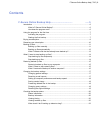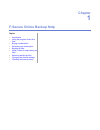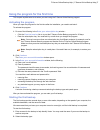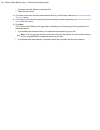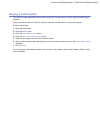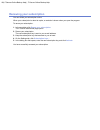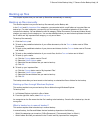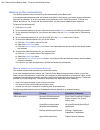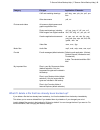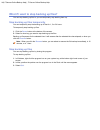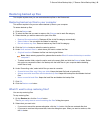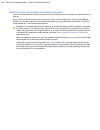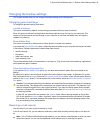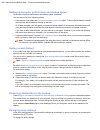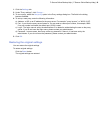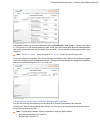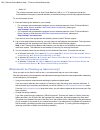Summary of ONLINE BACKUP - HELP
Page 1
F-secure online backup help.
Page 2: Contents
Contents f-secure online backup help.................................. .......5 introduction ..............................................................................................................................6 what is f-secure online backup?...................................................
Page 3: Chapter
Chapter 1 f-secure online backup help topics: • introduction • using the program for the first time • buying a subscription • renewing your subscription • backing up files • what if i want to stop backing up files? • restoring backed up files • changing the backup settings • checking the backup stat...
Page 4: Introduction
Introduction this f-secure online backup guide describes and explains how you can use it. What is f-secure online backup? The f-secure online backup program is a software application, which you can use to back up and restore your pictures, videos, music, e-mail messages, and other documents. The f-s...
Page 5
Using the program for the first time this chapter explains what to do when you start using the f-secure online backup program. Activating the program when you open the program for the first time after the installation, you need to activate it. To activate the program: 1. Do one of the following in t...
Page 6
Create an automatic backup of important files • • select files for backup 3. If you want to use more computer resources and back up your files faster, select the use more computer resources option. 4. If you want to control at which speed your files are backed up, select a speed from the preferred u...
Page 7: Buying A Subscription
Buying a subscription you can buy a new subscription online, when you have a free trial version of the f-secure online backup program. When your free trial period is about to expire, a reminder is shown when you open the program. To buy a subscription: 1. Open the trial version. 2. Click the setting...
Page 8: Renewing Your Subscription
Renewing your subscription you can renew your subscription online. When your subscription is about to expire, a reminder is shown when you open the program. To renew your subscription: 1. In the reminder, click renew your subscription . The f-secure estore web page opens. 2. Renew your subscription....
Page 9: Backing Up Files
Backing up files this chapter explains how you can back up files either automatically or manually. Backing up files manually this section explains how you can back up files manually on the backup tab. In the e-mail and my important files categories, you can select which e-mail folders or important f...
Page 10
Backing up files automatically this section explains how you can back up files automatically on the backup tab. If you selected manual backup when you backed up the files for the first time, you need to change the backup type back to automatic. To do this, you need to turn the backup on for 'office ...
Page 11
Application / extension file type category dxf, .Dwg, .Mac, .Pla, .Pln, .Pz3, .Pzz files cad and modeling drawings .Pdf, .Txt other documents all common digital camera and graphic application files pictures and videos .Gif, .Jpg, .Jpeg, .Tif, .Tiff, .Crw, .Cr2, .Raw, .Nef, .Dng, .Orf, .Pef, .Ptx, .R...
Page 12
What if i want to stop backing up files? You can stop backing up files or you can temporarily stop backing them up. Stop backing up files temporarily you can temporarily stop the backing up of files for 1, 3 or 24 hours. To temporarily stop backing up files: 1. Click the pause button at the bottom o...
Page 13: Restoring Backed Up Files
Restoring backed up files this chapter explains how you can restore backed up files on the restore tab. Restoring backed up files to your computer this section explains how you can restore backed up files to your computer. To restore backed up files: 1. Click the restore tab. 2. To select the files ...
Page 14
What if i restore the backup to another computer? You may sometimes want to restore a backup to another computer than the one that you used to create the backup. Keep in mind the following when restoring the files: after you have installed the f-secure online backup program to a second computer with...
Page 15
Changing the backup settings this chapter explains how you can change the backup settings on the settings tab. Changing general settings to change the general settings, see below. Launch at startup this option is selected by default, and we strongly recommend that you keep it selected. When this opt...
Page 16
Setting up computer performance and backup speed to set up the computer performance and backup speed, see below. You can select one of the following options: • performance: if you select the use more computer resources option, f-secure online backup uses all the resources that it needs for backing u...
Page 17
1. Click the settings tab. 2. Under "proxy settings", click change… . 3. To use a proxy, select the use proxy option in the proxy settings dialog box. The fields in the dialog become available. 4. To set up a new proxy, enter the following information: a) address - a url or an ip address for the pro...
Page 18
Checking the backup status the f-secure online backup program gives you constant feedback about the status of your backup. On the backup tab, you can view the following information: status information the connection status is shown in the upper left corner. • 'online': the internet connection and ba...
Page 19
The detailed transfer log (4) is shown when you click the show details…/file types… (3) button (see figure 2). The log lists up to 100 recently backed up files. It also gives more information about the transferred files, such as the upload date, size, and the status of the operation. You can also fo...
Page 20
• safari 3.0 the minimum required version of java virtual machine (jvm) is v. 1.5. To make sure that all the functionalities work properly in the web interface, we recommend using one of the fully supported browsers. To view the backed up files: 1. Enter the following web address to your browser: • ...