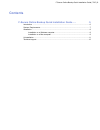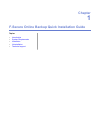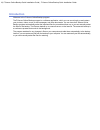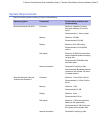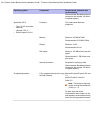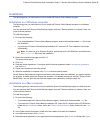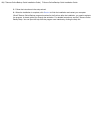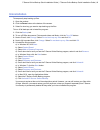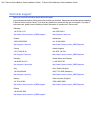Summary of ONLINE BACKUP
Page 1
F-secure online backup quick installation guide.
Page 2: Contents
Contents f-secure online backup quick installation guide...... .5 introduction ..............................................................................................................................6 system requirements.............................................................................
Page 3: Chapter
Chapter 1 f-secure online backup quick installation guide topics: • introduction • system requirements • installation • uninstallation • technical support.
Page 4: Introduction
Introduction welcome to the f-secure online backup program. Thef-secure online backup program is a software application, which you can use to back up and restore your pictures, videos, music, e-mail messages, and other documents. You can have thef-secure online backup program automatically select th...
Page 5: System Requirements
System requirements read the following before installing f-secure online backup. Requirements (minimum and recommended) component operating system minimum: capable of running microsoft windows xp 32-bit or 64-bit. Processor microsoft windows xp (sp2) recommended: 1 ghz or higher. Minimum: 256 mb. Me...
Page 6
Requirements (minimum and recommended) component operating system recommended: broadband internet connection with at least 192 kbit/s of upload capacity. Only intel-based macs are supported. Processor apple mac os x: • tiger (10.4.9 and newer versions) • leopard (10.5.X) • snow leopard (10.6.X) mini...
Page 7: Installation
Installation the following gives you instructions on how to install thef-secure online backup program. Installation on a windows computer the following gives you instructions on how to install thef-secure online backup program on a windows computer. You can download thef-secure online backup program...
Page 8
5. Follow the instructions in the setup wizard. 6. When the installation is complete, click restart to finish the installation and restart your computer. Whenf-secure online backup program launches for the first time after the installation, you need to activate the program. A wizard guides you throu...
Page 9: Uninstallation
Uninstallation to temporarily stop backing up files: 1. Open the product. 2. Click the pause button at the bottom of the screen. 3. Select for how long you want to stop backing up the files. To turn off all backups and uninstall the program: 1. Click the backup tab. 2. To turn off office documents, ...
Page 10: Technical Support
Technical support below you can find information about technical support. You can access the help by clicking help in the product user interface. Please consult the help before contacting f-secure online support center. If you have any problems or questions that are not covered in the help or online...