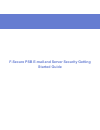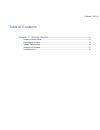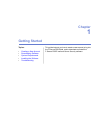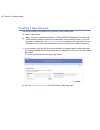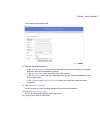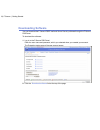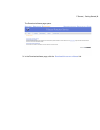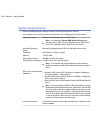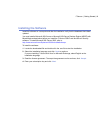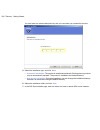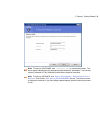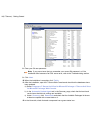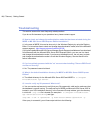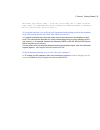Summary of PSB E-MAIL AND SERVER SECURITY
Page 1
F-secure psb e-mail and server security getting started guide.
Page 2: Table Of Contents
Table of contents chapter 1: getting started.................................................................5 creating a new account...........................................................................................................6 downloading software.........................................
Page 3: Chapter
Chapter 1 getting started this guide instructs you how to create a new account to log into the f-secure psb portal, and to download and install the f-secure psb e-mail and server security software. Topics: • creating a new account • downloading software • system requirements • installing the softwar...
Page 4: Creating A New Account
Creating a new account you need to create a new account to log into the f-secure psb portal. To create a new account: note: if you have created an account for f-secure psb for workstations, do not create a new company account, but add a new subscription to the existing account. If you have forgotten...
Page 5
The create account page opens. 3. Enter the required information: • in the subscription key field, enter the subscription key that you received, for example by e-mail, when you purchased the product. • in the account name field, enter the name of the company. • in the user name field, enter the e-ma...
Page 6: Downloading Software
Downloading software you can download the f-secure psb e-mail and server security software through the f-secure psb portal. To download the software: 1. Log in to the f-secure psb portal. Enter the user name and password, which you selected when you created your account. The protection status page o...
Page 8: System Requirements
System requirements read the following before installing f-secure psb e-mail and server security. Your computer must meet the following requirements for installing and using the product: windows small business server 2003 (32-bit) operating system: note: for installing f-secure psb server security o...
Page 9: Installing The Software
Installing the software install the software on a computer and after the installation verify that the databases have been updated. You must install a microsoft sql server or microsoft sql server desktop engine (msde) with mixed mode authentication before you install the f-secure psb e-mail and serve...
Page 10
You must enter the same subscription key that you used when you created the account. 5. Select the installation type, and click next : • automatic installation : the product is installed automatically. Existing security products may be automatically replaced. The product is installed to the default ...
Page 11
Note: to find your hostname, type ipconfig /all at a command prompt . The server name is displayed in the command prompt window as "host name". You can also use an ip address or fully qualified domain name instead of hostname. Note: to find your instance, click start > all programs > administrative ...
Page 12
8. Enter your sa user password. Note: if you are not sure that you remember your correct sa password, or if the installation fails because of an sql server error, refer to the troubleshooting section. 9. Click next . 10. When the installation is complete, click finish . 11. After the installation, o...
Page 14: Troubleshooting
Troubleshooting this section answers the most frequently asked questions. If you do not find answers to your questions here, please contact support. Q. How to check and change the authentication mode that has been selected during the msde or ms sql server 2005 express edition installation? A. In the...
Page 15
Microsoft sql server 2000 - 8.00.760 (intel x86) dec 17 2002 14:22:05 copy right (c) 1988-2003 microsoft corporation desktop engine on windows nt 5.0 (build 2195: service pack 3) q. Using the osql.Exe, i am verifying my sa password and making sure that the database is up and running, but the the che...