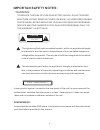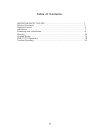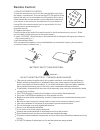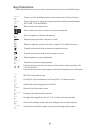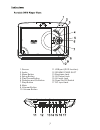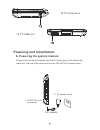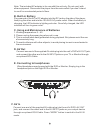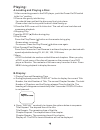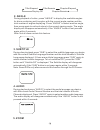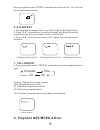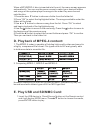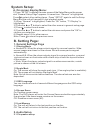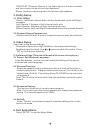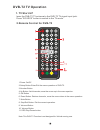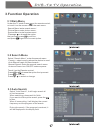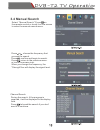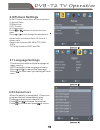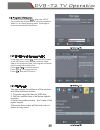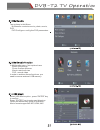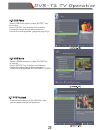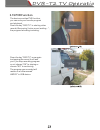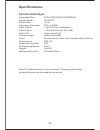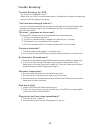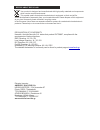- DL manuals
- F&U
- Portable DVD Player
- DVT98607
- Manual
F&U DVT98607 Manual
Summary of DVT98607
Page 1
Portable dvd with digital tv player dvt98607 led wide screen 9" built-in av in & av out built-in usb & sd/mmc card built-in dvb-t2 tuner remote control all function.
Page 2: Importan Safety Notes:
Importan safety notes: warning: to reduce the risk of fire or electric shock, do not expose moisture. Do not remove cover (or back). No user serviceable parts inside. Refer servicing to qualified service personnel. Service must be carried out by qualified personnel only, or the warranty is not valid...
Page 3: General Precautions:
General precautions: 1) read through this instruction manual before installation and use. 2) do not touch the power plug with wet hand. 3) switch off the main power when the unit is not in use. (disconnect the power plug from the power outlet when you do not intend to use the unit for a longer perio...
Page 4: Table Of Contents:
Importan safety notes ……………………………………………… 1 table of contents …………………………………………………………… 3 remote control ……………………………………………………………… 4 indicators ……………………………………………………………………… 7 powering and installation ……………………………………………………8 playing ………………………………………………………………………… 10 system setup ………………………………………………………………… 14 ...
Page 5: Remote Control:
Battery saffty and disposal warning do not ingest battery . Chemical burn hazard the remote control supplied with this product contains a coin/button cell battery. Button cells are dangerous-if swallowed they can cause severe internal burns in just 2 hours and can lead to death. If you think batteri...
Page 6
1.Subtitle /copy 2.Standby 3.Number button 4.10+ 5.Dvd menu 6.Direction button 7.Ok button 8.Stop/exit 9.Fast reverse 10.Fast forward 11.A-b repeat/tv /radio 12.Mute 13.Audio button 14.Source 15.Search 16.Setup button 17.Repeat 18.Info display 19.Program 20.Text angle 21.Zoom 22.Slow 23.Epg 24.Rec/p...
Page 7: Key Functions:
Dvdmenu source sub/cop y mute vol+/- audio info/displ ay zoom search text/angle enter press this button to enter into mode menu and select the mode between dvd ,dvb-t2,av and media. Tv/radio exit/stop key functions: note:some buttons are only on the remote control and not on the dvd player. Press on...
Page 8
1.Source 2.Audio 3.Menu button 4.Setup button 5.Play/pause button 6.Direction and ok button 7.Stop button 8.Mute 9.Volume+button 10.Volume-button 11.Usb port (dvd function) 12.Sd/mmc/card slot 13.Earphone jack 14.Av output jack 15.Av input jack 16.Powe on/off switch 17.Dc input jack.
Page 9: Powering and Installation:
18.Tv antenna in 19.Tv-usb port powering and installation: a. Powering the system indoors plug one end of the ac adapter into the dc input jack on the side of the main unit, then plug the other end into the 100-240v ac power outlet. 1.To“dc in” jack on the unit 2. To power outlet ac adapter.
Page 10: B. Built-In Battery
Note: the included ac adapter is for use with this unit only. Do not use it with other equipment. Disconnect the player from the main outlet if you don't intend to use it for an extended period of time. B. Built-in battery plug one end of the ac to dc adapter into the dc jack on the side of the play...
Page 11: Playing:
Playing: a. Loading and playing a disc: 1. After connecting power to the dvd player, push the power on/off switch to the “on” position. 2. Place a disc gently into the tray. - you should hear and feel the disc snap firmly into place. - place a disc into the tray with the disc's label facing up. 3. C...
Page 12: 2. Angle
2. Angle during playback of a disc, press “angle” to display the available angles for discs containing multi-angles, with the current angle number and the total number of angles displaying. Press “angle” to select another angle, then press again to exit and return to the normal viewing angle. The an...
Page 13: 6. A-B Repeat
During playback press “zoom” to enlarge the picture by 2x, 3x or 4x with the current zoom multiple. 6. A-b repeat a. During playback press a first time “a-b” to set the starting point a. B. Press “a-b” a second time to set the ending point b and player will repeatedly play the part between point a a...
Page 14: E. Play Usb and Sd/mmc Card:
When a mp3/mpeg-4 disc is inserted into the unit, the menu screen appears automatically. You can use the menu screen to select your desired folders and songs or the system plays the songs in the order they were burned onto the disc. 1. Press the ▲ or ▼ button to choose a folder from the folder list....
Page 15: System Setup:
System setup: a. On screen display menu: 1) press “setup” to display the main screen of the setup menu on the screen and “general setup page” appears. At same time, “general” is highlighted. Press to select other setting items. Press “setup” again to exit the setup menu and the unit will resume it's...
Page 16: 3. Dolby Setup
Right/left channel: mixes a 5.1ch audio signal to 2 audio channels and then outputs to the left and right speakers. Stereo: outputs a stereo signal to the left and right speakers. 3. Dolby setup 3.1 dual mono stereo: left/right channel audio will be played back by the left/right speakers. Left chann...
Page 17: Dvb-T2 Tv Operation
Dvb-t2 tv operation 1. Tv start-up inser the dvb-t2 tv antenna to the dvb-t2 tv signal input jack . Press “source” button to switch to the tv mode. 2.Remote control for dvb-t2 1.Power on/off 2.Setup button:enter/exit the menu operation of dvb-t2. 3.Number button 4.Up button: add channels,move the cu...
Page 18: 3.Function Operation
Dvb-t2 tv operation select “auto search”, it will begin search all of the frequences. When searching,please wait for finish. If you want to interrupt the search,press the button. When it is searching, it will display the current frequency and the progress of the search. During the search, if the pro...
Page 19: 3.4 Manual Search
Dvb-t2 tv operation 3.4 manual search channel search during the search, if the program is received, it will be displayed in the display field. Press to break the search if you don’t want it to continue. Press or , choose the frequency that you want to search. Press ,confirm and begin to search. Pres...
Page 20: 3.6 Picture Settings
Dvb-t2 tv operation 3.6 picture settings in the “picture” menu,there are three options: (1)aspect ratio (2)resolution (3)tv format (4)video output press or ,choose the option that you want. Press or so that change the parameters. Aspect ratio contains multiple 16:9 and 4:3 screen ratio. Resolution c...
Page 21
Dvb-t2 tv operation you can update the software of the receiver with new software version 1. Copy the upgrade file into usb disk. 2. Get into system item of software update function. 3.Select up grade process , don't take of the power supply. Otherwise the system will fail and can not power on any m...
Page 22
Dvb-t2 tv operation two options in this menu. Multimedia: contains music, photo, movie, pvr. Pvr configure: config the pvr parameters. In multimedia menu, four options here music: play songs. Photo: browse pictures movie: watch movies pvr : record video in order to achieve these functions, you need ...
Page 23
Dvb-t2 tv operation select usb photo option, press “enter”key to confirm . Press “enter ” key to enter next directory. Follow the bottom key guide to operation picture format surpported: jpeg,bmp,png,tiff,gif select usb movie option, press “enter”key to confirm . Press “enter ” key to enter next dir...
Page 24: 3.19 Pvr
Dvb-t2 tv operation 3.19 pvr function the device provides pvr function, you can save your favorite program and playback . Press the key "rec/tv" to starting video record,after poping "enter record,waiting...", the program recording is starting. Press the key "rec/tv" once again to stopping the recor...
Page 25: Specifications:
24 specifications: portable dvd player: compatible disc: dvd /vcd/cd/mp3/jpg/mpeg-4 signal system: pal/ntsc screen size: 9 inch frequency response: 20hz to 20khz video output: 1 vp/p/75 ohm, unbalanced audio output: 1.4vrms/10 kohm(1 khz,0db) audio s/n: better than 60 db dynamic range: better than 8...
Page 26: Trouble Shooting:
25 trouble shooting: trouble shooting for dvd: no sound or distorted sound? Make sure your dvd is connected properly. Make sure all cables are securely inserted into the appropriate jacks. Can’t advance through a movie? You can’t advance through the opening credits and warning information that appea...
Page 27: Trouble Shooting For Dvb-T2:
26 battery type: 7.4v 1600mah li-polymer battery. Charge time: up to 3.5 hours with power off. Playback time: approx 2.5 hours trouble shooting for dvb-t2: there is on signals or there are weak signals. The antenna has not been adjusted to the appropriate location. Adjust the antenna, or double chec...
Page 28
N otice about recycling your product is designed and manufactured with high quality materials and components which can be recycled and reused. This symbol means that electrical and electronic equipment, at their end-of-life, should be disposed of separately from your household waste. Please dispose ...