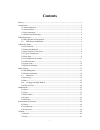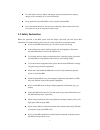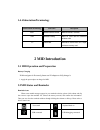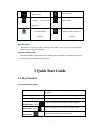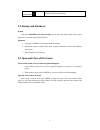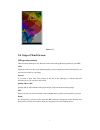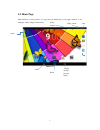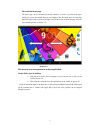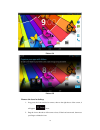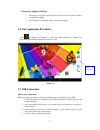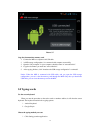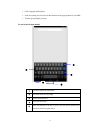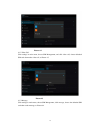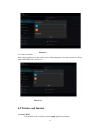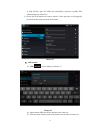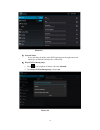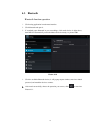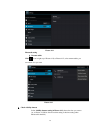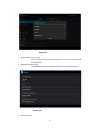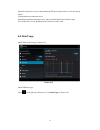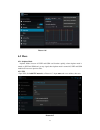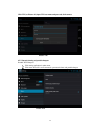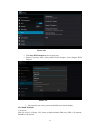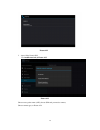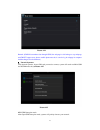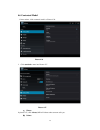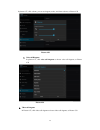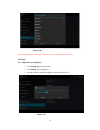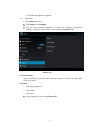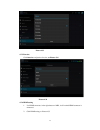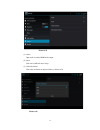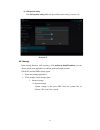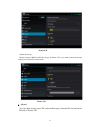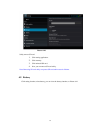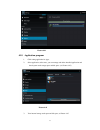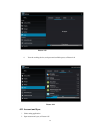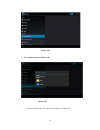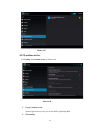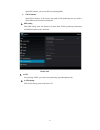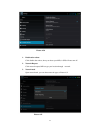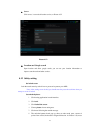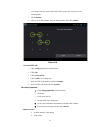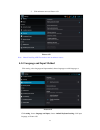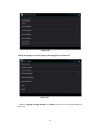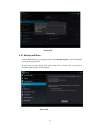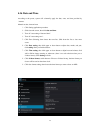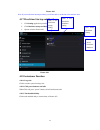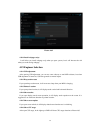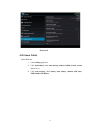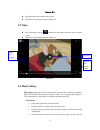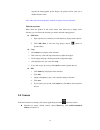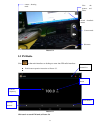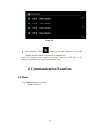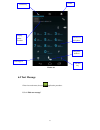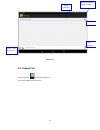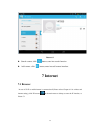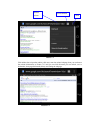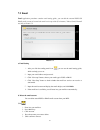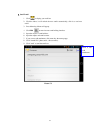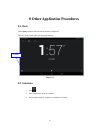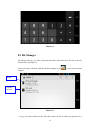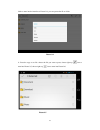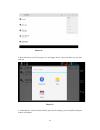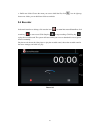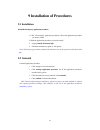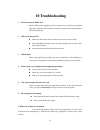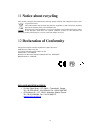1 contents contents ............................................................................................................................................ 1 1 introduction .............................................................................................................................
2 8 other application procedures ...................................................................................................... 63 8.1 clock ................................................................................................................................. 63 8.2 calculator ......
3 to avoid failure of device, battery and charger, please prevent the device, battery, charger of all over heating or too cold circumstance never shock, throw, prod the mid, or drop, extrude, bend the mid. never disassemble the device and accessories arbitrarily, otherwise the device and acces...
4 1.4 abbreviation/terminology abbreviation/terminology full name description mid mobile internet device mobile internet terminal wifi wireless fidelity base on ieee 802.11b standard wireless lan t f transflash alternative name micro sd, super miniature memory card 2 mid introduction 2.1 mid operati...
5 return button downloading display recently-used application home button current electric volume. Wifi connected, internet is available reminder board reminder icons will work while receiving emails, wifi is open, you can open the reminder board to view the detailed information. Open the reminder b...
6 setting button display recently browsed history 3.2 startup and shutdown startup long press power key for three seconds, you can enter into startup picture. The system enters into screen lock status, please unlock it. Shutdown 1. long press power, it will popoup shutdown window. 2. shutdowm window...
7 picture 3.1 3.4 usage of touch screen mid operating methods there are below methods to view the main screen, menu and application procedure in your mid. Click when you want to use the screen keyboard typing or choose application in the main interface, you only need to touch it by your finger. Pres...
8 3.5 home page main interface as below picture 3.2, long press the blank and it will popup windows to set wallpaper, folder, widgets, and shortcut. Picture 3.2 search display recently browsed history home return time batty volume notice column.
9 the extended home page the home page can be extended beyond the wideness of screen to provide more space, which you can put new-added shortcuts and widgets. Click the blank space in home page then slide right or left to extend to the right or left of the screen. In the home page, there are two ext...
10 picture 3.4 picture 3.5 remove the icons in desktop 1. Long press the icons need to be remove, then on the right above of the screen, it will appear icons. 2. Drag the icon to the above of the remove icon, till the icon become red, then move your finger to delete the icon..
11 change the wallpaper of desktop 1. in home page, long press any blank space in main screen, it will popup a window to change the wallpaper. 2. click the gallery or wallpaper gallery to select the wallpaper. 3.6 visit application procedures click in right top of picture 3.2, enter into main interf...
12 picture 3.7 copy the document into memory card 1. Connect the mid to computer with usb cable. 2. As mid storage configuration, it is connected with computer successfully. 3. Open the “my computer” in your computer, check the items in “removable disc”. 4. Copy the documents you need into “removabl...
13 2. Click language and keyboard. 3. In the text setting area will reveal all the installed words-typing methods in your mid. 4. Tick the typing method you want. Use and switch of input method picture 3.8 1 switch the capital and small letter 2 switch the mode of words input 3 click to insert the s...
14 3.9 operation technique enter widgets interface in the application interface,click widgets on the above of screen, or slide the screen, it will swtich into widgets interface. Long press any widget to create its shortcut, then you can enter into the application through the shortcut icon. Create ap...
15 picture 4.2 4.1-2 video call click settings in main menu, choose sim management, and click video call, choose defaulted sim card when makes video call, as picture 4.3 picture 4.3 4.1-3 message click settings in main menu, choose sim management, click message, choose the defaulted sim card when se...
16 picture 4.4 4.1-4 data connection click setting application in main menu, choose sim management, click data connection, choose the defaulted sim card, as picture 4.5 picture 4.5 4.2 wireless and internet 1. Connect wi-fi 1) in the main menu or interface, choose setting application procedure..
17 2) click wlan, open wifi, mid will automatically search the available wifi wireless internet. As picture 4.6 3) choose the wi-fi internet you want to connect, if it has password, it will popup the password window, enter password, click connect. Picture 4.6 2. Add network 1) click icon in right to...
18 picture 4.8 3. Network notice if you open network notice, when wifi signal appears, the right bottom will remind you available wlan network, as picture 4.6 4. Keep wi-fi on during sleep.. 1. Click icon in right top of picture 4.8, select advanced. 2. Click keep wi-fi on during sleep, as picture 4...
19 4.3 bluetooth bluetooth function operation 1. Click setting application in main menu interface 2. Click bluetooth and open it. 3. If somebody open bluetooth in your surroudings, click search device in right above, then mid will automatically search the bluetooth device nearby. As picture 4.10 pic...
20 picture 4.11 bluetooth setting 1. Rename tablet click icon in right top of picture 4.10, as picture 4.12, select rename tablet, you can rename it as you want picture 4.12 2. Check visibility timeout select visibility timeout setting in picture 4.12, choose the time you want to set, as picture 4.1...
21 picture 4.13 3 display the file you received choose display the file you received in picture 4.12, you can view download and upload files. 4. Bluetooth advanced setting choose bluetooth advanced setting in picture 4.12, enter into picture 4.14 picture 4.14 1. File transmission.
22 open file transmission service, connect bluetooth ftp and customer device to visit and operate the file. 2. Bluetooth distance induction device open bluetooth distance induction device, when two bluetooth devices distance is quite far or connection is cut off, the bluetooth will remind you with s...
23 picture 4.16 4.5 more 4.5-1 airplane mode airplane mode can turn off wifi and gsm card function quickly, when airplane mode is turned on, wifi and gsm can’t get any signal, then airplane mode is turned off, wifi and gsm module will recover to previous state. 4.5-2 vpn open vpn, click add vpn netw...
24 click vpn, as picture 4.18, input vpn user name and password, click connect. Picture 4.18 4.5-3 network sharing and portable hotspots portable wi-fi hotspots 1.Click setting application in main menu. 2.Click more when wifi is well connected, open network share and portable hotspot picture 4.19.
25 picture 4.20 3. Click keep wi-fi hotspots on, choose open time. 4. Return to previous menu, open portable wlan hotspots, click configure wi-fi hotspots. Picture 4.21 5. Set passwords you want to, password should be more than 8 numbers. 4.5-4 mobile networks 1. 3g service click 3g service, as pict...
26 picture 4.22 2. Access point name( apn) click mobile network, as picture 4.23 picture 4.23 choose access points name (apn), choose sim card you need to connect, choose connect type, as picture 4.24.
27 picture 4.24 remark: (cmwap transmitters data through gprs, the webpage it visit belongs to wap webpage, and cmnet support www browse mobile phone network, it can also log in webpage in computer. And the charges are also different.) 3. Network operator click network operator, choose sim card you ...
28 4.6 contextual model 1. Open settings, click contextual model, as picture 4.26, picture 4.26 2. Click standard to enter into picture 4.27 picture 4.27 1. Vibrate in picture 4.27, click vibrate, mid will vibrate when someone calls you. 2. Volume.
29 in picture 4.27, click volume, you can set ringtone, notice, and alarm volume, as picture 4.28 picture 4.28 3. Voice call ringtone in picture 4.27, click voice call ringtone to choose voice call ringtone, as picture 4.29 picture 4.29 4. Video call ringtone in picture 4.27, click video call ringto...
30 picture 4.30 (note: except standard, silent, meet, outdoor are only for selection, they can’t be set.) 4.7 display 4.7-1 adjust the screen brightness 1 . Click setting application procedure. 2. Click display, choose brightness, 3. Drag the portlito to adjust the brightness volume.As picture 4.31 ...
31 4. Click ok after brightness is adjusted. 4.7-2 wallpapers 1. Click setting application. 2.Click display, click wallpaper. 3.You can choose different wallpapers as you like—live wallpapers---gallery(user defined)---wallpapers (system defect)---video wallpaper, as picture 4.32 picture 4.32 4.7-3 a...
32 picture 4.33 4.7-5 font size click font size to adjust the font size, as picture 4.34 picture 4.34 4.7-6 hdmi setting 1. Use hdmi connector, in the right bottom of mid, it will remind hdmi connector is connected. 2. Click hdmi setting, as picture 4.35.
33 picture 4.35 (1) audio open audio to realize hdmi audio output. (2) never click never, mid will never sleep. (3) video resolution click video resolution to adjust reslution, as picture 4.36 picture 4.36.
34 (4) osd postion setting click osd position setting, mid will adjust osd position setting, as picture 4.37 picture 4.37 4.8 storage open setting function, click memory, click preferred install location, you can choose isntall new application to choose preferred install location. Check sd card and ...
35 picture 4.38 (2)internal storage internal storage is mid local nand storage, as picture 4.39, if you need to check the storage content, you can check it in main menu. Picture 4.39 2. Sd card you can check storage space, sd card available space, unmount sd card and erease sd card, as picture 4.40
36 picture 4.40 safely remove sd card 1. Click setting application. 2. Click memory. 3. Click uninstall sd card. 4. Now you can remove sd card safely. Note: removing sd card safely can protect sd card and increase its lifetime. 4.9 battery click setting function, select battery, you can view the bat...
37 picture 4.41 4.10 application program 1. Click setting application in apps. 2. Select application, after enter, you can manage and delete installed application and check system used storage space and left space. (as picture 4.42) picture 4.42 3. View internal storage used space and left space, as...
38 picture 4.43 4. View the working device, used space and available space, as picture 4.44 picture 4.44 4.11 account and sync 1. Select setting application 2. Open account and sync, as picture 4.45.
39 picture 4.45 3. Click add an account, as picture 4.46 picture 4.46 4. After successfully load, it will open the sync function, as picture 4.47.
40 picture 4.47 4.12 location service click setting, select location service, as picture 4.48 picture 4.48 1. Google’s location service open google location service, you can use wifi to positioning mid. 2. Gps satellites.
41 open gps satellite, you can use gps to positioning mid. 3. Gps assistance open gps assistance, it can insrease the speed of gps positioning, but you need to insert sim card and use data transimission. 4. Epo setting click epo setting, enter into picture 4.46, then check if epo positioning informa...
42 picture 4.50 1. Disable after reboot click disable after reboot, when you reboot your mid, a-gps will auto turn off. 2. Network request click network request, mid can get your location through network. 3. Network used open network used, you can choose network type, as picture 4.51 picture 4.51.
43 4. Server click server, it can switch location service, as picture 4.52 picture 4.52 5. Location and google search open location and allow google search, you can use your location information to improve search result and other services. 4.13 safety setting set locked screen lock the touch screen ...
44 your finger from the screen when finish. The system will record yous new unlock pattern. 7. Click continue. 8. When you see the reminder, enter the unlock pattern, then click confirm. Picture 4.53 set unlock pin code 1. Click setting application in main interface. 2. Click safe. 3. Click screen l...
45 3. Click unknown source,as picture 4.54 picture 4.54 note: manual installing apk files needs to turn on unknown source. 4.14 language and input method click setting, select language and input method, choose language to switch language, as picture 4.55 click setting, choose language and input, cho...
46 picture 4.56 choose the language you want to change in the language list, as picture 4.57 picture 4.57 return to langauge and input method, click default, as picture 4.58, select input method you want to use.
47 picture 4.58 4.15 backup and reset connect wifi and login your google account, choose backup my data, system will backup your data into google server. If you need to recovery factory reset, please click reset, as picture 4.59, if you need to formulate nand, please click reset tablet. Picture 4.59.
48 4.16 date and time according to the preset, system will voluntorily apply the date, zone, and time provided by internet. Manual set date, time and zone 1. click setting application procedure. 2. slide down the screen, then click date and time. 3. turn off “auto setting of date and time”. 4. turn ...
49 picture 4.60 note: if you use the time internet provided, you will not able to set the date, time and time zone. 4.17 fixed-time startup and shutdown 1. Click setting application procedure 2. Click fixed-tine startup and shutdown. 3. Operate as below picture 4.61 picture 4.61 4.18 assisstance fun...
50 picture 4.62 4.18-4 install webpage script it will allow you install webpage scrip when you open system,, but it will increase the risk when you are browsing webpage. 4.19 engineer selection 4.19-1 usb adjustment after opening usb adjustment, you can use some software to read mid software, but wh...
51 picture 4.63 4.20 about tablet check mid state 1. Check setting application. 2. Click about tablet, check state message, model, android version, version no and so on. 3. Click state message, check battery state, battery volumne, sim state, imei number, ip address..
52 5 multi-media 5.1 music enter into music player: in menu or desktop click music icon to enter into music player, click the music you want to play, as picture 5.1: picture 5.1 album pause/play next song previous song artist album song name random play.
53 picture 5.2 drag the progress bar to adjust play progress. operation of music player button as picture 5.2 5.2 video enter video player: choose application in main menu, choose the video you want to play. operation of video player button as picture 5.3 picture 5.3 5.3 photo gallery photo ...
54 separete the fingers(gather up the fingers, the picture will be zoom in) or double click the screen. Note: when you browse the pictures, slide left or right to view more pictures. Edit and set pictures when check the pictures in full screen mode, click menu key to display menu selection, you can ...
55 picture 5.4 5.5 fm radio click in the main interface or desktop to enter into fm radio interface: radio button operation instruction as picture 5.5: picture 5.5 click search to search fm band, as picture 5.6 enter into channel list save button previous channel next channel current frequency vie...
56 picture 5.6 save channels: click button in the main interface to save the channel, and the channel will be saved in channels list. Note: you need to insert earphone as antenna when using fm radio, if no antenna, your mid can’t search any frequency band. 6 communication function 6.1 phone 1 click ...
57 picture 6.1 6.2 text message 1 enter into main menu, choose application procedure. 2 click “edit new message” display phone numbers dial phone numbers the area of dial phone call history contact hide keypad function key.
58 picture 6.2 6.3 contact list click contact list in the main interface, en ter into the contact list as picture 6.3 directly input phone number add receiver send message attach some files menu(discard,insert text and settings).
59 picture 6.3 search contact: click button, enter into search function add contact: click button, enter into add contact interface. 7 internet 7.1 browser in case of wi-fi or mobile internet is connected well (please refer to chapter 4.1 for wireless and internet setting), click ie browser in t...
60 picture 7.1 click address bar to input the website, click start, enter into related webpage, then you can browse the website information, as picture 7.1.2 and you can click the menu you can refresh ,save to bookmarks,,share page,bookmarks,,history and setting the webpage. Picture7.1.2 address col...
61 7.2 email email application procedure contains email setting guide, you can add the external pop3 or imap email account of normal web email service provider (for instance, yahoo, gmail, hotmail and 163),as picture 7.2 picture 7.2 a. Email setting 1. after you click the sending email icon , you ca...
62 c. Send e-mail 1. click to display your mail box. 2. click the inbox, it will refresh the new emails automatically; click it to read new email. 3. press menu key. Menus will popup. 4. click edit to enter into new email editing interface. 5. input the receiver’s email address. 6. input the subject...
63 8 other application procedures 8.1 clock click clock procedure, enter into below interface as picture 9.1. There are clock, picture, music and homepage buttons. Picture 9.1 8.2 calculator 1. Click . 2. Enter into the basic board of calculator. 3. Soft touch the numbers or operator in calulator to...
64 pictuer 9.2 8.3 file manager file manager will copy, cut, delete, rename the documents or the folder in the tf card, it also will share the files, install apk etc. In the main menu or desktop, click the document manager icon to enter into documents manager. Picture 9.3 a、copy, cut, delete, rename...
65 folder to enter into the interface as picture 9.4, you can operate the file or folder. Picture 9.4 b、paste the copy or cut file: choose the file you want to paste, choose right top icon to enter into picture 9.5, choose right top icon to enter into picture 9.6 picture 9.5.
66 picture 9.6 c. Share file:choose any file, long press it, it will popup “share”, choose the share way you want in the list picture 9.7 d、install apk file:choose the file suffixed .Apk in the file manager, you can install the third part software as reminder..
67 e、build new folder: choose the menu you want to build the file, click icon in right top, choose new folder, you can build new folder as reminder. 8.4 recorder in the main interface or desktop, click recorder icon to enter into record interface, click record key to start record. Click stop key to ...
68 9 installation of procedures 9.1 installation install the third party application procedure 1. Click “file manager” application procedure; choose the application procedure you need to install. 2. Hold the application procedure you need to install. 3. It popup install, click install apk. 4. Finish...
69 10 troubleshooting 1. The first startup of mid is slow after the mid system upgraded, the first startup need to install the pre-installed application softwares, the lead time is around 2-3 minutes, the startup afterwards will be much quicker. 2. Mid can’t connect wi-fi make sure the wireless ro...
70 11 notice about recycling your product is designed and manufactured with high quality materials and components which can be recycled and reused. This symbol means that electrical and electronic equipment, at their end-of-life, should be disposed of separately from your household waste. Please dis...