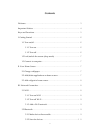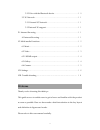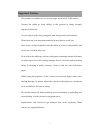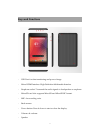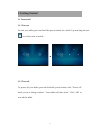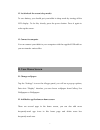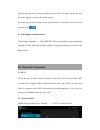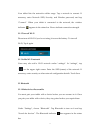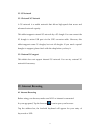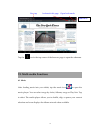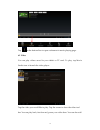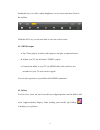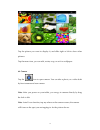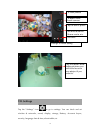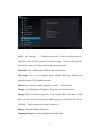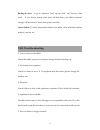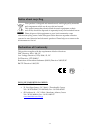Summary of ETB8646
Page 1
1 etb8646 8” tablet pc android 4.4 instruction manual.
Page 2: Contents
2 contents welcome .......................................................... 3 important notices .................................................. 4 keys and functions ................................................. 5 i. Getting started ................................................... 6 1.1 t...
Page 3: Welcome
3 3.2.3 pair with the bluetooth device ......................... 10 3.3 3g network ............................................... 11 3.3.1 external 3g network ................................. 11 3.3.2 internal 3g support................................... 11 iv. Internet browsing ....................
Page 4: Important Notices
4 important notices this product is suitable for use in non-tropic areas below 2,000 meters. Prevent the tablet pc from falling to the ground or being strongly impacted otherwise. Avoid using it in the strong magnetic and strong static environment. Please back up your important material at any time ...
Page 5: Keys And Functions
5 keys and functions usb port: for data transferring and power charge micro hdmi interface: high-definition multimedia interface earphone socket: t transmit the audio signals to loudspeaker or earphone. Microsd card slot: supports microsd and microsdhc format. Mic: for recording voice back camera po...
Page 6: I. Getting Started
6 i. Getting started 1.1 turn on/off 1.1.1 turn on to start your tablet, press and hold the power button for a while. Tap and drag the lock out of the circle to unlock. → 1.1.2 turn off to power off your tablet, press and hold the power button, click “power off” until you see a dialog windows “your ...
Page 7: II. Your Home Screen
7 1.2 lock/unlock the screen (sleep mode) to save battery, you should put your tablet in sleep mode by turning off the lcd display. To do this, shortly press the power button. Press it again to wake up the screen. 1.3 connect to computer you can connect your tablet to your computer with the supplied...
Page 8: III. Network Connection
8 tap the app launcher in the top right corner to go to all apps panel, tap and move the app you want to the home screen. To delete an app from home screen, tap and hold it, and them movie it to the remove icon 2.3 add widgets to home screen: tap all apps launcher → tap widgets. There are analog clo...
Page 9
9 your tablet lists the networks within range. Tap a network to connect. If necessary, enter network ssid, security, and wireless password, and tap “connect”. When your tablet is connected to the network, the wireless indicator appears in the status bar. Waves indicate connection strength. 3.1.2 tur...
Page 10
10 3.2.2 scan for devices after scanning, there will be a list of the ids of all available bluetooth devices in range. If the device you want to pair with isn’t in the list, ensure that the other device is turned on and set to be discoverable. 3.2.3 pair with the bluetooth device tap the name of an ...
Page 11: IV. Internet Browsing
11 3.3 3g network 3.3.1 external 3g network a 3g network is a mobile network that allows high-speed data access and advanced network capacity. This tablet supports external 3g network by a 3g dongle. You can connect the 3g dongle to micro usb port via the otg convertor cable. However, this tablet su...
Page 12: VI. Multi-Media Functions
12 new tap bookmark this page open bookmarks tap the icon in the top corner of the browser page to open the submenu. Vi. Multi-media functions 6.1 music after loading music into your tablet, tap the music icon to open the music player. You can select songs by artist, albums, songs or play lists. Tap...
Page 13
13 tap in the bottom line to open a submenu in music playing page. 6.2 video you can play videos saved in your tablet or tf card. To play, tap movie studio icon to launch the video player: tap the video you would like to play. Tap the screen to show the video tool bar. You can play back, fast forwar...
Page 14
14 bookmark for your video, adjust brightness, or set screen ratio here. Here is the toolbar: with the wi-fi on, you are also able to view an on-line video. 6.2.1 hdmi output a. Tap 'video player' or other video players and play a required movie. B. Adjust your tv set and select “hdmi” output c. Con...
Page 15
15 tap the picture you want to display it, and slide right or left to show other pictures. Tap the menu icon, you can edit, rotate, crop, or set it as wallpaper. 6.4 camera tap the icon to open camera. You can take a photo, or a video both by front camera and rear camera. Note: after you power on yo...
Page 16: Vii. Settings
16 vii. Settings tap the “settings” icon to go to settings. You can check and set wireless & networks, sound, display, storage, battery, accounts &sync, security, language, date & time, about tablet, etc. To view photos to select front/ back camera tap to take a photo set white balance, scene mode, ...
Page 17
17 wi-fi: tap “settings” → “wireless & networks” to turn on wifi and scan. It will show a list of wi-fi networks scanned in range. Choose a strong wi-fi network to connect. (you may need to input the password). Bluetooth: turn on bluetooth, enable the file transmission data usage: you can set airpla...
Page 18: Viii. Trouble-Shooting
18 backup & reset: to go to submenu "back up my data" and "factory data reset". If you choose factory data reset, all data from your tablet's internal storage will be erased. Choose this option carefully. About tablet: to check information about your tablet, such as model number, android version, et...
Page 19
19 if an account is added, the account is shown in “accounts & sync” of “settings”, where you may also add another account. To delete an undesired account, go to “settings” → “privacy settings” → “factory data reset”. Your tablet’s internal storage, downloaded apps, etc. Will also be deleted, except...
Page 20: Notice About Recycling
20 notice about recycling your product is designed and manufactured with high quality materials and components which can be recycled and reused. This symbol means that electrical and electronic equipment, at their end-of-life, should be disposed of separately from your household waste. Please dispos...