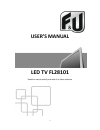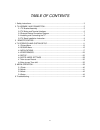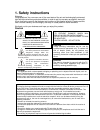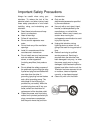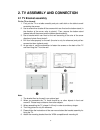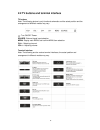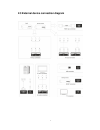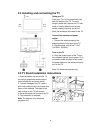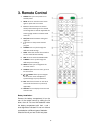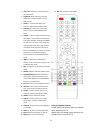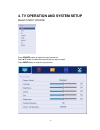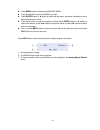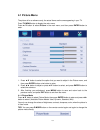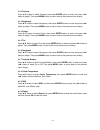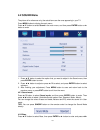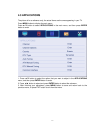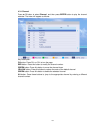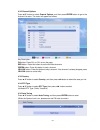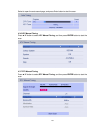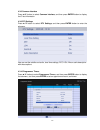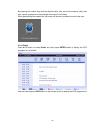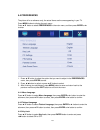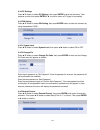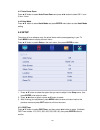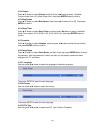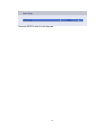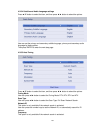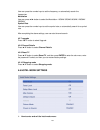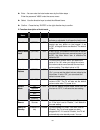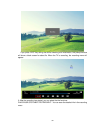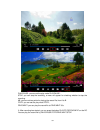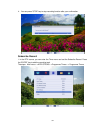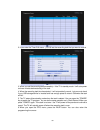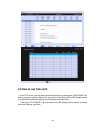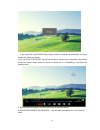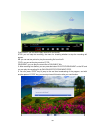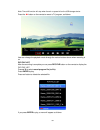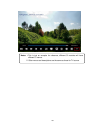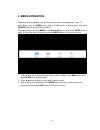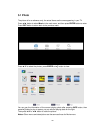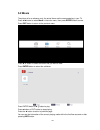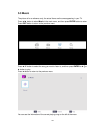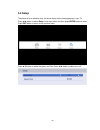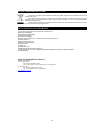- DL manuals
- F&U
- LCD TV
- FL28101
- User Manual
F&U FL28101 User Manual
Summary of FL28101
Page 1
1 user’s manual led tv fl28101 read this manual carefully and retain it for future reference.
Page 2
2 table of contents 1. Safety instructions ............................................................................................................. 3 2. Tv assembly and connection ................................................................................ 5 2.1 tv bracket assembly ...........
Page 3: 1. Safety Instructions
3 1. Safety instructions welcome congratulations! You now own one of the most state of the art and technologically advanced high definition television products available. In order to set it up as easy as possible, we would like to familiarize you with the features and functions of this special produ...
Page 4
4 always be careful when using your television. To reduce the risk of fire, electrical shock, and other injuries, keep these safety precautions in mind when installing, using, and maintaining your television. read these instructions and keep them in a safe place. heed all warnings. follow all ...
Page 5: 2.1 Tv Bracket Assembly
5 2. Tv assembly and connection 2.1 tv bracket assembly fix the tv on the wall 1. First, put the tv on a table smoothly and put a soft cloth on the table to avoid scratching the screen. 2. Use a screw driver to take off the screws which are fixed on the bottom stand (in the direction of the arrow, r...
Page 6
6 2.2 tv buttons and terminal interface tv buttons note: the following picture is only functional schematic and the actual position and the arrangement of different models may vary . : turn on/off power. Source: external signal input selection. Menu: display main menu and confirm menu item selection...
Page 7
7 2.3 external device connection diagram.
Page 8
8 2.4 installing and connecting the tv setup your tv place your tv in a firm place which can bear the weight of the tv. To avoid danger, please don’t expose the tv near water or heating object (such as light, candle, heating machine) and do not block the ventilation at the back of the tv. Connect th...
Page 9: 3. Remote Control
9 3. Remote control 1. Power: sets your tv to power on or standby mode. 2. Mute: press to mute the sound. Press again or press vol+ to unmute. 3. 0-9: press 0~9 to select a tv channel directly while watching tv. The channel will change after 2 seconds. Applicable for entering page number in teletext...
Page 10
10 1. Vol+/vol-: press to increase/ decrease the sound level. 2. Tv/radio: when watching a channel, allows you to switch between tv and radio modes. 3. Guide: 1. Launches the epg 2. Fast reverse in pvr or media player mode. 4. Time shift: 1. Dtv channel time shift function. Play on pvr or media play...
Page 11
11 4. Tv operation and system setup select input source press source button to display the input source list. Press ▲/▼ button to select the input source you want to watch. Press enter button to enter the input source..
Page 12
12 press menu button to display the main osd menu. press ▲/▼ button to select the menu you want. press enter button or ► button to enter the sub menu, and press ◄ button to return back to the previous menu. press ▲/▼ button to select the option and then press enter button or ► button to ente...
Page 13: 4.1 Picture Menu
13 4.1 picture menu the picture is for a reference only; the actual items are the ones appearing in your tv. Press tv menu button to display the main menu. Press ▲/▼ button to select picture in the main menu, and then press enter button to enter. 1. Press ▲/▼ button to select the option that you wan...
Page 14
14 4.1.2 contrast press ▲/▼ button to select contrast, then press enter button to enter and press ◄/► button to adjust. Then press menu button to return back to the previous menu directly. 4.1.3 brightness press ▲/▼ button to select brightness, then press enter button to enter and press ◄/► button t...
Page 15: 4.2 Sound Menu
15 4.2 sound menu the picture is for reference only; the actual items are the ones appearing in your tv. Press menu button to display the main menu. Press ▲/▼ button to select sound in the main menu, and then press enter button or ► button to enter. 1. Press ▲/▼ button to select the option that you ...
Page 16
16 button to adjust. It can only be adjusted under user mode.Then press menu button to return back to the previous menu directly. 4.2.3 treble press ▲/▼ button to select treble, then press enter button to enter and press ◄/► button to adjust. It can only be adjusted under user mode. Then, press menu...
Page 17: 4.3 Applications
17 4.3 applications the picture is for a reference only; the actual items are the ones appearing in your tv. Press menu button to display the main menu. Press ▲/▼ button to select applications in the main menu, and then press enter button to enter. 1. Press ▲/▼ button to select the option that you w...
Page 18
18 4.3.1 channel press ▲/▼ button to select channel, and then press enter button to play the channel selected. The menu will appear as follows: key description: ch button: press ch+ or ch- to turn the page. Red button: press this button to modify the channel number. Green button: press this button t...
Page 19
19 4.3.2 channel options press ▲/▼ button to select channel options, and then press enter button to go to the channel list menu. The menu will appear as follows: key description: ch button: press ch+ or ch- to turn the page. Red button: press this button to set the favorites channels. Green button: ...
Page 20
20 select to open the auto search page, and press enter button to start the scan. 4.3.6 atv manual tuning press ▲/▼ button to select atv manual tuning, and then press enter button to start the scan. 4.3.7 dtv manual tuning press ▲/▼ button to select dtv manual tuning, and then press enter button to ...
Page 21
21 4.3.8 common interface press ▲/▼ button to select common interface, and then press enter button to display the ci slot information. 4.3.9 dtv settings press ▲/▼ button to select dtv settings, and then press enter button to enter the submenu. User can set the subtitle and audio, local time setting...
Page 22
22 by pressing the number keys and the direction keys, user can set the channel, date, start time, repeat, operation and record length information in this menu. When approaching the preset time, the screen will show a countdown to remind the user. 4.3.11 guide press ▲/▼ button to select guide, and t...
Page 23
23 4.4 preferences the picture is for a reference only; the actual items are the ones appearing in your tv. Press menu button to display the main menu. Press ▲/▼ button to select preferences in the main menu, and then press enter or ► to enter. 1. Press ▲/▼ button to select the option that you want ...
Page 24
24 4.4.4 pc settings press ▲/▼ button to select pc settings, then press enter to enter the submenu, then press ► to enter, then press enter or ► to confirm (when a pc signal is connected). 4.4.5 pin setting press ▲/▼ button to select pin setting, then press enter button to enter the submenu by using...
Page 25
25 4.4.7 auto power down press ▲/▼ button to select auto power down and press ◄/► button to select off/ 1 hour/ 2 hour/ 4 hour. 4.4.8 hotel mode press ▲/▼ button to select hotel mode and press enter or ► button to enter hotel mode setting 4.5 setup the picture is for a reference only; the actual ite...
Page 26
26 4.5.2 cinema press ▲/▼ button to select cinema, and then press ◄/►button to select. (available cinema modes: auto, 4x3, wide, super live), then press enter button to confirm. 4.5.3 blue screen press ▲/▼ button to select blue screen, then press ◄/► to select on or off. Then press enter to confirm....
Page 27
27 then press enter to enter the next step page..
Page 28
28 4.5.6.4 subtitle and audio language settings press ▲/▼ button to select the item, and then press ◄/► button to select the options. User can set the primary and secondary subtitle language, primary and secondary audio language by these options. Then press enter to enter the next step page. 4.5.6.5...
Page 29
29 user can press the number keys to set the frequency, or automatically search the frequencies. Modulation user can press ◄/► button to select the modulation: 16qam/ 32qam/ 64qam/ 128qam/ 256qam. Symbol rate user can press the number keys to set the symbol rate, or automatically search for a symbol...
Page 30
30 enter :you can enter the hotel mode menu by the follow steps: enter the password "4588" under the source menu. select :use the direction keys to select the different items. confirm :press the key “enter” or the right direction key to confirm. 2. Function description of hotel mode : function...
Page 31
31 power or use the rc. The default value is “disable”. Channel scan lock (off/on) off if the item is set to “on”, then the user can’t scan or search the tv. If set to“off”, channel scan item is effective. The default is off. Aspect ratio lock (off/on) off if set to “on”, the “aspect” can not be adj...
Page 32
32 if you press “rec” key during the device checking and initialization, the prompt window will show a black screen for about 2s. When the tv is recording, the recording menu will appear. 2. After the recording has started, you can select the the functions: play/pause/stop/ab/ff/fr/prve/next。you can...
Page 33
33 play/pause: you can set the play mode play/pause; stop: you can stop the recording, a menu will appear for checking whether to stop the recording. Ab: you can set two points for playing the record file, from a to b. Ff/fr: you can set the play mode ff/fr; prve/next: you can play the record file t...
Page 34
34 4. You can press "stop" key to stop recording function after your confirmation. Subscribe record 1. In the dtv source, you can enter the timer menu and set the subscribe record. Press the “enter” key to add the recording task. The steps:main menu--->applictions--->programme timers---> programme t...
Page 35
35 2. If you enter the timer edit menu,you can set the recording task that you want to record. 3. When you set the recording task successfully,if the tv is standby mode,it will auto power on three minutes before starting of the task. 4. When the recording task time has started,it will automatically ...
Page 36: 4.8 How To Use Time Shift
36 4.8 how to use time shift 1. In the dtv source, you can start the timeshift function by pressing the “play/pause” key while a program is playing. Before that, you have to make sure that the usb storage device is inserted and the device checking and initialization has been done. If you press “play...
Page 37
37 if you press the “play/pause” key during the device checking and initialization, a prompt window will appear, as follows. If you press the “play/pause” key during the device checking and initialization, the prompt window will show a black screen for about 2s. When the tv is timeshifting, it will ...
Page 38
38 play/pause: you can set the play mode to play/pause; stop: you can stop the recording, the menu for checking whether to stop the recording will appear. Ab: you can set two points for play the recording file from a to b. Ff/fr: you can set the play mode to ff/fr; prve/next: you can play the record...
Page 39
39 note: time shift function will stop when there’s no space left on the usb storage device. Press the ● button on the remote to record a tv program, as follows: user can change the playback mode through the various buttons above when recording is on. Pvr file list after the recording is complete yo...
Page 40
40 notes: 1.This is just an example for reference, different ci modules will have different ci menus. 2. Other menus and descriptions are the same as those for tv source..
Page 41: 5. Media Operation
41 5. Media operation the picture is for a reference only; the actual items are the ones appearing in your tv. Note: before using the media menu, plug in a usb device or memory card, then press source button to set the source to media. Press ▲/▼ button to select media in the source menu, and then pr...
Page 42: 5.1 Photo
42 5.1 photo the picture is for a reference only; the actual items are the ones appearing in your tv. Press ◄/► button to select music in the main menu, and then press enter button to enter. Press exit button to return back to the previous menu. Press ▲/▼ to select the photos, press enter or ►║ butt...
Page 43: 5.2 Movie
43 5.2 movie the picture is for a reference only; the actual items are the ones appearing in your tv. Press ◄/►button to select movie in the main menu, then press enter button to enter. Press exit button to return to the previous menu. Press ▲/▼ button to select the folder that you want to view. Pre...
Page 44: 5.3 Music
44 5.3 music the picture is for a reference only; the actual items are the ones appearing in your tv. Press ◄/► button to select music in the main menu, and then press enter button to enter. Press exit button to return to the previous menu. Press ▲/▼ button to select the song you want to listen to, ...
Page 45: 5.4 Setup
45 5.4 setup the picture is for a reference only; the actual items are the ones appearing in your tv. Press ◄/► button to select setup in the main menu, and then press enter button to enter. Press exit button to return to the previous menu. Press ▲/▼button to select the option, and then press ◄/► bu...
Page 46: 6. Troubleshooting
46 6. Troubleshooting carry out the problem solving measures described in the following section before contacting customer support. Turn off the device immediately as soon as you suspect a malfunction and unplug the power plug. Do not attempt to repair the device yourself. Symptom check item lcd scr...
Page 47
47 notice concerning recycling your product is designed and manufactured with high quality materials and components which can be recycled and reused. This symbol means that electrical and electronic equipment, at their end-of-life, should be disposed of separately from your household waste. Please d...