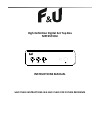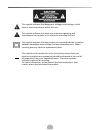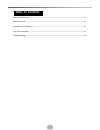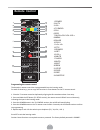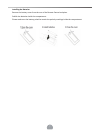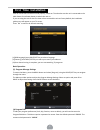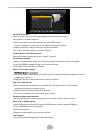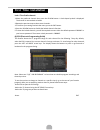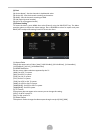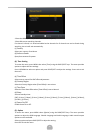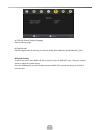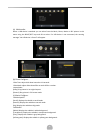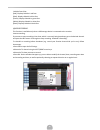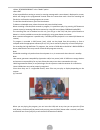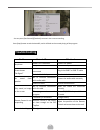- DL manuals
- F&U
- Set-top boxes
- MPF3573HU
- Instruction Manual
F&U MPF3573HU Instruction Manual - Front And Rear Panel
Summary of MPF3573HU
Page 1
High definition digital set top box mpf3573hu instructions manual save these instructions in a safe place for future reference.
Page 2
1) read these instructions. 2) keep these instructions. 3) heed all warnings. 4) follow all instructions. 5) do not use this apparatus near water. 6) clean only with dry cloth. 7) do not install near any heat sources such as radiators, heat registers, stoves, or other apparatus (including amplifiers...
Page 3
3 this symbol indicates that dangerous voltages constituting a risk of electric shock are present within this unit. This symbol indicates that there are important operating and maintenance instructions in the literature according this unit. This symbol indicates that this product incorporate& double...
Page 4: Table Of Contents
4 front and rear panel ………………………………………………………………………………5 remote control ……………………………………………………………………………………6 connecting to a television…………………………………………………………………………8 first time installation ……………………………………………………………………………9 troubleshooting …………………………………………………………………………………20 table of contents.
Page 5: Front And Rear Panel
1. Front panel 2.Rear panel front and rear panel.
Page 6: Remote Control
6 1.Power 2.Av/tv 3.Vol- 4.Tv/radio 5.Fav 6.Epg 7.Ok/ch+/ch-/vol-/vol+ 8.Menu 9.Pause 10.Play 11.- 12.Ttx 13.Power 14.Set 15.Vol+ 16.Mute 17.Audio 18.Info 19.Exit 20.Rew 21.Stop 22.Fwd 23.Rec 24.Subtitle programming the remote control the decoder's remote control has 4 programmable keys via learning...
Page 7
Installing the batteries remove the battery cover from the rear of the remote control and place 2xaaa size batteries inside the compartment. Please make sure the battery polarities match the polarity markings inside the compartment..
Page 8
8 make the connections as shown in the figure. Antenna hdmi cable tv rf cable connecting to a television.
Page 9
After all connections have been made properly, switch on tv and make sure the unit is connected to the main power. Press power button to switch the unit on. If you are using the unit for the first time or have restored the unit to factory default, the installation guide menu will appear on your tv s...
Page 10
10 set favorite channels you can create a short list of favorite programs that you can easily access. Set favorite tv or radio program: 1.Select your desired channel then press the favourite button. Choose a category to assign the channel and confirm with ok button. 2.Repeat the previous step to sel...
Page 11
Lock a tv or radio channel: 1.Select the preferred channel then press the yellow button. A lock-shaped symbol is displayed. The channel is now marked as locked. 2.Repeat the previous step to select more channels. 3.To confirm your settings and exit the menu, press the exit button. 4.Press the yellow...
Page 12
12 (c).Sort [by service name] - sort the channels in alphabetical order. [by service id] - sort the channels according to the station. [by onid] - sort the channels according to onid. (d) lcn (logical channel number) set lcn on or off (suggested as on) (2).Picture setting to access the menu, press m...
Page 13
13 (3)channel search to access the menu, press menu and select [search channel] using the right/left keys. This menu provides options to adjust the search channel settings. Press up/down to select an option and press right/left to adjust the setting. Press exit to exit the menu. This option will aut...
Page 14
14 2.Press the right/left key to select the channel frequency. 3.Press ok to start searching channels. If a channel is found, it is saved and added to the channels list. If channels can not be found during searching, the unit will exit automatically. (c) country select your country of residence. (d)...
Page 15
15 (a) osd (on screen display) language select an oso language. (b) digital audio select the digital audio for watching tv channels. [pcm], [raw hdmi on], [raw hdmi off], [off]. (6).System setting to access the menu, press menu and select [system] using the right/left keys. The menu provides options...
Page 16
16 (a) parental control when dvb-t box is used by children it is possible to block certain programs, which are for adults. Note: this function must be supported by the channel. (b) set password set or change the password for locked programs. Enter your old password or the default password ‘000000’. ...
Page 17
17 (a) multimedia: when a usb device is attached you can select from the music, photo, movie or rec opitons in this menu using the right/left keys and ok to select. If a usb device is not connected, the warning message “no usb device is found” will appear. (b) photo configure: -slide time: adjust sl...
Page 18
18 -subtitle font color: [red]: displays subtitle in red font. [blue]: displays subtitle in blue font. [green]: displays subtitle in green font. [white]: displays subtitle in white font. [black]: displays subtitle in black font. (d)usb recording. This function is available only when a usb storage de...
Page 19
19 •select “other recording” in the “mode” option. •press exit. A few seconds before starting to record, a warning message with a count-down is displayed on screen, which will change to the programmed channel when the count-down ends. Once the recording has finished, a confirmation message appears o...
Page 20: Troubleshooting
20 - you can press [fast forward]/[fast back] to move in the current recording. Press [stop] button to end the timeshift, and it will back to the normal playing of the program problem potential reasons what to do no picture power isn’t connected connect the power the power switch is not on switch on...
Page 21: Technical Specifications
21 item sub item parameter tuner input frequency 170~230mhz 470~860mhz rf input level -78~20dbm if band width 6mhz/7mhz/8mhz modulation qpsk, 16qam, 64qam video decoder video formats mpeg4 avc/h.264 hp@l4 mpeg2 mp@ml.Hl hevc(h.265) video formats 576p, 720p, 1080i, 4:3 and 16:9 output port hdmi(v1.4)...
Page 22: Notice About Recycling
21 notice about recycling your product is designed and manufactured with high quality materials and components which can be recycled and reused. This symbol means that electrical and electronic equipment, at their end-of-life, should be disposed of separately from your household waste. Please dispos...