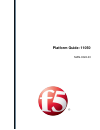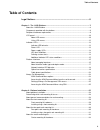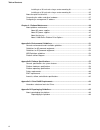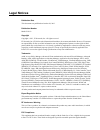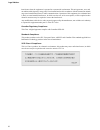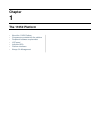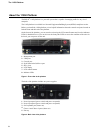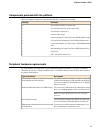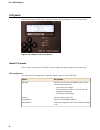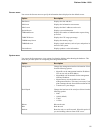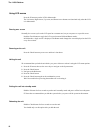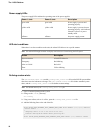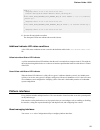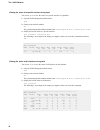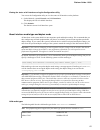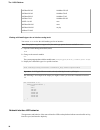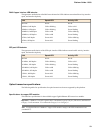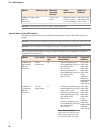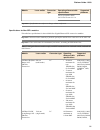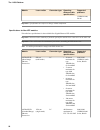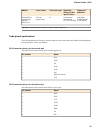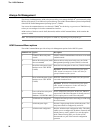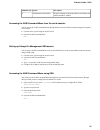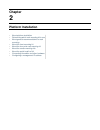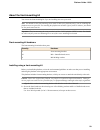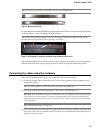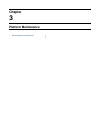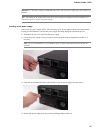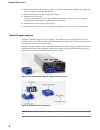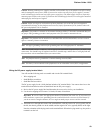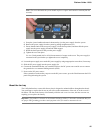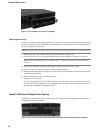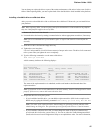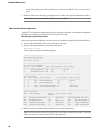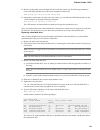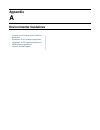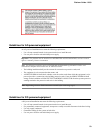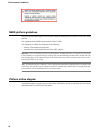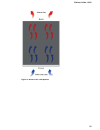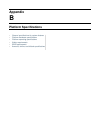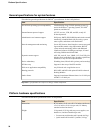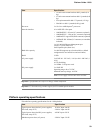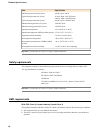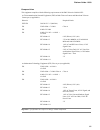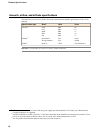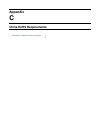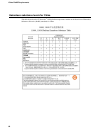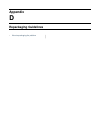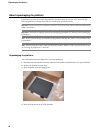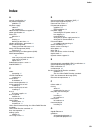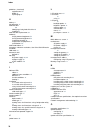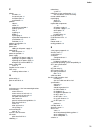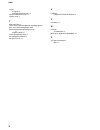- DL manuals
- F5
- Network Hardware
- BIG-IP 11050
- Manual
F5 BIG-IP 11050 Manual
Summary of BIG-IP 11050
Page 1
Platform guide: 11050 man-0322-03.
Page 3: Table of Contents
Table of contents legal notices.....................................................................................................5 chapter 1: the 11050 platform.................................................................................................7 about the 11050 platform.................
Page 4
Installing to a 19-inch rack using a center-mounting kit........................................34 installing to a 23-inch rack using a center-mounting kit........................................35 about the quick-install rail kit.........................................................................
Page 5: Legal Notices
Legal notices publication date this document was published on october 28, 2013. Publication number man-0322-03 copyright copyright © 2013, f5 networks, inc. All rights reserved. F5 networks, inc. (f5) believes the information it furnishes to be accurate and reliable. However, f5 assumes no responsib...
Page 6
Interference when the equipment is operated in a commercial environment. This unit generates, uses, and can radiate radio frequency energy and, if not installed and used in accordance with the instruction manual, may cause harmful interference to radio communications. Operation of this equipment in ...
Page 7: Chapter
Chapter 1 the 11050 platform • about the 11050 platform • components provided with the platform • peripheral hardware requirements • lcd panel • indicator leds • platform interfaces • always-on management.
Page 8
About the 11050 platform the big-ip ® 11050 platform is a powerful system that is capable of managing traffic for any size of enterprise. The 11050 platform is available in a network equipment-building system (nebs) compliant version. Before you install the 11050 platform, review helpful information...
Page 9
Components provided with the platform when you unpack the platform, verify that the following components are included. Hardware quantity power cables (black), ac power only 2 dc terminal blocks, dc power option only 2 serial failover cable (blue) 1 console cable (beige) 1 front-mounting kit (11000 s...
Page 10
Lcd panel the lcd panel provides the ability to manage the unit without attaching a console or network cable. Figure 3: the lcd panel and control buttons about lcd menus there are three menus on the lcd panel. You can configure the display options to meet your needs. Lcd config menu you can use the ...
Page 11
Screens menu you can use the screens menu to specify the information that is displayed on the default screens. Description option displays the date and time. Datescreen displays the information screen menu. Infoscreen displays the mac addresses on the unit. Macscreen displays system information. Sys...
Page 12
Using lcd menus press the x button to put the lcd in menu mode. The left arrow, right arrow, up arrow, and down arrow buttons are functional only when the lcd is in menu mode. Pausing on a screen normally, the screens cycle on the lcd panel at a constant rate, but you can pause on a specific screen....
Page 13
Clearing alerts press the check button to clear any alerts on the lcd screen. You must clear any alerts on the screen before you can use the lcd panel. Indicator leds the behavior of each led indicates the status of the system. Indicator led behavior the indicator leds behave in a specific manner to...
Page 14
Power supply leds the power supply leds indicate the operating state of the power supplies. Description power 2 state power 1 state power supply is present and operating properly. Green solid green solid power supply is present, but not operating properly. Also indicates yellow solid yellow solid wh...
Page 15
Down." { snmptrap oid=".1.3.6.1.4.1.3375.2.4.0.12"; lcdwarn description="node address down" priority="1" } alert bigip_mcpd_mcpderr_pool_member_mon_up "pool member (.*?):(.*?) monitor status up." { snmptrap oid=".1.3.6.1.4.1.3375.2.4.0.11" } alert bigip_mcpd_mcpderr_node_address_mon_up "node (.*?) m...
Page 16
Viewing the status of a specific interface using tmsh you can use tmsh to view the status of a specific interface on a platform. 1. Open the traffic management shell (tmsh). Tmsh 2. Change to the network module. Net the system prompt updates with the module name: user@bigip01(active)(/common)(tmos.N...
Page 17
Viewing the status of all interfaces using the configuration utility you can use the configuration utility to view the status of all interfaces on the platform. 1. On the main tab, expand network , and click interfaces . This displays the list of available interfaces. 2. Click statistics . The stati...
Page 18
1000basecx full 10gbaseer full 1000baset half 10gbaselr full 1000baset full 10gbasesr full 1000basesx full 10gbaset full auto 10sfp+cu full none 40gbasesr4 full no-phy 40gbaselr4 full 100basetx half viewing valid media types for an interface using tmsh you can use tmsh to view the valid media types ...
Page 19
Rj45 copper interface led behavior the appearance and behavior of the rj45 network interface leds indicate network traffic activity, interface speed, and interface duplexity. Activity led speed led link not lit not lit no link yellow solid yellow blinking 10mbit/s, half duplex green blinking yellow ...
Page 20
Supported platforms cable specifications maximum operating distance connector type module 1600, 3600, 3900, 6900, 8900, 8950, 11000, 11050 minimum category 5 (cat5), cat5e or cat6 recommended 328 feet (100 meters) rj45 1000base-t copper ethernet transceiver important: specifications are subject to c...
Page 21
Supported platforms operating distance/cable specifications connector type laser emitter module link, as specified in ieee 802.3-2005 section 38.11.4. Important: specifications are subject to change without notification. Specifications for fiber sfp+ modules this table lists specifications for the a...
Page 22
Supported platforms operating distance/cable specifications connector type laser emitter module viprion 2400, b2100 important: specifications are subject to change without notification. Specifications for fiber xfp modules this table lists specifications for the available fiber gigabit ethernet xfp ...
Page 23
Supported platforms operating distance/cable specifications connector type laser emitter module 8400, 8800, viprion 4400 series, b4100 10 kilometers maximum for itu-t g.652 smf lc 1310 nm (single-mode) 10gbase-lr (long range) ethernet transceiver important: specifications are subject to change witho...
Page 24
Always-on management the always-on management (aom) subsystem enables you to manage the big-ip ® system remotely using ssh or serial console, even if the host is powered down. The aom command menu operates independently of the big-ip traffic management operating system ® (tmos). You can use the comm...
Page 25
Description option number/letter displays information about the platform, including serial number and mac address. Aom platform information p accessing the aom command menu from the serial console you can access the aom command menu through the host console shell (hostconsh) using the front panel se...
Page 27: Chapter
Chapter 2 platform installation • about platform installation • determining which rack mounting kit to use • about general recommendations for rack mounting • about the front-mounting kit • about the four-point rack mounting kit • about the center-mounting kits • about the quick-install rail kit • c...
Page 28
About platform installation after you have reviewed the hardware requirements and become familiar with the 11050 platform, you can install the unit. Caution: due to the weight of the chassis, at least two people are required to install the platform into a rack. Determining which rack mounting kit to...
Page 29
About the front-mounting kit you can use the front-mounting kit if you are installing into a two-post rack. Note: you should use the front-mounting kit to install 11000 series platforms only if you are installing the platform into a two-post rack. For installing the platform into all other types of ...
Page 30
3. Repeat steps 1 and 2 for the other bracket. 4. Lift the unit into place in the rack. Caution: due to the weight of the chassis, this step requires two people. 5. Secure the front-mounting brackets to the rack using four rack manufacturer-provided screws. The unit must be securely fastened to the ...
Page 31
Installing using a four-point rack mounting kit before you install this platform, review the environmental guidelines to make sure that you are installing and using the platform in the appropriate environment. Caution: due to the weight of this platform, two people are required to unpack and install...
Page 32
4. Secure the rear bracket to the unit using six of the sems screws provided with the kit. Use 18 to 20 inch-pounds (2.0 to 2.3 newton-meters) of torque on these screws. 5. Repeat steps 1 through 4 for to attach the front- and rear-mounting brackets to the other side of the unit. 6. Attach the rear-...
Page 33
7. Lift the unit into place in the rack. Caution: due to the weight of the chassis, this step requires two people. 8. Use the guide pins on the rear brackets to guide the brackets into the rear-mount support. 9. Secure the rear-mounting brackets to the rear-mount support by tightening the six captiv...
Page 34
If you are installing the 11050 nebs platform into a 23-inch telco-style rack, you use the larger set of center-mounting brackets. Figure 5: center-mounting brackets for 23-inch rack center-mounting kit hardware the center-mounting kit includes these parts. Hardware quantity center-mounting brackets...
Page 35
3. Repeat steps 1 and 2 for the other bracket. 4. Lift the unit into place in the rack. Caution: due to the weight of the chassis, this step requires two people. 5. Secure the unit to the rack using four rack manufacturer-provided screws on each side. The unit must be securely fastened to the rack t...
Page 36
Caution: the center-mounting kits are only intended for installing the 11050 nebs platform into a 19-inch or 23-inch telco-style (two-post rack). For installing the nebs platform into all other types of racks or cabinets, you should use the four-point rack mounting kit. This platform includes center...
Page 37
Note: the quick-install rail kit is not available with the 11050 nebs platform. Figure 6: quick-install rail kit for information about installing the platform using the quick-install rail kit, see the instruction guide provided by the manufacturer, which is included with the kit hardware. Note: befo...
Page 38
4. Connect the serial failover cable to the failover port on each unit if you plan to set up device service clustering (dsc ™ ) with hard-wired failover capacity. For more information about configuring failover, see big-ip ® device service clustering: administration . 5. If you have not already done...
Page 39: Chapter
Chapter 3 platform maintenance • about platform maintenance.
Page 40
About platform maintenance the 11050 platform contains several components that can be replaced individually without exchanging the entire system. This platform contains the following replaceable components: • ac power supply • dc power supply • fan tray • hard drive about ac power supplies big-ip ® ...
Page 41
Important: f5 networks strongly recommends that you use only one power supply type (ac or dc) in a platform. Note: depending on the model and revision of the power supply, you might need either a phillips or a slotted screwdriver to replace the power supply. Installing an ac power supply in the even...
Page 42
5. Ensure that the latch on the new power supply is in the down position and slide the power supply into the power supply slot until the latch engages. 6. Rotate the latch upward to fully seat the power supply. 7. Tighten the screw into place. Use 4 to 5 inch-pounds (0.45 to 0.56 newton-meters) of t...
Page 43
Caution: running without power supplies installed in all available bays in the platform can affect cooling and electromagnetic interference (emi). If you need to run the unit with fewer power supplies, you must install a blank supply bracket into any empty power supply bays. The blank supply bracket...
Page 44
4. Insert each exposed wire into the appropriate connector on the terminal block. If necessary, use a small flat head screwdriver to loosen the screws above the openings in the terminal block to open the terminal connectors. 5. Attach the wired half of the terminal block to the other half of the ter...
Page 45
Note: the screw that holds the ejector handle in place is captive and cannot be removed from the assembly. C) grasp the ejector handle and rotate it downward to eject the power supply from the system. D) remove the power supply from the system by pulling straight toward you. E) ensure that the latch...
Page 46
Figure 11: an example of a fan tray in a platform replacing the fan tray you do not need special tools to replace the fan tray. You do not need to power down the unit when replacing the fan tray; however, f5 networks highly recommends that you do not leave the unit operating without a fan tray for l...
Page 47
You can change or replace the drives as part of the routine maintenance of the unit or in the event of a drive failure. When replacing ssds, you must replace both of the dual-disk drive sleds installed in the platform. Installing a hard disk drive or solid-state drive after you receive a hard disk d...
Page 48
See the traffic management shell (tmsh) reference guide or the big-ip ® systems: getting started guide . 7. Attach the front bezel to the unit by grasping the bezel on either side using the indentations provided. Note: failure to use the indentations could result in pinched fingers. About hard disk ...
Page 49
4. Before you physically remove the hard disk drive from the system, type the following command to remove the faulty hard disk drive (hd2 in the example) from the array: tmsh modify sys raid array md1 remove hd2 5. Optionally, to ensure that you remove the correct drive, you can make the led blink f...
Page 50
Note: if after a few seconds, you do not see the recently-added hard disk drive in the disk summary, the drive might not be seated properly. If this occurs, remove and reinsert the hard disk drive. 7. Add the replacement drive (hd2 in the example) to the array by typing the following command: tmsh m...
Page 51: Appendix
Appendix a environmental guidelines • general environmental and installation guidelines • guidelines for ac-powered equipment • guidelines for dc-powered equipment • nebs platform guidelines • platform airflow diagram.
Page 52
General environmental and installation guidelines the 11050 platform is an industrial network appliance that is designed to be mounted in a standard 19-inch eia rack. Follow these guidelines to adhere to safety precautions: • install the rack according to the manufacturer's instructions and check th...
Page 53
Guidelines for ac-powered equipment an ac-powered installation must meet the following requirements: • use a 20 amp external branch circuit protection device to install the unit. • use one power feed for each individual power supply. Important: the platform must be installed in a restricted access l...
Page 54
Nebs platform guidelines the following information applies to the network equipment-building system (nebs) version of the 11050 platform. This equipment meets nebs requirements per gr-63-core. This equipment is suitable for installation in the following: • network telecommunication facilities • loca...
Page 55
Figure 13: airflow in the 11050 platform 55 platform guide: 11050
Page 57: Appendix
Appendix b platform specifications • general specifications for system features • platform hardware specifications • platform operating specifications • safety requirements • emc requirements • acoustic, airflow, and altitude specifications.
Page 58
General specifications for system features this table lists general specifications for big-ip ® system features for the 11050 platform. Specification item load balancing of any tcp/ip operating system: 32- and 64-bit windows ® operating systems; all unix ® platforms; and mac os server/node operating...
Page 59
Specification item • 19-inch center mount brackets add 2 pounds (0.91 kg). • 23-inch center mount brackets add 1.5 pounds (0.68 kg). • four-point mount kit adds 3.75 pounds (1.70 kg). • hard drives add 1.5 pounds (0.68 kg) each. 2 x six-core amd opteron ® processors processor 10 x 10ge sfp+ fiber po...
Page 60
Specification item 48vdc input: 488 w maximum power draw (dc power) 110vac input: 1501 btu/hour 220vac input: 1590 btu/hour typical heat generated (ac power) 48vdc input: 1450 btu/hour typical heat generated (dc power) 1829 btu/hour maximum heat generated (ac power) 1665 btu/hour maximum heat genera...
Page 61
European union this equipment complies with the following requirements of the emc directive 2004/108/ec: as telecommunication network equipment (tne) in both telecom centers and other than telecom centers per (as applicable): required limits directive 300 386 v1.3.3 (2005-04) esti en class a 55022:2...
Page 62
Acoustic, airflow, and altitude specifications this table lists acoustic levels, airflow movement, and operational altitude specifications for the 11050 platform. Value units detail specification type 66 dba front acoustic 1 67 dba left 67 dba right 76 dba rear 71 dba top 6,000 feet operational alti...
Page 63: Appendix
Appendix c china rohs requirements • hazardous substance levels for china.
Page 64
Hazardous substance levels for china this table shows how the f5 networks ® 11050 platform components conform to the restriction of hazardous substances directive (rohs) standards for china. 64 china rohs requirements.
Page 65: Appendix
Appendix d repackaging guidelines • about repackaging the platform.
Page 66
About repackaging the platform if it becomes necessary to transport the platform to another location or return it to f5 ® networks, the following guidelines will help ensure that you repackage the platform properly. Important: before returning any equipment, contact f5 networks to obtain a return ma...
Page 67
5. Place the accessory box on the foam insert. 6. Close and seal the shipping box. 67 platform guide: 11050
Page 69: Index
Index a acoustic specifications 62 ac-powered equipment guidelines 53 ac power supply about 40 hot swapping 40 administrative environment support 58 airflow specifications 62 alarm led behavior 14 alerts clearing 13 defining custom alerts 14 altitude specifications, operational 62 always-on manageme...
Page 70
Guidelines (continued) environmental 52 nebs 54 repackaging 66 h halting 11 halt operation 12 hard disk drive 48 identifying a faulty hard disk drive 48 installing 47 hard disk drive replacement 49 hardware for ac-powered equipment 53 for dc-powered equipment 53 installation planning 28 requirements...
Page 71
P pinouts for cables 23 for console port 23 for failover port 23 specifications 23 platform about 8 airflow 54 components provided 9 cooling system 54 fips 8 installing 28 nebs 8 repackaging 66 replaceable components 40 specifications 58 ventilation 52 , 54 platform specifications 59 power cable 37 ...
Page 72
System resetting 24 resolving when locked up 24 system information screen 11 system menu 11 t telco-style rack 33 tmos, see traffic management operating system. Tmsh, see traffic management shell. Traffic management operating system 24 relation to aom 24 traffic management shell 15 transporting the ...