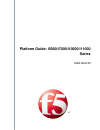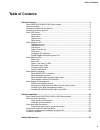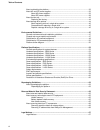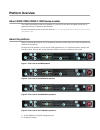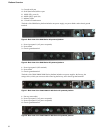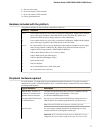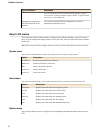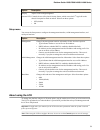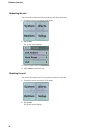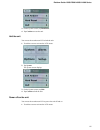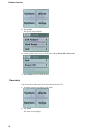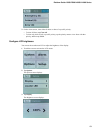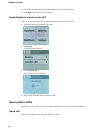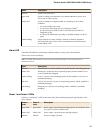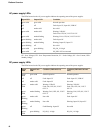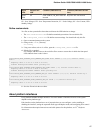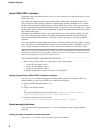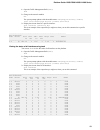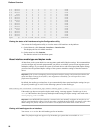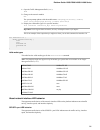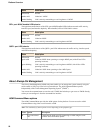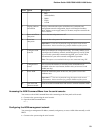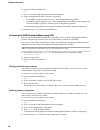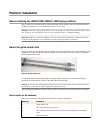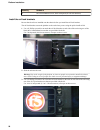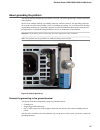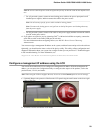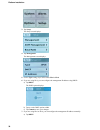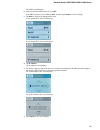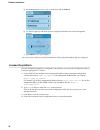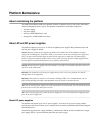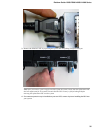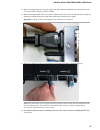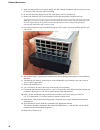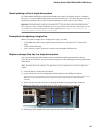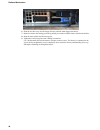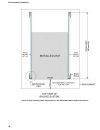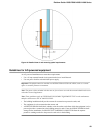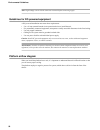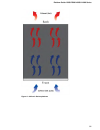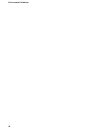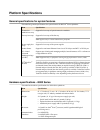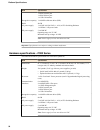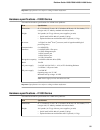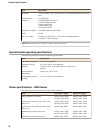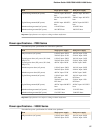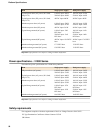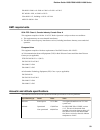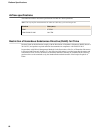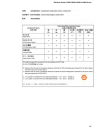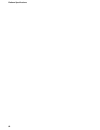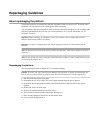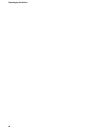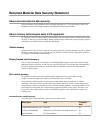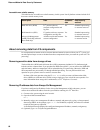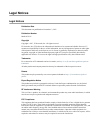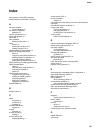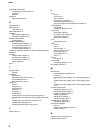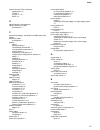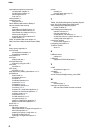- DL manuals
- F5
- Network Hardware
- i10000 Series
- Platform Manual
F5 i10000 Series Platform Manual
Summary of i10000 Series
Page 1
Platform guide: i5000/i7000/i10000/i11000 series man-0633-05.
Page 3: Table of Contents
Table of contents platform overview...................................................................................................................... 5 about i5000/i7000/i10000/i11000 series models...............................................................5 about the platform...................
Page 4
About maintaining the platform........................................................................................ 33 about ac and dc power supplies....................................................................................33 about ac power supplies.........................................
Page 5: Platform Overview
Platform overview about i5000/i7000/i10000/i11000 series models the i5000/i7000/i10000/i11000 series platform is a powerful system that is designed specifically for application delivery performance and scalability. For more information, please see the data sheet at www.F5.Com/pdf/products/big-ip-pla...
Page 6
3. Console serial port 4. Serial (hard-wired) failover port 5. 10gbe sfp+ ports (8) 6. 40gbe qsfp+ ports (46) 7. Indicator leds 8. 2.2 inch lcd touchscreen the back of the i5000 series platform includes one power supply, one power blank, and a chassis ground terminal. Figure 5: back view of the i500...
Page 7
1. Fan tray (removable) 2. Power input panel 1 (dc terminal) 3. Power input panel 2 (dc terminal) 4. Chassis ground terminal hardware included with the platform this platform includes all of the hardware components listed here. Quantity hardware 1 or 2 power cables (black), ac power only, per platfo...
Page 8
Type of hardware description unit. You should perform all installations and upgrades using the serial console, as these procedures require reboots, in which network connectivity is lost temporarily. Management workstation on the same ip network as the platform you can use the default platform config...
Page 9
Option description display adjusts lcd backlight brightness. Locator led controls the use of the chassis locator feature, which causes the f5 ® logo ball on the chassis front panel to flash on and off. Select from these options: • off (default) • on setup menu you can use the setup menu to configure...
Page 10
Rebooting the unit you can use the touchscreen lcd to perform a soft reboot of the unit. 1. Touch the screen to activate the lcd menus. 2. Tap system. The system screen displays. 3. On the system screen, tap soft reboot. 4. Tap confirm to reboot the unit. Resetting the unit you can use the touchscre...
Page 11
3. On the system screen, tap hard reset. 4. Tap confirm to reset the unit. Halt the unit you can use the touchscreen lcd to halt the unit. 1. Touch the screen to activate the lcd menus. 2. Tap system. The system screen displays. 3. On the system screen, tap halt. 4. Tap confirm to halt the unit. Pow...
Page 12
2. Tap system. The system screen displays. 3. On the system screen, swipe to scroll down and tap power off or power on. 4. Tap confirm to power off/on the unit. Clear alerts you can use the touchscreen lcd to clear alerts from the lcd. 1. Touch the screen to activate the lcd menus. 2. Tap alerts. Th...
Page 13
3. On the alerts screen, clear either all alerts or alerts of a specific priority: • to clear all alerts, tap clear all. • to clear only alerts of only a specific priority, tap the priority name to view alerts with that priority, and then tap clear. Configure lcd brightness you can use the touchscre...
Page 14
4. Use the left and right arrows to adjust the brightness of the lcd in real-time. 5. Click back to return to the previous screen. Enable/disable the chassis locator led you can use the touchscreen lcd to enable and disable the chassis locater led. 1. Touch the screen to activate the lcd menus. 2. T...
Page 15
State description off/none system is powered down. Green solid system is running in normal mode. Also indicates that the system is in an active state of a device group. Amber solid system is running in an impaired mode or is operating in one of these conditions: • it is in the standby power state • ...
Page 16
Ac power supply leds the leds located on the ac power supplies indicate the operating state of the power supplies input led output led condition green solid green solid normal operation off off fault: input uv, input ov, vsb sc off amber solid not valid green solid amber solid warning: vsb oc fault:...
Page 17
Input led output/fault led condition (pwr-0307-01) condition (pwr-0307-02 and later) green solid off fault: vsb sc, ps_kill psu not inserted ps_kill psu not inserted ov - over voltage; otp - over temperature protection; uv - under voltage; oc - over current; vsb - standby voltage define custom alert...
Page 18
About 40gbe qsfp+ interfaces on platforms that include 40gbe interface ports, you can use the ports as a single 40gbe port or as four 10gbe sfp+ ports. Each 40gbe port supports four bicolor green/amber leds to indicate the combined link and activity status of each port while operating in both native...
Page 19
1. Open the traffic management shell ( tmsh ). Tmsh 2. Change to the network module. Net the system prompt updates with the module name: user@bigip01(active)(/common) (tmos.Net)# user@bigiq01(active)(/common)(tmos.Net)# 3. Display the current status of a specific interface. Show interface this is an...
Page 20
5.2 uninit 0 0 0 0 0 0 none 5.3 uninit 0 0 0 0 0 0 none 5.4 uninit 0 0 0 0 0 0 none 6.0 miss 0 0 0 0 0 0 none 6.1 uninit 0 0 0 0 0 0 none 6.2 uninit 0 0 0 0 0 0 none 6.3 uninit 0 0 0 0 0 0 none 6.4 uninit 0 0 0 0 0 0 none 7.0 miss 0 0 0 0 0 0 none 7.1 uninit 0 0 0 0 0 0 none 7.2 uninit 0 0 0 0 0 0 n...
Page 21
1. Open the traffic management shell ( tmsh ). Tmsh 2. Change to the network module. Net the system prompt updates with the module name: user@bigip01(active)(/common) (tmos.Net)# user@bigiq01(active)(/common)(tmos.Net)# 3. Display the valid media types for a specific interface. List interface media-...
Page 22
State description off (not lit) no link. Amber solid linked at 1/10gbe. Amber blinking link is actively transmitting or receiving data at 1/10gbe. Sfp+ port 40gbe bundled led behavior the appearance and behavior of the sfp+ port 40gbe bundled leds indicate network traffic activity, interface speed, ...
Page 23
Letter option description • 9600 • 19200 (default) • 38400 • 57600 • 115200 i display platform information displays information about the aom firmware, bootloader, and management network configuration; chassis serial and part numbers; mac address; power supply status; lcd status; and power status fo...
Page 24
2. Open the aom command menu. Esc ( 3. Type n to open the aom management network configurator. 4. Assign a management ip address, netmask, and gateway: • to use dhcp to assign the addresses, type y when prompted about using dhcp. • to manually assign the addresses, type n when prompted about using d...
Page 25: Platform Installation
Platform installation about installing the i5000/i7000/i10000/i11000 series platform after you have reviewed the hardware requirements and become familiar with the i5000/i7000/i10000/ i11000 series platform, you can install the unit into a 19-inch rack. Warning: due to the weight of the platform, at...
Page 26
Quantity hardware 4 m3 x 8mm flathead screws, black with patch (for rail lock brackets) install the rail lock brackets be sure that the rails are installed onto the chassis before you install the rail lock brackets. The rail lock brackets secure the platform to the rack when you are using the quick-...
Page 27
About grounding the platform you must ground the platform after you install it in a rack. The chassis ground lug is located on the back of the platform. Do not secure multiple bonding or grounding connectors with the same bolt. The grounding connectors do not need to be removed to perform service or...
Page 28
1. Remove the m5 keps nuts from the ground lug on the back of the chassis. 2. Attach a ground ring terminal to the 12 awg copper ground wire. 3. Install the ground ring terminal onto the chassis ground terminal. 4. Secure the ground ring terminal with the m5 keps nuts. Use 18 to 24 inch-pounds (2.0 ...
Page 29
Note: be sure to route the power cords away from the fan tray so that the cords do not impede access to it. • for ac-powered systems, connect an auto locking power cable to the power input panel on all installed power supplies, and then connect the cable to the power source. Note: not all country-sp...
Page 30
3. Tap setup. The setup screen displays. 4. Tap management. The management screen displays. 5. For the type setting, tap to select either ipv4 or ipv6. 6. If you are using ipv4, you can configure the management ip address using dhcp: a) tap dhcp. The dhcp option displays. B) tap to set the dhcp opti...
Page 31
The dhcp screen displays. B) make sure that the dhcp option is set to off. If the dhcp option was set to on, tap off, and then tap commit to save the change. C) tap back to return to the management screen. If you selected ipv4, this screen displays: if you selected ipv6, this screen displays: d) tap...
Page 32
G) on the management screen, swipe to scroll down and tap gateway. H) use the left, right, up, and down arrows to configure the default route for the management interface. I) tap commit to save your changes. You can now access the browser-based configuration utility using the ip address that you con...
Page 33: Platform Maintenance
Platform maintenance about maintaining the platform the i5000/i7000/i10000/i11000 series platform contains components that you can replace individually without exchanging the entire system. This platform contains these replaceable components: • ac power supply • dc power supply • fan tray (i7000/i10...
Page 34
Figure 12: the 650w ac power supply caution: as a safety precaution, the socket outlet must be installed near the equipment and be easily accessible. Replace an ac power supply in a single-supply system in the event of a power supply failure, you can replace an ac power supply in a single supply sys...
Page 35
3. Remove the failed ac psu by squeezing the ejector latch and pulling straight toward you. Note: after you remove a power supply unit (psu) from the system, ensure that the replacement psu has been unpowered for 30 seconds to ensure that the psu circuitry is fully discharged before inserting the re...
Page 36
5. Inspect the new psu, especially the connector area, for any damage that might have occurred during shipment. 6. Slide the new psu into the empty slot, and push it in until the ejector latch engages and clicks. Note: while installing the supply, use care to ensure that the supply's connector does ...
Page 37
1. Make sure that you have a live power supply unit (psu) already installed in your system if you want to hot swap a psu while the system is running. 2. Before removing the psu from your system, disconnect the ac power cord from the power supply by pulling one or both of the power cord locking tabs ...
Page 38
5. Inspect the new psu, especially the connector area, for any damage that might have occurred during shipment. 6. Slide the new psu into the empty slot, and push it in until the ejector latch engages and clicks. Note: while installing the supply, use care to ensure that the supply's connector does ...
Page 39
Figure 13: the 650w dc power supply caution: before installing a dc power supply unit, be sure that the circuit breaker for the dc mains power to the power supply unit is switched off. Caution: before you begin to work with one of these platforms, refer to the dc-powered equipment environmental warn...
Page 40
Replace a dc power supply in a single-supply system before you perform a dc power supply unit (psu) replacement, you need to provide these tools and components: • 12 awg copper cable long enough to reach from the platform to the dc power source • flat-head or philips head screwdriver in the event of...
Page 41
10. If the chassis is not connected to earth ground, connect the power supply earth ground terminal to earth ground. 11. After you have attached the ring terminals to the terminals, secure them using a screwdriver. Use 13.5 inch-pounds (1.53 newton-meters) of torque on these screws. 12. Verify that ...
Page 42
1. Make sure that you have a live power supply unit (psu) already installed in your system if you want to hot swap a psu while the system is running. 2. Be sure that the circuit breaker for the dc mains power source is switched off. 3. Remove the failed dc psu by squeezing the ejector latch and pull...
Page 43
14. Slide the new psu into the empty slot, and push it in until the ejector latch engages and clicks. Note: while installing the supply, use care to ensure that the supply's connector does not come into contact with the rear of the chassis. 15. Ensure that the psu is fully seated in the chassis by m...
Page 44
Figure 14: the i7000/i10000/i11000 series fan tray important: this product is sensitive to electrostatic discharge (esd). F5 ® recommends that you use proper esd grounding procedures and equipment when you install or maintain the unit. Replacing the fan tray to ensure that you can easily access the ...
Page 45
About replacing a drive in single-drive system for i7000/i10000/i11000 series platforms that include only one drive by default, the drive is located in drive bay 1. You must install the replacement drive back into drive bay 1. You must also power down the system when replacing a drive as part of rou...
Page 46
6. Slide the new drive tray into the empty drive bay until the latch engages the chassis. 7. Rotate the latch to the locking position by pushing it inward toward the chassis until the latch clicks. 8. Slide the fan tray back into the fan tray slot. 9. Tighten the screws into place with a phillips sc...
Page 47: Environmental Guidelines
Environmental guidelines general environmental and installation guidelines the i5000/i7000/i10000/i11000 series platform is an industrial network appliance that is designed to be mounted in a standard 19-inch eia rack. Follow these guidelines to adhere to safety precautions: • install the rack accor...
Page 48
Figure 15: rack mounting spatial requirements for the i5000/i7000/i10000/i11000 series platform environmental guidelines 48.
Page 49
Figure 16: detailed view of rack mounting spatial requirements guidelines for ac-powered equipment an ac-powered installation must meet these requirements: • use a 15 amp external branch circuit protection device to install the unit. • use one power feed for each individual power supply. Important: ...
Page 50
Note: high leakage current. Earth connection essential before connecting supply. Guidelines for dc-powered equipment a dc-powered installation must meet these requirements: • use a 15 amp external branch circuit protection device to install the unit. • for permanently connected equipment, incorporat...
Page 51
Figure 17: airflow in iseries platforms platform guide: i5000/i7000/i10000/i11000 series 51.
Page 52
Environmental guidelines 52.
Page 53: Platform Specifications
Platform specifications general specifications for system features this table lists general specifications for system features for big-ip ® iseries platforms. Item specification transceiver modules hot swap support for hot swap of optical transceiver modules fan tray hot swap support for hot swap of...
Page 54
Item specification 1 x rj45 console port 1 x rj45 failover port 1 x usb 2.0 interface storage drive capacity 1 x 480 gb solid-state drive (ssd) ram 48 gb ac power supply 1 x 650 w 100-240 vac(+/- 10%) auto switching platinum 1 x nema 5-15p power cords dc power supply 2 x 650w dc operating range: 44-...
Page 55
Important: specifications are subject to change without notification. Hardware specifications - i10000 series this table lists hardware specifications for i10000 series platforms. Item specification dimensions h: 1.72 inches (4.37 cm) x w: 17.4 inches (44.20 cm) x d: 30.6 inches (77.72 cm) (per unit...
Page 56
Item specification processor 1 x 18-core intel ® xeon ® processor (total 32 hyperthreaded logical processing cores) communication interfaces 8 x 10gbe sfp+ 6 x 40gbe qsfp+ fiber ports 1 x 1gbe management port 1 x rj45 console port 1 x rj45 failover port 1 x usb 2.0 interface storage drive capacity 1...
Page 57
Item single power supply dual power supply typical heat generated (ac power) 110vac input: 905 btu/ hour 220vac input: 890 btu/ hour 110vac input: 905 btu/ hour 220vac input: 905 btu/ hour typical heat generated (dc power) 48vdc input: 890 btu/ hour 48vdc input: 905 btu/ hour maximum heat generated ...
Page 58
Item single power supply dual power supply typical power draw (ac power; 50% load; temp 25°c) 110vac input: 405w 220vac input: 400w 110vac input: 415w 220vac input: 410w typical power draw (dc power; 50% load; temp 25°c) 48vdc input: 400w 48vdc input: 405w maximum power draw (ac power) 110vac input:...
Page 59
En 60950-1:2006+a11:2009+a1:2010+a12:2011+a2:2013 iec 60950-1:2005, a1:2009+a2:2013 csa 60950-1-07, including a1:2011+a2:2014 ansi/ul 60950-1-2014 emc requirements usa--fcc class a, canada--industry canada class a this equipment complies with part 15 of fcc rules. Operation is subject to these two c...
Page 60
Airflow specifications this table lists airflow movement specifications for big-ip ® iseries platforms. Note: fan tray airflow measurements are taken at 100% duty cycle and in open air. Platform value (max) i5000 97 cfm i7000/i10000/i11000 146 cfm restriction of hazardous substances directive (rohs)...
Page 61
Platform guide: i5000/i7000/i10000/i11000 series 61.
Page 62
Platform specifications 62.
Page 63: Repackaging Guidelines
Repackaging guidelines about repackaging the platform if it becomes necessary to transport the platform to another location or return it to f5 ® networks, these guidelines will help ensure that you repackage the platform properly. You can perform a disk erase operation to erase all sensitive data fr...
Page 64
Repackaging guidelines 64.
Page 65
Returned material data security statement about returned material data security follow these data security guidelines when returning equipment to f5 ® for reprocessing or repair. The guidelines include reprocessing procedures and optional customer-end procedures. About memory technologies used in f5...
Page 66
Accessible non-volatile memory this table lists the accessible non-volatile memory in this system. Not all platform variants include all of these non-volatile memory items. Description data customer data data security method hard disk drive (hdd) f5 ® product software, customer configuration, and lo...
Page 67: Legal Notices
Legal notices legal notices publication date this document was published on november 13, 2017. Publication number man-0633-05 copyright copyright © 2017, f5 networks, inc. All rights reserved. F5 networks, inc. (f5) believes the information it furnishes to be accurate and reliable. However, f5 assum...
Page 68
Any modifications to this device, unless expressly approved by the manufacturer, can void the user's authority to operate this equipment under part 15 of the fcc rules. Canadian regulatory compliance this class a digital apparatus complies with canadian ices-003. Standards compliance this product co...
Page 69: Index
Index 40g interfaces, see qsfp+ interfaces. 40gbe interfaces, see qsfp+ interfaces. A ac power supplies and hot swapping 33 ac-powered equipment guidelines 49 acoustic specifications 59 airflow specifications 60 alarm led 15 alert conditions defining custom alerts 17 alerts clearing 12 clearing all ...
Page 70
Ground lugs (continued) connecting to ground terminal 27 locating 27 location 5 guidelines battery replacement 47 h halt operation 11 halting the unit using the lcd 8 hard-wired failover 28 hardware ac-powered equipment 49 dc-powered equipment 50 hardware requirements for peripherals 7 hardware spec...
Page 71
Network interface leds (continued) appearance of 21 for sfp 21 for sfp+ 21 , 22 qsfp+ 22 o optical interfaces, see interfaces. Optical transceiver modules specifications 17 p pass-through adapter, see rj45f to rj45m rolled serial adapter. Pinouts for cables specifications 17 platform about 5 about g...
Page 72
Replaceable components (continued) and ac power supplies 33 and dc power supplies 38 and storage drives 44 in fan tray 43 reset operation 10 resetting the unit using the lcd 8 return material authorization (rma) 63 returned material data security about 65 accessible non-volatile memory 66 battery-ba...