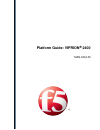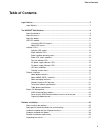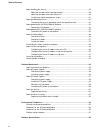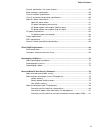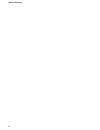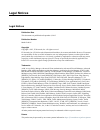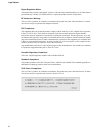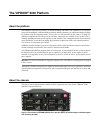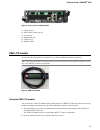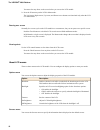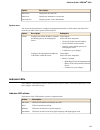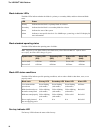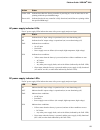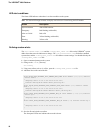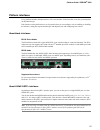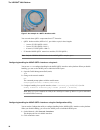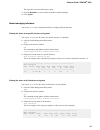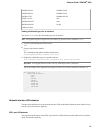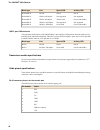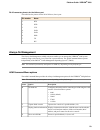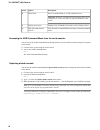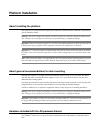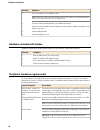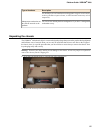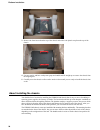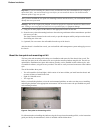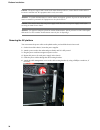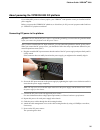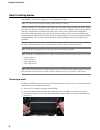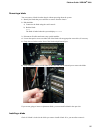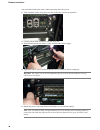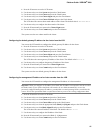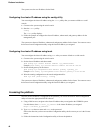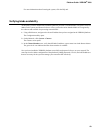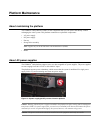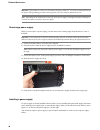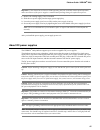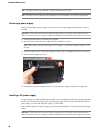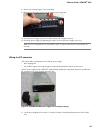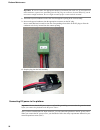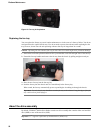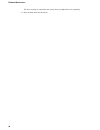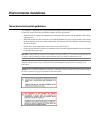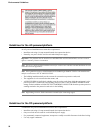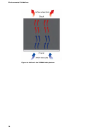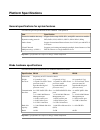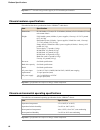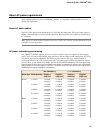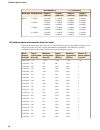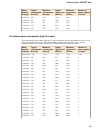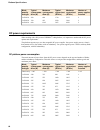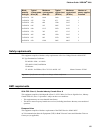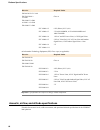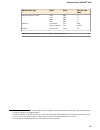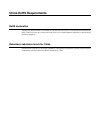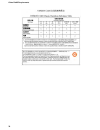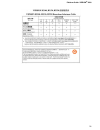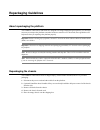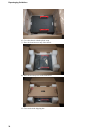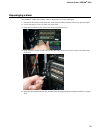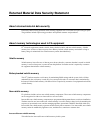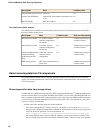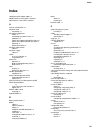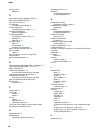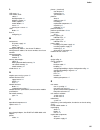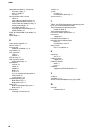F5 VIPRION 2400 Manual
Summary of VIPRION 2400
Page 1
Platform guide: viprion ® 2400 man-0344-05.
Page 3: Table Of Contents
Table of contents legal notices..............................................................................................................................7 legal notices.....................................................................................................................7 the vipri...
Page 4
About installing the chassis..............................................................................................28 about the two-point rack mounting brackets.........................................................29 about the four-point rack mounting rail kit.................................
Page 5
General specifications for system features......................................................................59 blade hardware specifications.........................................................................................59 chassis hardware specifications....................................
Page 6
6 table of contents.
Page 7: Legal Notices
Legal notices legal notices publication date this document was published on september 8, 2015. Publication number man-0344-05 copyright copyright © 2015, f5 networks, inc. All rights reserved. F5 networks, inc. (f5) believes the information it furnishes to be accurate and reliable. However, f5 assum...
Page 8
Export regulation notice this product may include cryptographic software. Under the export administration act, the united states government may consider it a criminal offense to export this product from the united states. Rf interference warning this is a class a product. In a domestic environment t...
Page 9: The Viprion
The viprion ® 2400 platform about the platform the viprion ® 2400 system provides you with the flexibility and feature-rich capabilities of f5 ® products on a powerful and highly-extensible hardware platform. With this platform, you install and configure multiple f5 products using hot-swappable blad...
Page 10
1. Power supply 1 2. Power supply 2 3. Blades (1-4) the fan tray is on the back of the chassis. Figure 2: back view of the chassis about the blades a blade is the primary component that handles the traffic management within the viprion ® platform. You can install up to four blades in a viprion 2400 ...
Page 11
Figure 4: front view of the b2250 blade 1. Captive screws 2. 40gbe qsfp+ fiber ports (4) 3. Console port 4. Management port 5. Usb ports (2) 6. Indicator leds usb lcd module an external usb lcd module is available for use with the viprion 2000 series platform. Note: the usb lcd module is an optional...
Page 12
You must clear any alerts on the screen before you can use the lcd module. 3. Press the x button to put the lcd in menu mode. The left arrow, right arrow, up arrow, and down arrow buttons are functional only when the lcd is in menu mode. Pausing on a screen normally, the screens cycle on the lcd mod...
Page 13
Description option displays the date and time. Datescreen displays the information screen menu. Infoscreen displays product version information. Versionscreen system menu you can use the system menu to configure the management interface on both clusters and blades. This menu also provides various op...
Page 14
Blade indicator leds the blade leds indicate whether the blade is a primary or secondary blade, and show alarm and blade status. Status led indicates that the blade is a primary blade for a cluster. Primary indicates that the blade is a secondary blade for a cluster. Secondary indicates the state of...
Page 15
Status action indicates that either the fan tray controller is powering on, or one or more fans are not spinning within the specified rpm range. Yellow solid indicates that the fan tray controller is fully functional, and all fans are spinning within the specified rpm range. Green solid ac power sup...
Page 16
Led alert conditions the alarm led indicates when there is an alert condition on the system. Note: the alarm led might continue to display until alerts are cleared using the lcd module. Description action alarm led behavior system situation red blinking (with traffic) emergency red solid alert or cr...
Page 17
Platform interfaces every platform includes multiple interfaces. The exact number of interfaces that are on the system depends on the platform type. Each interface on the platform has a set of properties that you can configure, such as enabling or disabling the interface, setting the requested media...
Page 18
Figure 7: an example of a qsfp+ breakout cable you can order these qsfp+ components from f5 ® networks: • qsfp+ breakout cables (mtp to lc), provided as a pair, in these lengths: • 1 meter (f5-upg-qsfp+-1m-2) • 3 meter (f5-upg-qsfp+-3m-2+) • 10 meter (f5-upg-qsfp+-10m-2) • f5-branded 40gbe qsfp+ tra...
Page 19
The properties screen for that interface opens. 3. From the bundled list, select whether to enable or disable bundling. 4. Click update. About managing interfaces you can use tmsh or the configuration utility to configure platform interfaces. Viewing the status of a specific interface using tmsh you...
Page 20
------------------------------------------------------------ 1.1 down 0 0 0 0 0 0 0 1.2 up 191.4k 0 0 0 374 0 0 1.3 down 0 0 0 0 0 0 0 1.4 up 22.5k 0 0 0 44 0 0 2.1 miss 0 0 0 0 0 0 0 2.2 miss 0 0 0 0 0 0 0 mgmt up 43.2g 160.0g 0 0 0 0 0 viewing the status of all interfaces using the configuration u...
Page 21
1000baset half 10gbaselr full 1000baset full 10gbasesr full 1000basesx full 10gbaset full auto 10sfp+cu full none 40gbasesr4 full no-phy 40gbaselr4 full 100basetx half viewing valid media types for an interface you can use tmsh to view the valid media types for an interface. Note: this platform migh...
Page 22
Activity led speed led link blade type not lit not lit no link b2100/b2150 not supported not supported 1gbit/s, half duplex b2100/b2150 green (with traffic) yellow solid 1gbit/s, full duplex b2100/b2150 not supported not supported 10gbit/s, half duplex b2100/b2150 green (with traffic) green solid 10...
Page 23
Rj-45 connector pinouts for the failover port this table lists the pinouts for the rj-45 failover (lower) port. Name pin number rts 1 dtr 2 cts 3 gnd 4 gnd 5 dsr 6 tx 7 rx 8 always-on management the always-on management (aom) subsystem enables you to manage the viprion ® 2400 system remotely using s...
Page 24
Description option letter resets a specified blade (1-4) with a hardware reset. Important: we do not recommend using this option under typical circumstances. It does not allow for graceful shutdown of the system. Reset blade r displays a list of latched events/errors or out-of-range sensors. Display...
Page 25: Platform Installation
Platform installation about installing the platform after you have reviewed the hardware requirements and become familiar with the viprion ® 2400 platform, you can install the chassis. Warning: due to the weight of the platform, at least two people are required to install this chassis into a rack. F...
Page 26
Hardware quantity ac power cables (c19 to nema 6-20p) note: the power cables included with this unit are for exclusive use with this unit and should not be used with other electrical appliances. 2 two-point rack mounting brackets (pre-installed on chassis) 2 four-point rack mounting rail kit (includ...
Page 27
Description type of hardware you should perform all installations and upgrades using the serial console, as these procedures require reboots, in which network connectivity is lost temporarily. You can use the default platform configuration if you have a management workstation set up. Management work...
Page 28
3. Remove the foam insert from the top of the chassis and remove the plastic wrap from the top of the chassis. 4. Use two people, and have each person grasp one handle and lift straight up to remove the chassis from the shipping box. 5. Carefully move the chassis to a flat surface and set it down un...
Page 29
Figure 8: pre-installed mounting brackets on the chassis the chassis is designed for 19-inch racks. If you are installing into a wider rack, you will need to provide adapters. The four-point rack mounting rail kit will not work with 23-inch racks. Caution: if you have not yet removed the chassis fro...
Page 30
Important: if you are installing the chassis into a rack that does not have threaded holes (for example, a square hole rack), you need to install cage nuts before you can install the chassis. You should install a minimum of three cage nuts per side. After you have installed the two-point rack mounti...
Page 31
Figure 10: four-point rack mounting brackets installed on a chassis warning: due to the weight of the platform, at least two people are required to install this chassis into a rack. Failing to use two people can result in severe personal injury or equipment damage. Important: the maximum rack mount ...
Page 32
Note: you attach the cable management covers to the brackets after you connect the power supply cables to the power supplies and connect all other cables. About grounding the chassis you should ground the platform after you install it in a rack. The chassis grounding stud is located behind the namep...
Page 33
Figure 11: chassis grounding stud connecting the chassis grounding stud to the ground terminal you will need these tools to properly ground the chassis: • crimping tool • single ring ground terminal lug • one 2 awg copper wire long enough to reach from the chassis to the common bonding network (cbn)...
Page 34
Caution: the power supply cord is used as the main disconnect device, ensure that the socket-outlet is located or installed near the equipment and is easily accessible. Attention: le cordon d'alimentation est utilisé comme interrupteur général. La prise de courant doit être située ou installée à pro...
Page 35
About powering the viprion 2400 dc platform if you ordered dc power as a factory option, your viprion ® 2400 platform comes pre-installed with dc power supplies. Before you power this viprion dc platform, see guidelines for dc-powered equipment and guidelines for viprion dc platform installation. Co...
Page 36
About installing blades the viprion ® 2400 chassis supports up to four b2000 series blades. Note: f5 ® networks does not support mixing blade models in a chassis. When you initially receive the platform, the slots that can contain these blades are filled with blanks. Blanks protect the unit from dus...
Page 37
Removing a blade you can remove a blade from the chassis without powering down the system. 1. Identify the blade that you would like to remove from the chassis. 2. Halt the blade: a) connect to the blade using the serial console. B) halt the blade. Halt the blade is halted when the system displays: ...
Page 38
You can install a blade in the chassis without powering down the system. 1. Fully extend the latches, located on each side of the blade, into the open position. 2. Carefully lift the blade and insert it into the empty slot. 3. Slide the blade into the slot until it is fully seated and the latches en...
Page 39
Connecting the cables and other hardware after you have installed the chassis into the rack, connect the cables and other hardware. Note: serial (hard-wired) failover is not currently supported between viprion chassis. If you would like to set up device service clustering (dsc ® ), previously known ...
Page 40
About cluster management the management ip address for a cluster is known as the cluster ip address. The cluster ip address enables you to access the browser-based configuration utility to configure other aspects of the product, such as the product license, vlans, trunks, and so on. Connecting to th...
Page 41
1. Press the x button to access the lcd menus. 2. Use the arrow keys to select system and press the check button. 3. Use the arrow keys to select cluster and press the check button. 4. Use the arrow keys to select cluster mgmt and press the check button. 5. Use the arrow keys to select cluster ip ma...
Page 42
The system saves the new ip address for the blade. Configuring the cluster ip address using the config utility you can configure the cluster ip address using the config utility after you connect a blade to a serial console. 1. Connect to the system using the serial console. 2. Start the config utili...
Page 43
For more information about licensing the system, click the help tab. Verifying blade availability at this point, you have installed the viprion platform, powered it, installed blades, assigned a cluster ip address to the system, and licensed it for use. Next, you need to ensure that the blades are r...
Page 45: Platform Maintenance
Platform maintenance about maintaining the platform the viprion ® 2400 platform contains several components that you can replace individually without exchanging the entire system. This platform contains these replaceable components: • ac power supply • dc power supply • fan tray • storage drive asse...
Page 46
Important: this product is sensitive to electrostatic discharge (esd). F5 ® networks recommends that you use proper esd grounding procedures and equipment when you install or maintain the unit. Note: depending on the model and revision type of the power supply, you might need either a phillips or a ...
Page 47
Important: if the chassis has at least one blade operating and you would like uninterrupted operation, make sure that one of the power supplies is installed and operating during the replacement process. 1. Remove the existing supply, if one is installed. 2. Slide the new power supply into the empty ...
Page 48
Note: the platform must be grounded to a common bonding network (cbn). Note: the battery return terminals on the platform are in an isolated dc return (dc-i) configuration. Removing a power supply before you can replace a power supply, you must remove the existing supply from the chassis, if one is ...
Page 49
1. Remove the existing supply, if one is installed. 2. Slide the new dc power supply into the empty power supply bay. 3. Lower the power supply eject lever to fully seat the power supply in its bay. 4. Secure the power supply by tightening the captive screw on the power supply eject lever. Note: the...
Page 50
Important: be sure to remove the appropriate amount of insulation from each wire. If you remove too much insulation, exposed wire protruding from the dc plug can create an electrical hazard. If you do not remove enough insulation, the wire might not make proper contact with the terminal. 2. Thread t...
Page 51
1. Plug the assembled dc input connector into the outlet of the dc power supply and press firmly until it is fully seated. If the connector does not readily insert into the power supply, you might need to manually align it. 2. Secure the dc input connector to the power supply by tightening the capti...
Page 52
Figure 15: fan tray in the platform replacing the fan tray you can replace the fan tray as part of routine maintenance or in the event of a fan tray failure. You do not need special tools to replace the fan tray. You do not need to power down the unit when replacing the fan tray; however, do not lea...
Page 53
Important: this product is sensitive to electrostatic discharge (esd). F5 ® networks recommends that you use proper esd grounding procedures and equipment when you install or maintain the unit. Replacing a hard disk drive assembly you can change or replace a hard drive assembly that contains a hard ...
Page 54
The drive assembly is connected to the system when you tighten the screw completely. 5. Place the blade back into the chassis. 54 platform maintenance.
Page 55: Environmental Guidelines
Environmental guidelines general environmental guidelines the viprion ® 2400 platform is an industrial network appliance that is designed to be mounted in a standard 19-inch eia rack. Follow these guidelines to adhere to safety precautions: • install the rack according to the manufacturer's instruct...
Page 56
Guidelines for the ac-powered platform an ac-powered installation must meet these requirements: • install the unit using a 20 amp external branch circuit protection device. • normally, one power feed is used for each individual power supply. Important: the platform must be installed in a restricted ...
Page 57
• the dc mains powering the equipment shall be connected to protective earth. Important: the platform must be installed in a restricted access location, such as a central office or customer premises environment. Note: the power supply for the viprion ® dc platform does not have an on/off switch. You...
Page 58
Figure 16: airflow in the viprion 2400 platform 58 environmental guidelines.
Page 59: Platform Specifications
Platform specifications general specifications for system features this table lists general specifications for the viprion ® 2400 platform. Specification item support for hot swap of sfp, sfp+, and qsfp+ transceiver modules transceiver modules hot swap bfd, bgp4, is-is, ospfv2, ospfv3, ripv1/ripv2, ...
Page 60
Important: f5 ® networks only provides support for f5-branded optical modules. Chassis hardware specifications this table lists hardware specifications for the viprion ® 2400 chassis. Specification item h: 6.89 inches (17.5 cm) x w: 17.64 inches (44.8 cm) x d: 21.18 inches (53.8 cm) rack-mount chass...
Page 61
About ac power requirements when working with an ac-powered viprion ® platform, it is important to understand the ac power options and requirements. About ac power cables the power cable supplied with the hardware is a 220v high-line input cable. This type of cable requires a nema 6-20r wall outlet ...
Page 62
1 + 1 redundancy no redundancy supplies (high-line) supplies (low-line) supplies (high-line) supplies (low-line) blade quantity blade type 2 (2800w available) 2 (2400w available) 1 (1400w available) 1 (1200w available) 1 (350w) b2250 2 (2800w available) 2 (2400w available) 1 (1400w available) 1 (120...
Page 63
Number of power supplies installed maximum system heat (btu/hr) typical system heat (btu/hr) maximum system power draw (w) typical system power draw (w) blade quantity and type 1 4420 3090 1295 905 4 x b2250 2 1435 1045 420 305 1 x b2250 2 2375 1710 695 500 2 x b2250 2 3245 2375 950 695 3 x b2250 2 ...
Page 64
Number of power supplies installed maximum system heat (btu/hr) typical system heat (btu/hr) maximum system power draw (w) typical system power draw (w) blade quantity and type 2 2355 1710 690 500 2 x b2250 2 3260 2390 955 700 3 x b2250 2 4250 3075 1245 900 4 x b2250 dc power requirements when worki...
Page 65
Number of power supplies installed maximum system heat (btu/hr) typical system heat (btu/hr) maximum system power draw (w) typical system power draw (w) blade quantity and type 2 3620 2680 1060 785 4 x b2150 1 1265 875 370 255 1 x b2250 1 2185 1540 640 450 2 x b2250 1 3125 2205 915 645 3 x b2250 1 4...
Page 66
Required limits directive en 300 386 v1.5.1 2010 class a en 55022:2006 + c1:2006 en 61000-3-2:2006 a1:2009 + a2:2009 en 61000-3-3:2008 6 kv (direct), 8 kv (air) iec 61000-4-2 3 v/m 80-1000mhz, 10 v/m 800-960 mhz and 1400-2700 mhz iec 61000-4-3 1 kv ac and dc power lines, 0.5 kv signal lines iec 6100...
Page 67
Chassis with blade units detail specification type 75 71 dba dba front left maximum acoustic output 1 72 dba right 81 dba rear 6000 feet operational altitude 2 40,000 feet non-operational 581 cfm entire chassis airflow 3 important: specifications are subject to change without notification. 1 all mea...
Page 69: China Rohs Requirements
China rohs requirements rohs declaration the object of this declaration is in conformity with directive 2011/65/eu of the european parliament and of the council of 8 june 2011 on the restriction of the use of certain hazardous substances in electrical and electronic equipment. Hazardous substance le...
Page 70
70 china rohs requirements.
Page 71
71 platform guide: viprion ® 2400
Page 73: Repackaging Guidelines
Repackaging guidelines about repackaging the platform the viprion ® 2400 chassis and blades are designed to be shipped and packaged separately. If it becomes necessary to transport the platform to another location or return it to f5 ® networks, these guidelines will help ensure that you repackage th...
Page 74
6. Cover the chassis with the plastic wrap. 7. Place the foam insert on top of the chassis. 8. Place the accessory box on the foam insert. 9. Close and seal the shipping box. 74 repackaging guidelines.
Page 75
Repackaging a blade the viprion ® b2000 series blades must be shipped in f5-provided packaging. 1. Disconnect the network cables and other cables from the blade, and then remove any optical modules. 2. Loosen the captive screws on either side of the blade. 3. Grasp the two latches on the front of th...
Page 76
6. Close the black wrapper sheet by securing the tabs on the left and right sides of the box. 7. Place the foam cover on top of the blade box. 8. Close the blade box. 76 repackaging guidelines.
Page 77
9. Install the foam end caps onto the outside edges of the blade box, and then place the blade box into the outer shipping box. 10. Close and seal the outer shipping box. 77 platform guide: viprion ® 2400
Page 79
Returned material data security statement about returned material data security follow these data security guidelines when returning equipment to f5 ® networks for reprocessing or repair. The guidelines include reprocessing procedures and optional customer-end procedures. About memory technologies u...
Page 80
Customer data data description no firmware programmable firmware stores no platform id, serial number, part number, and so on. Switch card seeprom no phy mac address phy eeproms accessible non-volatile memory this table lists the accessible non-volatile memory in this system. Not all platform varian...
Page 81
And removes the master boot record (mbr). For more information see http://support.F5.Com/kb/en-us/solutions/public/13000/100/sol13164.Html . Removing ip address data from always-on management if you have configured an ip address for the always-on management (aom) subsystem, you can remove the custom...
Page 83: Index
Index 10g direct attach copper cables 22 40gbe interfaces, see qsfp+ interfaces. 40g interfaces, see qsfp+ interfaces. A acoustic specifications 66 ac power cord connecting 34 ac-powered equipment cables 61 connecting to a power source 33 guidelines 56 power consumption with high-line input 63 power...
Page 84
Cooling system platform 57 d data communications equipment (dce) 20 data terminal equipment (dte) 20 date and time screen 12 dc connector assembling and preparing 49 dc input connector connecting to power supply 35 , 50 dc-powered equipment power consumption 64 dc-powered platform connecting to a po...
Page 85
L lcd menus 12 lcd module, usb about 11 backlight option 12 brightness option 12 contrast option 12 control buttons 12 menus 12 pausing on a screen 12 leds blades 14 license configuring 42 m maintenance dc power supply 48 fan tray 52 power supply 46 management ip address, see cluster ip address. Man...
Page 86
Replaceable components (continued) dc power supply 47 drive assembly 52 fan tray 51 returned material data security about 79 accessible non-volatile memory 80 battery-backed volatile memory 79 inaccessible non-volatile memory 79 memory technologies 79 non-volatile memory 79 removing data from compon...