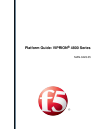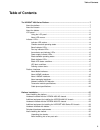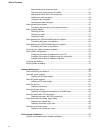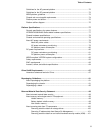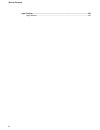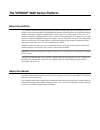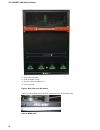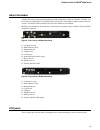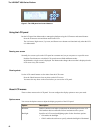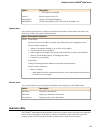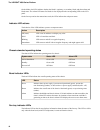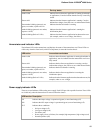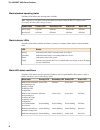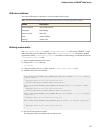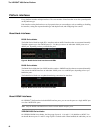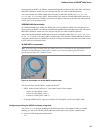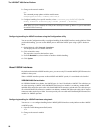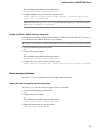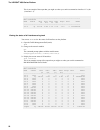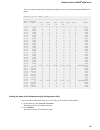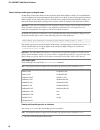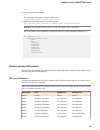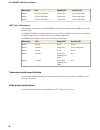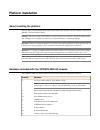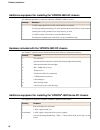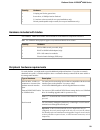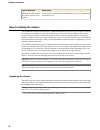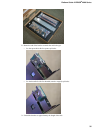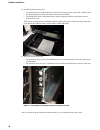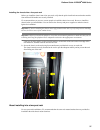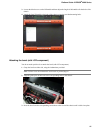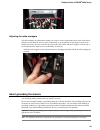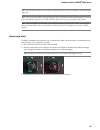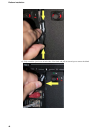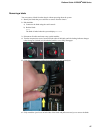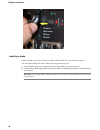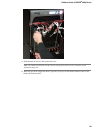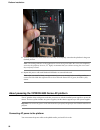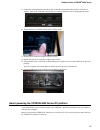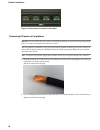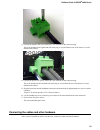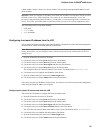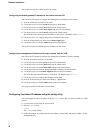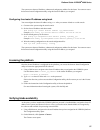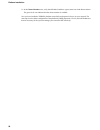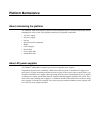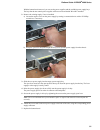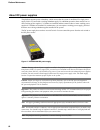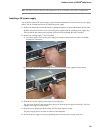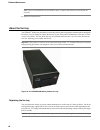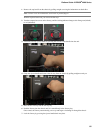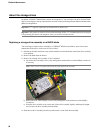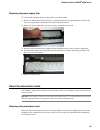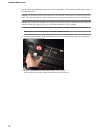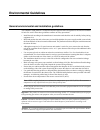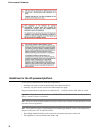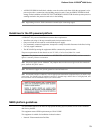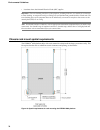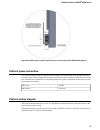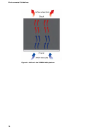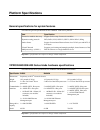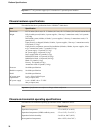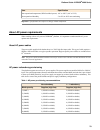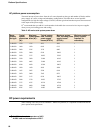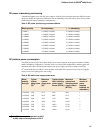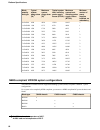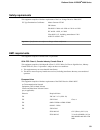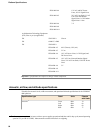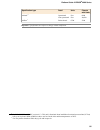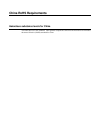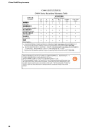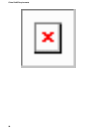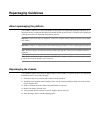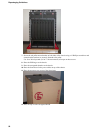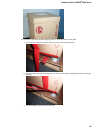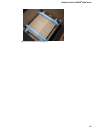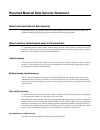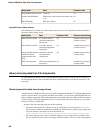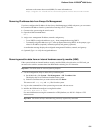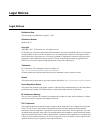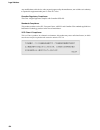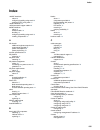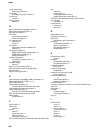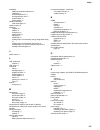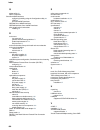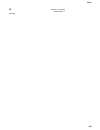- DL manuals
- F5
- Controller
- VIPRION 4800 Series
- Platform Manual
F5 VIPRION 4800 Series Platform Manual
Summary of VIPRION 4800 Series
Page 1
Platform guide: viprion ® 4800 series man-0423-05.
Page 3: Table Of Contents
Table of contents the viprion ® 4800 series platform..........................................................................................7 about the platform..............................................................................................................7 about the chassis............
Page 4
About installing into a two-post rack......................................................................37 removing and storing the front lift handle.............................................................40 attaching the bezel (with lcd component)...............................................
Page 5
Guidelines for the ac-powered platform..........................................................................72 guidelines for the dc-powered platform..........................................................................73 nebs platform guidelines.................................................
Page 6
Legal notices..........................................................................................................................103 legal notices.................................................................................................................103 6 table of contents.
Page 7: The Viprion
The viprion ® 4800 series platform about the platform the viprion ® 4800 series system provides you with the flexibility and feature-rich capabilities of f5 ® products on a powerful and highly-extensible hardware platform. With this platform, you install and configure multiple f5 products using hot-...
Page 8
1. Indicator leds (system and power status) 2. Lcd display 3. Lcd control buttons 4. Blanks for blades 1-8 figure 1: front view of a viprion c4800 chassis with bezel (with lcd panel) attached the back of the ac-powered chassis includes four ac power receptacles. 8 the viprion ® 4800 series platform.
Page 9
1. Removable lift handle 2. Front lift handle storage 3. Power supply receptacles (1-4) 4. Chassis grounds figure 2: back view of the ac chassis the back of the dc-powered chassis includes four dc power block terminals. 9 platform guide: viprion ® 4800 series.
Page 10
1. Removable lift handle 2. Front lift handle storage 3. Dc power block terminals (1-4) 4. Chassis grounds figure 3: back view of the dc chassis the dc-powered nebs chassis includes a decal below the serial number label. Figure 4: nebs decal 10 the viprion ® 4800 series platform.
Page 11
About the blades a blade is the primary component that handles the traffic management within the viprion ® platform. You can install up to eight blades in a viprion 4800 series chassis. These blades comprise a group, known as a cluster. The chassis includes blanks in the slots where blades are not i...
Page 12
Figure 7: the lcd panel and control buttons using the lcd panel put the lcd panel into menu mode to manage the platform using the lcd menus and control buttons. Press the x button to activate menu mode for the lcd. The left arrow, right arrow, up arrow, and down arrow buttons are functional only whe...
Page 13
Description option • off disables the backlight. Sets the contrast of the lcd. Contrast adjusts lcd backlight brightness. On brightness controls the brightness of the lcd when the backlight is off. Off brightness system menu you can use the system menu to configure the management interface on both c...
Page 14
On the blades, the leds indicate whether the blade is a primary or secondary blade, and show alarm and blade status. The alarm led status for blades is also displayed in the corresponding led on the lcd panel. On the fan trays and on the annunciator cards, the leds indicate the subsystem status. Ind...
Page 15
Fan tray status led action indicates that no firmware application is running (bootloader or application). Can also indicate that the fan tray is not fully seated. Amber solid indicates that the firmware application is running. Can also indicate that voltages, fans, and so on, are within normal limit...
Page 16
Blade standard operating states the blade leds indicate the operating state of a blade. Note: on power up, the status led of each blade turns amber. When the big-ip ® software boots successfully, the status led changes to green. Alarm led status led secondary led primary led system state off/none gr...
Page 17
Led alert conditions the alarm led indicates when there is an alert condition on the system. Note: the alarm led might continue to display until alerts are cleared using the lcd panel. Description action alarm led behavior system situation red blinking emergency red solid alert or critical amber bli...
Page 18
Platform interfaces every platform includes multiple interfaces. The exact number of interfaces that are on the system depends on the platform type. Each interface on the platform has a set of properties that you can configure, such as enabling or disabling the interface, setting the requested media...
Page 19
When operating at 40gbe is an industry-standard om3 qualified multi-mode fiber optic cable with female mpo/mtp connectors at both ends. You must provide your own cable for 40gbe operation. You can also disable the 40gbe bundle and use the ports as individual 10gbe ports (1.1-1.4, 1.5-1.8, 1.9-1.12, ...
Page 22
This is an example of the output that you might see when you run this command on interface 1/1.2 (slot 1, interface 1.2): ---------------------------------------------------------------- net::interface name status bits bits pkts pkts drops errs media in out in out -----------------------------------...
Page 23
This is an example excerpt of the output that you might see when you run this command on b4400 series blades: display all 147 items? (y/n) y ------------------------------------------------------------------------- net::interface name status bits bits pkts pkts drops errs media in out in out -------...
Page 24
About interface media type and duplex mode all interfaces on the system default to auto-negotiate speed and full duplex settings. We recommend that you also configure any network equipment that you plan to use with the system to auto-negotiate speed and duplex settings. If you connect the system to ...
Page 25
Tmsh 2. Change to the network module. Net the command prompt updates with the module name: user@bigip01(active)(/common)(tmos.Net)# . 3. Display the valid media types for a specific interface: show running-config interface media-capabilities important: in all gigabit ethernet modes, the only valid d...
Page 26
Activity led speed led link blade type green (with traffic) green solid 10 gbit/s, full duplex b4200 green (with traffic) amber solid 1 gbit/s, full duplex b4300 green (with traffic) green solid 10 gbit/s, full duplex b4300 qsfp+ port leds behavior the appearance and behavior of the 40gbe qsfp+ inte...
Page 27: Platform Installation
Platform installation about installing the platform after you have reviewed the hardware requirements and become familiar with the viprion ® 4800 series platform, you can install the chassis. Warning: due to the weight of the platform, at least two people are required to install this chassis into a ...
Page 28
Additional equipment for installing the viprion 4800 ac chassis this additional equipment is required to install the viprion ® 4800 ac chassis. Hardware quantity 12 awg copper ground wire (color code insulation, as required) 1 two-hole grounding terminal lug, 0.27 inch (0.69 cm) holes on 0.63 inch (...
Page 29
Hardware quantity crimping tool for the ground wire 1 screwdriver, #2 phillips head or flat-head 1 2.5 mm hex socket wrench (for two-post installations only) 1 20 inch-pound-capable torque wrench (for two-post installations only) 1 hardware included with blades the viprion ® b4000 series blades shou...
Page 30
Description type of hardware you can use the default platform configuration if you have a management workstation set up. Management workstation on the same ip network as the platform about installing the chassis you should select a location for installing the viprion 4800 series chassis that is easy...
Page 31
2. Remove the shipping straps securing the chassis to the pallet. 3. Remove the top from the corrugated shroud. 31 platform guide: viprion ® 4800 series.
Page 32
4. Lift the handles on the accessory tray, remove it from the packaging, and then set it aside. 5. Remove the foam insert containing the power cables and set it aside. 6. Lift up to remove the corrugated shroud protecting the chassis. 32 platform installation.
Page 33
7. Remove the plastic wrapping from the chassis. 8. Use the included #2 phillips screwdriver to remove the pan head screws securing the red pallet mount brackets to the chassis. 33 platform guide: viprion ® 4800 series.
Page 34
The screwdriver is secured to the red pallet mount bracket on the right side of the chassis. 9. Use two people, and have each person grasp one of the lift handles on the front and back of the chassis and lift straight up to remove the platform from the shipping box. You can also slide the chassis fo...
Page 35
2. Rotate the end of the bracket to match the rack hole type: • use the square hole side for square style holes. • use the thread hole side for threaded (round or tapped) style holes. 3. Extend the brackets to approximately the length of the rack. 35 platform guide: viprion ® 4800 series.
Page 36
4. Install the brackets into the rack. • for square hole racks, align the brackets to the desired vertical position on the rack, and then insert the spring-loaded pins on the end of the bracket into the rack holes. • for threaded hole racks, extend the brackets, and then align the brackets to the de...
Page 37
Installing the chassis into a four-post rack before you install the chassis into a four-post rack, verify that the quick-install rack mount brackets and the front and back lift handles are securely installed. F5 recommends that you use two or more people to install the chassis into a rack. Be sure t...
Page 38
Important: for nebs chassis installations into two-post racks, you must secure the chassis to the rack with rack mount brackets at the mid-chassis mount locations. Extra brackets and screws are provided for this type of installation so that the front brackets can still be used for mounting the cable...
Page 39
4. Torque screws to 20 inch-pounds (2.3 newton-meters). 5. Use a lift device to lift and hold the chassis in place during installation, to prevent risk of injury to installers and/or damage to the system. 6. With the chassis held in place on the rack, install at least five rack-manufacturer provided...
Page 40
Removing and storing the front lift handle after you have installed the chassis into the rack, you can remove the front lift handle and store it on the back of the chassis. 1. Locate the front lift handle on the front of the chassis. 2. Loosen the captive screws securing the handle to the chassis us...
Page 41
3. Loosen the black screws on the lift handle and then adjust the length of the handle to fit the back of the chassis. 4. Attach the front lift handle to the back of the chassis using the provided mounting holes. Attaching the bezel (with lcd component) you do not need special tools to attach the be...
Page 42
Installing the cable managers the chassis includes two cable managers. You can install one or both cable managers onto the front of the chassis, above or below the blade slots. The cable managers are not directional. Secure the cable managers in the desired position by tightening the screws clockwis...
Page 43
Adjusting the cable managers the cable managers are adjustable to enable you to access various components on the front of the chassis. The top one tilts down for fan tray removal. Optionally, it can be tilted up to help improve access to the blades, if necessary. The lower one tilts up to access the...
Page 44
Figure 12: ac chassis ground lugs figure 13: dc chassis ground lugs connecting the ground lug to the ground terminal after the unit is installed in the rack and before you provide power to the system, you need to connect the grounding hardware. 1. Attach a two-hole grounding terminal lug to 12 awg c...
Page 45
Note: you should install blades into the chassis starting at the left slot (slot 1) and then in each subsequent empty slot. Note: after you install a blade, wait approximately one to two minutes before installing another to ensure that each blade has sufficient time to boot. When the status led is g...
Page 46
4. Fully extend the eject levers on both sides of the blank and pull out toward you to remove the blank. 46 platform installation.
Page 47
Removing a blade you can remove a blade from the chassis without powering down the system. 1. Identify the blade that you would like to remove from the chassis. 2. Halt the blade: a) connect to the blade using the serial console. B) halt the blade. Halt the blade is halted when the system displays: ...
Page 48
Installing a blade check if a blank is in the slot in which you want to install a blade. If so, you must first remove it. You can install a blade in the chassis without powering down the system. 1. Fully extend the eject levers, located on each side of the blade, into the open position. 2. Carefully...
Page 49
3. Slide the blade in until it is fully seated in the slot. Note: you should install blades into the chassis starting at the left slot (slot 1) and then in each subsequent empty slot. 4. When the eject levers engage the chassis, press the eject levers on the blade toward the center of the blade unti...
Page 50
5. Turn the compression screws clockwise until they are completely secured to the platform in the green (locked) position. Note: the locking indicator on the compression screws turns green before the screws are completely secured to the platform; however, f5 ® highly recommends that you continue tur...
Page 51
1. On the back of the platform, locate the power outlets that correspond to the locations of the power supplies. Each outlet is labeled to ensure that you connect each power cord to the appropriate outlet. 2. Attach the power cord to the outlet until it is firmly seated. 3. Plug the power cord into ...
Page 52
Figure 14: dc terminals on the back of the chassis connecting dc power to the platform important: be sure that the dc power source is off and the ground lug is connected to the ground terminal before you connect the platform to the dc power source. After the platform is installed in a rack, you can ...
Page 53
3. Connect the negative dc power lead to the -48v terminal on the connector plug. This is the terminal on the right-hand side of the plug as viewed from the rear of the chassis. It is also labeled on the chassis. 4. Connect the positive dc power lead to the +48v terminal on the connector plug. This ...
Page 54
Note: serial (hard-wired) failover is not currently supported between viprion chassis. If you would like to set up device service clustering (dsc ® ), previously known as a redundant system configuration, you must configure network failover. For more information, see big-ip ® device service clusteri...
Page 55
A blade within a cluster is known as a cluster member. You can assign a management ip address to each cluster member. Important: when you configure an ip address for a blade, that ip address corresponds to the slot in which the blade resides. If you replace that blade with another, the new blade aut...
Page 56
The system saves the new subnet mask for the cluster. Configuring the default gateway ip address for the cluster from the lcd you can use the lcd panel to configure the default gateway ip address for the cluster. 1. Press the x button to access the lcd menus. 2. Use the arrow keys to select system a...
Page 57
The system saves the new ip address, subnet mask, and gateway address for the cluster. You can now access the browser-based configuration utility using the cluster ip address you assigned. Configuring the cluster ip address using tmsh you can configure the cluster ip address using tmsh after you con...
Page 58
3. In the cluster members area, verify that all blades listed have a green status icon in the status column. The green circle icon indicates that the cluster member is available. Now you have installed a viprion platform successfully and prepared it for use on your network. The next steps involve fu...
Page 59: Platform Maintenance
Platform maintenance about maintaining the platform the viprion ® 4800 series platform contains several components that you can replace individually without exchanging the entire system. This platform contains these replaceable components: • ac power supply • dc power supply • fan tray • bezel (with...
Page 60
Figure 16: an example of an ac power supply caution: running without all power supplies installed in the platform can affect cooling and electromagnetic interference (emi). If a power supply fails, you can leave it installed in the chassis and remove the power cord; the system, however, will continu...
Page 61
With the bottom bezel removed, you can see the power supplies and the available power supply bays. The bays that do not contain power supplies will have an insert labeled "blank" installed. 2. Remove the existing supply, if one is installed. A) loosen the captive screw on the power supply by turning...
Page 62
About dc power supplies the platform supports power redundancy, which ensures that the system is unaffected if a single power supply fails in a system with a working redundant supply. For redundant operation, there must be two or more working power supplies if 1-3 blades are installed, and there mus...
Page 63
Note: the battery return terminals on the platform are in an isolated dc return (dc-i) configuration. Installing a dc power supply you can add or replace a dc power supply as part of routine maintenance or in the event of a power supply failure. You do not need special tools to replace the power sup...
Page 64
Note: the screw that holds the ejector handle in place is captive and cannot be removed from the assembly. 6. Replace the bottom bezel. About the fan tray the viprion ® 4800 series platform has a removable fan tray that is designed to maintain airflow throughout the chassis. You can change or replac...
Page 65
1. Remove the top bezel from the chassis by pulling straight out using the indentations on both sides. Note: failure to use the indentations could result in pinched fingers. With the top bezel removed, you can see the fan trays. 2. Turn the compression screws on the fan tray, until the locking indic...
Page 66
About the storage drives by default, viprion ® b4000 blades contain one storage drive. You can remove the drive from the blade only if your company's security requirements necessitate it when performing a return material authorization (rma) on the platform. Important: f5 ® supports replacement of ha...
Page 67
5. Tighten all screws into place using 4 inch-pounds (0.45 newton-meters) of torque. The drive assembly is connected to the system when you tighten all screws completely. 6. Slide the blade back into the chassis. About the bezel (with lcd component) the top bezel on the front of the viprion ® 4800 c...
Page 68
About the chassis and power supply filters the viprion ® 4800 platform includes replaceable chassis and power supply filters. You must remove the bottom bezel to access these filters. The chassis filter is located above the power supplies and below the blade slots. The power supply filter is located...
Page 69
Replacing the power supply filter f5 ® recommends replacing the power supply filter every three months. 1. Remove the bottom bezel from the chassis by pulling straight out using the indentations on both sides. The power supply filter is attached to the bottom of the bottom bezel. 2. Remove the power...
Page 70
You can replace the annunciator card in the event of a card failure. You do not need special tools to replace the annunciator card. Caution: you should not remove both annunciator cards from the system when it is operating and passing traffic. This causes the blades to reboot. Blades will not work u...
Page 71: Environmental Guidelines
Environmental guidelines general environmental and installation guidelines the viprion ® 4800 platform is an industrial network appliance that is designed to be mounted in a standard 19-inch eia rack. Follow these guidelines to adhere to safety precautions: • install the rack according to the manufa...
Page 72
Guidelines for the ac-powered platform an ac-powered installation must meet these requirements: • install the unit using a 20 amp external branch circuit protection device. • normally, one power feed is used for each individual power supply. The power requirements for the chassis are: 200-240 vac ~,...
Page 73
• a service person shall check whether or not the socket-outlet from which the equipment is to be powered provides a connection to the building protective earth. If not, the service person shall arrange for the installation of a protective earthing conductor from the separate protective earthing ter...
Page 74
• locations where the national electrical code (nec) applies important: the intra-building interfaces of this platform, including ethernet, are suitable for connection to intra-building, or unexposed wiring or cabling only with shielded and grounded cables at both ends. The intra-building ports of t...
Page 75
Figure 20: detailed view of spatial requirements for rack mounting the viprion 4800 platform platform power and airflow the system installation needs to consider the power and air flow specifications of all installed equipment to ensure proper cooling. Although the maximum specifications for the vip...
Page 76
Figure 21: airflow in the viprion 4800 platform 76 environmental guidelines.
Page 77: Platform Specifications
Platform specifications general specifications for system features this table lists general specifications for the viprion ® 4800 series platform. Specification item support for hot swap of transceiver modules transceiver modules hot swap bfd, bgp4, is-is, ospfv2, ospfv3, ripv1/ripv2, ripng dynamic ...
Page 78
Important: f5 ® only provides support for f5-branded or f5-provided optical modules. Chassis hardware specifications this table lists hardware specifications for the viprion ® 4800 chassis. Specification item h: 27.8 inches (70.61 cm) x w: 17.4 inches (44.2 cm) x d: 21.25 inches (54.0 cm) rack-mount...
Page 79
Specification item -40° to 158°f (-40° to 70°c) non-operational temperature (nebs-certified system) 5 to 95% at 40°c non-condensing non-operational humidity important: specifications are subject to change without notification. About ac power requirements when working with an ac-powered viprion ® pla...
Page 80
Ac platform power consumption the actual amount of power draw from the ac source depends on the type and number of blades, and the power supply ac source voltage and redundancy configuration. This table shows several possible configurations for high-line input voltage (220 vac) and the typical and m...
Page 81
Dc power redundancy provisioning the platform supports one to four dc power supplies. Each slot is provisioned to draw up to 600w; therefore, one power supply can support two blade slots with no redundancy. This table shows some of the possible blade and power supply redundancy configurations. Table...
Page 82
Minimum number of power supplies installed, no redundancy maximum system heat, including power supply losses (btu/hr) typical system heat, including power supply losses (btu/hr) maximum system power draw (w) 4 typical system power draw (w) 3 blade quantity and type 2 18055 15560 4920 4240 8 x b4300 ...
Page 83
Safety requirements this equipment complies with these requirements of the low voltage directive 2006/95/ec. Master contract 252302 ec type examination certificates: cb scheme en 60950-1:2006+a11:2009+a1:2010+a12:2011 iec 60950-1:2005, a1:2009 csa 60950-1-07, including amendment 1:2011 ansi/ul 60950...
Page 84
1 kv ac and dc power lines, 0.5 kv signal lines iec61000-4-4 2 kv ac line-gnd, 1 kv ac line-line and outdoor iec61000-4-5 signal lines, 0.5 kv indoor signal lines > 10m 3 v iec61000-4-6 iec61000-4-8 iec61000-4-11 as information technology equipment (ite) class a per (as applicable): class a 55022:20...
Page 85
Chassis with blade units detail specification type 6000 feet operational altitude 6 40,000 feet non-operational 2200 cfm entire chassis airflow 7 important: specifications are subject to change without notification. 6 per belcore gr-63-core, section 4.1.3: this unit is functional when installed at e...
Page 87: China Rohs Requirements
China rohs requirements hazardous substance levels for china this table shows how the viprion ® 4800 platform components conform to the restriction of hazardous substances directive (rohs) standards for china..
Page 88
88 china rohs requirements.
Page 89
89 platform guide: viprion ® 4800 series.
Page 90
90 china rohs requirements.
Page 91: Repackaging Guidelines
Repackaging guidelines about repackaging the platform the viprion ® 4800 series chassis and blades are designed to be shipped and packaged separately. If it becomes necessary to transport the platform to another location or return it to f5 ® networks, these guidelines will help ensure that you repac...
Page 92
7. Secure the red pallet mount brackets to both sides of the chassis using a #2 phillips screwdriver and ensure that the brackets are securely fastened to the pallet. Use 18 to 20 inch-pounds (2.0 to 2.3 newton-meters) of torque on these screws. 8. Place the esd bag over the chassis. 9. Place the co...
Page 93
13. Use the two provided, reusable shipping straps to secure the chassis to the pallet. A) for each strap, slide the loop end of the strap under the upper pallet board. B) bring the other end of the shipping strap over the top of the chassis packaging and thread it through the loop. C) lift up to ti...
Page 94
94 repackaging guidelines.
Page 95
Repackaging a blade the viprion ® b4000 series blades must be shipped in f5-provided packaging. 1. Disconnect the network cables and other cables from the blade, and then remove any optical modules. 2. Turn the compression screws, located on either side of the blade, until the locking indicator chan...
Page 96
7. Place the foam cover on top of the blade box. 8. Close the blade box. 9. Install the foam end caps onto the outside edges of the blade box, and then place the blade box into the outer shipping box. 96 repackaging guidelines.
Page 97
10. Close and seal the outer shipping box. 97 platform guide: viprion ® 4800 series.
Page 99
Returned material data security statement about returned material data security follow these data security guidelines when returning equipment to f5 ® for reprocessing or repair. The guidelines include reprocessing procedures and optional customer-end procedures. About memory technologies used in f5...
Page 100
Customer data data description no firmware programmable firmware stores no platform id, serial number, part number, and so on. Switch card seeprom no phy mac address phy eeproms accessible non-volatile memory this table lists the accessible non-volatile memory in this system. Not all platform varian...
Page 101
And removes the master boot record (mbr). For more information see http://support.F5.Com/kb/en-us/solutions/public/13000/100/sol13164.Html . Removing ip address data from always-on management if you have configured an ip address for the always-on management (aom) subsystem, you can remove the custom...
Page 103: Legal Notices
Legal notices legal notices publication date this document was published on august 17, 2017. Publication number man-0423-05 copyright copyright © 2017, f5 networks, inc. All rights reserved. F5 networks, inc. (f5) believes the information it furnishes to be accurate and reliable. However, f5 assumes...
Page 104
Any modifications to this device, unless expressly approved by the manufacturer, can void the user's authority to operate this equipment under part 15 of the fcc rules. Canadian regulatory compliance this class a digital apparatus complies with canadian ices-003. Standards compliance this product co...
Page 105: Index
Index 100gbe interfaces about 20 configuring bundling using tmsh 20 configuring fec using tmsh 21 10gbe interfaces 18 10g direct attach copper cables 26 40gbe interfaces about 18 breakout cable 18 bundling 18 configuring bundling using tmsh 19 ordering components 18 a ac chassis additional equipment...
Page 106
Configuration utility licensing the platform 57 config utility accessing using serial console 56 console port location 11 cooling system platform 75 d data communications equipment (dce) 24 data terminal equipment (dte) 24 date and time screen 13 dc chassis components provided 28 power consumption 8...
Page 107
Installation additional equipment required 28 guidelines 71 recommendations for 71 spacing between units 71 system airflow 75 system power 75 interface command valid media types 24 interface mode 24 interfaces 100gbe 20 40gbe 18 configuring 21 duplex mode 24 managing 21 media type 24 viewing status ...
Page 108
Q qkview utility 53 qsfp+ interfaces see also 40gbe interfaces. Configuring bundling using the configuration utility 20 leds 26 see also 40gbe interfaces. Qsfp28, see 100gbe interfaces. Qsfp28 interfaces, see 100gbe interfaces. Quick-install rack mount bracket installing 34 r rack mount four-post ra...
Page 109
W warnings warnings (continued) environmental 71 109 index.
Page 110
110 index.