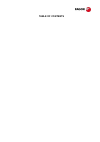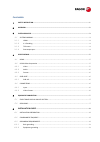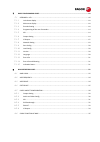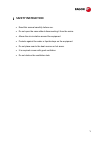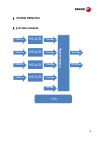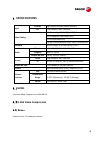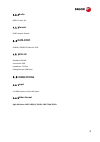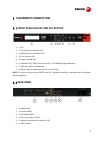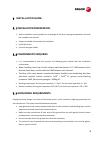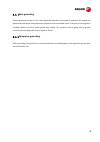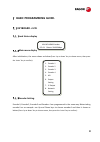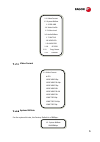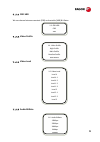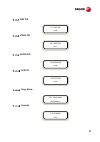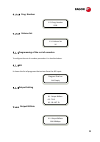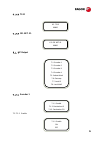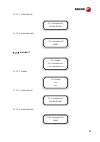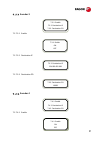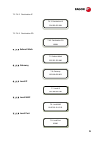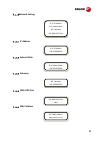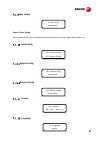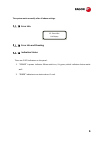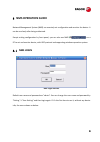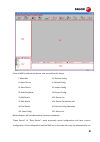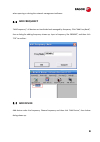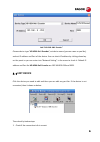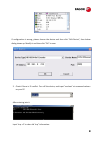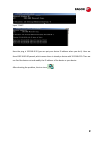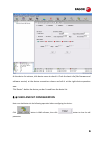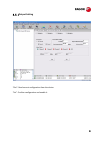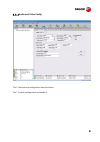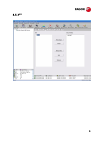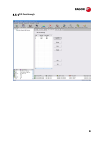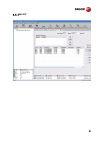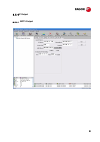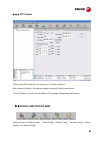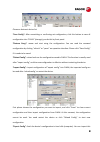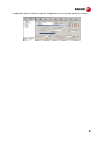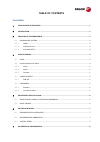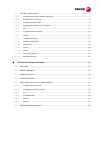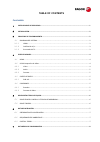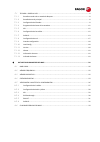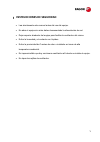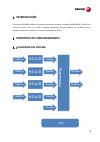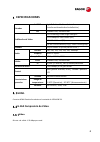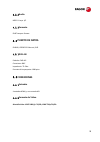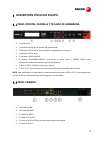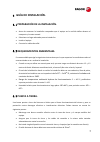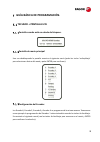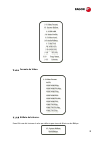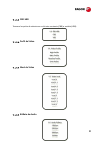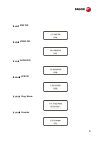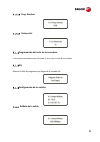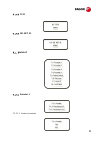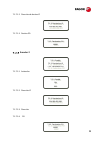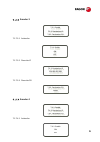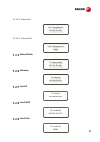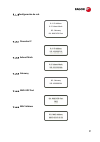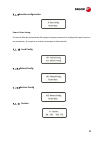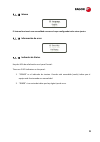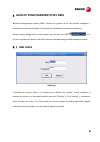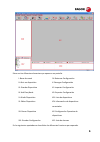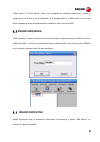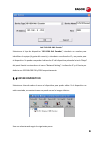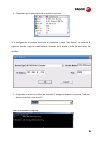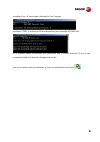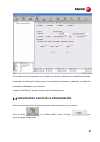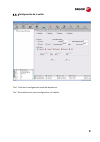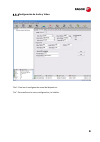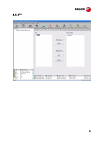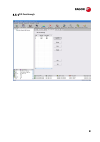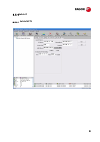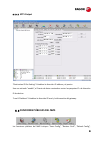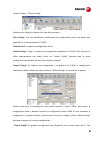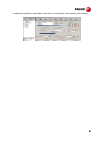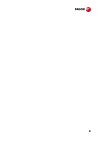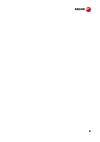- DL manuals
- Fagor
- Media Converter
- HAN 8000
- User Manual
Fagor HAN 8000 User Manual - 8.5.5 Edit Nit
Summary of HAN 8000
Page 1
Han 8000 4 x hdmi to asi / ip encoder.
Page 2
Table of contents.
Page 3: Contenido
Contenido 1 safety instruction .............................................................................................................................. 1 2 overview. ...................................................................................................................................
Page 4
7 basic programming guide................................................................................................................10 7.1 keyboard + lcd. ................................................................................................................................10 7.1.1 loc...
Page 5: Safety Instruction
1 1 safety instruction read this manual carefully before use. do not open the case without disconnecting it from the mains allows the air circulation around the equipment protects against the water or liquids drops on the equipment do not place near to the heat sources or hot areas. it i...
Page 6: Overview.
2 2 overview. The han 8000 encoder modulates the content of 4 hdmi input (mpeg-4 avc/h.264 hd) signals to a dvb-asi or ip output. It supports 1080i/p and 720p. The housing of this equipment is adapted to the 19” rack with 1 unit height..
Page 7: Essing
3 ts pr oc essing 3 system principle 3.1 system diagram hdmi in 1 hd a/d encoding hdmi in 2 hd a/d encoding asi output hdmi in 3 hd a/d encoding ip/udp out hdmi in 3 hd a/d encoding asi input cpu.
Page 8: 3.1.1 Hdmi
4 3.1.1 hdmi as it is showed in the above diagram the hdmi input signals are sent to the encoding module. 3.1.2 a v encoding video coding adopts h.264 real time compression encode chip to encode the digitalized video data from video port and then output video es (elementary stream) which will be sen...
Page 9: Specifications
5 4 specifications input 4×hdmi high definition multimedia interface asi dvb standard, bnc interface video coding 4:2:0 encoding h.264 hp@l4 mp@l3 h.264 adaptive field frame (aff) h.264 field-based (fb) full hd: 1920×1080×60/50i/p, 1280×720×60p/50p standard iso/iec14496-10 (h.264/mpeg-4 avc) audio b...
Page 10: 4.2.2 Audio
6 4.2.2 audio mpeg-1 layer 1/2 4.2.3 format. Dvb transport stream. 4.3 data port. Dvb asi; ieee802.3 ethernet, rj45 4.3.1 dvb asi standard: dvb asi connectors: bnc impedance: 75 ohm package format: 188 bytes 4.4 connections 4.4.1 input 4 x hdmi inputs, and one asi input. 4.4.2 video format high defi...
Page 11: Equipment Connection.
7 5 equipment connection. 5.1 front panel display and key button 1: lcd 2: asi active input indicator led. 3: hdmi input active indicator led. 4: error indicator led. 5: power indicator led. 6: keyboard. Left, right: move the cursor / up, down: change parameters. 7: enter key. Confirm and operate 8:...
Page 12: 6.2 Environment Enquiries.
8 6 installation guide. 6.1 installation preparation. Before installation check possible lose or damage of the device during transportation and read the complete user manual. Prepare a suitable environment for installation install the device. Connect the signal cables. 6.2 environment enquiries. It ...
Page 13: 6.3.1 Rack Grounding.
9 6.3.1 rack grounding. Ground terminals of racks in one room should be separately connected to protective are copper bar provided by side board. And ground wire should be as far as possible short. If the wire is too long when installing, please cut off to avoid ground wire coiling. The sectional ar...
Page 14: Basic Programming Guide.
10 7 basic programming guide. 7.1 keyboard + lcd. 7.1.1 lock status display 7.1.2 main menu display after initialization, the menu shows as below (press ‘up or down’ key to choose menu, then press the ‘enter’ key to confirm): 7.1.3 encoder setting. Encoder1, encoder2, encoder3 and encoder 4 are prog...
Page 15: Video Format
11 7.1.3.1 video format 7.1.3.2 system bitrate for the system bit rate, the factory default is of 8mbps: 1.1. Video format 1.2. System bitrate 1.3. Cbr-vbr 1.4. Video profile 1.5. Video level 1.6. Audio bitrate 1.7. Pmt pid 1.8. Video pid 1.9. Audio pid 1.10. Pcr pid 1.11. Prog. Name 1.12. Provider ...
Page 16: Cbr-Vbr
12 7.1.3.3 cbr-vbr we can choose between constant (cbr) and variable (vbr) bit rates: 7.1.3.4 video profile 7.1.3.5 video level 7.1.3.6 audio bitrate 1.3. Cbr-vbr cbr vbr 1.4. Video profile high profile main profile baseline profile auto-defect 1.5. Video level level 4 level 4.1 level 4.2 level 1.2 ...
Page 17: Pmt Pid
13 7.1.3.7 pmt pid 7.1.3.8 video pid 7.1.3.9 audio pid 7.1.3.10 pcr pid 7.1.3.11 prog. Name 7.1.3.12 provider 1.7. Pmt pid 0256 1.8. Video pid 0257 1.9. Audio pid 0258 1.10. Pcr pid 0259 1.11. Prog. Name hd encoder 1 1.12. Provider dtv.
Page 18: Prog. Number
14 7.1.3.13 prog. Number 7.1.3.14 volume set 7.1.4 programming of the rest of encoders. To configure the rest of encoders proceed as it is described above. 7.1.5 asi it shows the list of programs that arrives from the asi input: 7.1.6 output setting 7.1.6.1 output bitrate 1.13. Prog. Number 0256 1.1...
Page 19: Ts Id
15 7.1.6.2 ts id 7.1.6.3 or. Net. Id. 7.1.7 ip output 7.1.7.1 encoder 1 7.1.7.1.1 enable 6.2. Ts id 00000 6.3. Or. Net. Id 00000 7.1. Encoder 1 7.2. Encoder 2 7.3. Encoder 3 7.4. Encoder 4 7.5. Subnet mask 7.6. Gateway 7.7. Local ip 7.8. Local mac 7.1.1. Enable 7.1.2. Destination ip 7.1.3. Destinati...
Page 20: Encoder 2
16 7.1.7.1.2 destination ip 7.1.7.1.3 destination po 7.1.7.2 encoder 2 7.1.7.2.1 enable 7.1.7.2.2 destination ip 7.1.7.2.3 destination po 7.1.2. Destination ip 224.002.002.001 7.1.3. Destination po 10001 7.2.1. Enable 7.2.2. Destination ip 7.2.3. Destination po 7.2.1. Enable on off 7.2.2. Destinatio...
Page 21: Encoder 3
17 7.1.7.3 encoder 3 7.1.7.3.1 enable 7.1.7.3.2 destination ip 7.1.7.3.3 destination po 7.1.7.4 encoder 4 7.1.7.4.1 enable 7.3.1. Enable 7.3.2. Destination ip 7.3.3. Destination po 7.3.1. Enable on off 7.3.2. Destination ip 224.002.002.003 7.3.3. Destination po 10003 7.4.1. Enable 7.4.2. Destination...
Page 22: Subnet Mask
18 7.1.7.4.2 destination ip 7.1.7.4.3 destination po 7.1.7.5 subnet mask 7.1.7.6 gateway 7.1.7.7 local ip 7.1.7.8 local mac 7.1.7.9 local port 7.4.2. Destination ip 224.002.002.004 7.4.3. Destination po 10004 7.5. Subnet mask 255.255.255.000 7.6. Gateway 192.168.000.001 7.7. Local ip 192.168.000.190...
Page 23: 7.1.8 Network Setting
19 7.1.8 network setting 7.1.8.1 ip address 7.1.8.2 subnet mask 7.1.8.3 gateway 7.1.8.4 nms udp port 7.1.8.5 mac address 8.1. Ip address 8.2. Subnet mask 8.3. Gateway 8.4. Nms udp port 8.1. Ip address 192.168.000.218 8.2. Subnet mask 255.255.255.000 8.3. Gateway 192.168.000.001 8.4. Nms udp port 200...
Page 24: 7.1.9 Save Config
20 7.1.9 save config power failure saving: when power failure, it can automatically save last status and start again when power on. 7.1.10 load config 7.1.10.1 reload config 7.1.10.2 restore config 7.1.11 version 7.1.12 language 9. Save config please wait… 10.1. Reload config 10.2. Restore config 10...
Page 25: 7.1.13 Error Info.
21 the system works normally after all above settings. 7.1.13 error info. 7.1.14 error info and shooting 7.1.15 indication status there are 2 led indicators on the panel: 1. “power” is power indicator. When switch on, it’s green, which indicates device works well. 2. “error” indicates error status w...
Page 26: Nms Operation Guide
22 8 nms operation guide network management system (nms) can remotely set configuration and monitor the device. It can be used only after being authorized. Except setting configuration by front panel, you can also use nms on a pc to set and monitor device, with udp protocol and supporting windows op...
Page 27
23 current nms is without any device, user can add per his device. I: menu bar ix: restore config ii: open device x: reload config iii: save device xi: import config iv: add freq node xii: export config v: add device xiii: device list vi: edit device xiv: device connection info vii: del device xv: d...
Page 28: 8.2 Add Frequency
24 when opening or closing the network management software. 8.2 add frequency “add frequency”: all devices can be divided and managed by frequency. Click “add freq node”, then a dialog for adding frequency shows up. Input a frequency, like 385mhz”, and then click “ok” to confirm: 8.3 add device add ...
Page 29: 8.4 Edit Device
25 add “hd h264 4in1 encoder” choose device type “hd h264 4in1 encoder”, set device name (you can name as you like), and set ip address and port of the device. You can check ip address by clicking down key on the panel or you can enter into “network setting” in the menu to check it. Default ip addre...
Page 30
26 if configuration is wrong, please choose the device and then click “edit device”, then below dialog shows up. Modify it and then click “ok” to save. 2. Check if there is ip conflict. Turn off the device, and input “cmd.Exe” at command column on your pc: after entering into it: input “arp –d” to c...
Page 31
27 input “ping”: here the ping is 192.168.0.20 (you can put your device ip address when you do it). Here we found 192.168.0.20 passed, which means there is already a device with 192.168.0.20. Then we can find the device out and modify the ip address of the device or your device. After shooting the p...
Page 32
28 at the device list column, click device name to check it. Check the basic info (like firmware and software version) at the device connection column and edit it at the right device operation area. “del device”: delete the device you don’t need from the device list. 8.5 check and set configuration ...
Page 33: 8.5.1 Output Setting
29 8.5.1 output setting “get”: read current configuration from the device. “set”: confirm configuration and enable it..
Page 34
30 8.5.2 audio and video config “get”: read current configuration from the device. “set”: confirm configuration and enable it..
Page 35: 8.5.3 Asi
31 8.5.3 asi.
Page 36: 8.5.4 Pid Passthrough
32 8.5.4 pid passthrough.
Page 37: 8.5.5 Edit Nit
33 8.5.5 edit nit.
Page 38: 8.5.6 Ip Output
34 8.5.6 ip output 8.5.6.1 mpts output.
Page 39: Spts Output
35 8.5.6.2 spts output “destination ip out setting”: set destination ip address and port. After choosing “enable”, the data port begins sending ip data to destination. “local ip address”: set the source address of ip package and gateway information. 8.6 public function of nms public function of nms ...
Page 40
36 choose a device at device list. “save config”: after committing or confirming set configuration, click this button to save all configuration into “flash” (storage); you do this by front panel. “restore cong.”: renew and start using the configuration. You can read the renewed configuration by clic...
Page 41
37 configuration when it needs to renew the configuration or to use a back-up device in future..
Page 42
38.
Page 43
39.
Page 44: Han 8000
Han 8000 encoder 4 entradas hdmi a salidas asi / ip.
Page 45: Contenido
Table of contents contenido 1 instrucciones de seguridad .............................................................................................................. 1 2 introducciÓn. .....................................................................................................................
Page 46
7.1 teclado + pantalla lcd. ................................................................................................................... 8 7.1.1 pantalla cuando está en estado de bloqueo. ................................................................................. 8 7.1.2 pantalla de men...
Page 47
...........................................................................................................................................................................37.
Page 48: Han 8000
Han 8000 encoder 4 entradas hdmi a salidas asi / ip.
Page 49: Contenido
Table of contents contenido 1 instrucciones de seguridad .............................................................................................................. 1 2 introducciÓn. .....................................................................................................................
Page 50
7.1 teclado + pantalla lcd. ................................................................................................................... 8 7.1.1 pantalla cuando está en estado de bloqueo. ................................................................................. 8 7.1.2 pantalla de men...
Page 51
...........................................................................................................................................................................37.
Page 53: Instrucciones De Seguridad
1 1 instrucciones de seguridad lea atentamente este manual antes del uso del equipo. no abra el equipo sin antes haber desconectado la alimentación de red. dejar espacio alrededor del equipo para facilitar la ventilación del mismo. evitar la humedad y el contacto con líquidos. evitar la pr...
Page 54: Ts Pr
2 ts pr oc essing 2 introducciÓn. El encoder han 8000 codifica las señales provenientes de hasta 4 entradas hdmi (mpeg-4 avc/h.264 hd) en un stream asi o una salida ip. Soporta resoluciones de hasta 1920i/p. La mecánica de este equipo se adapta a un rack de 19” teniendo una unidad de altura. 3 princ...
Page 55: 3.1.1 Hdmi
3 3.1.1 hdmi como se muestra en el diagrama, las señales de las entradas hdmi se pasan al módulo de codificación. 3.1.2 codificación a/v. El chip de codificación utiliza la comprensión de vídeo en tiempo real h.264 para tomar los datos de vídeo digital que le llegan desde el puerto de entrada entreg...
Page 56: Especificaciones
4 4 especificaciones entradas 4×hdmi high definition multimedia interface (interfaz multimedia de alta definición) asi estándar dvb, conector bnc codificación de video 4:2:0 encoding h.264 hp@l4 mp@l3 h.264 adaptive field frame (aff) h.264 field-based (fb) full hd: 1920×1080×60/50i/p, 1280×720×60p/5...
Page 57: 4.2.2 Audio
5 4.2.2 audio mpeg-1 layer 1/2 4.2.3 formato. Dvb transport stream. 4.3 puerto de datos. Dvb asi; ieee802.3 ethernet, rj45 4.3.1 dvb asi estándar: dvb asi conectores: bnc impedancia: 75 ohm formato de los paquetes: 188 bytes 4.4 conexiones 4.4.1 entradas 4 entradas hdmi, y una entrada asi. 4.4.2 for...
Page 58: 5.2 Panel Trasero.
6 5 descripciÓn fÍsica del equipo. 5.1 panel frontal: pantalla y teclado de membrana 1: pantalla lcd 2: indicador led de que la entrada asi está activada. 3: indicador led de que la entrada hdmi correspondiente está activa. 4: indicador led de error. 5: indicador led de potencia. 6: teclado. Izquier...
Page 59: Guía De Instalación.
7 6 guÍa de instalaciÓn. 6.1 preparaciÓn de la instalaciÓn. Antes de comenzar la instalación comprobar que el equipo no ha sufrido daños durante el transporte y lea este manual. Seleccione un lugar adecuado para su instalación. Instale el equipo. Conecte los cables de señal. 6.2 requerimientos ambie...
Page 60
8 7 guÍa bÁsica de programaciÓn. 7.1 teclado + pantalla lcd. 7.1.1 pantalla cuando está en estado de bloqueo. 7.1.2 pantalla de menú principal una vez desbloqueado la pantalla muestra el siguiente menú (pulse las teclas ‘arriba/abajo’ para seleccionar dentro del menú y pulse enter para confirmar): 7...
Page 61: Formato De Vídeo.
9 7.1.3.1 formato de vídeo. 7.1.3.2 bitrate del sistema. Parael bit-rate del sistema el valor por defecto que viene de fábrica es de 8mbps: 1.1. Video format 1.2. System bitrate 1.3. Cbr-vbr 1.4. Video profile 1.5. Video level 1.6. Audio bitrate 1.7. Pmt pid 1.8. Video pid 1.9. Audio pid 1.10. Pcr p...
Page 62: Cbr-Vbr
10 7.1.3.3 cbr-vbr tenemos la opción de seleccionar un bit-rate constante (cbr) o variable (vbr): 7.1.3.4 perfil de video 7.1.3.5 nivel de video 7.1.3.6 bitrate de audio 1.3. Cbr-vbr cbr vbr 1.4. Video profile high profile main profile baseline profile auto-defect 1.5. Video level level 4 level 4.1 ...
Page 63: Pmt Pid
11 7.1.3.7 pmt pid 7.1.3.8 video pid 7.1.3.9 audio pid 7.1.3.10 pcr pid 7.1.3.11 prog. Name 7.1.3.12 provider 1.7. Pmt pid 0256 1.8. Video pid 0257 1.9. Audio pid 0258 1.10. Pcr pid 0259 1.11. Prog. Name hd encoder 1 1.12. Provider dtv.
Page 64: Prog. Number
12 7.1.3.13 prog. Number 7.1.3.14 volume set 7.1.4 programación del resto de los encoders. La descripción precedente para el encoder 1, sirve para el resto de los encoders. 7.1.5 asi muestra la lista de programas que llegan de la entrada asi: 7.1.6 configuración de las salidas 7.1.6.1 bitrate de la ...
Page 65: Ts Id
13 7.1.6.2 ts id 7.1.6.3 or. Net. Id. 7.1.7 salida ip 7.1.7.1 encoder 1 7.1.7.1.1 activar la entrada. 6.2. Ts id 00000 6.3. Or. Net. Id 00000 7.1. Encoder 1 7.2. Encoder 2 7.3. Encoder 3 7.4. Encoder 4 7.5. Subnet mask 7.6. Gateway 7.7. Local ip 7.8. Local mac 7.1.1. Enable 7.1.2. Destination ip 7.1...
Page 66: Encoder 2
14 7.1.7.1.2 dirección de destino ip 7.1.7.1.3 destino po 7.1.7.2 encoder 2 7.1.7.2.1 activación 7.1.7.2.2 dirección ip 7.1.7.2.3 dirección 7.1.7.2.4 po 7.1.2. Destination ip 224.002.002.001 7.1.3. Destination po 10001 7.2.1. Enable 7.2.2. Destination ip 7.2.3. Destination po 7.2.1. Enable on off 7....
Page 67: Encoder 3
15 7.1.7.3 encoder 3 7.1.7.3.1 activación 7.1.7.3.2 dirección ip 7.1.7.3.3 dirección po 7.1.7.4 encoder 4 7.1.7.4.1 activación 7.3.1. Enable 7.3.2. Destination ip 7.3.3. Destination po 7.3.1. Enable on off 7.3.2. Destination ip 224.002.002.003 7.3.3. Destination po 10003 7.4.1. Enable 7.4.2. Destina...
Page 68: Subnet Mask
16 7.1.7.4.2 dirección ip 7.1.7.4.3 dirección po 7.1.7.5 subnet mask 7.1.7.6 gateway 7.1.7.7 local ip 7.1.7.8 local mac 7.1.7.9 local port 7.4.2. Destination ip 224.002.002.004 7.4.3. Destination po 10004 7.5. Subnet mask 255.255.255.000 7.6. Gateway 192.168.000.001 7.7. Local ip 192.168.000.190 7.8...
Page 69: Dirección Ip
17 7.1.8 configuración de red. 7.1.8.1 dirección ip 7.1.8.2 subnet mask 7.1.8.3 gateway 7.1.8.4 nms udp port 7.1.8.5 mac address 8.1. Ip address 8.2. Subnet mask 8.3. Gateway 8.4. Nms udp port 8.1. Ip address 192.168.000.218 8.2. Subnet mask 255.255.255.000 8.3. Gateway 192.168.000.001 8.4. Nms udp ...
Page 70: 7.1.10 Load Config
18 7.1.9 guardar configuración. Power failure saving: en caso de fallo de alimentación del equipo el equipo memoriza la configuración que tienen en ese momento y la recupera en cuanto se recupera la alimentación. 7.1.10 load config 7.1.10.1 reload config 7.1.10.2 restore config 7.1.11 version 9. Sav...
Page 71: 7.1.12 Idioma
19 7.1.12 idioma el sistema funcionará con normalidad una vez se hayan configurado todos estos ajustes. 7.1.13 información de error. 7.1.14 indicador de status hay dos leds de señalización en el panel frontal: there are 2 led indicators on the panel: 1. “power” es el indicador de tension. Cuando est...
Page 72: 8.1 Nms Login
20 8 guÍa de funcionamiento del nms network management system (nms), sistema de gestión de la red permite configurar y monitorizar en remoto el equipo. Solo puede ser utilizado por un usuario autorizado. Except setting configuration by front panel, you can also use nms on a pc to set and monitor dev...
Page 73
21 estos son los diferentes elementos que aparecen en pantalla. I: barra de menú ix: restaurar configuración ii: abrir un dispositivo x: recargar configuración iii: guardar dispositivo xi: importar configuración iv: add freq node xii: exportar configuración v: añadir dispositivo xiii: lista de dispo...
Page 74: 8.2 Añadir Frequencia
22 “open device” & “save device”: abrir una configuración salvada previamente y salvar la onfiguración en la que se está trabajando. Si la configuración y el nms están en el mismo fichero pueden arrancar automáticamente cuando se abre o cierra el nms. 8.2 aÑadir frequencia “add frequency”: todos los...
Page 75: 8.4 Editar Dispositivo
23 add “hd h264 4in1 encoder” seleccionar el tipo de dispositivo “hd h264 4in1 encoder”, introducir un nombre para identificar el equipo (al gusto del usuario), e introducir una dirección ip y un puerto para el dispositivo. Se puede comprobar la dirección ip del dispositivo pulsando la tecla “abajo”...
Page 76
24 1. Comprobar que la información de conexión es correcta: si la configuración es errónea seleccione el dispositivo y pulse “edit device”, se mostrará la siguiente pantalla. Haga las modificaciones deseadas en la misma y pulse ok para salvar los cambios. 2. Compruebe si existe un conflicto de direc...
Page 77
25 introduzca “arp –d” para limpiar información “arp” antigua: introduzca “ping” y la dirección ip de su dispositivo (en el ejemplo 192.168.0.20): en el ejemplo hemos encontrado otro dispositivo con la misma dirección ip con lo que convienen modificar la dirección de alguno de los dos. Una vez resue...
Page 78
26 en la columna de la izquierda con el listado de equipos, seleccionar el dispositivo deseado. Comprobar la información básica (como las versiones de firmware y software) y la tabla de conexiones, editándolas si es necesario. La opción “del device” permite eliminar de la lista dispositivos. 8.5 ver...
Page 79
27 8.5.1 configuración de la salida “get”: para leer la configuración actual del dispositivo.. “set”: para confirmar la nueva configuración y la habilita..
Page 80
28 8.5.2 configuración de audio y vídeo. “get”: para leer la configuración actual del dispositivo.. “set”: para confirmar la nueva configuración y la habilita..
Page 81: 8.5.3 Asi
29 8.5.3 asi.
Page 82: 8.5.4 Pid Passthrough
30 8.5.4 pid passthrough.
Page 83: 8.5.5 Edit Nit
31 8.5.5 edit nit.
Page 84: 8.5.6 Salida Ip
32 8.5.6 salida ip 8.5.6.1 salida mpts.
Page 85: Spts Output
33 8.5.6.2 spts output “destination ip out setting”: establece la dirección ip address y el puerto. Una vez activado “enable”, el puerto de datos comienda a enviar los paquetes ip a la dirección ip de destino. “local ip address”: establece la dirección ip local y la información del gateway. 8.6 func...
Page 86
34 “import config”, y “export config”. Seleccione un dispositivo dentro de la lista de los mismos.. “save config”: una vez modificada o confirmada una configuración, pulse este botón para registrarla en el almacenamiento “flash”. “restore conf.”: recupera la configuración inicial. “reload config”: c...
Page 87
35 configuración podrá ser importada en un futuro si es necesario. Sirve también como backup..
Page 88
36.
Page 89
37.
Page 90
38.