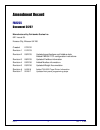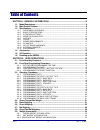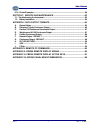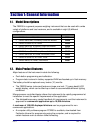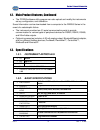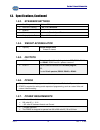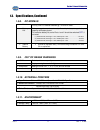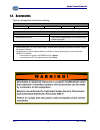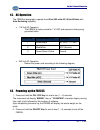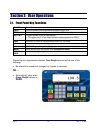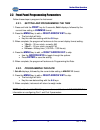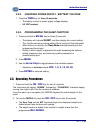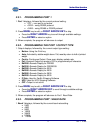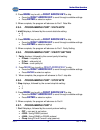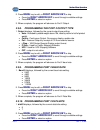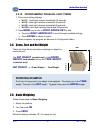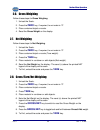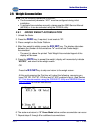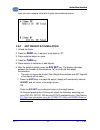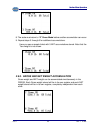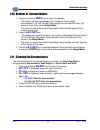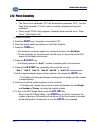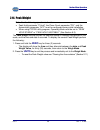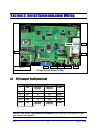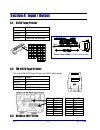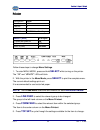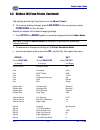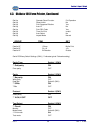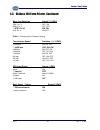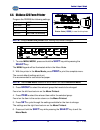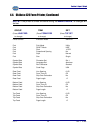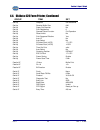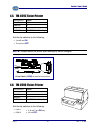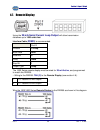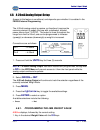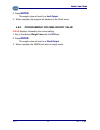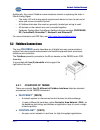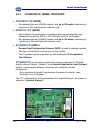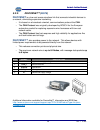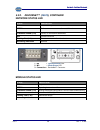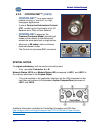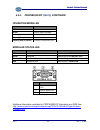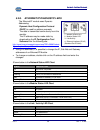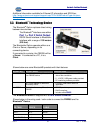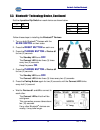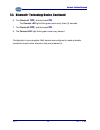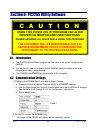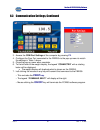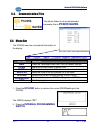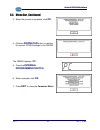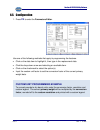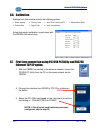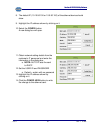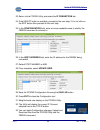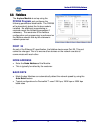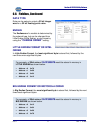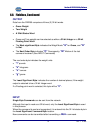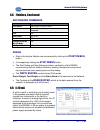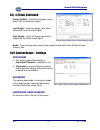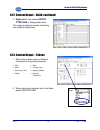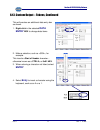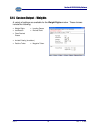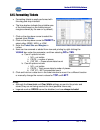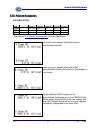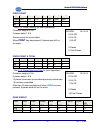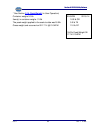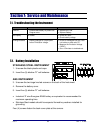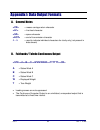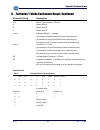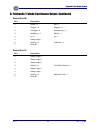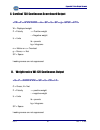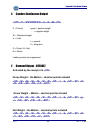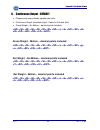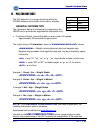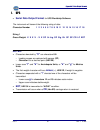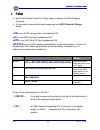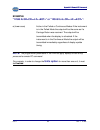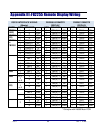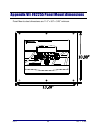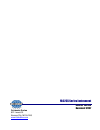- DL manuals
- Fairbanks
- Scales
- FB2255 series
- Operator's Manual
Fairbanks FB2255 series Operator's Manual
Summary of FB2255 series
Page 1
2012-2017 by fairbanks scales, inc. 51297 all rights reserved rev. 7 02/2017 fb2255 series instrument pc2255 pc software utility program operator manual.
Page 3
02/17 3 rev. 7 51297 amendment record fb2255 document 51297 manufactured by fairbanks scales inc. 821 locust st. Kansas city, missouri 64106 created 07/2012 revision 1 01/2013 revision 2 05/2015 updated specifications and fieldbus data. Added fb225x tcp configuration instructions. Revision 3 08/2015...
Page 4
02/17 4 rev. 7 51297 disclaimer every effort has been made to provide complete and accurate information in this manual. However, although this manual may include a specifically identified warranty notice for the product, fairbanks scales makes no representations or warranties with respect to the con...
Page 5
02/17 5 rev. 7 51297 table of contents section 1: general information ................................................................... 8 1.1. Model descriptions ................................................................................................................ 8 1.2. Main product fea...
Page 6
Table of contents 02/17 6 rev. 7 51297 2.10. Number of accumulations ................................................................................................. 26 2.11. Clearing the accumulators ................................................................................................. ...
Page 7
Table of contents 02/17 7 rev. 7 51297 6.16. Printed examples ................................................................................................................. 80 section 7: service and maintenance ........................................................ 83 7.1. Troubleshooting the i...
Page 8
02/17 8 rev. 7 51297 section 1: general information 1.1. Model descriptions the fb2255 is a general purpose weighing instrument that can be used with a wide variety of platforms and load receivers, and is available in eight (8) different configurations. Model part no. fb2255-1 series abs, ac power...
Page 9
Section 1: general information 02/17 9 rev. 7 51297 1.2. Main product features, continued the pc2255 software utility program can also upload and modify the instruments set-up, configuration, and calibration. Saved information can be downloaded from a computer to the fb2255 series in the event of ...
Page 10
Section 1: general information 02/17 10 rev. 7 51297 1.3. Specifications, continued 1.3.3. Standard settings zero range off, 2 % or 100% auto zero tracking off, 0.5, 1 or 3 divisions balance off, 0.5, 1 or 3 divisions filter slow, animal, standard, and fast display update rate 0.2, 0.4, an...
Page 11
Section 1: general information 02/17 11 rev. 7 51297 1.3. Specifications, continued 1.3.8. Dc models batteries five (5) size “d” alkaline batteries @ 1.5 volts dc each. battery life battery usage time can be adversely affected by battery storage, battery capacity and battery brand. To maximize b...
Page 12
Section 1: general information 02/17 12 rev. 7 51297 1.4. Accessories optional accessories include the following. Fieldbus devices devicenet ™ controlnet ™ profibus ® -dp modbus® ethernet/ip 4-20 ma analog current loop output 16 bit resolution and monotonicity 0.01% non-linearity iso...
Page 13
Section 1: general information 02/17 13 rev. 7 51297 1.5. Ac operation the fb2255 is designed to operate from 80 to 260 volts ac, 50 to 60 hertz with auto switching capability. 110 volt ac operation the fb2255 is factory wired for 110 vac and requires a three prong grounded outlet. Fb2255 tb3 fb...
Page 14
02/17 14 rev. 7 51297 section 2: user operations 2.1. Front panel key functions on/off turns the instrument on or off. Units switches between pre-programmed selectable weight units. Zero sets the display to zero, programmable: 2% or 100% of capacity. B/g – net toggles between gross and net weights ...
Page 15
Section 2: user operations 02/17 15 rev. 7 51297 2.2. Front panel programming parameters follow these steps to program the instrument. 2.2.1. Setting and programming the time 1. Press and hold the print key for 3 seconds; set-ti displays, followed by the current time setting in hhmmss format. 2. Pre...
Page 16
Section 2: user operations 02/17 16 rev. 7 51297 2.2.3. Checking power supply / battery voltage 1. Press the tare key for three (3) seconds. – the battery current or power supply voltage displays – 8.3 vdc nominal. 2.2.4. Programming the sleep function 1. Press and hold the bg/net key for three (3) ...
Page 17
Section 2: user operations 02/17 17 rev. 7 51297 2.3.1. Programming port 1 1. Port 1 displays, followed by the current protocol setting. off – com port is not active. rs232 – using rs232 protocol rs485 – using rs485 or rs422 protocol 2. Press menu key to edit, or right arrow key to skip. pre...
Page 18
Section 2: user operations 02/17 18 rev. 7 51297 2. Press menu key to edit, or right arrow key to skip. press the right arrow key to scroll through available settings. press enter to select an option. 3. When complete, the program will advance to port 1 data bits. 2.3.4. Programming port 1 data ...
Page 19
Section 2: user operations 02/17 19 rev. 7 51297 2. Press menu key to edit, or right arrow key to skip. press the right arrow key to scroll through available settings. press enter to select an option. 3. When complete, the program will advance to port 2 output. 2.3.8. Programming the port 2 outp...
Page 20
Section 2: user operations 02/17 20 rev. 7 51297 3. When complete, the program will advance to port 2 parity setting. 2.3.11. Programming port 2 parity setting 1. Parity displays, followed by the current parity bit setting: p none – no parity bit p odd - odd parity bit p even – even parity bit...
Page 21: Working Example
Section 2: user operations 02/17 21 rev. 7 51297 2.3.15. Programming the back light timing 1. The current settingdisplays: blt 15 - back light remains illuminated 15 seconds blt 30 - back light remains illuminated 30 seconds blt 60 - back light remains illuminated 60 seconds blt 300 - back l...
Page 22
Section 2: user operations 02/17 22 rev. 7 51297 2.6. Gross weighing follow these steps for gross weighing. 1. Unload the scale. 2. Press the zero key, if required, to set scale to “0”. 3. Place container/object on scale. 4. Read the gross weight on the display. 2.7. Net weighing follow these steps ...
Page 23
Section 2: user operations 02/17 23 rev. 7 51297 2.9. Weight accumulation note: for the following operations to function: the accumulator parameter “acc” must be configured during initial installation. to activate accumulation manually, please see the 2255 service manual (#51296) or it can be ac...
Page 24
Section 2: user operations 02/17 24 rev. 7 51297 here you see a sample ticket with 4 gross accumulations stored. 2.9.2 net weight accumulation 1. Unload the scale. 2. Press the zero key, if required, to set scale to “0”. 3. Place container/object on scale. 4. Press the tare key. 5. Place material in...
Page 25
Section 2: user operations 02/17 25 rev. 7 51297 8. The scale must return to “0” gross mode before another accumulation can occur. 9. Repeat steps 3 through 8 for additional accumulations. Here you see a sample ticket with 5 net accumulations stored. Note that the tare weight is not shown. 2.9.3. Gr...
Page 26
Section 2: user operations 02/17 26 rev. 7 51297 2.10. Number of accumulations 1. Press and hold the zero key for three (3) seconds. the display will alternate between the number of gross weight accumulations "n" and the total gross weight accumulated for thirty (30) seconds, then return to the we...
Page 27
Section 2: user operations 02/17 27 rev. 7 51297 2.12. Piece counting note: for the following operation to function: the piece count parameter “pct”,the accumulator parameter “acc”, and the peak hold parameter “p-hold” must be must be configured during initial installation. when using pc2255 uti...
Page 28
Section 2: user operations 02/17 28 rev. 7 51297 2.13. Piece count and total note: for the following operation to function: the piece count parameter “pct”, the accumulator parameter “acc”, and the peak hold parameter “p-hold” must be configured during initial installation. when using pc2255 uti...
Page 29
Section 2: user operations 02/17 29 rev. 7 51297 2.14. Peak weight note: for the following operation to function: peak hold parameter “p-hold”, the piece count parameter “pct”, and the accumulator para meter “acc” must be configured during initial installation. when using pc2255 utility program,...
Page 30
02/17 30 rev. 7 51297 section 3: serial communication wiring 3.1. Jp3 jumper configuration) *port should be set to rs485. Note: 120 ohm termination resistors are required if the receiver is the last node on the network. Jp3 rs232 rs485 rs422* port 1-2 out 120 ohm resistor 120 ohm resistor com1 3-4 o...
Page 31
Section 3: serial communication wiring 02/17 31 rev. 7 51297 3.2. Tb4 wiring connections, com1 (a), com2 (b), and com2 (c) *port should be set to rs485. 3.3. Tb5 remote switch inputs 1 ground 2 ground 3 ground 4 print connect to ground to perform programmed print function 5 tare connect to ground to...
Page 32
Section 3: serial communication wiring 02/17 32 rev. 7 51297 3.4. Remote display active keys instrument fb2255 active front panel keys fb2200 no active keys fb2255 units, zero, gross net, auto tare, print * fb2255 units, zero, gross net, auto tare, print * 2300 no active keys 2500/fb2550 no active k...
Page 33
02/17 33 rev. 7 51297 section 4: input / output 4.1. 3550 tape printer transmission rs232 baud rate 9600 data bits 8 stop bit 1 output “button” for print key 4.2. Tm-u220 tape printer this is the tm-u220 tape printer (non-dat, white case). Transmission rs232 baud rate 9600 data bits 8 stop bit 1 out...
Page 34
Section 4: input / output 02/17 34 rev. 7 51297 printer follow these steps to change menu settings. 1. To enter menu mode, press and hold select while turning on the printer. The “12” and “utility” leds will blink. 2. With the printer in the menu mode, press select to print the complete menu. The cu...
Page 35
Section 4: input / output 02/17 35 rev. 7 51297 4.3. Okidata 186 form printer, continued the settings are the right-hand column on the menu printout. 6. To continue making changes: press line feed for the next group or press form feed for the next item. Repeat as needed until finished changing setti...
Page 36
Section 4: input / output 02/17 36 rev. 7 51297 4.3. Okidata 186 form printer, continued set-up operator panel function full operation set-up reset inhibit no set-up print suppress effective yes set-up auto lf no set-up print del code yes set-up time out print invalid set-up auto select no set-up im...
Page 37
Section 4: input / output 02/17 37 rev. 7 51297 4.3. Okidata 186 form printer, continued busy line selection switch 7, 8 (sw1) ssd- pin 11 off, on ssd+ pin 11 off, off ** dtr- pin 20 on, on rts- pin 4 on, off (sw2) (** indicates typical fairbanks setting) transmission speed switches 1, 2, 3 (sw2) 19...
Page 38
Section 4: input / output 02/17 38 rev. 7 51297 4.4. Okidata 420 form printer program the fb2255 the following settings. Transmission rs232 baud rate 9600 data bits 8 stop bit 1 output “button” for print key note: always restart the printer after making any switch changes. 1. To enter menu mode, pre...
Page 39
Section 4: input / output 02/17 39 rev. 7 51297 4.4. Okidata 420 form printer, continued note: if the printer is turned off before exiting the menu mode , all changes will be lost. Group item set (press line feed (press form feed (press tof set to change) to change) to change) printer control emulat...
Page 40
Section 4: input / output 02/17 40 rev. 7 51297 4.4. Okidata 420 form printer, continued group item set set-up graphics uni-directional set-up receive buffer size 64k set-up paper out override no set-up print registration 0 set-up operator panel function full operation set-up reset inhibit no set-up...
Page 41
Section 4: input / output 02/17 41 rev. 7 51297 4.5. Tm-u295 ticket printer transmission rs232 baud rate 9600 data bits 8 stop bit 1 output “button” for print key set the dip switches to the following. 1 and 3 are on . the rest are off . Note: always restart the printer after making any switch c...
Page 42
Section 4: input / output 02/17 42 rev. 7 51297 4.7. Remote display using the 20 ma serial current loop output will allow transmission distances up to 1000 cable feet. Interface cable ( 20903 ) is recommended. Port 2 protocol c-loop baud rate 9600 data bits 8 parity none stop bit 1 output type rdisp...
Page 43
Section 4: input / output 02/17 43 rev. 7 51297 4.8. 4-20ma analog output setup access to this feature is conditional, and depends upon whether it is enabled in the fb2255 internal programming. The 4-20ma analog output is passive, so therefore it requires the receiving element to supply the loop wit...
Page 44
Section 4: input / output 02/17 44 rev. 7 51297 2. Press enter . This weight value will result in a 4ma output . 3. When complete, the program will advance to the 20ma menu. 4.8.2. Programming the 20ma weight value 4.20 hi displays, followed by the current setting. 1. Key in the desired weight value...
Page 45
02/17 45 rev. 7 51297 section 5: fieldbus/bluetooth 5.1. Fieldbus installation fieldbus is a general term that describes an all-digital two-way communications system that interconnects measurement and control equipment such as sensors, actuators and controllers. – fieldbus traces its beginnings in t...
Page 46
Section 5:: fieldbus/bluetooth 02/17 46 rev. 7 51297 additionally, the current fieldbus communications network is replacing the older 4- 20ma analog signal. – the older 4-20 ma analog signal requires each device to have its own set of wires and its own connection points. – a fieldbus eliminates this...
Page 47
Section 5:: fieldbus/bluetooth 02/17 47 rev. 7 51297 5.2.1. Overview of terms, continued profibus ® -dp (29576) – non-powered two-wire (rs485) network, with up to 126 nodes, transferring a maximum of 244 data bytes per node per cycle. Modbus-tcp (34032) – serial network communications in a master/sl...
Page 48
Section 5:: fieldbus/bluetooth 02/17 48 rev. 7 51297 5.2.2. Devicenet ™( 29578 ) devicenet is a low-cost communications link that connects industrial devices to a network, eliminating expensive hardwiring. – it is based on a broadcast-oriented, communications protocol the can. – the can protocol was...
Page 49
Section 5:: fieldbus/bluetooth 02/17 49 rev. 7 51297 5.2.2. Devicenet ™ ( 29578 ), continued network status led module status led state indication off not online/ no power green online, one or more connection established flashing green (1 hz) online, no corrections established red critical link fail...
Page 50
Section 5:: fieldbus/bluetooth 02/17 50 rev. 7 51297 5.2.3. Controlnet ™ ( 31979 ) controlnet ™ is an open control network running in “real-time”, for high- throughput applications. – it uses a control and information protocol (cip), combining the functionality of an i/o network and a peer-to-peer n...
Page 51
Section 5:: fieldbus/bluetooth 02/17 51 rev. 7 51297 5.2.3. Controlnet ™ ( 31979 ), continued network status module status led state indication a and b off not online / no power flashing red (1 hz) incorrect node configuration, duplicate mac id etc. Alternating red/green self test of bus controller ...
Page 52
Section 5:: fieldbus/bluetooth 02/17 52 rev. 7 51297 5.2.4. Profibus®-dp ( 29576 ) profibus®-dp is one of the best-known industrial fieldbus protocols from europe. – it is an established standard, used in a wide range of applications as a multi-application communications link for industrial devices....
Page 53
Section 5:: fieldbus/bluetooth 02/17 53 rev. 7 51297 5.2.4. Profibus®-dp ( 29576 ), continued operation mode led modular status led additional information available for profibus®-dp information and gsd files: http://www.Anybus.Com/support/support.Asp?Pid=321&producttype=anybus- compactcom led state ...
Page 54
Section 5:: fieldbus/bluetooth 02/17 54 rev. 7 51297 5.2.5 modbus tcp (34032) modbus ( 34032 ) tcp was originally developed in 1978 to exchange information between devices on the factory floor. it developed into the standard for exchanging data and communication module status information between p...
Page 55
Section 5:: fieldbus/bluetooth 02/17 55 rev. 7 51297 5.2.5. Modbus tcp ( 34032 ), continued device status led modbus-tcp interface additional information available for modbus®-tcp information and gsd files: http://www.Anybus.Com/support/support.Asp?Pid=458&producttype=anybus- compactcom led state in...
Page 56
Section 5:: fieldbus/bluetooth 02/17 56 rev. 7 51297 5.2.6. Ethernet/ip diagnostic leds the ethernet/ip module uses dynamic addressing. Dynamic host configuration protocol (dhcp) is used for address requests. The data is transmitted continuously from this module. The ip address may be made static by...
Page 57
Section 5:: fieldbus/bluetooth 02/17 57 rev. 7 51297 additional information available for ethernet ip information and eds files: http://www.Anybus.Com/support/support.Asp?Pid=368&producttype=anybus- compactcom 5.3. Bluetooth ® technology device the bluetooth ® option replaces direct wiring between t...
Page 58
Section 5:: fieldbus/bluetooth 02/17 58 rev. 7 51297 5.3. Bluetooth ® technology device, continued set the 4-position dip switch on each device as shown below. Follow these steps to installing the bluetooth ® devices. 1. Turn on both bluetooth ® devices with the slide switch on their sides. 2. Press...
Page 59
Section 5:: fieldbus/bluetooth 02/17 59 rev. 7 51297 5.3. Bluetooth ® technology device, continued 6. Turn device #1 off, and then back on . The connect led light blinks green twice every three (3) seconds. 7. Turn device #2 off, and then back on . 8. The connect led light blinks green once every se...
Page 60: C A U T I O N
02/17 60 rev. 7 51297 section 6: pc2255 utility software 6.1. Introduction the pc2255 utility software program can be used to set up and configure the fb2255. it is required in order to program certain features, such as custom units and custom ticket vector programming. the fb2255 uses port 2 ...
Page 61
Section 6: pc2255 utility software 02/17 61 rev. 7 51297 6.2. Communication settings, continued 3. Access the com port settings of the computer by pressing f2 . 4. Configure the com port connected to the fb2255 via the pop-up menu to match the settings in table 1 above. 5. Close the pop-up menu when...
Page 62: Pc2255\saved.
Section 6: pc2255 utility software 02/17 62 rev. 7 51297 6.3. Communication files the default folder for all saved/uploaded parameter files is pc2255\saved. 6.4. Menu bar the pc2255 menu bar is located at the bottom of the display. 1. Press the upload button to retrieve the current fb2255settings to...
Page 63
Section 6: pc2255 utility software 02/17 63 rev. 7 51297 6.4. Menu bar, continued 3. When the process is complete, click ok . 4. Click the download button to retrieve the current pc2255 settings to the fb2255. The fb2255 displays “pc”. 5. Press the internal programming switch. 6. When complete, clic...
Page 64
Section 6: pc2255 utility software 02/17 64 rev. 7 51297 6.5. Configuration 1. Press f4 to enter the parameters editor. Use one of the following methods that apply to programming the features. click on the data item to highlight it, then type in the replacement data. click the drop down arrow an...
Page 65
Section 6: pc2255 utility software 02/17 65 rev. 7 51297 6.6. Calibration settings from this window include the following options. scale capacity primary units auto zero tracking (azt) motion band (bal) division size digital filter auto tare settings actual test weight calibration is p...
Page 66
Section 6: pc2255 utility software 02/17 66 rev. 7 51297 4. Click f4 to open the configuration window. 5. Select the ip connection tab. 6. Click the tcp configuration utility button. 7. The neteon utility will open..
Page 67
Section 6: pc2255 utility software 02/17 67 rev. 7 51297 8. The default ip (10.10.50.100 or 10.0.50.100) of the ethernet device should show. 9. Highlight the ip address shown by clicking on it. 10. Select the config button. A new dialog box will open. 11. Obtain network setting details from the cust...
Page 68
Section 6: pc2255 utility software 02/17 68 rev. 7 51297 15. Click the browser button. 16. You will be prompted for the user id and password previously entered. 17. The overview window will open showing the current addresses and settings for the ethernet card. 18. If additional network configuration...
Page 69
Section 6: pc2255 utility software 02/17 69 rev. 7 51297 23. Return to the pc225x utility and select the ip connection tab. 24. If the select button is available, proceed to the next step, if it is not click on the edit button then proceed to the next step. 25. In the configuration field, enter a hu...
Page 70
Section 6: pc2255 utility software 02/17 70 rev. 7 51297 6.8. Fieldbus the anybus module is set up using the pc2255 program and configures the following parameters listed below. The fb2255 will automatically detect the anybus module installed. No additional programming is required except the followi...
Page 71
Section 6: pc2255 utility software 02/17 71 rev. 7 51297 6.8. Fieldbus, continued data type data can be setup to output a 32 bit integer word or a 32 bit floating point value. Endian the endianess of a module is determined by the network type, but can be changed from little endian to big endian, or ...
Page 72
Section 6: pc2255 utility software 02/17 72 rev. 7 51297 6.8. Fieldbus, continued output data from the fb2255 comprises of three (3) 32-bit words. gross weight tare weight a 32bit status word gross and tare weights can be selected as either a 32-bit integer or a 32-bit floating point word. ...
Page 73
Section 6: pc2255 utility software 02/17 73 rev. 7 51297 6.8. Fieldbus, continued recognized commands command description print steam see custom format pc2255. Print format stream cr, space, stx, enq or defined poll character tare “a” print ticket “p” or “p” zero “z” change gross net weight mode “g”...
Page 74
Section 6: pc2255 utility software 02/17 74 rev. 7 51297 6.9. 4-20 ma, continued enable 4-20ma – from the drop down menu, select yes to enable the output. Low weight – enter the weight value which represents the 4ma output signal. High weight – enter the weight value which represents the 20ma output...
Page 75
Section 6: pc2255 utility software 02/17 75 rev. 7 51297 6.11. Custom output – load a variety of pre-packaged output strings is available. 1. Click the radio button that applies. Default = fairbanks 2. Click ok to download the settings, or cancel . See appendix 1: data output formats . Important not...
Page 76
Section 6: pc2255 utility software 02/17 76 rev. 7 51297 6.12. Custom output – build, continued 2. Right-click in the selected data type field to change data items. This opens a selection window containing many different data items. 6.13. Custom output – tokens 1. Select from a wide variety of diffe...
Page 77
Section 6: pc2255 utility software 02/17 77 rev. 7 51297 6.13. Custom output – tokens, continued this will produce an additional data entry box as shown. 1. Right-click in the selected data entry box to change data items. 2. Make a selection, such as , for example. This inserts a start of header cha...
Page 78
Section 6: pc2255 utility software 02/17 78 rev. 7 51297 6.14. Custom output – weights a variety of settings are available for the weight digits window. These choices include the following. weight digits leading zeroes justification decimal point fixes decimal places include polarity (ch...
Page 79
Section 6: pc2255 utility software 02/17 79 rev. 7 51297 6.15. Formatting tickets formatting tickets is easily performed with this drag and drop interface. the blue-dashes indicate the printable area of the ticket based on the ticket size and margins entered (by the user or by default). 1. Click...
Page 80
Section 6: pc2255 utility software 02/17 80 rev. 7 51297 6.16. Printed examples accumulation field count1 count2 peak wt gr acc nt acc visible cnt gr cnt nt no yes yes top 14 16 0 20 22 left 2 2 0 2 2 * see section 2.9: weight accumulation (in user operations) here you see a sample ticket with 4 gro...
Page 81
Section 6: pc2255 utility software 02/17 81 rev. 7 51297 piece count field time date gross tare net count1 count2 visible yes yes yes yes yes piece piece top 2 2 6 8 10 14 16 left 2 13 7 7 7 7 7 * see 2.12. Piece counting (in user operations). Container weighs 5.0 lb. 5 pieces weigh 1.0 lb pieces ca...
Page 82
Section 6: pc2255 utility software 02/17 82 rev. 7 51297 * see section 2.14. Peak weight (in user operation) container weighs 5.0 lb item(s) in container weighs 11.0lb the peak weight applied to the scale to date was18.0lb gross weight and occurred on 02-17-14 @ 01:04pm 02:04pm 02-18-14 16.0 lb gr 5...
Page 83
02/17 83 rev. 7 51297 section 7: service and maintenance 7.1. Troubleshooting the instrument display symptom resolution error possible bad battery or power loss program error replace the pcb. replace battery no display no power check ac input check battery voltage drifting/unstable dis...
Page 84
02/17 84 rev. 7 51297 appendix i: data output formats a. General notes = means carriage return character = line feed character = space character = end of transmission character = used to indicate individual characters for clarity only (not present in data stream) b. Fairbanks/ toledo continuous outp...
Page 85
Appendix 1: data output formats 02/17 85 rev. 7 51297 b. Fairbanks/ toledo continuous output, continued character string description stx start of text character : (02 hex) a status word a b status word b c status word c xxxxxx displayed weight : x = weight (6 characters if grad size does not have a ...
Page 86
Appendix 1: data output formats 02/17 86 rev. 7 51297 b. Fairbanks/ toledo continuous output, continued status word b bit # description 0 gross = 0 net = 1 1 positive = 0 negative = 1 2 in range = 0 overcapacity = 1 3 no motion = 0 motion = 1 4 lb = 0 kg = 1 5 always logic 1 6 normal = 0 power up = ...
Page 87
Appendix 1: data output formats 02/17 87 rev. 7 51297 c. Cardinal 738 continuous scoreboard output w = displayed weight p = polarity + = positive weight - = negative weight u = units lb = pounds kg = kilograms m = motion or o = overload g = gross; n = net sp = space leading zeroes are not suppressed...
Page 88
Appendix 1: data output formats 02/17 88 rev. 7 51297 e. Condec continuous output p = polarity space = positive weight - = negative weight w = displayed weight u = units l = pounds k = kilograms g = gross; n = net m = motion leading zeroes are suppressed f. Demand output - default activated by the r...
Page 89
Appendix 1: data output formats 02/17 89 rev. 7 51297 g. Continuous output - default outputs once every display update rate cycle. continuous output formatted output. Same for poll and auto gross weight – no motion – decimal points included. Gross weight – motion – decimal points included net ...
Page 90
Appendix 1: data output formats 02/17 90 rev. 7 51297 h. Plc (do not use) the plc selection is no longer functional within the pc2255 software and should not be used or selected. General information the information below is automatically configured by the fb2255 and is provided as supplemental infor...
Page 91
Appendix 1: data output formats 02/17 91 rev. 7 51297 i. Ups serial data output format for ups worldship software. The instrument will transmit the following string of data. Character number 1 2 3 4 5 6 7 8 9 10 11 12 13 14 15 16 17 18 string 1 gross weight: x x x x . X x sp l/k b/g sp g/g r/r sp sp...
Page 92
Appendix 1: data output formats 02/17 92 rev. 7 51297 j. P ship serial data output format for p ship, used to interface to fedex shipping programs. all computer commands and scale responses are ascii character strings, where: is an ascii carriage return (hexadecimal 0d) is an ascii line feed (he...
Page 93
Appendix 1: data output formats 02/17 93 rev. 7 51297 j. P ship, continued 3. Uu = a two character weight identifier. If the scale is configured to weigh kilograms, a "kg" (uppercase letters) will be returned, if configured for pounds, "lb" (uppercase letters) will be returned. 4. The decimal point ...
Page 94
02/17 94 rev. 7 51297 appendix ii: remote pc commands transmitting certain ascii characters to the fb2255 will duplicate a key-press from a remote location via the rs 232 serial connection to port 1. The baud rate, parity, and stop bits must match. The data bit length is 8 bits. Ascii character func...
Page 95
Appendix ii: remote pc commands 02/17 95 rev. 7 51297 example "12345 lb gr" or "12345 lb nt". C (lower case) active in the polled or continuous modes if the instrument is in the polled mode the output will be the same as if a carriage return was received. The output will be transmitted when the disp...
Page 96
02/17 96 rev. 7 51297 appendix iii: fb2255 remote display wiring rs232 interface wiring (master) fb2250/55 remote display fb2250* remote display model com connect com connect com connect fb2200 (abs) 1 3 tx 1 tb4(a)-1 rx 1 tb4-1 rx 1 5 gnd 1 tb4(a)-4 gnd 1 tb4-4 gnd fb2200 (ss) 1 3 tx 1 tb4(a)-1 rx ...
Page 97
02/17 97 rev. 7 51297 appendix vi: fb2255 remote display active keys model zero unit gross/net auto tare print fb2200 *** *** *** *** *** fb2250 y y y y y fb2255 y y y y y 2300 *** *** *** *** *** 2500/fb2550 *** *** *** *** *** 2800 *** *** *** *** *** 5200a *** y y *** ***.
Page 98
02/17 98 rev. 7 51297 appendix vii: fb2255 panel mount dimensions panel mount cutout dimensions are 11.0" x 9.0" x 3.25" minimum..
Page 99
Fb2255 series instrument fb2255/ pc2255 document 51297 fairbanks scales 821 locust st. Kansas city, mo 64106 www.Fairbanks.Com.