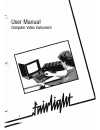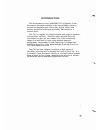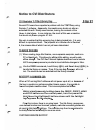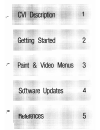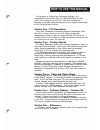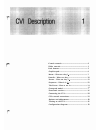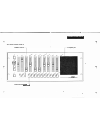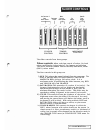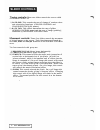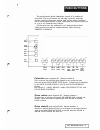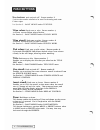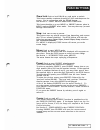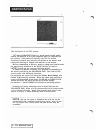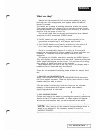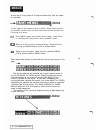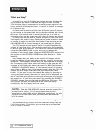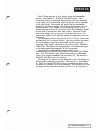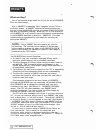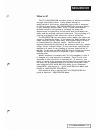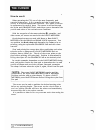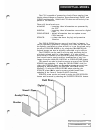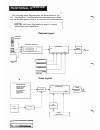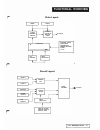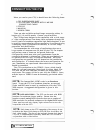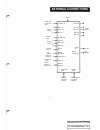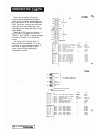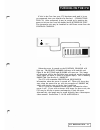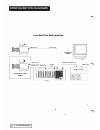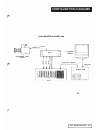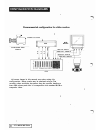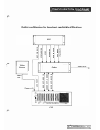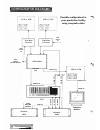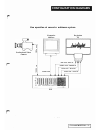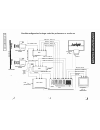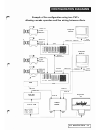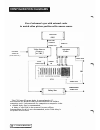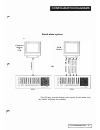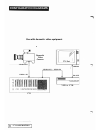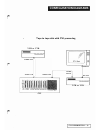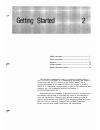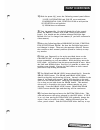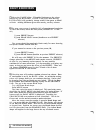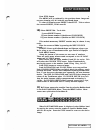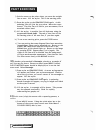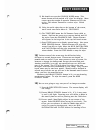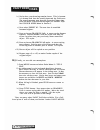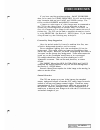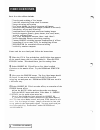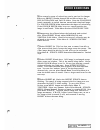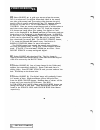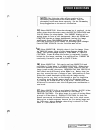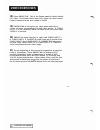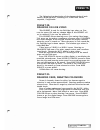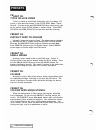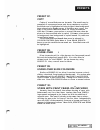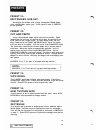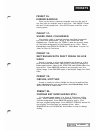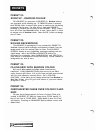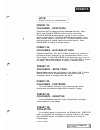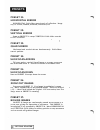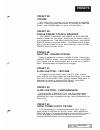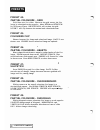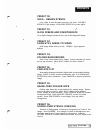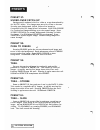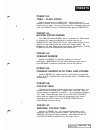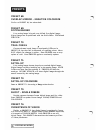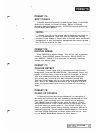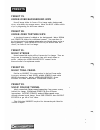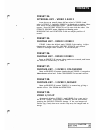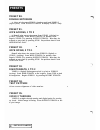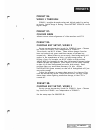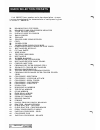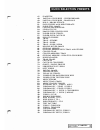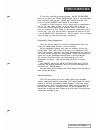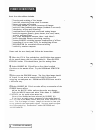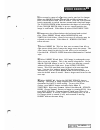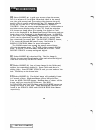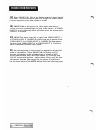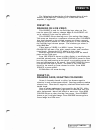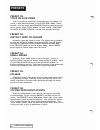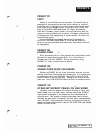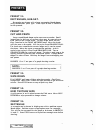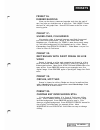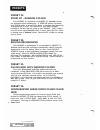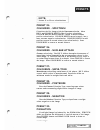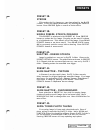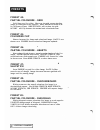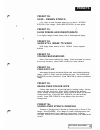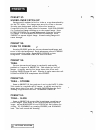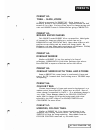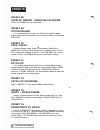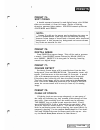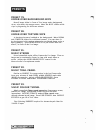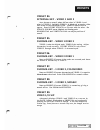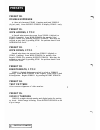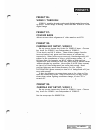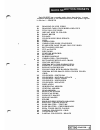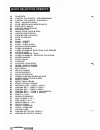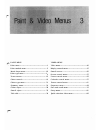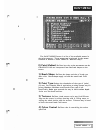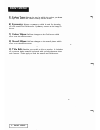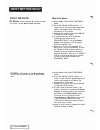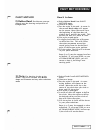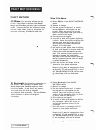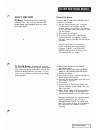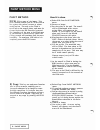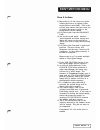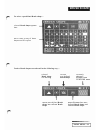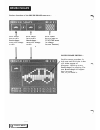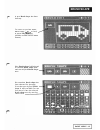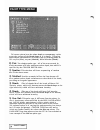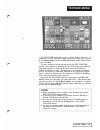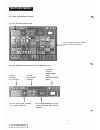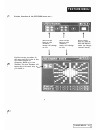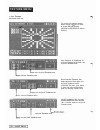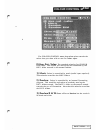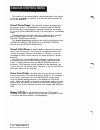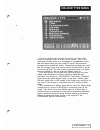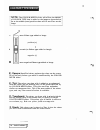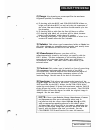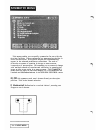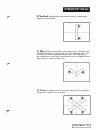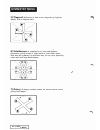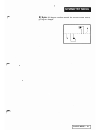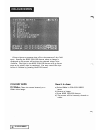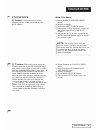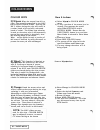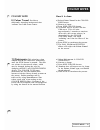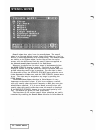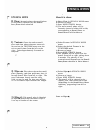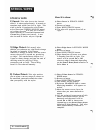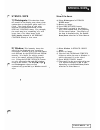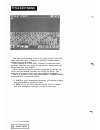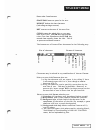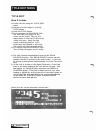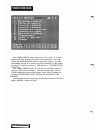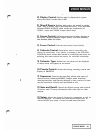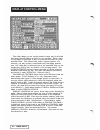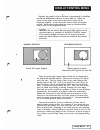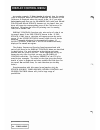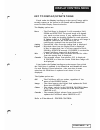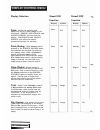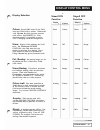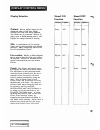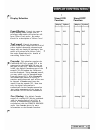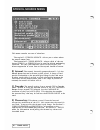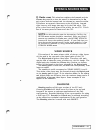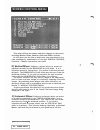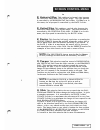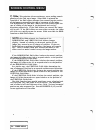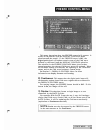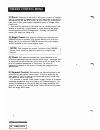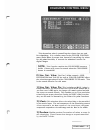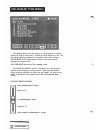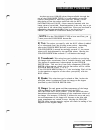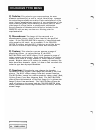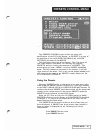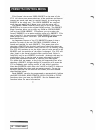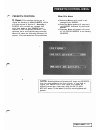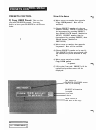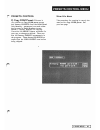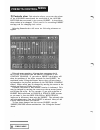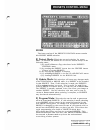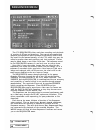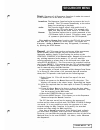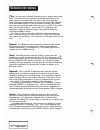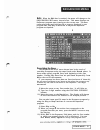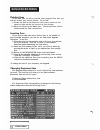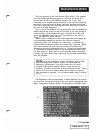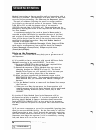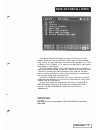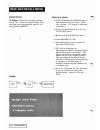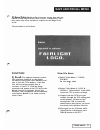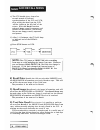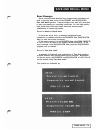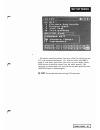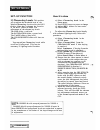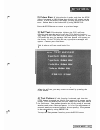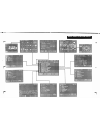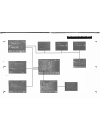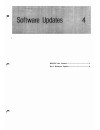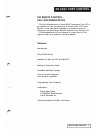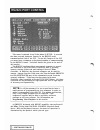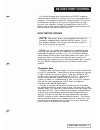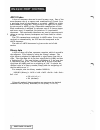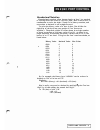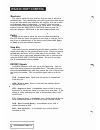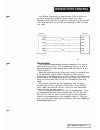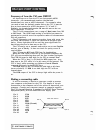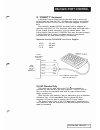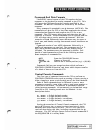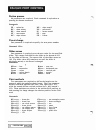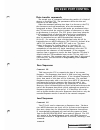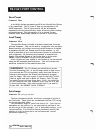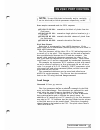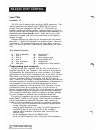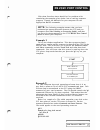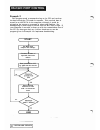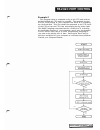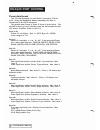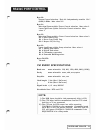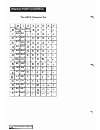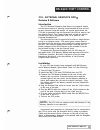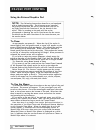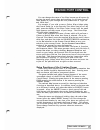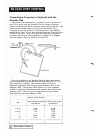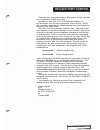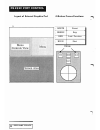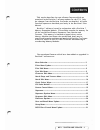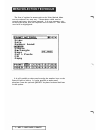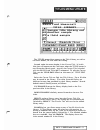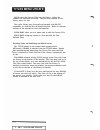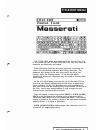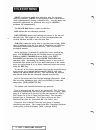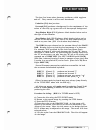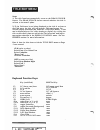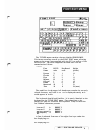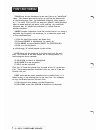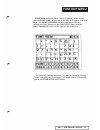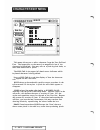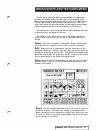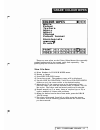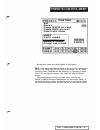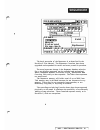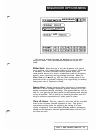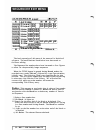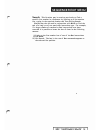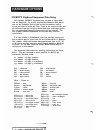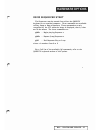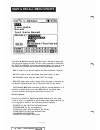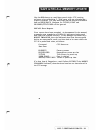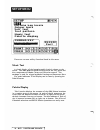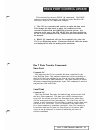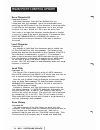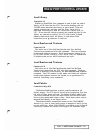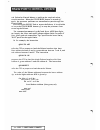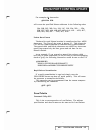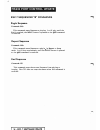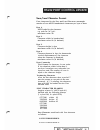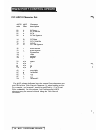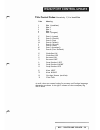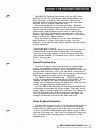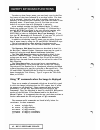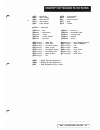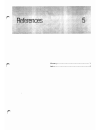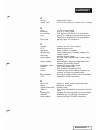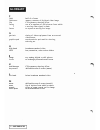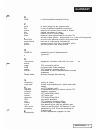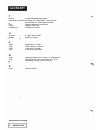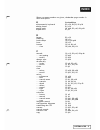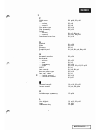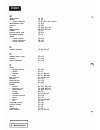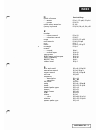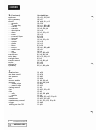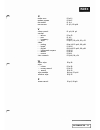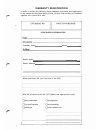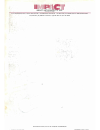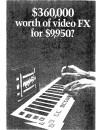- DL manuals
- Fairlight
- Recording Equipment
- CVI
- User manual
Fairlight CVI User manual
Summary of CVI
Page 1
,r. -- user manual computer video instrument.
Page 2
I ntro d u ct i o n the development o f the fairlight cvi (computer video instrument) has made available to the entertainment ind ustry, prod uction companies and video artists, digital effects and crea tive production techniques previously unava ilable at a realistic price. The cvi is a digital liv...
Page 3
" notice to cvi distributors - " several cvi users have reported a problem with the title library using revision 7 software. Apparently, the machine can bomb out after an extended title edit i library save session, leaving the contents of the library in total c q aos. In one instance, the result of...
Page 4
. ..
Page 5
How t o use this manual this manual is divided into four mai n sections. It is recommended that section one, cvi description be read before first trying to use the cvi. The other sections are designed to be read whilst working with unit to gain a knowledge of the facilities that it offers. Section o...
Page 6
Console con trols ..................................................•....... 0 slider con t rois ............................................................. 1 p ush buttons .....•.............................•............................ 3 graph ics pad .....•.....................................•...
Page 7
. The console controls consist of 10 slider controls 1- "'v o ld ... v "' 'l' [j ... V [j o ", ... O ej 16 push buttons .. _ .. Console controls 1 graphics pad o o .. "'v o ld ... v "' 'l' [j ... V [j o ", ... O ej 16 push buttons .. _ .. Console controls ...
Page 8
R r slider controls ".,c hue: saturation & v al ue translucency colour controls control , ,?,yi. "o\.# ,j>' "c ,. ' ,. ' colour control multi- function rate controls n tr'"''''- 0" rr"" ,,p timing control the slider controls form three groups: stretch & pan zoom controls controls n n .. - ,.- .......
Page 9
Slider co ntro ls timing controls : these two sliders control the rate at which e v e n ts occur in the cvi. I) rate one: this controls the rate of change of random colour a n d colou rizing functions. (colour control and colourize control menus). Ii) rate two: this control determines the rate of gl...
Page 10
R free2e button 0 preset number preset select menu select sto 0 but on push buttons the push-buttons allow immediate control of a nu mber of functions: there a re buttons for starting a process, selecting presets, entering the menus system, a n d various other functio ns. All of the buttons fea tu...
Page 11
Push buttons use texture: push o n/p ush off. Button n u mber 3. Enables the texture selected to be used for d r a w i n g a n d some colour wipes. See secti o n 3 - paint menus u n der texture. Wipe colour: push once to w i pe. Bu tton number 4. Ac t i v a tes c u rrent colour wipe selection. S e e...
Page 12
R r push buttons draw lock: push to lock draw on, push again to unlock. This button ena bles continuous d rawing of lines and shapes on the screen. Use i n conjunction with the draw button. See section 3 - paint menus under paint method. This bu tton doubles as a next men u or preset selector when i...
Page 13
Graphics pad o o this the 'heart' of the cvi system. The inbuilt graphics pad is a touch sensitive pad which detects the position of a stylus (supplied 'pen') or fingernail on the surface. This position is used by the cvi for several functions: it allows easy selection of options in the menus, and a...
Page 14
M e n us what a re they? 'menus' are the scree ns full of words and symbols, i n white lettering on a blue background, that appear when the men u button i s pressed. The menus are a means of making selections within the system. They take the place of a large array of switches, buttons, knobs, and pa...
Page 15
Menus a t the top o f every menu is a long horizon tal box with the name o f the menu. Odd .#' to t he rig h t of the n a me are t hree s y m b o l s. When these s y m b o l s are selec ted b y t h e s t y l u s , or their eq u i v a lent b u t tons p u s hed , t h e fol l o w ing w i l l occ ur: o ...
Page 16
M e n us for example, if you have an image displayed and you want to select spatter paint type to use on that image: i) press menu bu tton. If this is the first time you ha ve used the menus since powering o n the cvi, the following paint menu will appear: ii) to select paint type move cursor to qui...
Page 17
Stencils what are they? A stenci l is a way of dividing the screen into two regions: the reg ion where the stencil is on and the region where it is off. This division allows operations to be made on one region of the image without affecting the other. A stencil is similar in concept to a matte or ke...
Page 18
Ste ncils the cyi can generate a 'live' stencil using the chromakey feature. (see section 3 - stencil source menu). The chroma key stencil is generated continuously from the incoming video signal, and is turned on where the picture is blue and off i n all other areas. The on and off areas from the c...
Page 19
Presets what are they? One of the notable things about the cvi is the use of presets. What are these beasts? Well, a preset is something like a 'snapshot' of the cvi at a particula r instant. A preset contains information about the position of the ten slider controls, the sixteen push buttons, and m...
Page 20
R seque ncer what is it? The cvi's sequencer records a history of actions, and allows accurate repetition of these. I t also allows 'editing' or mod ification of this history, permitting you to hone a 'sequence' of effects to perfection. The sequencer also records a history of any 'painting' motions...
Page 21
The c u rso r h ow to use it when operating the cvi, one of the most frequently used con trols is the cursor. It is a versatile tool that is used for a v a riety of different operational functions. As a result i t differs in appearance for each of these. The cursor is u t ilised through the stylus a...
Page 22
Stencil analog plane monitor co nce ptual mode l the cvi is capable of generating visual effects ranging from simple pain ted images to complex, three-dimensional paint and video combinations. Within the cvi there are effectively four planes of information. These will be referred to as: analog - inc...
Page 23
Functional ove r view the following block dia g rams show the main aspects of the cvi. For simplicity, functions and their destinations are shown o n l y on the most general level as a n overview of system operation. Note: all layout diagrams h ave areas of overlap, enhancing system capabilities. Ph...
Page 24
Video 1 video 2 drawing invert stencil use stencil video 1 video memory/ stencil 0 100 presets funct i ona l ove rv i ew video layout video 2 combine analog & digital video computer menu selection stencil layout chroma key stencil plane menu selection stencil on/off stencil source stencil wipe to mo...
Page 25
Connect i n g the cvi when you receive your cvi, it should have the following i tems: 1 cvi electronics unit 1 cvi control console with 2 metre connecting cable i stylus i manual i power cord there are also available optional longer connecting cables, in l e n g ths of 5, 1 0 and 20 metres. Contact ...
Page 26
External connections video i & system sync input / rgo i { inputs video 2 input rgb2 { inputs external key in cvi cascade external suijcarrier microphone or line camera trigger or other switch power video i in red i in green i in blue i in video 2 in red 2 in green 2 in blue 2 in stencil in digital ...
Page 27
Connecti n g cvi there are a number of option swi tches and adjustments available. These can be accessed by unclipping the front panel of the electronics unit (turn the 4 screws on the front a q u a rter turn anti-clockwise). The adjustments are a long the edge of the v i d e o board. When the cvi l...
Page 28
Tu rn i ng on t h e cv i i f this is the first time your cvi has been used, and it is not yet connected, then you should refer section 1 - connecting the cvi. Once connected, i t may be turned on by pushing the power switch on the front left-hand side electronics unit. The electronics unit ma y be i...
Page 29
Co n f i g u rati o n d i ag ram s low-band live field operation video out , - - - - --- - - -, i i i i video 1 in composite monitor i i gen-lock video out - video in i i i i i i video out video 2 in loop out i professional video i camera i l _ _ _ _ _ _ _ _ _ - cvi description lj do ddlldlj ddddd...
Page 30
R co n f i g u rat i o n d i ag rams low- band live stud io use cable d professional video camera o o ccu o o composite monitor video out - video in video out vcr or vtr o 00 0 ejoljej ej ej lj ej ej ----"""- cvi cy i description - 23.
Page 31
Co n fi g u ration d i ag rams recommended configuration for slide creation professional video camera camera ccu cable 0 · 0 i 0 i ccll 0 r.L 8 iii > i i ... O o rgb monitor red out - red in green out - green in 0 iii 0 r.L blue out - blue in 8 > o do ddddo ddddtj ------"",,- cvi all screen imag...
Page 32
N - - t:::i 00 n ::t' - "ci .., - o n 'jl . 1-1 [j. D'o' iz,· \o ' [] \ c),- . ..... o c:: t:! >-3 t':i 0 ' ...... T:! T':i 0 .... ...... Loop out red out - red in gr een out - gr een in blue out - blue in 0 00 o ... . C 1=1- "'l ni 0 n 0 1=1- ft» "'l 8 t':i o o c:: >-3 0 0 ext . Vid eo i...
Page 33
Configu ration diagrams ref syncs vcr or vtr ref syncs in t i m e base co rrector 0 (black burst) o o syncs ext. Ref video in optional spg - c v i description video mixer vcr o r vtr t i m e base co rrector 0 0 0 0 ref syncs in preview video out out video 1 in cvi ::> 0 i sync etc. o o o o o...
Page 34
Co n fi g u rati o n diag rams l ive o peration at concerts: minimum system eo ::> o o r...:l q professional video :> camera z .... Composite mo n i to r video out o do d ddoo tjddd d cvi proje c t i o n tv red out - red in green out - green in blue out - blue in sync out - sync in cvi description -...
Page 35
00 possible c onfi g ur a ti o n for la rger scale live p er f o r m an c e or studio use n i0oi t:;j video out video 1 in - 00 n " r i0oi "'r:i o-j - 0 z rd e out - red 1 in g reen out - g reen 1 in ccu camera cable blue out - blue 1 in til 0 > = 0 ;:ii 0 cl ;:ii 0 c:: l"l z - t::j f profes...
Page 36
Con f i gurati on diag rams exa mple of live configuration u sing two cvi ' s allowing cascade operation a n d live mixing between effects /' syncs spg "'" syncs video 1 in syncs g enlock video 2 in o do 00000 00000 video 1 in syncs g enlock d i g ital cas cade out composite monitor d i g ital video...
Page 37
Co n f i g u rati o n d i ag ram s u se of advanced sync with external coder to match vid eo picture position with ca mera source v i d eo source ext ref ( camera ) v i d e o in or tbc (from mixer etc.) video out opti onal s p g ext ref vid eo in vid eo out 0 ... O o sync etc optional co d e r o o i...
Page 38
Composite monitor or vcr eo 0 0 fil q .... > co n f i g u rat i o n d i ag ra m s stand-alone system o r rgb monitor q fil i e- 0 q fil z fil fil 0 i eo 0 z fil fil 0 z .... Fil ..:i iii i eo 0 fil ..:i iii z .... 0 z > i:il i eo 0 0 z > i:il . ... uuhuu uhhuu li li d [jdll...
Page 39
Co n f i g u rat i o n d i ag rams u se with domestic video equip ment video out video 1 in domestic video camera vid eo out - video in . lj d o dor:jodoej[][]o c v i - cvi description tv set vcr o r vtr e[m d o d ccc aerial rf out.
Page 40
Co n fi g u rat i o n diag ram s ta pe to ta pe dub with cvi p rocessing vcr o r vtr video out vid eo 1 in vid eo out . . . " ," . \=, [] do dddotjtjtl[]db " cvi vid eo input tv set aerial rf out vcr o r vtr cvi description - 33.
Page 41
R paint exercises . . . . . . . . . . . . . . . . . . . . . . . . . . . . . . . . . . . . . . . . . . . . . . . . . . . . . . . . . . . . 1 video exercises . . . . . . . . . . . . . . . . . . . . . . . . . . . . . . . . . . . . . . . . . . . . . . . . . . . . . . . . . . . 7 presets . . . . . . . . ...
Page 42
Pai n t e x e rc i s es 1) wi th the power off, move the following control panel slid ers: i) hue, saturation and value up to maximum ii) horizontal pan, vertical pan to mid-position iii) stretch to mid position i v ) zoom down to mi nimum. 2) turn the power on. O n the left-hand side of the control...
Page 43
Pai nt e x e rc i s es 7) move the value slider. This adds blackness to the colour selected by the hue slider. If hue is on green, then moving sa tura tion will gradually change colour from green to khaki to black. Adding blackness gives more earthy, tertiary colours. 8) by now, your screen is proba...
Page 44
Pai n t e x e rc i s es press stop button the menu will be replaced by the previous drawn image and any new drawing will be with the new brush shape to clear all drawing press preset then stop. This re-selects the current preset, in this case 01. 10) select preset 04. To do this: i) press preset but...
Page 45
Pai nt e x e r c i s es i) position cursor to the point where you want the straight line to start. Lift the stylus. This is the starting point. Ii) press the stylus on the graphics pad again. A thin pulsating line will join the two points. Move the cursor arou nd. The thin line will follow your move...
Page 46
R pa i nt exercises ii) we should now see the colour wipes menu. This menu chooses which method will 'wi pe' the display. Move cu rsor onto the nu mber 2 opposite texture and lift the stylus. This selects texture as a colour wipe. Which texture? Iii) us ing the quick select bar a t the bottom of the...
Page 47
Pai n t e x e r c i s es iv) notice how your drawing remains intact. This is because i t is drawn both into the stencil plane and the field store. The stencil protects your drawing from the colour wipe. Press the wipe colour button again for another wipe. See colour wipes menu in section 3. V) now s...
Page 48
V ideo exe rcis es if you h ave read the previous section - paint exercises - then you're read y for video exercises. We will work t h rough some exa mples, and see how paint and v i deo overla p. The a bilit y to select pr esets and menus is a ssumed. A camer a or other source of video i mage must ...
Page 49
Vide o exe rc i s e s b a s i c l i v e video effects include: * free z i n g and strobing of live images * re al-time colourizing from subtle to extreme * image mirroring and overlap * l i ve image behind, in front or between still images * multiple video feedback-type i mages (feedback is not used...
Page 50
V i d e o e x e rc i s es 5) a n extensive range of colourizings can be used on live images. Select any preset number between 2s and 29 and move the hue, saturation and value slid ers. Press the colourize button repeatedly to switch between normal and colourized image. The colour depth slider determ...
Page 51
V i deo ex e rc i s es 1 0 ) select preset 44. A grid-type texture wipes the screen. This is a mixture of live digital colo uri zed video in the stencil a rea (the grid texture) and live analog video between the grid. Analog video is totally unaffected by the cvi, however stencils can be put in fron...
Page 52
R v i d eo e x e r c i s es n ot e : the following video effects require a blue ch romakey background to the camera model. Also the chromakey levels must be set correctly. See the chroma key setup suggestions a t the start of this section. 14) select preset 55. Note that chroma key is required. As t...
Page 53
V i d e o e x e r c i s e s 1 8 ) select preset 83. This is the colour tunnel of music behind l i ve video. An external audio input will trigger the colour tunnel. Colours respond to pitch and volume of sound. 19) presets 84 to 93 require two video inputs and allow a va riety of screen juxtaposition...
Page 54
Presets the following is a description of the characteristics of each factory (rom) preset, including live video and paint responses, if applicable. P r es et 00: d rawi n g on l ive vi d eo this preset is used for the fairlight logo when you first turn the power on, and any changes made to this pre...
Page 55
Presets p r es et 02: t i t l e on l iv e v i d eo title is written to stencil and field store over live image. Of course, a title must be present i n the title edit menu - paint menu 9. Use the cursor and graphics pad to position the title on the screen. Press title button to repeat titling. Press ...
Page 56
Pr e s e ts p r es et 07: copy copies of a stencilled area can b e made. The stencil ma y be composed of unconnected a reas, and be as complex as required. Stencilled a rea is highlighted a s being brighter than background. Area pointed to by from=> cursor is copied to to=> cursor. See copy in the p...
Page 57
P r e s ets p r es et 11: r ecta n g l e s . H ue-sat . Rectangles are drawn with a large rectangular brush shape using the hue-sat paint type. Video input is seen if freeze button pressed. P r es et 12: c u t an d paste large round brush shape copies one area to another. Small images may be built u...
Page 58
Pr es ets p reset 1 6 : r u b be r ban d i ng lines c a n be drawn, connected together such t h a t the end of one line joins up with the sta rt of next line. This preset forms the basis of the gra ph l ines. Press stop button to define a new starting point. P reset 1 7 : u nder-ove r , c o lo u r i...
Page 59
P r es e ts p r es et 2 1 : zoom u p - ra n d o m co lo u r this preset is a precursor to preset 22. Random colours are generated while zooming up. If freeze button is pressed, then zoom slider is moved right down to smallest size, shrinking recta ngles can be seen. For best effect, wait unt i l pre...
Page 60
Pr e s e ts note: presets 25 t o 29 a r e colouriza tions. P r es et 2 5 : co lou r i z e - s p ect r u m colourizes the live image with the spectrum selection. Move h.S.V. And colour depth sliders to a l ter colourizing. Colour depth moved toward + results in more extreme positive colourization. Co...
Page 61
Presets p r es et 3 1 : ho r i zonta l m i r r o r hor izontal pan slider controls axis o f reflection. Image may be frozen, zoomed, stretched, colourized, etc. P r es et 3 2 : v e rti ca l m i rror s a me as preset 3 1 except vertical pan slider controls a x is of reflection. P r es et 3 3 : q u a ...
Page 62
R p r e s e ts p r es et 3 8 : strob e this strobes the live i mage a t a rate determined by the rate 2 slider. Freeze the image permanently by pressing the freeze button. Press freeze again to return to strobe effect. P r e s et 39: s i n g l e f r eez e, ste n c i l d rawi n g this preset i s asso...
Page 63
P r e s e ts p r es et 44 : pa rtial c o l o u r i z e - g r i d grid lines over live video. Wherever the grid occurs, the live i m a ge is colourized to the negative. Move zoom and stretch for d i fferent effects. Wipe stencil will re-draw the grid. I n ver t will flip between the normal and colour...
Page 64
Pr es ets p r e s et 50: h o l e - d raw n st e n c i l live video is seen through wherever you draw. Invert stencil flips images. Press wipe stencil to start again. P r e s et 5 1 : s l ow f r e e z e a n d d i s i nteg rat e live digital image freezes slowly into a disintegra ted ima ge. P r es et...
Page 65
Presets p r es et 5 7 : u n d er-over catc h - u p background is updated with live video at a rate determined by the rate 2 slider. Live image must move for effect to be seen. Drawing puts background (which follows live image) to foreground with live image sliced in between. Press colourize for a co...
Page 66
Pr e s e ts p r es et 62 : t ra i l - s l i d e , z o o m this i s a precursor for preset 63. Grabs images a s i n presets 6 0 and 6 1 b u t a u tomatically. Captures around o n e half second of live video. For best effect, have live image moving and wait until preset zoom is finished before going t...
Page 67
Pr es e ts p r es et 6 8 : ov e r la p m i r ror - n egative c o lo u r i z e s i mi l a r to preset 64, but colourized. P r es et 69: d o p p e l gan g e r live analog image is keyed over shifted live digital image. Digital image can be positioned with the pan sliders. Zoom and stretch. P r es et 7...
Page 68
P resets p r es et 75: soft p ix els a double exposure between live and digital image, with zoom slider set to around 1 /4 from full zoom. Similar to looking through a patterned glass window. Stretch controls pixels too. Colourize and freeze. N ote: presets 76 t o 80 a r e the presets used t o dupli...
Page 69
Presets p r e s et 79: u n d e r -ov e r bac kg r o u n d w i p e s tencil i mage slides i n front o f live image and a background colou r wipe down the screen occu rs. Move the h.S.V. Sliders while w i pe is progressing for d ifferent colours. P r e s et 80: u n d e r - ov e r t ext u r e w i p e a...
Page 70
Pr es e ts p r es et 84: i n t e r n a l k ey - v i d eo 1 a n d 2 area drawn on stencil plane defines what is video i and what is video 2. Initially, video i is displayed as analog video. Now draw on the graphics pad. Video 2 should sta r t to appear. Press invert stencil to flip one with the other...
Page 71
Presets p r es et 90: d o u b l e expos u r e a video mix between video 1 (analog path) and video 2 ( d i g i t a l p a th). Press invert stencil to display video 1 only. P r e s et 91 : w i p e a c r o s s , 1 to 2 a s t e n c i l wipe across the screen from video 1 (digital) to v i d eo 2 (ana log...
Page 72
Presets p r es et 96: vi d eo 1 t h r o u g h video 1 straight th rough a nalog a n d d igital paths for setting up levels. Initial image is a n a log. Press invert stencil to see digital ima ge. P r es et 97: c o l o u r bars allows correct colour a l ignment of video moni tor and cvi. P r es et 9 ...
Page 73
Q u i c k s e lecti o n pr es ets e c h preset has a number and a short description. A more c o m plete description of the cha racteristics of each preset is given i 11 s e c tion 2 - presets. 00: dra wing on live video 0 1: dra wing cars: colourized negative 02: title on live video 03: inst ant w...
Page 74
Q u i c k s e lect i o n pr es ets 47: slapstick 48: partial colourize - checkerboard 49: partial colourize - diagonals 50: hole - drawn stencil 5 1 : slow freeze a n d disintegrate 52: slide still image 53: colour background 54: pixela te flip 55: image over colour wipe 56: under-over stencil 57: u...
Page 75
V i d eo exe rc i s es if you have read the prev ious section - paint exercises - then you're ready for video ex ercises. We w i l l work through some examples, and see how paint and video overlap. The a b i l i t y to select presets and menus is assu med. A camera or other sou rce of video i mage m...
Page 76
V i deo exe rc i s es basic l i v e video effects include: * f r eezing and strobing of live images * real-time colourizing from subtle to extreme * i mage mirroring and overlap * l i v e i mage behind, in front or between still images * multiple video feedback-type i mages (feedback is not used) * ...
Page 77
V i d e o exerci s es 5 ) a n extensive range of c% urizillgs can be used on live images. Select any preset number between 25 and 29 and move the hue, saturation and value sliders. Press the colourize button repeatedly to switch between normal and colourized ima ge. The colour depth slider determine...
Page 78
V i d eo e x e rc i s es 10) select preset 44. A grid-type texture wipes the screen. This is a mixture of live digital colourized video in the stencil a rea (the grid texture) and live analog video between the grid. Analog video is totally unaffected by the cvi, however stencils can be put in front ...
Page 79
V i d eo e x e rc i s es n ote: the following video effects require a blue chromakey background to the camera model. Also the chromakey levels must be set correctly. See the chromakey setup suggestions at the start of this section. 1 4) select preset 55. Note that chroma key is required. As the colo...
Page 80
Vi d e o exe r c i s es 1 8) select preset 83. This is the colour tunnel of music behind live video. An external audio input will trigger the colou r tunnel. Colours respond to pitch and volume of sound. 19) presets 84 to 93 require two video inputs and allow a variety of screen juxtapositions for b...
Page 81
P r es e ts the following is a description of the characteristics of each factory ( rom) freset, including live video and paint responses, if applicable. P r es et 00: d raw i n g o n l iv e v i d eo this p reset is used for the fairlight logo when you first turn the power on, and any changes made t...
Page 82
Presets p r es et 02: t i t l e o n l iv e v i deo title is written to stencil and field store over live image. O f course, a title must b e present in t h e title edit menu - paint menu 9. Use the cursor and graphics pad to position the title on the screen. Press title button to repeat titling. Pre...
Page 83
P r e s e ts p r es et 07: copy copies of a stencilled a r e a can b e made. The stencil m a y be composed of unconnected a reas, a nd be as complex as required. Stencil led a rea is highlighted as being brighter than background. Area pointed to by from=> cursor is copied to to=> cursor. See copy in...
Page 84
P r e s ets p r e s et 11: r ecta n g l es , h u e-sat. Rectangles are drawn with a large rectangular brush shape using the hue-sat paint type. Video input is seen if freeze button pressed. P r e s et 12: c ut an d paste large round brush shape copies one area to another. Small i ma ges may be built...
Page 85
Pr es ets p r es et 1 6 : r u b b e r ba n d i n g lines can be drawn, connected toge ther such that the end of one line joins up with the sta r t of next l i ne. This p r eset forms the basis of the graph l ines. Press stop button to define a new starti n g point. P r e s et 1 7 : u n d er-ov e r ....
Page 86
Pr es e ts p r e s et 2 1 : zoo m u p - ra n do m c o l o u r this preset is a precursor to preset 22. R a n d o m colours are generated while zooming up. If freeze button is pressed, then zoom slider is moved right down to smallest size, shrinking recta ngles can be seen. For best effect, wait unti...
Page 87
Pr es e ts n ote: presets 25 t o 29 a r e colouriza tions. P r es et 25: col o u r i z e - s p ect r u m colourizes the live image with the spectrum selection. Move h.S.V. And colour depth sliders to alter colourizing. Colour depth moved toward + results in more extreme positive colourization. Colou...
Page 88
Presets p r es et 31 : h o r i z o n ta l m i r r o r horizontal pan slider controls axis o f reflection. Image ma y be frozen, zoomed, stretched, colourized, etc. P r es et 3 2 : v e rt i ca l m i r r o r same a s preset 3 1 except vertical pan slider controls a x is of reflection. P r es et 3 3 : ...
Page 89
Pr e s e ts p r es et 3 8 : stro b e this strobes the live image a t a rate d etermined by the rate 2 slider. Freeze the image perma nently by pressing the freeze button. Press freeze again to return to strobe effect. P r es et 39: s i n g l e f r e ez e . St e n c i l d raw i n g this preset is ass...
Page 90
P r e s e ts p r es et 44: pa r t i a l c o l o u r i z e - g r i d grid lines over live video. Wherever the grid occurs, the live i mage is colourized to the negative. Move zoom and stretch for diff ere n t effects. Wipe stencil will re-dra w the grid. Invert will flip between the normal and colour...
Page 91
Pr es e ts p r es et 50: h o l e - d raw n s t e n c i l live video is se'en through wherever you draw. Invert stencil flips images. Press wipe stencil to start a ga in. P r e s et 5 1 : s l o w f r e eze a n d d i s i nteg rate live digital image freezes slowly into a disintegra ted ima ge. P r es ...
Page 92
Presets p r es et 5 7 : u n d e r- over catc h - u p background is updated with live video at a rate determined by the rate 2 slider. Live image must move for effect to be seen. Drawing puts background (which follows live ima ge) to foreground with live image sliced in between. Press colourize for a...
Page 93
Pr es e ts p r es et 62 : t ra i l - s l i d e . Z o o m this i s a precursor for preset 63. Gra bs images a s in presets 60 a n d 6 1 but a u toma tically. Ca ptu res around one half second of live video. For best e ffect, have live image moving and wait until preset zoom is finished before going t...
Page 94
Pr es ets p r es et 6 8 : ove r la p m i r ror - n egative c o l o u r i z e s i m i l a r to preset 64, but colo uri zed. P r es et 69: d o p p el g a n g e r live analog image ' is keyed over shifted live digital image. Digital image can be positioned with the pan sliders. Zoom and stretch. P r es...
Page 95
Pr es e ts p r es et 75: soft p i x els a double exposure between live a n d digital image, with zoom slider set to around 1 /4 from full zoom. Similar to looking through a patterned glass window. Stretch controls pixels too. Colourize and freeze. N ot e : presets 7 6 t o 80 are the presets used t o...
Page 96
Pr es e ts p r es et 7 9 : u n d e r - over bac kg r o u n d w i p e stencil image slides i n front of live image and a background col o u r w i pe down the screen occurs. Move the h.S.V. Sliders while wipe is progressing for d ifferent colours. P r es et 8 0 : u n d e r -over textu r e w i p e a ch...
Page 97
Pr es e ts p r es et 84: i n t e r nal key - v i d eo 1 a n d 2 area drawn on stencil plane defines what is video i and what is video 2. Initially, video 1 is displa yed as analog video. Now draw on the graphics pad. Vi deo 2 should start to a ppear. Press invert stencil to flip one with the other. ...
Page 98
Presets p r e s et 90: d o u b l e ex pos u r e a vi deo mix between video 1 (analog path) and video 2 (digital path). Press invert stencil to display video 1 only. P r es et 9 1 : w i p e a c r o s s , 1 to 2 a stencil wipe across the screen from video 1 (digital) to video 2 (ana log). Press wipe s...
Page 99
Presets p r e s et 96: v i d eo 1 t h ro u g h video i straight through analog and digital paths for setting up levels. Initial image is analog. P ress invert stencil to see digital image. P r es et 97: co l o u r bars allows correct colour alignment o f video monitor a n d cvi. P r es et 98 : c h r...
Page 100
R r _ i .J .!:. _ _ ' r r . .. R ' -:.- _ _ _ _ _ .....J drawing on live video title on live v ideo 03 instant wipe to colour r-ec' .. N 9 i e 1 1 rectangles. Hue- sat..
Page 101
1 2 cut and paste - ,= : ' '1 , j 1 7 under/over, colourized 2 1 zoom ou t, colour rectangles 1 8 rectangles with paint crawl 22 boiling backg round 19 circl es, mottled.
Page 102
33 quad mirror slow scan across.
Page 104
56 under/over stencil 57 under/over catch up 58 push to freeze.
Page 105
60
Page 106
80 under/over texture wipe.
Page 108
Q u i c k s e l e ct i o n pr es ets each preset has a .Number and a short description. A more complete description of the characteristics of each preset is given i n section 2 - presets. 00: drawing on live video 01: dra wing cars: colourized negative 02: title on live video 03: instant wipe to col...
Page 109
Q u i c k s e lect i o n pr es ets 47: slapstick 48: par tial colourize - checkerboard 49: partial colourize - diagonals 50: hole - drawn stencil 5 1 : slow freeze a n d disintegrate 52: slide still image 53: colour background 54: pixela te flip 55: image over colour wipe 56: . Under-over stencil 57...
Page 110
,.... Paint men u vi deo men u pa i n t m e n u . . . . . . . . . . . . . . . . . . . . . . . . . . . . . . . . . . . . . . . . . . . . . . . . . . . . . . . . . . . . . . 1 video m e n u . . . . . . . . . . . . . . . . . . . . . . . . . . . . . . . . . . . . . . . . . . . . . . . . . . . . . . . . ...
Page 111
R pai n t m e n u the paint menus menu is a list of the available menus in the paint category. These menus can be selected by the means outlined i n section 1 under 'menus - what are they?'. 0) paint m ethod : defines how the stylus movements on the graphics pad are interpreted into lines and shapes...
Page 112
Pai n t m e n u 5) colour type : selects the way in which the colour you draw or wipe with affects the colour already on the screen. 6) symmetry: selects a symmetry which is used for drawing, on both stencil and field stores. Symmetry occurs as the image is d r a wn . 7) colour wipes : defines chang...
Page 113
R r pai n t m et h o d m e n u this menu controls the way in which the movement o f the stylus on the graphics pad results i n li nes or forms on the screen. The draw colour button must be on if you wish to draw on the field store, and the draw stencil must be on to draw the stencil. Both draw colou...
Page 114
Pai nt m et h o d m e n u pa i n t m et h o d 0) d raw: a line follows the stylus around on screen, in the brush shape selected. 1 ) dots : the image of the brush shape f o l l o w s the stylus as a series of disjointed d o t s . 4 - p a i n t men u h ow it is done a) select draw from paint method m...
Page 115
Pai nt m eth o d 2 ) ru bber band : provides a n accura te control over the drawing and position of s(raight lines 3) circle: for drawing c ircles on the screen - the circle i s drawn with brush shape and textures and any other selections made. Pai nt m et h o d m e n u h ow it is done: a) select ru...
Page 116
Pai nt m et h o d m e n u pai n t m et h o d 4) ellipse: for drawing ellipses o n the s c r e e n - the ell ipse is drawn with brush shape and textures and any other selections made. You may define the ellipse as being n a r row, wide, short, long, or anywhere in between, with any orientation and s...
Page 117
R pai n t m et h o d 6 ) rays : for drawing lines radia ting from a point. The rays a re d rawn with brush shape and textures a n d any other selections made. 7) cut & pa ste : ena bles you to 'pick up' a n area defined by the b rush shape and copy that area again somewhere else on the screen as man...
Page 118
Pai nt m et h o d m e n u pa i n t m et h o d 8) f i l l : fill a n a rea of the image. This p i n t method enables you to fill an a rea on t h e screen with colour, texture or colour mod i fica tion. The area to be filled is s p e c i f i ed on the stencil plane, and must be c r e a t e d be/ore ...
Page 119
Pai n t m et h o d m e n u h ow it is done f) move the tip of the cursor to a point within the area to be copied (either stencil o n or stencil off). This is the critica l step: ensure that the cursor tip is within the correct region, or the background will be copied! G) lift the stylus from the gra...
Page 120
Brush shape m e n u this menu allows you to select from a choice of 54 predefined br ush shap es. As well, you may create your own brush shape, or use a n y of the texture shapes from the texture menu (paint men u 3 ) as a brush. These 'brushes' can be used to paint in a variety of ways, either on t...
Page 121
B r u s h s h ape t o select a predefined brush shape ... Selected brush shape a p pears here move cursor to a n y of these shapes a n d l i f t s t y l u s f u r t h e r brush shapes are selec ted i n the following way • . . Selected brush shape for drawing t cur r e n t llser-defined b r ush s h a...
Page 122
B r u s h shape further f u nctions o f t h e brush shape menu are . • . Move cursor here to edit brush shape - menu will change to this t move cursor here to edit brush shape - menu will change to this - paint menu t move cursor here to jump to texture menu (to change current texture) b rush shape ...
Page 123
A new brush shape has been b u i l t up. To return to pre vious menu, move cursor to here, or press ora w button (dou bles as previous menu button). New brush shape is d isplayed in selected brush shape area and user-defined brush s h a p e area. Here another brush s h a p e has been selected for d ...
Page 124
Pai nt type m e n u this menu selects how the colour depth or transparency varies a c ross the surface of the brush shape as it is drawn. This gives a p proximate simula tions of different types of painting media as fla t a c rylics (flat), crayons (mottled), and airbrushes (shade). 0) f lat : the s...
Page 125
T e xtu r e m e n u the texture menu allows you to select from a choice of 54 textu res. As well, you may create your own textu re, or use a ny of the brush shapes from the brush shape menu (pa i n t me nu 1 ) a s a texture. To use a texture while drawing, press the use texture button. This applies ...
Page 126
T extu r e m e n u to select a predefined texture selected t e x t u r e appears here f u r t h e r textu res are selected i n the following way • • • selected t e x t u re for drawing ! T current user-defined text u r e ! T currently selected brush shape from brush shape menu ! Moves user-defined t...
Page 127
R further functions of the texture m e n u a re ... Position c u rsor anywhere i n this area a n d lift stylus. A d o t w i l l either a ppear o r disappear. Build u p a n e w texture. T h e n e w texture w i l l appear h e r e in actual size, a s y o u build it. 1 move cu rsor here to edit texture ...
Page 128
T e xtu r e m e n u a new texture has been built up. L l user-defined texture area selected texture area l user-defined texture a rea selected tex ture area selected texture area user-defined texture area . 1 8 - paint menu to return to previous menu, move cursor to rj or to here, or press draw butt...
Page 129
Co lo u r c ontro l m e nu the colour control menu determines what controls the colour that you draw with or use for colour wipes. 0) h ue, sat . , value: the standard selection for colour control. The colours you use and see are controlled by the h.S.V. Slider con trols in the normal fashion. 1) m ...
Page 130
C o lo u r co n tro l m e n u this section of the menu enables various selections with regard to the use of stencils in addi tion to a selection which enables the use of the beeper. Stencil draw/erase: this selection enables the drawing of an internal stencil. If stencil draw is selected and the dra...
Page 131
Co lo u r typ e m e n u this menu defi nes the way that the colour you d r a w with affects or combines with the colour on the screen. This is like specifying whether paint is to be opaque or translucent, except that this menu allows a n extra range of options beyond those encountered in traditional...
Page 132
Co lo u r ty pe m e n u + o n ot e : the colour depth slider will affect the amount of colour type that is added to the image as shown below. Set at the middle (zero) position there will be no effect on the i mage. More colour type added to image posi tive (+) normal (no colour type added to image) ...
Page 133
Co lo u r type m e n u 4) range: line drawing on screen specifies the maximum brightness possible, for example: a) if drawing with the h.S.V. And colour depth sliders on bright red (all three h.S.V. A t top) only the red component of the colour that was already on screen would remain after the line ...
Page 134
Sym m etry m e n u this menu enables you to specify symmetries for use with the drawing facilities. These symmetries are generated as the line is drawn to the screen. Every point drawn will simultaneously a ppear in the selected rotations or reflections. The axis of reflection or centre of rotation ...
Page 135
Sym m et ry m enu 2) vertical: reflection i n a horizontal 'mirror', creating two images as one is drawn. 3) f lip: reversal around the vertical centre li ne. Note that the original line position is not drawn, only the 'reflected' l i ne. This can make i t a l i t tle confusing to draw wi th. This s...
Page 136
Sym m etry m e n u 5) diagonal: reflection in both screen diagonals, giving fou r images, with a diagonal skew. /' /' ' ", " ./ ./ /' /' /' ./ /' '" /' '" '" ./ 6) kaleidoscope: a combination of cross and dia gonal symmetries, giving a total of eight copies of each drawn poin t. Note that this symme...
Page 137
Sym m etry m e n u 8) s pin: 1 80 degree rotation around the c u rrent screen centre, giving two images. , . Paint menu - 27.
Page 138
Co lo u r w i pes colour wipes are processes that affect t h e contents o f t h e field store. Pressing the wipe colo ur button when n image is displayed on the screen will activate the selected colour wipe function. The light in the wipe colour button w i l l go o u t as soon as the colour wipe is...
Page 139
R c o l o u r w i p e 1) colour: clears the entire screen insta n t l y to the colou r specif ied by the h.S.V. Sli ders. 2) text u re : wipes the screen u s i n g the t e x t u r e selected on the textures menu. The colour is specified by the h.S.V. Slid ers, and the selected col o u r type is a ls...
Page 140
C o lo u r w i pes c o l o u r w i p e 3 ) wipe+: wipes the screen from left to right. The colour is controlled by the h.S.V. And colour depth sliders. Al tering the h.S.V. Sliders during the wipe will result in a colour blend, with vertica l l y orie nta ted bands of colour. The co lour ty pe selec...
Page 141
R co l o u r w i p e 6 ) colour tunnel: provides a conti n u a l l y c h a nging backgro u n d t h a t ' r a d i a tes' o u t from screen c e n t re. 7) disintegrate : this selection w r i tes random dots to the field store conti n u a l l y , u n t i l the stop b u t ton is pressed. The dots a re w...
Page 142
Sten c i l w i pes stencil w ipes alter what is on the stencil plane. The stencil plane is an internal digital control image (equivalent to a 'key' or 'matte' in some applications) with multiple uses. The stencil wipes are simi lar to the colour wipes, in that they a ffect the entire screen, with th...
Page 143
sten c i l w i p e 0 ) clear: insta n tly clears t h e stencil plane t o the pol a r i t y specified by t h e s t e n c i l d r aw / e rase menu selection. 1 ) texture: clears t h e entire sten c i l p l a n e a n d t h e n pl aces wha tever t e x t u r e is s e l ected o n the texture menu over t...
Page 144
Stencil wipes st e n c i l w i p e 4 ) i nvert : this wipe inverts t h e i n terna l stencil. It takes a pproxima tel y 8 secon ds to complete, and wipes from left to right. This wipe is useful in conjunction with u n d e r over ef fects (see stencil source men u ), as it allows inversion of only ...
Page 145
R sten ci l w i p e 7 ) disintegrate: this selection clears t he stencil in the display a rea, then writes ra ndom dots to the stencil plane until it is f i l led. The visual effect of this wipe d e pends o n the selections made in the displa y control menu. For exa mple, the result may be a 'crumbl...
Page 146
Title e d it m e n u this menu allows titling, with up to 7 lines of text, with both upper and lower case. It features a "qwerty" alpha-numeric keyboard layout on screen. Other features of title edit include five character sizes, character underline, two types of d rop shadow, background and backgro...
Page 147
Title e d it m e n u some other functions are: space bar inserts a space in the text. Rubout deletes the last cha racter (including carriage returns). Ret returns to the start of the next line. Clear erases the whole title so you may start a new title. Clear must be selected twice: first time illumi...
Page 148
Title e d it m e n u t i t l e e d i t h ow it i s done: a) create the text using the title edit menu. B) return to screen image by pressi n g stop button. C) press the title button. D) press stylus on the graphics p a d - the word title will appea r a s the cursor on the screen. The top le ft hand...
Page 149
T h i s example uses everythi ng. The sequence for crea t i n g it was ... Select size 1 " } " se lect size 2 "2" s e lect size 3 113" s e l ect size 4 " 4 " s e l ect size 5 "5" r et s p a c e b a r 5 t i m es cha nge to size i s p a c e b a r once s e lect drop-shadow 1 " d rop" r e t s p a c e b ...
Page 150
V i d eo m e n us the video men u s control aspects o f live video. It is thus essential to have at least one video i n p u t connected. For best results use rgb (red-gree n-blue) i n p u ts and outpu ts. We also recommend the use of a chroma key blue backdrop in the studio, as many cvi effects req ...
Page 151
V i d e o m e n u s 0) d is play contro l : defines w h a t is displayed i n regions where the stencil is either o n or off. 1) stencil source: defines what source the stencil is coming from - that is, selects w h a t is defining the stencil. This menu also includes video source which selects the co...
Page 152
D i s p lay c o n tro l men u th e video image you see o n the mon i tor screen may be divided into areas that are either stencilled or not stencilled. Wh e n a part of the image is stenc i l led, i t may be trea ted differently to a non stencilled a rea. This a l lows some rather unique fea tures....
Page 153
D i s play co ntro l m e n u whether the stencil is o n or off can be determined by enabling the stencil hide/show selection i n paint menu 4. When you return to the image, areas where the stencil is on will be displayed brighter. Areas where the stencil is off will appear normal. References to the ...
Page 154
D i s play co ntro l m e n u as another example, if paint/analog is selected, then live analog video is displayed where the stencil is off and the contents of the field store is displayed where the stencil is on. So if you select paint/analog and draw on the graphics pad (with both draw colour and d...
Page 155
D i s play co ntro l m e n u k ey to d i s p lay/ u p dat e ta b l e listed under the display headings are the types of image which actually a ppear o n the screen i n the s tencil on and stencil off areas for each display control selection. The display options are: store - the field store is displa...
Page 156
D i s play c o n tro l m enu display selection paint: useful for painting and mod ifying still or frozen images in the field store. Freeze. Use stencil and invert stencil will not alter the display. Use stencil and invert stencil will affect the stenci l protection function for painting. Paint/analo...
Page 157
Dis play selection colour: stencil o f f areas of the field s tore are filled with a colour. When used w i t h chroma key this gives a n unusual trail effect. See preset 67. With i n ternal stencil it is possible to pa i n t o ver a changing coloured back grou nd. Store: digital video upda tes the f...
Page 158
D i s play c o n tro l m e n u dis play selection protect: here a digital image ca n be displayed with a field store image without the field store bei ng upda ted. The field store is protected. Similar in many ways to paint/analog above, with digital live image instead of analog. M ix: a combination...
Page 159
D i s play selection c rawl/ analog: exactly the same as p a i n t/analog above, except that all p a i n tings made under this selection will have colollr crawl active. See under c r a w l for a description of colour crawl. Trail crawl : exactly the same as c o l o u r t r a i l above except that th...
Page 160
St e n c i l sou rc e m e n u this menu contains two sets of selections. The top half - stencil source - a l lows you to select where the stencil comes from. The bottom half - video source - selects which of the two inputs (video i or video 2) is to be used for digital and analog functions. As well,...
Page 161
Ste n c i l so u rc e m e n u 3 ) u nder-over: this selection combines the i n t e r n a l a n d the chroma k e y stencils so that the stencil is determined to be o n only where both the internal and the chroma key stencils are on. This a l lows a n external video sou rce to be effectively i nserted...
Page 162
Sc r e e n co ntro l m e n u this menu defines movements and basic changes on the screen, including mirrors, wipes, pan:pen, slide and glide functions. I n this menu you are able to make more than one selection at a time, enabling any combinations o f the eigh t screen control functions. Complex int...
Page 163
Sc r e e n co ntro l m e n u 2) h orizontal wipe: this enables a h orizontal wipe between the field store image and a live digital i mage. The wipe position is controlled by the horizontal pan slider. If glide is on in this menu, the wipe speed is controlled by the rate 2 slider. 3 ) vertical wipe: ...
Page 164
S c r e e n co n t r o l m e n u 7) s lide: this selection allows continuous, never-ending smooth panning of the field store image. When slide is selected the function of the pan sliders cha nges from controlling the position of the ima ge to controlling the rate of movement of the image. The horizo...
Page 165
Fr e ez e co ntro l m e n u this menu determines how the freeze control will operate. It works i n conjunction with the display control menu selections and the stencil. I f the freeze button i s off, the d i g i ta l path signal will update certa i n a reas of the field store defi ned by the stenci ...
Page 166
F r e e z e co n t r o l m e n u 2) burst : when this is selected, it will gra b a 'burst' of images, that is, a sequence of images, lasting for a particular time that is determined by the rate 2 slider. It will freeze for a particular time, then it will grab another sequen tial burst of images, the...
Page 167
Co lo u r i z e co n tro l m e n u this determines what is controlling the colours that are used for colourizing. It is a similar menu to the colour control menu (paint men u 4), except that instead of controlling the colour for the paint functions, it controls the colou rize function for digital im...
Page 168
Co lo u r i z e type m e n u this menu defines how the colours of the di gitized or drawn areas will look on the screen. Within the 4096 colours of the cvi, any colour may be 'mapped' or cha nged to any other colour. Colourize type menu allows control over these colour changes for digital video. Col...
Page 169
Co lo u r i z e typ e m enu as there are over 1 ,000,000 colourizi ngs available through the use of the colourize types, i t is not possible to provide explicit descriptions of what they look like. Rather, a brief description of how the colour speci fied with the h ue, saturation and value colour co...
Page 170
Co lo u r i z e ty pe m e n u 4) solarize : this colourize type creates perhaps the most dramatic and beautiful, as well as va ried, colouri zings. Amongst the colourizings available are su btle effects remin iscen t of oil on water, bizarre posteriza tions, nega ti ves of any combina tion of the th...
Page 171
Pres ets co ntro l m e n u the presets control menu a l lows the set u p a n d modi fiea tion o f t h e cvi's 1 00 presets. A 'preset' i s a copy of the positions of the 1 0 slider controls, the 1 6 push buttons, and most of the menus. This particular menu has t h ree sections. The first group of fo...
Page 172
Pr es ets co n tro l m e n u this 'freezes' the current user preset to the state of the cvi. A l l the current menu selec tions, sl ider positions and button . sta tuses are saved, and ma y be reca lled simply by entering the preset in the usual way. The user presets arc retained until they are mo...
Page 173
R p r es ets contro l 0) reset: this selection allows you to rega in the factory or rom presets. Which are t hose shown in section 2. Resetting a preset will override any changes that have been made to that preset, and replace i t with the factory preset. This selection has a verification stage; sel...
Page 174
P r e s ets co n tro l m e n u p r es ets c o n t r o l 1) copy u s e r preset: this o n e lets you move presets around. You may prefer to have your presets in a d iff er e nt order. 64 - video menu h ow it is done: a) move cursor to number box opposite "copy user preset:". Box will be outlined. B) ...
Page 175
R p r es ets c o n t r o l 2) c o py r o m preset: this one is very similar to copy user preset except t h a t factory presets from the rom (read only memory - permanent) are used rather than p resets i n r am (random access me mory - battery backup) for copying. There are 1 00 preset spaces availab...
Page 176
P r es ets co n t r o l m e n u 3) controls view: this selection a l l o ws you to see t h e values of t h e 10 slider controls a n d the con d i tions of the 16 push buttons that are stored in the c u r r e n t pr eset. I t a l so allows these val ues to be cha nged. This is u se f u l for exa min...
Page 177
Pr es ets co ntro l m e n u mode the l o w e r section of t h e p r es ets c o n t r o l m e n u c o n t a i n s this p r e s e t mode selection. 0) protect m o d e : t h i s is t h e n o r m a l s e l e c t i o n for p r e s e t mode. I f selected, the p r esets w i l l n o t b e a l t e red e x c ...
Page 178
S eq u e n c e r m e n u the cvi sequencer allows rea l-time record i n g and pla yback of a series of effects and drawi ngs. The control movements a n d graphics pad operations which produce t h e drawings and effects are stored in the internal memory of the cvi, where they may be edited to precise...
Page 179
Sequencer menu start : the start of all sequencer functions is under the control of the start list in the menu, as follows: immedi ate: the sequencer fu nction begins as soon as the box is touched. The cvi returns immediately to the colour image for recording o r playback. Audio: the function begins...
Page 180
S eq u e n c e r m e n u play: a previously recorded seque nce may be played back using play. The actions in the sequence are pla yed with exactly the same timing and positioning with which they were recorded. These times and positions may be al tered using the edit function. Note that paint actions...
Page 181
R s eq u e n c e r m e n u ed it : when the edit box is touched, the menu will change to the sequencer e d it menu, shown below. This menu displays ten sequencer program steps, starting a t the current one. The data concerning ti mes and positions for a step are displayed i n one program line, and m...
Page 182
S eq u e n c e r m e n u deleting lines if you find tha t you have recorded some progr a m lines tha t you did not intend, they ca n be dele ted. To do th is: i) loca te the line in the sequencer ed i t menu, and move the cursor to light up the box around i ts line nu mber. Ii) move the cursor to th...
Page 183
S eq u e n c e r m e n u the first n u mber is the line number (000 to 999). The n u mber a fter the words indicates the position to which the slider was moved (000 to 255) or the preset number (00 to 99). The following set of numbers below h m s f is the time a t which the particula r event occurre...
Page 184
Sequencer menu method instructions as fast as possible until an instruction with a time entry is reached. The sequencer will then wait for that time to arrive before proceeding. See 'hi n ts on the sequencer' below. The pair of nu mbers following the word is a screen position (x,y) relative to the t...
Page 185
Sav e a n d r ecall m e n u this menu controls the digital storage a nd retrieval of still images, seque nces, and presets onto video tape or video cassette. A n y variety of video tape may be used for this purpose: 1 /2" vhs or beta, or 3/4" u-ma tic, i ", or others, provided that it can record and...
Page 186
Sav e an d, r ecall m e n u f u n ct i o n h ow i t is done: 1 ) save: this saves everything currently in the cvi. I t saves the digital image from the field store, the sequencer, and the 1 00 user-defined presets. Setu p out i n ej out in vcr 76 - video menu a) fast for ward or rewind tape to desi ...
Page 187
Sav e an d r ecall m e n u r 2} save data : similar to save function, except that only the presets and sequencer data is sa ved. Consequently, save d a t a takes only thirty seconds to complete as the image is not sa ved. The procedure is as for save. F u n ct i o n 3 } recall: the opposite function...
Page 188
Sav e an d r e call m e n u e) the cvi should give a beep a f ter several seconds to indica te synchronization of the cvi and vcr, after wh ich the data from the vcr will be visible on the left half of the scr'een. With this recal l function selected, image, stencil, sequencer and presets will be re...
Page 189
Sav e an d r ecall m e n u error messages error correction and multiple-copy comparision techniques are used to prevent data errors in the preset and se q uencer save and recall process. Unrecoverable errors may still occur due to poor tape quality or recording conditions. So, use high quality tape,...
Page 190
Sav e an d recall m e n u r eca l l - tro u b l e s h ooti n g problem reason solution no sync beep 1 ) beeper turned off turn it on on recall on paint menu 4 2) video menu 1 select 1 on menu (video source) 1 incorrectly selected 3) incorrect connections check connections 4) video boa rd controls tu...
Page 191
S etu p m e n u this menu contains various functions useful for setting up the cvi with external equipme n t. I f a selection o ther than off is made in this menu, then when you return to your image, (press stop button or position cursor over the white squa re) - the selection yo u have made will ov...
Page 192
S etu p m e n u s et- u p f u n ct i o n 1) chroma key levels : this ena bles you to adjust the threshold level of t h e inbuijt chr om a key circu its with the h.S.V. Sliders. Note that it changes the function of the h.S.V. Sliders to allow fine adjustment of the chroma key levels. The hue slider =...
Page 193
S etu p m e n u 2) colour b ars : if this selection is made, a n d then the stop button is pressed, a 1 00% colour bars d isplay will a ppear on the screen. It will not destroy the image you may h a ve on the field store. Colour bars is a lso selecta ble by using preset 97. Press the stop button to ...
Page 194
Quick selection paint menu - .I.
Page 195
Q u i c k s e l ecti o n vi d e o m e n u ot tlc'k f. T , f.C'tton vtnf.O mrnt t -.
Page 196
Quick selection video menu.
Page 197
Rs232c port controi. . . . . . . . . . . . . . . . . . . . . . . . . . .. . . . . . . . . . . . . . . . . . . . . . . . . 1 rev.7 software update ....... . ....... . ... . ............ . ...... . . ..... . 1.
Page 198
R s 2 3 2 c po rt co ntrol cvi rs232c contro l - f u l l do c u m en tat i o n this full documentation o f the rs232c functions o f the cvi is an expansion of the documentation in the revision 5 cvi user manual. It has been made available to customers to assist in setting u p and o perating a n rs23...
Page 199
Rs232c port control this menu i s selected from video menu 9, setup. I t con trols the data rate and character format for the rs232c serial communications link of the cvi. To use this feature of the cvi you must have a computer or keyboard capable of communicating in the rs232c format. Technica l de...
Page 200
Rs 2 3 2 c port co ntro l the following pages give a descri ption of rs232c computer communications and how to connec t the cvi to your keyboard or computer. The comma n d system for controlling the cvi is given, and there are examples of the type of program that you must write on your computer to m...
Page 201
R s 2 3 2 c po rt contro l asc i i codes a byte of computer data can be used in many ways. One of the most common ways is to equate each combination of o's and i 's to a particular letter of the alphabet or a symbol. Ascii is a widely used scheme for doing this. Only seven of the eight bits in each ...
Page 202
R'. R s 2 3 2 c po rt co ntro l h exadecimal notation hexadecimal notation, often known simply as 'hex', is a method of writing down the value of a byte of data. Hex is useful as it is cumbersome to write the eight i 's and o's in binary notation, and conversion to decimal is not straightforward. To...
Page 203
Rs232c po rt contr o l baud rate the rate at which the bits within a byte are sent is known as the baud rate. The transmi tting and recei ving devices must be set to use the same baud ra te, otherwise the recei ver will not be able to understand what is transmitted. In the cyi this can range from ' ...
Page 204
. \ rs232c po rt co ntro l i n a normal connection, a s shown below, txd of device a would be connected to rxd of device b and vice versa. Similarly, rts of device a would be connected to cts of b and v ice versa, and dtr of a would be connected to dsr of b and vice versa. Device a device b txd tx...
Page 205
R s 2 3 2 c po rt co ntro l s u m mary of how the cv i uses rs232c a l l bytes s e n t t o o r from t h e cvi are in terpre ted ascii characters. All comma nds and nu mbers (decimal and hexadecimal) are sent as ascii characters. For example, when you need to send the decimal number 241 to the cvi, i...
Page 206
\, plugs directly i n to the c.V.I. R s 2 3 2 c po rt co ntro l 1 ) 'qwerty ' keyboa rd a keyboard can be connected to type d a ta such as titles and control positions into the cvi. Fa i rlight can su pply a specialised keyboard for the cvi with con trol fu nctions assigned to certa in keys. Alter...
Page 207
R s 2 3 2 c port control female 2s p i n d-m i n i connector (g n d) p i n 7 g n d p l u g toge t h e r c h e c k p i n n u m bers g n d ( o v ) plugs into the cvi rs232c port ( r x d ) p i n 3 t x d tx d y o u r computer pin s * (cts) rts or dtr ins or d t r 3 w i r e c a b l e 3) full du plex lin ...
Page 208
R r s 2 3 2 c po rt co ntro l command and data formats the rs232c control system of the cvi requires the host computer or the keyboard to send a command to the cvi. This will cause the cvi to perform the function specified in the command. All rs232c functions are initiated by the external computer. ...
Page 209
R s 2 3 2 c po rt co ntro l button presses no para meters are required. Each command is equiva lent to pressing the button concerned. Commands: cz - colourize dc - draw colour ds - draw stencil ut - use texture wc - wipe colour preset change ws - wipe stencil us - use stencil is - invert stencil st ...
Page 210
R s 2 3 2 c po rt co ntro l data transfer comma n d s the second type of command initia tes the transfer of a block o f data to o r from the cvi. The parameters define the size and loca tion of the da ta block. When the command indicates that data is to be sent to the cvi, the cha racters received i...
Page 211
R s 2 3 2 c po rt co ntro l save preset command: spnn a two-digit decimal para meter specifies the user-defined preset to be transmitted. The 25 bytes of data are transmitted as 50 ascii characters. The 25 bytes conta in all the information associated with the selected preset: menu selections. Slide...
Page 212
R s 2 3 2 c p o rt co ntro l n ote: to save 256 pixels horizontally and/or vertically, set the third and/or fourth para meter respectively, to 000. Some sample commands and the cvi's response: @si 1 56 1 27 006 004 : transmit a 6x4 block of pixels from the field store; @si 047 2 1 9 001 0 0 1 : tran...
Page 213
R s 2 3 2 c po rt co n t r o l load title command: lt the cvi title is loaded with a string of ascii characters. The ascii characters from space (20) to delete (7f) can be printed (with the exception of "@" and "\"). This covers all numbers, letters and ascii symbols. Once the title is entered, i t ...
Page 214
Rs 2 3 2 c port co ntro l w i t h t h ese fun ctions t h e r e s h o u l d b e few problems w i t h t r a n s l a t i n g t h e examples g i v e n below i n t o a w o r k i n g c o m p u t e r p r o g r a m . Consu l t the ma n u a l s for y o u r compu t e r f o r t h e a pp r o p r i a t e basic c...
Page 215
R s 2 3 2 c po rt co ntro l exa m ple 3 this program sends a command string to the cvi and receives the data which the cvi sends in response. This received data is stored in an ascii file in the computer, al though it could be printed on the screen or processed in some other fashion. No handshaking ...
Page 216
R s 2 3 2 c port co ntro l exa mple 4 t h i s progra m sends a c o m m a n d s t r i n g t o t h e cvi a n d recei ves t h e data w h i c h t h e cvi sends i n response. The program sets the rts (or dtr) output of your c o m p u t e r l o w w h i l e it i s p rocessi ng the received data. T h i s l ...
Page 217
R s 2 3 2 c port co ntro l preset data format the cvi configuration for each preset is stored as 2 5 8-bit bytes. Using the load/save preset comma nds, this data is transmitted as 50 ascii cha racters. The packed data format of these 25 bytes is given below. The maximum va lues, given in decimal, mu...
Page 218
Rs232c port c o n t r o l byte 20: screen control selection. Each bit independently settable. Bit 7 (msb) is slide. Max value 255. Byte 2 1 : most significant nybble: freeze control selection. Max value 5. Least significant nybble: colourize control selection. Max value 3. Byte 22: most significant ...
Page 219
Rs232c port control the asc i i character set 0 i 2 3 4 5 6 7 0 ole @ p " p , i soh dc i i i a q a q a i 2 s tx dc2 i i 2 b r b r 3 e tx dc 3 3 c s c s t 4 eot # 4 0 t d t 5 e n q nak it. 5 e u e u 6 ack sy n 6 f v f v 7 etb i 7 g w 0 w 8 bs can ( 8 h x h x 9 ta b e m 'i ) 9 i y i y a l f sub ...
Page 220
R s 2 3 2 c po rt co ntro l cv i - ext e r n a l g ra p h i cs pa d revision 6 softwa re i ntrod uction the cvi external graphics pad allows very smooth, simple and accurate control of painting functions and effects, as well as easy selection from the menus. In certa in applications the cvi can be o...
Page 221
R s 2 3 2 c po rt co ntro l u s ing t h e external g raphics pad n ot e : the following instructions describe a pad equipped with a single-button stylus. The 4-button cursor operates identically, except that the red or blue buttons (top left or top right) perform the function o f the tip button on t...
Page 222
Rs232c port control you can change the status o f the wipe bu ttons o n this menu by moving the menu cursor there and pressing. It will ta k e four of these p resses to cycle through the four possibilities of "light on" and "thick box". For example, if you wish to start a colour wipe without using t...
Page 223
Rs 2 3 2 c port co ntro l connecting a computer or k eyboard with t h e g ra phics pad an externa l host computer o r a key boa r d ca n be connected to the cyi in series with the gra p h ics pad by using an ada ptor cable and the second i o-pin con nector at the rea r of the pad. The adaptor cable ...
Page 224
R s 2 3 2 c po rt co ntro l there are only three limitations to this system. Firstly, the data rate is restricted to 9600 baud only. Secondly, all data sent to the cvi from the computer or keyboard must have the most significant bit set to zero. This is not a problem, given that all communication fr...
Page 225
R s 2 3 2 c po rt co ntrol layout of external g ra ph ics pad 4-b utton cursor f u nctions white preset green stop red last / previous blue next draw - software update.
Page 226
Contents this section describes t h e n e w software fea tures which are contained i n the revision 7 software u pdate for the cvi. Only the cha nges from the revision 5 software are detailed. All other functions operate as described previously in the revision 5 user manual. Revision 7 software is u...
Page 227
M e n u s e l ecti o n t ec h n i q u e the lists of options in menus such as the paint me thod men u a r e n o w selected i n a n e w w a y . T h e nu mbers which used t o precede each e n t r y h a v e been removed. I t is n o w necessary o n l y to move t h e cursor o n t o t h e required word to...
Page 228
R t i t l es m e n u u p dat e r o m a ... O n t h a s s e r a t i t i t l e l i b r a r y 0 1 s a m p l e t i t l e l i b r a r y e n t 02 a n o t h e r s a m p l e 03 a t h i r d s a m p l e 05 s e l e c t - - - v i d e o 0 1 2 3 ii- 5 6 7 8 9 the titles menu allows access to the title library, as...
Page 229
Titles menu update sa v e copies the current title into the li brary. Select the n u mber box and then hit save. The previous contents of the l i bra r y entry are lost. The entire li brary may be saved and restored with rs-232 commands, or with the save & recall functi on. Refer to relevant section...
Page 230
R title edit m e n u r o m a f o n t masser-ati the title edit menu allows editing of the current title. U p to a screenful of text, in eight different fonts, five sizes and four character attributes may be created. Select characters from the on-screen keyboard by moving the cursor over the desired ...
Page 231
Title edit m e n u shift produces a n upper case character only for the next character selected. [shift on the keyboard must be held down while simultaneously hitting a cha racter key. As well, many non alpha betic characters are produced this way; i.E. Shift 6 produces " & " (ampersand).) the spac...
Page 232
Title edit m e n u the last four boxes select character attributes, which toggle on and off. They remain in effect until de-selected: underline [fl l ] does just that. Surround [f 1 2] produces a background in the complement of the colour of the title; e.G. A green title will have purple background....
Page 233
T i t l e e d i t m e n u notes i ) the title function automatically turns on the draw colour button. The draw stencil button controls whether the title is written to the stencil plane. 2) if the field store is not being displayed as the title is written to the field store, the title will not be see...
Page 234
Font edit menu e d i t .... s e l e c t c o p y s a .... E c l e a r a u .... = ' > tt &. ' ""v • • i i o. I wi e 1 [ c lo c k .... B h m .. . 2 5 8 0 'j i d e o 0 1 2 3 i1- 5 6 7 8 9 the titles menu contaips a button labelled font edit. 3 6 this button tra nsfers control to the font edit menu, ...
Page 235
Font edit m e n u clear sets all the characters in the user font to an "undefined" value. This button must be hit twice, to confirm the destruction of the existing user font. An undefined character value appears as " .... " in titles. This is not the same as a space, which displays what its name imp...
Page 236
Font edit menu font view offers an entire font a t a glance. Select a font, then hit font view. A portion of the font will a ppear on a new page. The down triangle on this page moves forward through the font. Return to the font edit menu with the left triangle button to the right of the menu title. ...
Page 237
C h a ract e r e d i t m e n u e d i t (1j . . . . . . . . . . . . . . . . • • • • d o t s • • • •• • l i n e s • • • • • • e ra s e • • • • • • · · · · .... .... • • • • • • • • • • • • • • • • • • • • • • • • • c o m . . . . . . . . . . . . . . . . . . . . . . . . . . . . . . . This menu allow...
Page 238
Character edit menu below erase are the four shifting buttons. For example. Left triangle moves the character image inside the edit box one pixel to the left. Similarly for the up. Down and right triangles. Note that pixels cannot be lost in this way. I.E. A character touching the left-hand side of ...
Page 239
B r u s h s h a p e a n d t e xt u r e s m e n u s h a p e s a .... E r e s e t bj • • • • • • • • ... , "" .. " s e l e ct e d i t bj t3 s a .... E r e s e t 11111111 1 1 1 1 i i - - - - - a a a a . . . - . . . - a a a a a a a a 1 1 1 1 1 1 • 1 a a a a ... .... A a a a 1 1 1 1 • 1 1 1 a a a a a a...
Page 240
B r u s h s h a p e a n d t e xt u r e s m e n u the 54 brush shapes on display are available for immediate selection by hitting them with the cursor. The selected brush shape is shown in th e large box at the top left. The large box at the top right displays the currently selected texture. The left...
Page 241
B r u s h e d it m e n u d o t s l i n e s e ra s e c o m • • • • • • • • • • • • • • • • • • • • • • • • • • • • • • • • • • • • • • • • • • ••• • • • • • • • • • • • • •• • • • • • • • • • • • • • • • • • • • • • • • • • • •• • • • • • • ••• • • • • • • • • • • • • • • • • • • • • • • • • • • • • ...
Page 242
' g r a d e ' c o lo u r wipes w h i t e c o l o u r t e x t u r e w i p e 9 w i p e ..O.. C h a n g e c o l o u r t u n n e l d i s i n t e g r a t e g ... · di d e > g r a d e ..O.. These two new wipes on the colour wipes menu allow smoothly graded backgrounds to be created easily and repea tably...
Page 243
G r a d e c o l o u r wi p e s notes: i) the grade wipe operates in the same manner but from top to bottom of the screen. Ii) the use texture and use stencil buttons may be used respectively to add a textured pattern and to protect areas of the field store. Iii) the wipe may be repeated using the ...
Page 244
Presets control meny c o n t r o l s e t r e s e t c o p y u s e r p r e s e t c o p y r o m p r e s e t c o n t r o l s v i e w m o d e s a r e m o d e p .-· o t e c t n ... O d e u p d a t e m o d e p r o g r a m m o d e several new items have been added to this menu. Set: this allows the current ...
Page 245
P r e s ets c o n tr o l menu lock: when this box is selected the operation of the menu button is changed slightly. After returning to the image you will find that the menu but ton does not cause the menus to appear, but instead causes a beep. It will actually take three rapid presses of the menu bu...
Page 246
Sequencer [ s e o u e n c e r e n d f o 1 2 5 6 7 3 9 c o n t i n u e s t e p s t a r t n o r m a l m u s i c e x t e r n a l d r a w - l o c k p a i n t 0 1 2 e d i t o p t i o n s 3 ij. 5 6 3 9 the basic operation of the sequencer is as described in the revision 5 user ma nual. The sequ encer func...
Page 247
Sequencer l oo p : repeat has been re-named loop to simplify the q werty k e y board interface to the sequencer. C ontinue: if a sequence is stopped with the menu button w h i l e it is playing or single-stepping, it can be re-started from the sa me point using continue. Alternatively, use the seque...
Page 248
Sequ encer options menu o p t i o n s a l l this menu is accessed through the options box on the ma in sequencer me nu. Three miscellaneous sequencer options are listed. Slider limit: when this box is off, the sequencer will record every position of a con trol panel slider as it is moved. While this...
Page 249
S e q u e n c e r e d i t m e n u e d i t a c t i o n s 1"0000 p r e s e t 05 00 00 00 0 1 p r e s e t 00 00 00 04 25 [0002 l i n e 069 082 l i n e 064 094 [0004 l i n e 088 090 l i n e 076 1 02 l i n e 085 1 02 t i t l e n o . 00 00 06 38 0 0 0 8 t i t l e 0 0 0 9 s e a r c h d e l e t e the basic ...
Page 250
Sequ encer edit menu search : this fu nction may be used as previously to find a specific line nu mber in a sequence by lighting up a line nu mber box, typing in the required number and then hitting search. Search may also be used in conjunction with block to find the end of a long run of one partic...
Page 251
H a r dwa r e options q w e rty keyboard seq uencer data entry the optional q werty keyboard may be used to insert data i n t o the sequence. To do this, display the sequencer edit menu a nd use the graphics pad to light up the line number before w h ich you wish to insert the li nes. Type in the re...
Page 252
Har dwa r e options r s 2 3 2 s e q u e n c e r sta rt the sequencer may be started from either the qwerty keyboard or a n external computer. Three commands are available to play, loop or stop a sequence. These commands are only recognised by the cvi when the image is displayed, that is, when not in...
Page 253
Save & r ec a l l m e n u u p dat e .... S a ..... E s a ..... E d a t a r e c a l l t e s t d a t a r e c a l l r e c a l l : p r e s e t s s e u e n c: e s t i t l e s the save & recall function with revision 7 has been i mproved. The ph ysical hookup of the cvi to a video recorder is identical; t...
Page 254
Sav e & r ecall m e m o r y u p dat e use the old button to reca ll data saved with a cvi running software prior to revision 7. "old" sa ves will not otherwise be properly recalled. The only data items on old saves are presets and one sequence. Requests for titles, font and br ushes/textures will be...
Page 255
Setu p menu c h r o m a k e y l e v e l s c o l o u r b a r s s e l r t e s t t e s t p a t t e r n m u s i c t e s t p a l e t t e d i s p l a y c h r o m a k e y c h .-- o n1 ..:1 l u m i n a n c e there are two new utility functions listed in this menu. M u s ic test a visual display of the incom...
Page 256
Rs232 p o r t c o n t r o l u p dat e this section lists the new rs232 "@" commands. The rs232 con trol system is functionally the same as under revision 5b software exceptfor t w o importa n t changes: 1. The cvi now trans m i ts and receives an eight-bit data word. This change has been made to all...
Page 257
Rs232 po rt c o n t r o l u p dat e save character (s) com mand: scmmmt indi vidual characters from the user defined fon t are tra nsmi tted with this command. Mm is the hexadecimal value speci fying the ascii code of the first character to be saved whilst 1111 specifies the last character. Ensure m...
Page 258
Rs232 p o r t c o n t r o l u p dat e load libra ry command: ll similar to load ti tle, this comma nd is used to load the entire library of 99 titles into the cvi. The section dealing with the titles menu describes the library in more detail. Titles are loaded consecutively starting with the first. ...
Page 259
R s232 port c o n t r o l u p date a nd colourize cont r o l menus, to perform the required colour tra ns formations. When the colourize button is turned off a g a i n , the processor performs one normalisation pass through the p a l e t te ram. When using the rs232c link to access the palette, it i...
Page 260
Rs232 p o r t c o n t r o l u p dat e for example, hie instruction @lm 30a 5fd will access the specified palette add resses in the following order: 30a, 30b, 30c, 30d, 3 1 a, 3 1 b, 3 1 c, 3 1 d, 32a, 32b . . . 3fa, 3fb, 3 fc, 3fd, 40a, 40b, 40c, 40d, 4 1 a, 4 1 b . . . 4fb, 4fc, 4fd, 50a, 50b, 50c ...
Page 261
R s232 p o rt c o n t r o l u p dat e r ev 7 sequ encer " (0" com man ds b egin sequence command: bsn this command starts sequence n playing. It will play until the e n d is reached, the menu button is pressed or the @e s command i s received. Repeat sequence command: rsn this command starts sequenc...
Page 262
Rs232 p o r t c o n t r o l u p dat e save/ load character format font characters for the save and load character commands consists o f two ascii hexadecimal cha racters per byte of data. Byte 1: ascii code for the cha racter. E.G. Code for "a" is 4 1 . Maximum value: 7b byte 2: character width i n ...
Page 263
Rs232 p o r t c o n t r o l u p dat e cvi ascii character set ascii @lt character code char description 02 b lc beta 03 c lc c-cedilla 05 0 lc 06 a lc oe ligature 1 4 b uc beta 1 5 c uc c-cedilla 1 6 0 uc ¢> 1 7 a uc .L"e ligature 1 8 acute accent 1 9 grave accent l a .... Circumflex i b tilde l c...
Page 264
R s232 p o r t c o n t r o l u p dat e title control codes : preced e by "\" for load title code meaning i size i (smal lest) 2 size 2 3 size 3 4 size 4 5 size 5 (la rgest) y font i (system) f font 2 (piccolo) g font 3 (pisa) h font 4 (milano) i font 5 (olivetti) j font 6 (roma) k font 7 (massera ti...
Page 265
Qwerty keyboard fu nctions the qwerty keyboard gives access t o all the rs232 input functions of the cvi. Pixel-precise painting and graphics are easily acheived. In addition, with revision 7 software the keyboard allows swift and easy selection from the menus and keyboard entry of titles and sequen...
Page 266
Qwe rty k eyboard fu n cti o n s to select a n item from a menu, you need only type i n the first few letters of that item followed by a carriage return. The item will be selected. You only need type in as many letters as are necessary to distinguish your required item from the others in the display...
Page 267
Qwerty keyboard fu nctions @cz - colourize @dc - draw colour @ds - draw stencil @ut - use texture @wc - wipe colour @psnn - preset nn @hunnn - hue @sannn - saturation @vannn - value @cdnnn - colour depth @r l nnn - rate one @dtxxxyyy - draw dot @lnxxxyyy - draw line @cexxxyyy - set circle cen tre @c...
Page 268
G lossary . . . . . . . . . . . . . . . . . . . . . . . • . . . . . . . . . . . . . . . . . . . . . . . . . . . . . . . . . . . . . . . . . . . . . . . . 1 i n d e x . . . . . . . . . . . . . . . . . . . . . . . . . . . . . . . . . . . . . . . . . . . . . . . . . . . . . . . . . . . . . . . . . . . ...
Page 269
A a n a l og aspect r a t i o b beta b l a n k i n g b r u s h shape bug b u r s t gate c . C a s c a d e c c u character chroma key colourize colour black colour tunnel composite video c o n tour cross cursor cu t-and-paste cvi d d e l a y line depth d i g i t a l touch pad d i g i t i ze d i s i n...
Page 270
G lossary f field field store flip frame freeze g gen-iock g r a p h i cs pad · h h i g h band h.S.V im ag e i n v e rt k kaleidoscope key stencil l low band m matte menu mosaic multi-plane 2 - references half of a f ra me memory contents of d i g i t i zed v ideo i m a g e cvi s y m m e t r y d r a...
Page 271
n ntsc p paint pal palette pan pixel plane poin t i l l ist posteriza tion preset protect q qwerty r rack mount mount range rgb rotary rs232c rubber band s saturation sepia-tone self test sequ ence software solarize spatter spectrum spg spin stencil stylus sub-carrier symmetry synchronize a video ...
Page 272
G lossary t texture a selected repeating pattern time-base correction re-timing of video signal - used mainly tint titlin g transl ucen t u u-matic o update v value vcr vtr vhs w wash wipe z zoom - references downstream of video tape recorders subtle transparent colouring edita ble lettering transpa...
Page 273
\ i n d e x where two page numbers are given, the darker page number is more descriptive. A alphanumeric keyboard analog board analog path aspect ratio b beeper blanking brush shape burst buttons · . : view c cascade · . . Cas./analog · . . Stencil change wipe chroma-key · . . Levels · . . Stencil...
Page 274
I n d e x c (continued) 8ection&page copy p reset 83 p.64, s3 p.67 crawl · . . Colour s3 p.48 · . . T ail s3 p.49 cross symmetry s 3 p.25 cu rsor s i p. 1 4 cut and paste (copy) 83 p.7, s3 p.8 0 dejag s 3 p.3 delay s i p.30 detect edge, colou r s3 p.34 diagonal symmetry s3 p.26 digital path sl p. 1 ...
Page 275
\ r f field store fill · . . Colour · . . Stencil flat paint type flip symmetry freeze · . . Button · . . Control functional overview g genlock glide glossary graphics pad h harmonic motion h o rizontal · . . Mirror · . . Pan · . . Symmetry . . . Wipe h.S.V. Hue control hue-sat paint type hue, sat.,...
Page 276
I n d e x m menu select s l p.5 ! Menus s l p.7 · . . Quick reference s3 p. L , s3 p.40, s3 p.84 microphone input sl p. 1 9 mirrors s3 p.52 mix s3 p.45, s3 p.48 monochrome s3 p.23, s3 p.60 mosaic s l p.2 mottled paint type s3 p. 1 4 movement control sl p.2 music · . . Colour control s3 p. 1 9 · . ...
Page 277
I n dex q quick reference secti o n & p age · . . Menus s3 p. L , s3 p40, s3 p.84 · . . Presets s2 p.39 quick select menu bar sl p.8 qwerty keyboard s3 p.36, s4 p.9, s4 p.26 r ra ndom · . . Colour con trol s3 p. 1 9 · . . Colourize control s3 p.57 range s3 p.23, s3 p.59 rate controls s l p.O, s l p....
Page 278
I n dex s (continued) spectrum spin symmetry stencil · . . Cascade · . . Chroma key · . . Control · . . Controls · . . Description . . . Draw · . . Erase · . . External i put · . . Internal · . . Invert · . . Output · . . Plane . . . Show · . . Source · . . Under-over · . . Use · . . Wipes stop butt...
Page 279
Index u under-over s3 p.5 1 update presets s3 p.67 use stencil s l pa use texture s l p.3, s3 p. L s v value control s l p.O, sl p. L vertical · . . Mirror s3 p.52 . . . Pan s l p.2 · . . Symmetry s3 p.25 . . . Wipe s3 p.5 3, s3 p.30, s3 p.33 video · . . Analog sl p.L s, s3 pa5, s3 p.Sl .- . . Board...
Page 280
Wa rra nty r e g i strati o n in order t o effect the warra nty, please complete and return this registration to the authorized fa i rlight dealer within 14 days from the date of purchase, together with your bill of sale. Purchaser information company name phone dealer name dealer address when and w...
Page 281
Iiiii i i ii ii i ii iii iii:ii i i i ! : ! Impact networks pty. Ltd. I nc o rpo r a t e d in victoria c ' , 64 clar e n don street, south m e lbou rne, victoria 3205, australia p.O. Box 1076, city road, south m e l b o u r n e 3205. , , , '. Lo r • . \ ; j .. .!. ' . : i " t ' " /' . .' , ' :.- . ....
Page 283
Announcing the fairlight cvi plus there is nothing in the video vvorld quite like the new fairlight cvi plus. It's not just a keyerlswitcher. Not just an effects or cha rac t e r generator. J'-.Jot just a p a i nt ing system. It's all of them. And though it may not be an adot chyron or paintboxt it ...