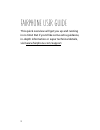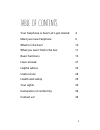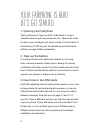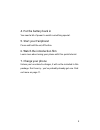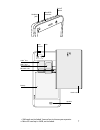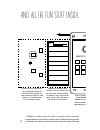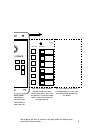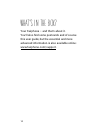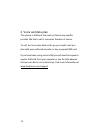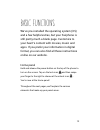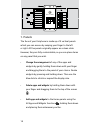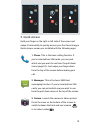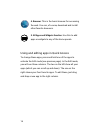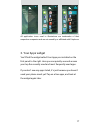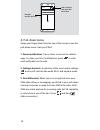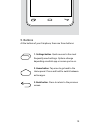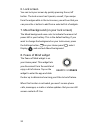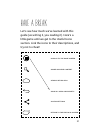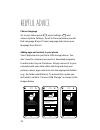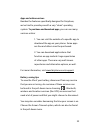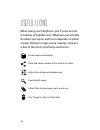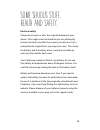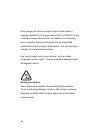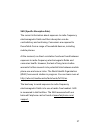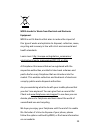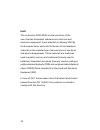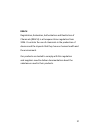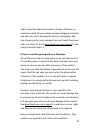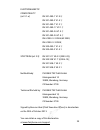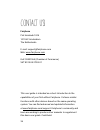- DL manuals
- Fairphone
- Cell Phone
- Fairphone
- User Manual
Fairphone Fairphone User Manual
Summary of Fairphone
Page 1
This is y our us er guide. Dit is jouw handleiding. Pagina 73 votre guide de l’utilisateur. Page 109 dies ist ihr handbuch. Seite 37.
Page 2
2 this quick overview will get you up and running in no time! But if you’d like some extra guidance, in-depth information or super technical details, visit www.Fairphone.Com/support. Fairphone user guide.
Page 3
3 your fairphone is here! Let’s get started 4 meet your new fairphone 6 what’s in the box? 10 what you won’t find in the box 11 basic functions 13 have a break 21 helpful advice 22 useful icons 24 health and safety 25 your rights 32 declaration of conformity 34 contact us! 36 table of contents.
Page 4
4 1. Open up your fairphone that’s what we do: open up stuff. Understand it. So you should be able to open up your phone, too. Take a look under the back cover and figure out what’s inside. Our first batch of kickstarters (10,185 of you!) should find a personal limited- edition message hidden somewh...
Page 5
5 4. Put the battery back in you need a bit of power to watch something special. 5. Start your fairphone! Press and hold the on/off button. 6. Watch the introduction film learn more about using your phone with this quick tutorial. 7. Charge your phone unless you’ve ordered a charger, it will not be ...
Page 6
6 meet your new fairphone. Settings button on/off button microusb connector volume up/down front camera earpiece home button back button headset jack on the outside..
Page 7
7 settings button on/off button microusb connector volume up/down front camera earpiece home button back button headset jack rear camera flash sim 1 * slot back cover sim 2 * slot (if you have one) microsd ** slot battery speaker * sim cards not included. You are free to choose your operator. ** mic...
Page 8
8 this is your home panel. Move between panels swiping left or right. We have placed the peace of mind widget here for you. Reset most used last used enjoy some peace and all the fun stuff inside. Quick access function is available from the left and right edge of the screen on any of the panels. It ...
Page 9
9 the “your apps” widget shows your last and most used apps. You can access all your apps and reset the list using the options above. This is your home panel. Move between panels swiping left or right. We have placed the peace of mind widget here for you. All five panels are fully customizable, so y...
Page 10
10 your fairphone – and that’s about it. You’ll also find some postcards and of course this user guide, but the essential and more advanced information is also available online: www.Fairphone.Com/support. What’s in the box?.
Page 11
11 1. Power adapter and usb cable unless you ordered it separately, the power adapter and a usb cable are not included. You’ve probably already got one in a drawer; if not, buy one in our online shop or find one at your local electronics store. A usb cable is a connecting cable for both charging and...
Page 12
12 2. Voice and data plan this phone is sim lock-free and not tied to any specific provider. We like to call it consumer freedom of choice. To call, text or access data on the go, you need to set up a plan with your preferred provider, or buy a prepaid sim card. If you have been using a microsim, yo...
Page 13
13 we’ve pre-installed the operating system (os) and a few helpful extras, but your fairphone is still pretty much a blank page. Customize to your heart’s content with movies, music and apps. If you prefer your information in digital format, you can also find all these instructions online on our web...
Page 14
14 1. Panels the face of your fairphone is made up of 5 vertical panels which you can access by swiping your finger to the left or right. All five panels originally appear as a clean slate. However, they are fully customizable, so you can place items on any panel that you wish. • change the arrangem...
Page 15
15 2. Quick access hold your finger on the right or left side of the screen and swipe it horizontally to quickly access your four favorite apps. Quick access comes pre-installed with the following apps: 12:26 most used apps no apps have been opened yet. Just start using your phone aand your results ...
Page 16
16 using and editing apps in quick access to change these apps, press and hold one of the apps to activate the edit mode (see previous page). In the edit mode, you will see three columns. The two on the left show all your apps (which you can scroll up and down). The one on the right shows your four ...
Page 17
17 3. Your apps widget you’ll find the widget called your apps pre-installed on the first panel to the right. Here you can quickly see and access your top five recently used and most frequently used apps. If you don’t see any apps listed, it’s just because you haven’t used your phone much yet! Tap o...
Page 18
18 4. Pull-down menu swipe your finger down from the top of the screen to see the pull-down menu. Here you’ll find: 1. Recent notifications. Tap on them to access the related apps. To clear your list of notifications, press or slide each notification to the side. 2. Settings shortcuts. A selection o...
Page 19
19 5. Buttons at the bottom of your fairphone, there are three buttons: 1. Settings button. Quick access to the most frequently used settings. Options change depending on which app or screen you’re on. 2. Home button. Tap once to go back to the home panel. Press and hold to switch between active app...
Page 20: Peace
20 6. Lock screen you can lock your screen by quickly pressing the on/off button. The lock screen has 5 panels, as well; if you swipe from the edges while in the lock screen, you will see that you can press the + button to add from a selected list of widgets. 7. Mood background (on your lock screen)...
Page 21
21 let’s see how much we’ve learned with this guide (us writing it, you reading it). Here’s a little game until we get to the useful icons section. Link the icons to their descriptions, and try not to cheat! Go back to the home screen share and send content search within apps show all apps and widge...
Page 22
22 choose language go to your home panel , press settings and choose system settings. Scroll to personal where you will find language & input. Press language and choose your language from the list. Adding apps and content to your phone your fairphone acts just like a usb storage device. You don’t ne...
Page 23
23 apps and online services besides the features specifically designed for fairphone, we’ve tried to provide you with a very “clean” operating system. To purchase and download apps, you can use many services online: 1. You can visit the website of a specific app to download the app on your phone. So...
Page 24
24 useful icons when using your fairphone, you’ll come across a number of helpful icons. What you can actually do when you tap on each icon depends on which screen, function or app you’re viewing. Here are a few of the most commonly used icons: access apps and widgets send and share content with con...
Page 25
25 electrical safety please do not open or alter the original hardware of your device. This might sound contradictory to our philosophy, but we must warn you that if you open your device or try to manipulate its original form, you may incur risks. This is why the battery, and the battery alone, is e...
Page 26
26 only charge your device using the type of data cable or charger explained in this guide (output 5v, 1a, usb 2.0). If you ordered a charger directly from our website, it is produced by our supplier salcomp and meets the recommended specifications and security requirements. You can also buy a charg...
Page 27
27 sar (specific absorption rate) the current information about exposure to radio-frequency electromagnetic fields and their absorption can be contradictory and confusing. Consumers are exposed to these fields from a range of household devices, including mobile phones. At the moment, no direct corre...
Page 28
28 regulations: protecting you and the environment the ce logo on your fairphone means that it complies with these 3 european directives: 1. Radio and telecommunication terminal equipment directive (r&tte: 1999/5/ec): this defines the rules for putting phones on the market and into service. It ensur...
Page 29
29 weee stands for waste from electrical and electronic equipment. Weee is an eu directive that aims to reduce the impact of this type of waste and optimize its disposal, collection, reuse, recycling and recovery in line with strict environmental and health standards. Learn more: http://europa.Eu/le...
Page 30
30 rohs this is directive 2002/95/ec on the restriction of the use of certain hazardous substances in electrical and electronic equipment. It was adopted in february 2003 by the european union and restricts the use of six hazardous materials in the manufacture of various types of electronic and elec...
Page 31
31 reach registration, evaluation, authorization and restriction of chemicals (reach) is a european union regulation from 2006. It controls the use of chemicals in the production of devices and the impacts that they have on human health and the environment. Our products are tested to comply with thi...
Page 32
32 your rights (a summary) we get it. It’s a hassle to read all those lengthy documents on warranties and return, so we made a short summary of your rights as a consumer and things we think you should know. Licenses (software) the software developed by kwamecorp specifically for this phone is releas...
Page 33
33 right to send the phone back within 14 days of delivery, no questions asked. Please include original packaging materials and take care not to damage the phone or packaging. (we may charge you for such damage if we can’t resell the phone after you return it.) go to www.Fairphone.Com/support to see...
Page 34
34 we, fairphone b.V., with the following contact details: piet heinkade 181a, 1019 hc, amsterdam, the netherlands, declare under our sole responsibility that the product, product name: fairphone trade name: fairphone type: smartphone model: fp1 to which this declaration relates is in conformity wit...
Page 35
35 electromagnetic compatibility (art 3.1.A): en 301 489-1 v1.9.2; en 301 489-3 v1.4.1; en 301 489-7 v1.3.1; en 301 489-17 v2.1.1; en 301 489-24 v1.5.1; en 301 489-34 v1.4.1; en 61000-3-2:2006/a2:2009; en 61000-3-3:2008; en 300 440-1 v1.6.1; en 300 440-2 v1.4.1 spectrum (art 3.2): en 301 511 v9.0.2 ...
Page 36
36 fairphone piet heinkade 181a 1019 hc amsterdam the netherlands e-mail: support@fairphone.Com web: www.Fairphone.Com kvk: 55901964 (chamber of commerce) vat: 8519.04.270.B.01 contact us! This user guide is intended as a short introduction to the capabilities of your first edition fairphone. It sha...