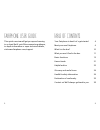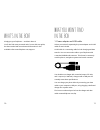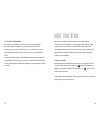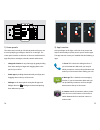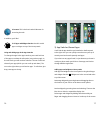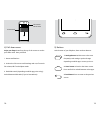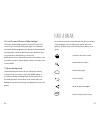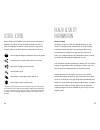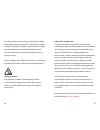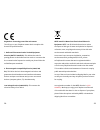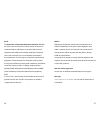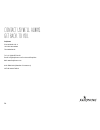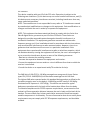Summary of FP1V1
Page 1
This is y our user guide..
Page 2
3 2 this quick overview will get you up and running in no time! But if you’d like some extra guidance, in-depth information or super technical details, visit www.Fairphone.Com/support. Your fairphone is here! Let’s get started. Meet your new fairphone. What’s in the box? What you won’t find in the b...
Page 3
5 4 4) put the battery back in you need a bit of power to watch something special. 5) start your fairphone! Press and hold the on/off button. 6) watch the introduction movie learn more about using your phone with this quick tutorial. 7) charge your phone unless you’ve ordered it, the charger is not ...
Page 4
7 6 meet your new fairphone. Menu button on/off button microusb connector volume up/down front camera earpiece home button return button headset jack menu button on/off button microusb connector volume up/down front camera earpiece home button return button headset jack rear camera and flash sim 1 *...
Page 5
9 8 and all the fun stuff inside. Reset most used edge swipe is available from the left and right edge of the screen on any of the panels. It shows your four favorite apps. Widgets can be used ei- ther as full panels or as parts of these panels. To resize, just press hold and resize using the circle...
Page 6
11 10 1. Power adapter and usb cable. Unless you ordered it separately, the power adapter and a usb cable are not included. A usb cable is a connecting cable for both charging and data transfer. You can connect the cable to your fairphone with a standard usb microb connector. This format is commonly...
Page 7
13 12 we’ve pre-installed the android os and a few helpful extras, but your fairphone is still pretty much a blank page. Customize to your heart’s content with 16gb of internal memory for your movies, music and apps. If you prefer your information in digital format, you can also find everything onli...
Page 8
15 14 2) app launcher hold your finger on the right or left side of the screen and swipe it horizontally to quickly access your 4 favorite apps. The app launcher comes pre-installed with the following 4 apps: 1) home panels the home area is made up of 5 vertical panels which you can access by swipin...
Page 9
17 16 3) app switcher/recent apps you’ll find the app switcher pre-installed on the first panel to the right. Here you can quickly see and access your top 5 recently used and most frequently used apps. If you don’t see any apps listed, it’s just because you haven’t used your phone much yet! Click on...
Page 10
19 18 4) pull-down menu swipe your finger down from the top of the screen to see the pull-down menu. Here you’ll find: 1. Recent notifications 2. A selection of the most useful settings and on/off controls like volume, wi-fi and airplane mode. 3. Dual sim control (depending on which app you’re using...
Page 11
21 20 6) lock screen & peace of mind widget the peace of mind widget appears on the lock screen. You can lock your screen by shortly pressing the on/off button. The peace of mind widget lets you disconnect from the world and enjoy a bit of silence. Slide the bar up to determine how long you’d like t...
Page 12
23 22 choose language go to system settings and scroll to ‘personal’ where you will find ‘language and input’. Press language and choose your language from the list. Adding apps and content to your phone your fairphone acts just like a usb storage device. You don’t need to create any accounts or dow...
Page 13
25 24 useful icons when using your fairphone, you’ll come across a number of helpful icons. What you can actually do when you click on each icon depends on which screen, function or app you’re viewing. Here are a few of the most commonly used icons: * widget is a fancy word for tools or content that...
Page 14
27 26 only charge your device using the type of data cable or charger explained in this guide in (output 5v, 1a, usb 2.0). If you ordered a charger directly from our website, it is produced by our supplier salcomp and meets the recommended specifications and security requirements. You can also buy a...
Page 15
29 28 regulations: protecting you and the environment the ce logo on your fairphone means that it complies with these 3 european directives: 1. Radio and telecommunication terminal equipment directive (r&tte: 1999/5/ec): this defines the rules for putting phones on the market and into service. It en...
Page 16
31 30 rohs the restriction of hazardous substances directive 2002/95/ ec, rohs, short for directive on the restriction of the use of certain hazardous substances in electrical and electronic equipment, was adopted in february 2003 by the european union and restricts the use of six hazardous material...
Page 17
34 fairphone piet heinkade 181 a 1019 hc amsterdam the netherlands tel: +31 (0)20 557 98 54 email: info@fairphone.Com for general enquiries web: www.Fairphone.Com kvk: 55901964 (chamber of commerce) vat: 8519.04.270.B.01 get back to you. Contact us! We’ll always.
Page 18
Fcc statement this device complies with part 15 of the fcc rules. Operation is subject to the following two conditions: (1) this device may not cause harmful interference, and (2) this device must accept any interference received, including interference that may cause undesired operation. Note: the ...