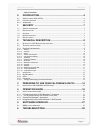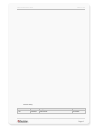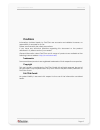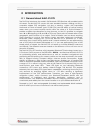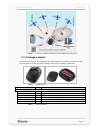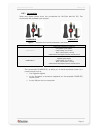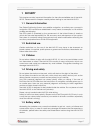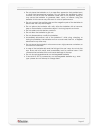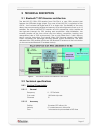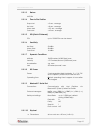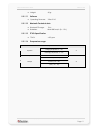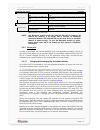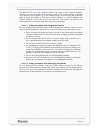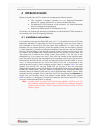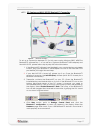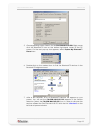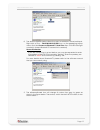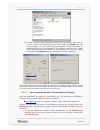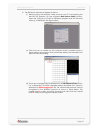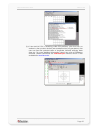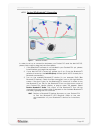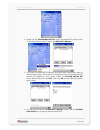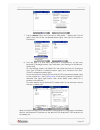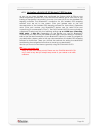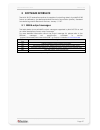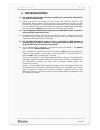- DL manuals
- FALCOM
- GPS
- NAVI-XS POI
- User Manual
FALCOM NAVI-XS POI User Manual
Summary of NAVI-XS POI
Page 1
T his document is available at http://www.Falcom.De/ falcom navi-xs poi ( bluetooth ™ gps receiver with points-of-interest features ) user’s guide preliminary/draft version 1.00, 05/12/2005.
Page 2
Navi-xs poi u ser ’ s g uide v ersion 1.00 table of contents 0 introduction .........................................................................4 0.1 g eneral about navi-xs poi ............................................................................................... 4 0.2 p ackage content...
Page 3
Navi-xs poi u ser ’ s g uide v ersion 1.00 version history: version number author changes release date 1.00 fadil beqiri initial release 05/12/2005 this confidential document is a property of falcom gmbh and may not be copied or circulated without previous permission. Page 2.
Page 4: Cautions
Navi-xs poi u ser ’ s g uide v ersion 1.00 cautions information furnished herein by falcom are accurate and reliable. However, no responsibility is assumed for its use. Please, read carefully the safety precautions. If you have any technical questions regarding this document or the product described...
Page 5: 0 Introduction
Navi-xs poi u ser ’ s g uide v ersion 1.00 0 introduction 0.1 general about navi-xs poi the falcom introduces the world’s first bluetooth gps receiver with enabled points of interest. The navi-xs poi comes with new excellent features, offering not only a complete wireless gps navigation, but also a ...
Page 6
Navi-xs poi u ser ’ s g uide v ersion 1.00 figure 1: connection possibilities offered by the navi-xs poi bluetooth gps receiver 0.2 package contents check the contents of the package. The following items should be included. In case of damaged or missing any item, please contact your vendor immediate...
Page 7
Navi-xs poi u ser ’ s g uide v ersion 1.00 0.2.1 accessories table and figures below show the accessories for falcom navi-xs poi. The accessories are available upon request. Power-set-e power-set-a figure 3: accessories for the navi-xs poi bluetooth™ gps receiver order name description power-set-e *...
Page 8: 1 Security
Navi-xs poi u ser ’ s g uide v ersion 1.00 1 security this chapter contains important information for the safe and reliable use of the navi- xs poi. Please read this chapter carefully before starting to use the navi-xs poi. 1.1 general information the global positioning system uses satellite navigat...
Page 9
Navi-xs poi u ser ’ s g uide v ersion 1.00 • do not place the batteries on, in or near fires, apparatus that provide heat, or other high-temperature locations. Do not place the batteries in direct sunshine, or use or store the batteries inside cars in hot weather. Doing so may cause the batteries to...
Page 10: 2 Technical Description
Navi-xs poi u ser ’ s g uide v ersion 1.00 2 technical description 2.1 bluetooth™ gps receiver architecture the navi-xs poi oem gps receiver from falcom is a new oem product that features the sirfstariix single chipset. The core of navi-xs poi is comprised of the gsc2x - that includes the digital an...
Page 11
Navi-xs poi u ser ’ s g uide v ersion 1.00 2.2.1.3 datum wgs-84 2.2.1.4 time to first position snap start hot start warm start cold start 2.2.1.5 poi (point-of-interest) poi up to 15.000 pois can be stored. 2.2.1.6 sensitivity hot start 23 dbhz warm start 28 dbhz cold start 16 dbhz 2.2.1.7 dynamic c...
Page 12
Navi-xs poi u ser ’ s g uide v ersion 1.00 ♦ weight: 65 gr. 2.2.1.11 software ♦ operating firmware: xtrac-2.2.0 2.2.1.12 bluetooth technical data ♦ bluetooth™ range: 10 m ♦ batteries: nimh 800 ma/h (2 x 1.2v) 2.2.1.13 tcxo-specification ♦ tcxo: ± 0.5 ppm 2.2.1.14 temperature range temperature limits...
Page 13
Navi-xs poi u ser ’ s g uide v ersion 1.00 2.3 interfaces figure 5: interfaces of the navi-xs poi bluetooth™ gps receiver 2.3.1 on/off buttons the navi-xs consists of two touch-buttons, which can be used not only to switch the unit on and off, but also to request the status of the gps, batteries and...
Page 14
Navi-xs poi u ser ’ s g uide v ersion 1.00 middle led (red / green) continued blinking green (0.5 s on / 0.5 s off) when the charger is still connected - batteries may be in charging phase. Blinking green (0.5 s on / 1.5 s off) when batteries are fully charged and the charger is disconnected from th...
Page 15
Navi-xs poi u ser ’ s g uide v ersion 1.00 the navi-xs poi can also operate without the need of the internal batteries. However, it must be always connected via one of the cable charger (available upon request, see chapter 0.2 ) to an external power source during the operation. Keep in mind, the val...
Page 16
Navi-xs poi u ser ’ s g uide v ersion 1.00 3 preparing to use your falcom navi-xs poi read this manual in order to begin using your falcom navi-xs poi and to understand its operations, functions, and common features. You must first install the gps mapping software (not inluded) on your pc, laptop, p...
Page 17: 4 Operation Guide
Navi-xs poi u ser ’ s g uide v ersion 1.00 4 operation guide before using the navi-xs poi, make sure to prepare the following items: ♦ gps software is properly installed on your bluetooth™-enabled device (pc, laptop, pocked pc, or other handheld devices). ♦ the bluetooth™ gps receiver is fully power...
Page 18
Navi-xs poi u ser ’ s g uide v ersion 1.00 4.1.1 pc/laptop and navi-xs poi bluetooth™ connection figure 6: bluetooth connection to set up a connection between pc (in this case running windows 2000, widcom bluetooth™ software rev. 1.4.1 as well as a typhoon bluetooth™ usb adapter) and the navi-xs poi...
Page 19
Navi-xs poi u ser ’ s g uide v ersion 1.00 5. Close appearing screen. Search for the falcom navi-xs poi. Right mouse click the bluetooth™ icon on the bottom right-hand corner of the pc screen. On the next pop-up that appears, select explore my bluetooth™ places item. 6. Double-click on the marked ic...
Page 20
Navi-xs poi u ser ’ s g uide v ersion 1.00 8. The service appears below allows the users to establish a virtual serial port. Right-click on the ... Falcom navi-xs poi icon, on the appearing popup menu click the connect to bluetooth™ serial port item. The led blue light constantly (means bluetooth™ c...
Page 21
Navi-xs poi u ser ’ s g uide v ersion 1.00 10. In order to see the signal strength of bluetooth™ connection, right-click on its icon, on the next appeared pop-up menu select the status item. The signal strength is at the bottom of the appeared screen indicated. Try experimenting with your bluetooth™...
Page 22
Navi-xs poi u ser ’ s g uide v ersion 1.00 2) the sirfdemo software will appear as follow: (i) before running the software, make sure that your pc is recognizing the navi-xs poi properly. On the activated data source setup window, select the com (e.G. Com9) for sirfdemo program and set the baud rate...
Page 23
Navi-xs poi u ser ’ s g uide v ersion 1.00 (iv) if the navi-xs poi is receiving valid gps positions, click the icon on toolbar by the up-down button (see marked button in figure below), the user can see the updated data of longitude, latitude, altitude, date time etc. For more detailed information a...
Page 24
Navi-xs poi u ser ’ s g uide v ersion 1.00 4.1.2 pocked pcs bluetooth™ connection figure 7: bluetooth connection in order to set up a connection between your pocket pcs and the navi-xs poi, please, follow step by step the instructions below. 1. If the bluetooth™ software is not installed in your poc...
Page 25
Navi-xs poi u ser ’ s g uide v ersion 1.00 4. Search for the falcom navi-xs poi. Open the bluetooth™ popup menu on the right-bottom screen. Tab on the bluetooth™ manager. 5. If you have not searched for devices since last search, tap search menu at bottom (below right). After search is completed, a ...
Page 26
Navi-xs poi u ser ’ s g uide v ersion 1.00 7. Tap on actions menu and "connect to gps_nmea .." (below left). This will take a short time to be completed (below right). Now tap ok to return to devices list. 8. Your last step is to find which serial port is connected to. At the main bluetooth™ manager...
Page 27: !!!
Navi-xs poi u ser ’ s g uide v ersion 1.00 4.1.3 navigation with navi-xs poi bluetooth™ gps receiver as soon as you have installed and configured the falcom navi-xs poi on your mobile equipment (pocked pcs), and the unit has already got a valid gps fix, the inserting of navigation is anymore in the ...
Page 28: 5 Software Interface
Navi-xs poi u ser ’ s g uide v ersion 1.00 5 software interface the navi-xs poi evaluation receiver is capable of outputting data in the nmea-0183 format as defined by the national marine electronics association (nmea), standard for interfacing marine electronic devices, january 1, 1997. 5.1 nmea ou...
Page 29: 6 Troubleshooting
Navi-xs poi u ser ’ s g uide v ersion 1.00 6 troubleshooting q: the installed software does not seem to establish any connections with navi-xs poi. How do i make it work? A: make sure that your pocked pc has found the "falcom navi-xs poi" bluetooth™ device. Follow the instructions in the connection ...