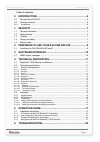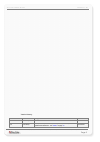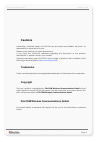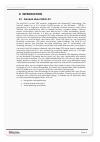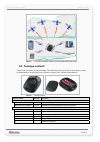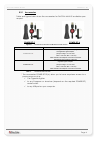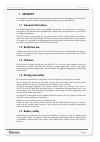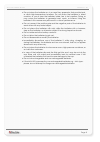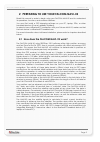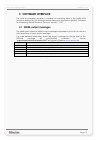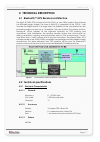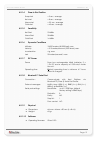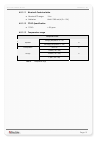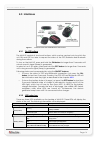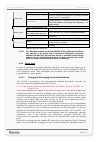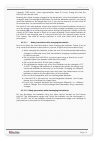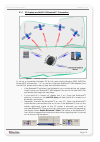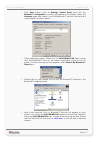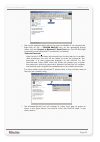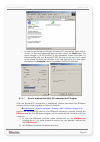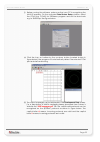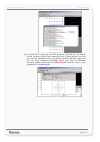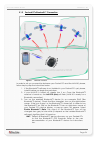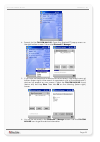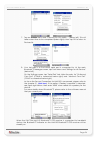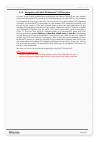- DL manuals
- FALCOM
- GPS
- NAVI-XS
- User Manual
FALCOM NAVI-XS User Manual
Summary of NAVI-XS
Page 1
This document is available at http://www.Falcom.De/ falcom navi-xs (bluetooth ™ gps receiver) user’s guide version 1.01, 08/09/2006.
Page 2
Navi-xs user’s guide version 1.01 table of contents 0 introduction............................................................................4 0.1 general about navi-xs ...........................................................................................4 0.2 package contents....................
Page 3
Navi-xs user’s guide version 1.01 version history: version number author changes release date 1.00 fadil beqiri initial release 05/12/2005 1.01 fadil beqiri nimh (800 ma/h) batteries replaced by nimh (1000 ma/h) batteries. Updated led behaviour - see table 4 on page 15 . 08/09/2006 this confidential...
Page 4: Cautions
Navi-xs user’s guide version 1.01 cautions information furnished herein by falcom are accurate and reliable. However, no responsibility is assumed for its use. Please, read carefully the safety precautions. If you have any technical questions regarding this document or the product described in it, p...
Page 5: 0 Introduction
Navi-xs user’s guide version 1.01 0 introduction 0.1 general about navi-xs the navi-xs is a new gps receiver, integrated with bluetooth™ technology. The navi-xs based on a 0.13 micron cmos process of the sirfstariix – gsc2x – architecture is a single-box solution with 12 parallel channel receiver, w...
Page 6: 0.2 Package Contents
Navi-xs user’s guide version 1.01 figure 1: connection possibilities offered by the navi-xs bluetooth gps receiver 0.2 package contents check the contents of the package. The following items should be included. In case of damaged or missing any item, please contact your vendor immediately. Figure 2:...
Page 7
Navi-xs user’s guide version 1.01 0.2.1 accessories table and figures below show the accessories for falcom navi-xs available upon request. Power-set-e power-set-a figure 3: accessories for the navi-xs bluetooth™ gps receiver order name description power-set-e * wall charger with european outlet plu...
Page 8: 1 Security
Navi-xs user’s guide version 1.01 1 security this chapter contains important information for the safe and reliable use of the navi- xs. Please read this chapter carefully before starting to use the navi-xs. 1.1 general information the global positioning system uses satellite navigation, an entirely ...
Page 9
Navi-xs user’s guide version 1.01 • do not place the batteries on, in or near fires, apparatus that provide heat, or other high-temperature locations. Do not place the batteries in direct sunshine, or use or store the batteries inside cars in hot weather. Doing so may cause the batteries to generate...
Page 10
Navi-xs user’s guide version 1.01 2 preparing to use your falcom navi-xs read this manual in order to begin using your falcom navi-xs and to understand its operations, functions, and common features. You must first install a gps mapping software on your pc, laptop, pda, or other handheld devices (if...
Page 11: 3 Software Interface
Navi-xs user’s guide version 1.01 3 software interface the navi-xs evaluation receiver is capable of outputting data in the nmea-0183 format as defined by the national marine electronics association (nmea), standard for interfacing marine electronic devices, january 1, 1997. 3.1 nmea output messages...
Page 12: 4 Technical Description
Navi-xs user’s guide version 1.01 4 technical description 4.1 bluetooth™ gps receiver architecture the navi-xs oem gps receiver from falcom is a new oem product that features the sirfstariix single chipset. The core of navi-xs is comprised of the gsc2x - that includes the digital and rf in a single ...
Page 13
Navi-xs user’s guide version 1.01 4.2.1.4 time to first position snap start hot start warm start cold start 4.2.1.5 sensitivity hot start 23 dbhz warm start 28 dbhz cold start 16 dbhz 4.2.1.6 dynamic conditions altitude 18,000 meters (60,000 feet) max. Velocity acceleration 4 g, max. Jerk 20 meters/...
Page 14
Navi-xs user’s guide version 1.01 4.2.1.11 bluetooth technical data ♦ bluetooth™ range: 10 m ♦ batteries: nimh 1000 ma/h (2 x 1.2v) 4.2.1.12 tcxo-specification ♦ tcxo: ± 0.5 ppm 4.2.1.13 temperature range temperature limits charging temperature: 0 ~ +45 operation discharging temperature: 0 ~ +60 °c ...
Page 15: 4.3 Interfaces
Navi-xs user’s guide version 1.01 4.3 interfaces figure 5: interfaces of the navi-xs bluetooth™ gps receiver 4.3.1 on/off buttons the navi-xs consists of two touch-buttons, which can be used not only to switch the unit on and off, but also to request the status of the gps, batteries and bluetooth du...
Page 16
Navi-xs user’s guide version 1.01 blinking red (0.5 s on / 0.5 s off) when the charging temperature exceeds the allowed range blinking red (0.5 s on / 1.5 s off) when the maximum charging voltage is reached (batteries are fully charged) or the maximum charging time is exceeded (pre-defined to approx...
Page 17
Navi-xs user’s guide version 1.01 capacity (1000 ma/h), which approximately takes 3-5 hours. During this time the navi-xs can also be used. Keeping the cable charger plugged to the equipment, when the batteries are fully charged, does not damage the batteries. To optimise batteries capacity, you sho...
Page 18: 5 Operation Guide
Navi-xs user’s guide version 1.01 5 operation guide before using the navi-xs, make sure to prepare the following items: ♦ gps software is properly installed on your bluetooth™-enabled device (pc, laptop, pocked pc, or other handheld devices). ♦ the bluetooth™ gps receiver is fully powered (i.E. Inte...
Page 19
Navi-xs user’s guide version 1.01 5.1.1 pc/laptop and navi-xs bluetooth™ connection figure 6: bluetooth connection to set up a connection between pc (in this case running windows 2000, widcom bluetooth™ software rev. 1.4.1 as well as a typhoon bluetooth™ usb adapter) and the navi-xs, please follow s...
Page 20
Navi-xs user’s guide version 1.01 • click start button, point to settings, control panel and click the bluetooth™ configuration , a screen will appear in the display. Select the hardware page and check if your usb bluetooth™ device is found and it works properly, as shown below. • close appearing sc...
Page 21
Navi-xs user’s guide version 1.01 • the service appears below allows the users to establish a virtual serial port. Right-click on the ... Falcom navi-xs icon, on the appearing popup menu click the connect to bluetooth™ serial port item. The led blue light constantly (means bluetooth™ connection is c...
Page 22
Navi-xs user’s guide version 1.01 • in order to see the signal strength of bluetooth™ connection, right-click on its icon, on the next appeared pop-up menu select the status item. The signal strength is at the bottom of the appeared screen indicated. Try experimenting with your bluetooth™ gps receiv...
Page 23
Navi-xs user’s guide version 1.01 (i) before running the software, make sure that your pc is recognizing the navi-xs properly. On the activated data source setup window, select the com (e.G. Com9) for sirfdemo program and set the baud rate e.G. To 38400 bps. See figure below: (ii) click the icon on ...
Page 24
Navi-xs user’s guide version 1.01 (iv) if the navi-xs is receiving valid gps positions, click the icon on toolbar by the up-down button (see marked button in figure below), the user can see the updated data of longitude, latitude, altitude, date time etc. For more detailed information about the usin...
Page 25
Navi-xs user’s guide version 1.01 5.1.2 pocked pcs bluetooth™ connection figure 3: bluetooth connection in order to set up a connection between your pocket pcs and the navi-xs, please, follow step by step the instructions below. 1. If the bluetooth™ software is not installed in your pocked pcs yet, ...
Page 26
Navi-xs user’s guide version 1.01 4. Search for the falcom navi-xs. Open the bluetooth™ popup menu on the right-bottom screen. Tab on the bluetooth™ manager. 5. If you have not searched for devices since last search, tap search menu at bottom (below right). After search is completed, a list of found...
Page 27
Navi-xs user’s guide version 1.01 7. Tap on actions menu and "connect to gps_nmea .." (below left). This will take a short time to be completed (below right). Now tap ok to return to devices list. 8. Your last step is to find which serial port is connected to. At the main bluetooth™ manager screen, ...
Page 28: !!!
Navi-xs user’s guide version 1.01 5.1.3 navigation with navi-xs bluetooth™ gps receiver as soon as you have installed and configured the falcom navi-xs on your mobile equipment (pocked pcs), and the unit has already got a valid gps fix, the inserting of navigation is anymore in the way. You have jus...
Page 29: 6 Troubleshooting
Navi-xs user’s guide version 1.01 6 troubleshooting q: the installed software does not seem to establish any connections with navi-xs. How do i make it work? A: make sure that your pocked pc has found the "falcom navi-xs" bluetooth™ device. Follow the instructions in the connection section to make s...