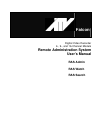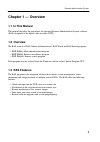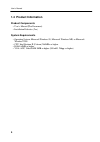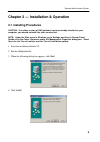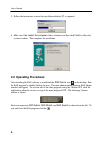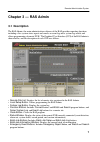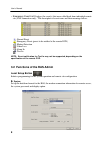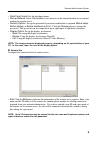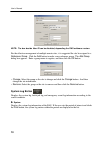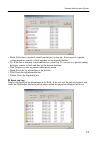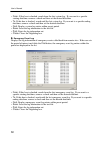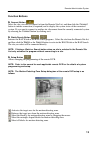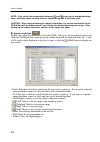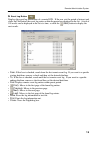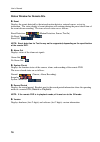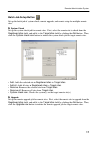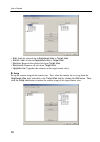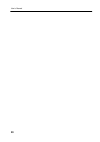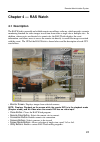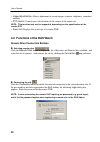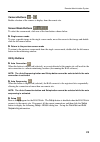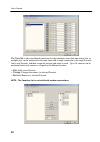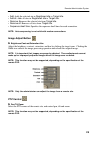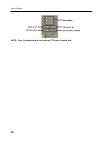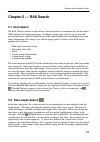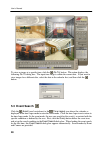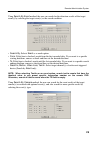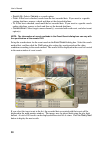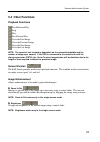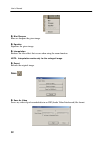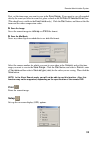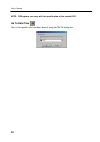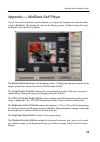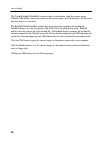- DL manuals
- Falcon
- DVR
- 16-Channel
- User Manual
Falcon 16-Channel User Manual - 2.1 Installing Procedures
Remote Administration System
5
Chapter 2 — Installation & Operation
2.1 Installing Procedures
CAUTION: If an older version of RAS software has been already installed on your
computer, you should uninstall the older version first.
NOTE: Under the Start menu in Windows, go to Settings and then to Control Panel.
Double click the
Power Options
to evoke the Management Properties dialog box. Select
Never
for the Turn off monitor and the Turn off hard disks options.
1. Insert the installation diskette 1/2.
2. Run the
Setup.exe
file.
3. When the following dialog box appears, click
Next
.
4. Click
Install
.
Summary of 16-Channel
Page 1
Falcon digital video recorder 4-, 9-, and 16-channel models remote administration system user’s manual ras admin ras watch ras search.
Page 2: Chapter 1 — Overview
Remote administration system 3 chapter 1 — overview 1.1 in this manual this manual describes the procedures for operating remote administration system software (ras) designed for the digital video recorder (dvr). 1.2 overview the ras consists of ras admin (administration) , ras watch and ras search ...
Page 3: 1.4 Product Information
User’s manual 4 1.4 product information product components • user’s manual (this document) • installation diskettes (2ea) system requirements • operating system: microsoft windows 98, microsoft windows me, or microsoft windows 2000 • cpu: intel pentium ii (celeron) 266mhz or higher • ram: 64mb or hi...
Page 4: 2.1 Installing Procedures
Remote administration system 5 chapter 2 — installation & operation 2.1 installing procedures caution: if an older version of ras software has been already installed on your computer, you should uninstall the older version first. Note: under the start menu in windows, go to settings and then to cont...
Page 5: 2.2 Operating Procedures
User’s manual 6 5. Follow the instructions to insert the installation diskette 2/2 as required. 6. Make sure yes, restart the computer now is checked, and then click finish to allow the system to reboot. This completes the installation. 2.2 operating procedures after installing the ras software, you...
Page 6: Chapter 3 — Ras Admin
Remote administration system 7 chapter 3 — ras admin 3.1 description the ras admin, the main administration software of the ras provides reporting functions including a live system status report and search, an event log and a system log search, and allows programming of remote dvr. The graphical use...
Page 7
User’s manual 8 • emergency event list : displays the event(s) that were called back from individual remote site (lan connection only). The description of event icons and their meanings follow: : normal event : emergency event (preset to be notified at the remote dvr) : motion detection : video loss...
Page 8
Remote administration system 9 • date/time format : set the date/time format. • dial-up network : select use modem if you want to use the internal modem or an external modem for remote access. • security options : set up the password if password confirmation is required before setup , before startup...
Page 9
User’s manual 10 note: the box beside user id can be disabled, depending the ras software version. For the effective management of multiple remote sites, it is suggested the site be assigned to a reference group . Click the add button to make a new reference group. The add group dialog box appears. ...
Page 10
Remote administration system 11 • from : if this box is checked, search from the first system log. If you want to a specific starting date/time, remove a check and then set the desired date/time. • to : if this box is checked, search until the last system log. If you want to a specific ending date/t...
Page 11
User’s manual 12 • from : if this box is checked, search from the first system log. If you want to a specific starting date/time, remove a check and then set the desired date/time • to : if this box is checked, search until the last system log. If you want to a specific ending date/time, remove a ch...
Page 12
Remote administration system 13 function buttons u connect button select the site you want to connect to from the remote site list, and then click the connect button to initiate connection (if required) and to display the system status of the connected system. If you want to connect to another site,...
Page 13
User’s manual 14 note: first, select the mode button between and to set up the motion-detecting zone. And then select the area to set or release using one of the three tools. Caution: when using a modem for remote connection, the current connection of the ras watch will be disconnected if you initia...
Page 14
Remote administration system 15 u event log button displays the event log information of a remote dvr. If the user sets the period of interest and clicks the find button, the event log entries within the period are displayed in the list. A total of 100 results can be displayed in the list at a time,...
Page 15
User’s manual 16 status window for remote site u event displays the events detected by the internal motion detector, external sensor, or text-in transaction. The status display of event detection will continue during the preset dwell time of the event-driven recording. The icons of each status are a...
Page 16
Remote administration system 17 batch job setup button set up the batch job of system check, remote upgrade, and remote setup for multiple remote sites. U system check set up the system check job for remote sites. First, select the remote site to check from the registered sites field, and add it to ...
Page 17
User’s manual 18 • add : adds the selected site in registered sites to target sites . • add all : adds all sites in registered sites to target sites . • remove : removes the selected site from target sites . • remove all : removes all sites from target sites . • upgrade now : upgrades the software o...
Page 18
Remote administration system 19 • add : adds the selected site in registered sites to target sites . • add all : adds all sites in registered sites to target sites . • remove : removes the selected site from target sites . • remove all : removes all sites from target sites . • setup now : sets up th...
Page 19
User’s manual 20
Page 20: Chapter 4 — Ras Watch
Remote administration system 21 chapter 4 — ras watch 4.1 description the ras watch is powerful and reliable remote surveillance software, which provides a remote monitoring function for video images in real time from either a single site or multiple sites. In addition, when events are detected at a...
Page 21
User’s manual 22 • image adjust button : allows adjustment of viewed images (contrast, brightness, saturation, and hue). • ptz control : controls pan, tilt and zoom of the camera at the remote site. Note: this function may not be supported, depending on the specification of the remote dvr. • event l...
Page 22
Remote administration system 23 camera buttons … enable selection of the camera to display from the remote site. Screen mode buttons to select the screen mode, click one of the four buttons shown below. U single-screen mode to view a specific image in the single -screen mode, move the cursor to that...
Page 23
User’s manual 24 the favorites is the user-defined connection list that combines more than one remote site, so multiple sites can be monitored at the same time with a single connection to the target favorite. Add a new favorite, and then assign the location and name to each. Up to 16 cameras can be ...
Page 24
Remote administration system 25 • add : adds the sele cted site in registered site to target site . • add all : adds all sites in registered site to target site . • remove : removes the selected site from target site . • remove all : removes all sites from target site . • sequence dwell time : speci...
Page 25
User’s manual 26 note: only the administrator can control ptz from a remote site..
Page 26: Chapter 5 — Ras Search
Remote administration system 27 chapter 5 — ras search 5.1 description the ras search is remote search software, which searches for recorded images on the remote dvr and plays back the found images. In addition to time-lapse search, event search and playback functions, the ras search also provides a...
Page 27: 5.3 Event Search
User’s manual 28 to view an image at a specific time, click the ( go to) button. This action displays the following go to dialog box. The input time range is within the current date. If you want to view images for a different date, select the date in the calendar first, and then click the button. 5....
Page 28
Remote administration system 29 using search by event method, the user can search for the detection results of the target event(s) by selecting the target event(s) as the search condition. • search by : selects event as a search option. • from : if this box is checked, search from the first recorded...
Page 29
User’s manual 30 • search by : selects camera as a search option. • from : if this box is checked, search from the first recorded data. If you want to a specific starting date/time, remove a check and then set the desired date/time. • to : if this box is checked, search until the last recorded data....
Page 30: 5.4 Other Functions
Remote administration system 31 5.4 other functions playback functions : fast backward play : stop : play : fast forward play : go to the first image : go to the previous image : go to the next image : go to the last image note: the speed of fast forward is dependent on the network bandwidth and the...
Page 31
User’s manual 32 u blur/sharpen blurs or sharpens the given image. U equalize equalizes the given image. U interpolation reduces the alias effect that occurs when using the zoom function. Note: interpolation works only for the enlarged image. U revert reloads the original image. Save u save as video...
Page 32
Remote administration system 33 first, set the time range you want to save in the save range . If you want to save all recorded data by the event you select in event list, place a check in the all data of selected event box. (this check box is visible in the event mode only.) click the start button,...
Page 33
User’s manual 34 note: osd options can vary with the specification of the remote dvr. Go to date/time goes to the specific dates and times directly using the go to dialog box..
Page 34: —
Remote administration system 35 appendix — minibank self player you do not need to install any special software on you personal computer to review the video saved as minibank. The backup file contains the player program. Double-clicking the target backup file starts the player program. The monitorin...
Page 35
User’s manual 36 the current image information window displays information about the current image. Camera title displays the camera name of the current image, and time displays the date and time the image was recorded. The backup file information window displays information regarding the backup fil...