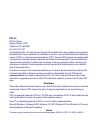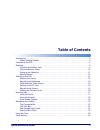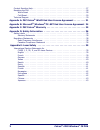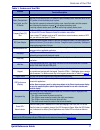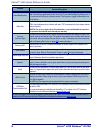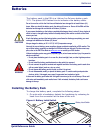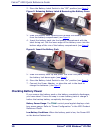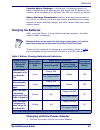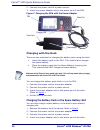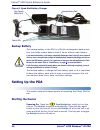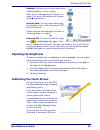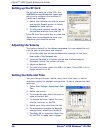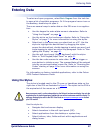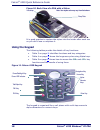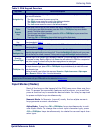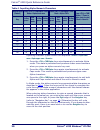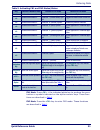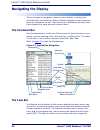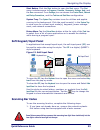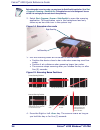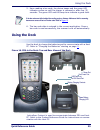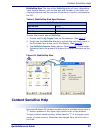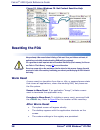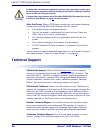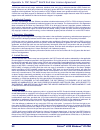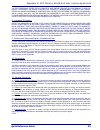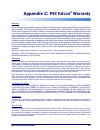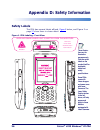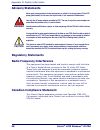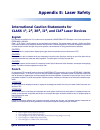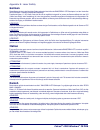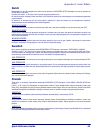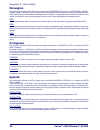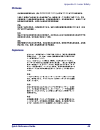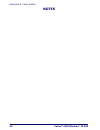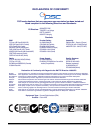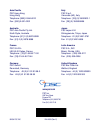- DL manuals
- Falcon
- PDA
- 4220
- Quick Reference Manual
Falcon 4220 Quick Reference Manual - Features Of The Pda
Features of the PDA
Quick Reference Guide
5
Features of the PDA
Refer to Table 1 on page
7
for a list and description of the illustrated
features.
Figure 2. PDA Keypad View
Scanner LED Indicator
LCD Touchscreen/Display
Navigation Key
Home Key
Power/Backlight Key
Power LED Indicator
Left Scan Key
SD Slot
DC Power Port
USB/Serial Client Synchronization Port
USB Host Port
Enter Key
Tab/Alpha Key
FN1 Key
FN2 Key
Alpha-Numeric Keys
Summary of 4220
Page 1
Quick reference guide falcon ® 4220 windows ce ® .Net ruggedized pda.
Page 2
Psc inc 959 terry street eugene, oregon 97402 telephone: (541) 683-5700 fax: (541) 345-7140 an unpublished work - all rights reserved. No part of the contents of this documentation or the procedures described therein may be reproduced or transmitted in any form or by any means without prior written ...
Page 3: Table of Contents
Quick reference guide 1 table of contents introduction . . . . . . . . . . . . . . . . . . . . . . . . . . . . . . . . . . . . . . . . . . . . . . . . . . . . .3 before getting started . . . . . . . . . . . . . . . . . . . . . . . . . . . . . . . . . . . . . . . . . .3 features of the pda . . . . . ...
Page 4
2 falcon ® 4220 windows ® ce pda context sensitive help . . . . . . . . . . . . . . . . . . . . . . . . . . . . . . . . . . . . . . . . . . . . . 27 resetting the pda . . . . . . . . . . . . . . . . . . . . . . . . . . . . . . . . . . . . . . . . . . . . . . . . 28 warm reset . . . . . . . . . . . ....
Page 5: Introduction
Quick reference guide 3 introduction the falcon 4220 is a compact and rugged personal digital assistant (pda) using the microsoft windows® ce .Net v4.2 operating system. The pda uses an intel® xscale microprocessor and a 3.5” vga, color touchscreen display. The pda supports rf wireless lan 802.11b (...
Page 6
Falcon ® 4220 quick reference guide 4 falcon ® 4220 windows ® ce pda caution the backup battery low warning (shown here) opens if you turn the unit on before charging is complete. You must charge both the battery pack and backup battery for at least thirteen (13) hours prior to first use. You can us...
Page 7: Features Of The Pda
Features of the pda quick reference guide 5 features of the pda refer to table 1 on page 7 for a list and description of the illustrated features. Figure 2. Pda keypad view scanner led indicator lcd touchscreen/display navigation key home key power/backlight key power led indicator left scan key sd ...
Page 8
Falcon ® 4220 quick reference guide 6 falcon ® 4220 windows ® ce pda figure 3. Pda back view refer to table 1 on page 7 for a list and description of the illustrated features. Handstrap (shown here rolled out of the way) irda port trigger switch (for use with optional handle) reset key battery cover...
Page 9
Features of the pda quick reference guide 7 table 1. Features of the pda features function/description backup battery the backup battery maintains the date, time, memory, and other functions. Battery compartment, cover, latch, and on/ off switch move the on/off switch to the “on” position to open th...
Page 10
Falcon ® 4220 quick reference guide 8 falcon ® 4220 windows ® ce pda power/backlight key press the power/backlight key briefly to turn the unit on. The backlight comes on automat- ically. Press this key again briefly to turn the unit off. To turn the backlight off while the unit is on, press and hol...
Page 11: Batteries
Batteries quick reference guide 9 batteries the battery pack in the pda is a lithium ion polymer battery pack 3.7v. The power led flashes blue to indicate a low battery state. Installing the battery pack to charge the battery pack, complete the following steps: 1. On units with a handstrap, detach t...
Page 12: Checking Battery Power
Falcon ® 4220 quick reference guide 10 falcon ® 4220 windows ® ce pda 2. Move the battery latch switch to the “off” position (see figure 4 ). Figure 5. Releasing battery latch & removing the battery cover 3. Slide the battery latch upwards and remove the battery cover from the battery compartment (s...
Page 13: Charging The Batteries
Batteries quick reference guide 11 complete battery discharge. In this event, the battery sensor ini- tiates a shutdown of all applications, and closes the rf network con- nection. When the battery is replaced, the pda will resume as before. Battery discharge characteristics. Battery discharge chara...
Page 14
Falcon ® 4220 quick reference guide 12 falcon ® 4220 windows ® ce pda 2. Connect the power cord to a power source. 3. Insert the power adapter into to the power port of the pda. Figure 7. Charging the pda with the power adaptor charging with the dock there are two methods for charging the battery pa...
Page 15
Batteries quick reference guide 13 5. Insert the battery into the spare battery charging slot in the rear of the dock. Refer to figure 8 . Figure 8. Charging with the dock and power adaptor charging with the battery charger you can charge the both the standard battery pack and the optional high capa...
Page 16: Backup Battery
Falcon ® 4220 quick reference guide 14 falcon ® 4220 windows ® ce pda figure 9. Quad-slot battery charger backup battery the backup battery in the pda is a 25mah rechargeable backup bat- tery that holds system data at least 2 hours without main battery. The backup battery is charged off the battery ...
Page 17: Adjusting The Brightness
Setting up the pda quick reference guide 15 desktop: the figure to the right shows the desktop display, or main screen. Refer to the "navigating the display" on page 22 for more information on navigat- ing the touchscreen. Entering data: you can input data using the keypad, stylus, soft input panel ...
Page 18: Setting Up The Rf Card
Falcon ® 4220 quick reference guide 16 falcon ® 4220 windows ® ce pda setting up the rf card on the initial boot-up of the pda, the wlags46b1 screen /wireless tab opens and asks you to configure the wireless rf (radio card) settings. 1. Select the network you wish to access and tap the connect butto...
Page 19: Entering Data
Entering data quick reference guide 17 entering data to select and open programs, select start > programs from the task bar to open a list of available programs. Or if the program has an icon on the desktop, double-tap to open it. There are several ways to enter data on the pda once in an applica- t...
Page 20: Using The Keypad
Falcon ® 4220 quick reference guide 18 falcon ® 4220 windows ® ce pda figure 10. Back view of a pda with a stylus it is good practice to replace the stylus into the holder after each use so you don’t lose or misplace it. Using the keypad the following tables provide the details of key functions: • t...
Page 21: Input States (Modes)
Entering data quick reference guide 19 table 3. Pda keypad overview input states (modes) most of the keys on the keypad of the pda have more than one func- tion. To access the secondary features and functions, you must first press a function key to access the desired state. You may be required to pr...
Page 22
Falcon ® 4220 quick reference guide 20 falcon ® 4220 windows ® ce pda table 4. Inputting alpha-numeric characters inputting character types follows this sequence: numeric > alpha lower case > alpha upper case > numeric : 1. Press the + keys simultaneously to activate alpha mode. This state is persis...
Page 23
Entering data quick reference guide 21 table 5. Activating fn1 and fn2 modes/states fn1 mode. Press + the indicated alpha key to produce the punc- tuation or symbols indicated on the alpha-numeric keys. These func- tions are described in table 5 . Fn2 mode. Press the key to enter fn2 mode. These fun...
Page 24: Navigating The Display
Falcon ® 4220 quick reference guide 22 falcon ® 4220 windows ® ce pda navigating the display there are several navigation areas on your display, including the command bar, and task bar. Each of these navigation areas have sub- areas of navigation as well. Take the time to familiarize yourself with t...
Page 25: Soft Keypad/input Panel
Navigating the display quick reference guide 23 start button. Click the start button to open the start menu. The start menu includes access to programs , favorites , documents , settings , help , and the run command. From settings you can access the control panel , network and dial-up connections , ...
Page 26
Falcon ® 4220 quick reference guide 24 falcon ® 4220 windows ® ce pda 2. Select start > programs > scanner > quick scanset to open the scanning application. This application runs in the background and only shows up as bar code icon in the system tray. Figure 14. Scanning a bar code 3. Aim the scanni...
Page 27: Using The Dock
Using the dock quick reference guide 25 5. Upon reading a bar code, the device beeps and the green led indicator comes on until the trigger is released or after five (5) seconds. The green led and the beep tone indicate a good read. 6. The bar code data is entered in the current application. Once a ...
Page 28: Flash Memory
Falcon ® 4220 quick reference guide 26 falcon ® 4220 windows ® ce pda flash memory in addition to the ram-based storage standard on windows ce .Net terminals, the pda is also equipped with a diskonchip flash-based application and file storage area. Saving to flash: to save an application or data to ...
Page 29: Context Sensitive Help
Context sensitive help quick reference guide 27 diskonchip size: the size of the diskonchip disk will vary, depending upon several factors, such as the size and number of currently run- ning applications and the amount of memory currently consumed by the os. Table 6. Diskonchip disk specifications t...
Page 30: Resetting The Pda
Falcon ® 4220 quick reference guide 28 falcon ® 4220 windows ® ce pda figure 19. Using windows ce. Net context sensitive help resetting the pda warm reset a warm reset is a transition from the on, idle, or suspend power state that closes all applications, clears the working ram, but preserves the fi...
Page 31: Cold Reset
Resetting the pda quick reference guide 29 • the rf network pc card if present, connects to the network system. Figure 20. Pda reset key cold reset a cold reset is a complete reset of the pda in which all applications are forcibly closed and working ram and files are cleared. Reason to cold reset. I...
Page 32: Technical Support
Falcon ® 4220 quick reference guide 30 falcon ® 4220 windows ® ce pda after cold reset. When a pda goes through the cold reset sequence, it clears the working ram and initializes the file system. • the splash screen will appear shortly. • you will be asked to recalibrate the touch screen. Press the ...
Page 33: Appendix A: Psc Falcon
Quick reference guide 31 appendix a: psc falcon ® wince end user license agreement notice to end user: the psc product you have acquired contains software, which is integral to the product’s opera- tion. This software is being provided to you under license, subject to the terms and conditions of thi...
Page 34
Appendix a: psc falcon ® wince end user license agreement 32 falcon ® 4220 windows ® ce pda 3.2 end user shall not sell, assign, sublicense, distribute, lend, rent, give, or otherwise transfer a psc product con- taining software to any third party unless such third party agrees with psc in writing t...
Page 35
Appendix a: psc falcon ® wince end user license agreement quick reference guide 33 7.4 the foregoing states psc’s complete and entire obligation concerning claims of patent, copyright, or other intellectual property infringement, cancels and super- cedes any prior agreements, whether oral or written...
Page 36: Appendix B: Microsoft
34 falcon ® 4220 windows ® ce pda appendix b: microsoft ® windows ® ce .Net end user license agreement microsoft ® has contractually obligated psc inc. To include the following information as part of our software end user license agreement: you have acquired a device (“device”) that includes softwar...
Page 37: Appendix C: Psc Falcon
Quick reference guide 35 appendix c: psc falcon ® warranty warranty falcon products are guaranteed against defects in materials and workmanship for the period specified at the time of sale. This warranty shall apply to falcon portable data terminals (pdt's), base stations for the falcon and chargers...
Page 38: Safety Labels
36 falcon ® 4220 windows ® ce pda appendix d: safety information safety labels the pda has several labels affixed. Figure 2 below, and figure 2 on page 37 show them in closer detail. Figure 1. Pda labeling - front view avoid exposure-laser light is emitted from this aperture iec 825-1 en 60825-1 las...
Page 39
Appendix d: safety information quick reference guide 37 figure 2. Pda labeling - back view battery pack win ce net 4.X pro rfywd-d9mhd- 864mf-8676w-wx2bb 00013-500-144-160 x0b-44457 w in c e n e t 4 .X p ro r f y w d -d 9 m h d - 8 6 4 m f -8 6 7 6 w -w x 2 b b 0 0 0 1 3 -5 0 0 -1 4 4 -1 6 0 x 0 b -...
Page 40: Advisory Statements
Appendix d: safety information 38 falcon ® 4220 windows ® ce pda advisory statements regulatory statements radio frequency interference this equipment has been tested and found to comply with the limits of a class a digital device, pursuant to part 15 of the fcc rules. These limits are designed to p...
Page 41: Appendix E: Laser Safety
Quick reference guide 39 appendix e: laser safety international caution statements for class 1 1 , 2 2 , 3r 3 , ii 4 , and iia 5 laser devices english psc scanners are certified in the u.S. To conform to the requirements of dhhs/cdrh 21cfr subchapter j and to the requirements of iec/en 60825-1:1998-...
Page 42: German
Appendix e: laser safety 40 falcon ® 4220 windows ® ce pda german dieser scanner ist den in den vereinigten staaten geltenden vorschriften des dhhs/cdrh 21 cfr subchapter j und den vorschriften der iec/en 60825-1:1998-2001 entsprechend bescheinigt. Produkte der klasse 1, 2, 3r, klasse ii oder der ii...
Page 43: Dutch
Appendix e: laser safety quick reference guide 41 dutch deze scanner is in de v.S. Goedgekeurd en voldoet aan de vereisten van dhhs/cdrh 21cfr subchapter j een aan de vereisten van iec/en 60825-1:1998-2001. Producten van klasse 1 ,2, 3r, klasse ii en iia worden niet geacht gevaarlijk te zijn. De sca...
Page 44: Norwegian
Appendix e: laser safety 42 falcon ® 4220 windows ® ce pda norwegian denne skanneren er godkjent i usa i samsvar med retningslinjene for dhhs/cdrh 21cfr, avsnitt j, og til iec/en 60825-1:1998-2001. Produkter i klasse 1 2, 3r, klasse ii eller iia ansees ikke som helsefarlige. Skanneren inneholder en ...
Page 45: Chinese
Appendix e: laser safety quick reference guide 43 chinese japanese.
Page 46: Notes
Appendix e: laser safety 44 falcon ® 4220 windows ® ce pda notes.
Page 47
Declaration of conformity psc hereby declares that the equipment specified below has been tested and found compliant to the following directives and standards: eu directives: 89/336/eec emc 73/23/eec low voltage r&tte 1999/5/ec 94/62/ec packaging standards emc: fcc part 15b class b:2003 (us) ices-00...
Page 48
Asia pacific psc hong kong hong kong telephone: [852]-2-584-6210 fax: [852]-2-521-0291 australia psc asia pacific pty ltd. North ryde, australia telephone: [61] 0 (2) 9878 8999 fax: [61] 0 (2) 9878 8688 france psc s.A.R.L. Les ulis cedex, france telephone: [33].01.64.86.71.00 fax: [33].01.64 46.72.4...