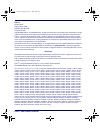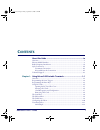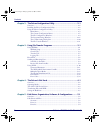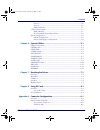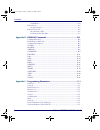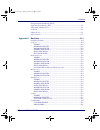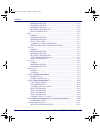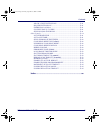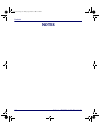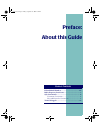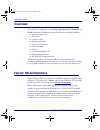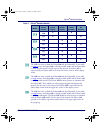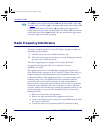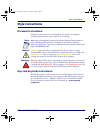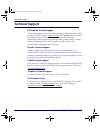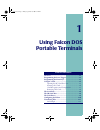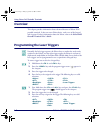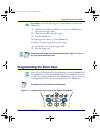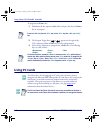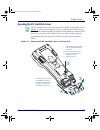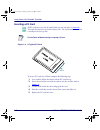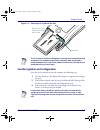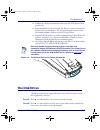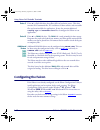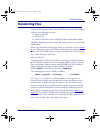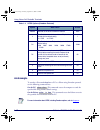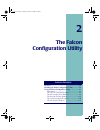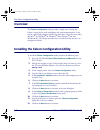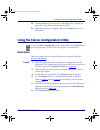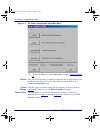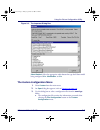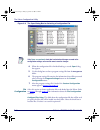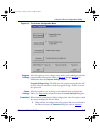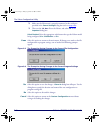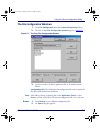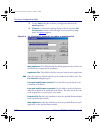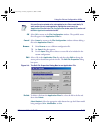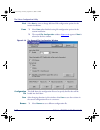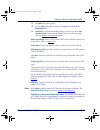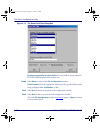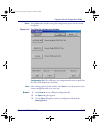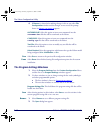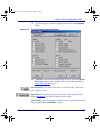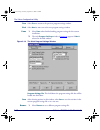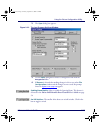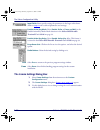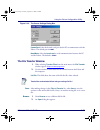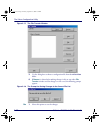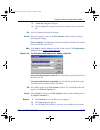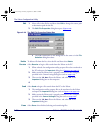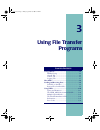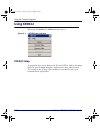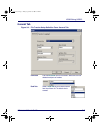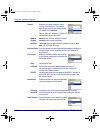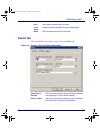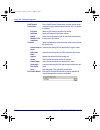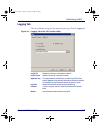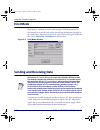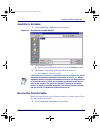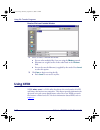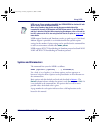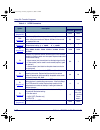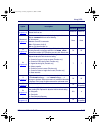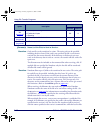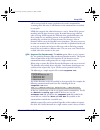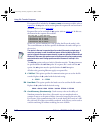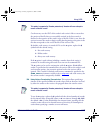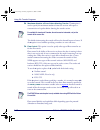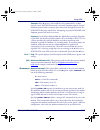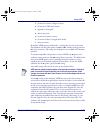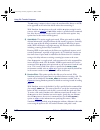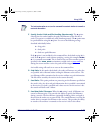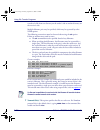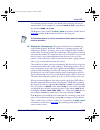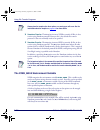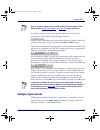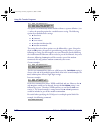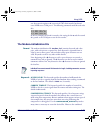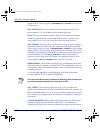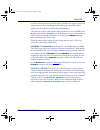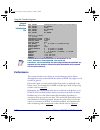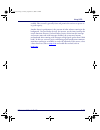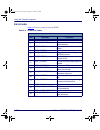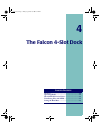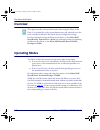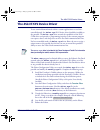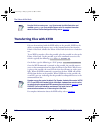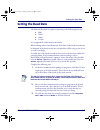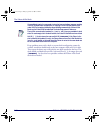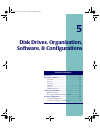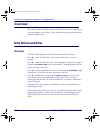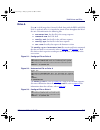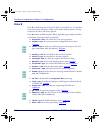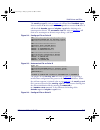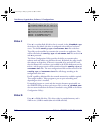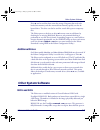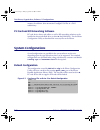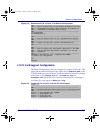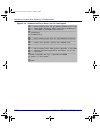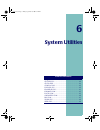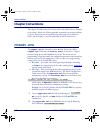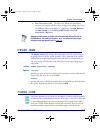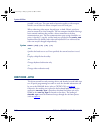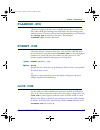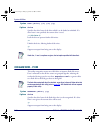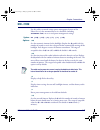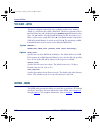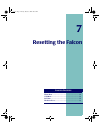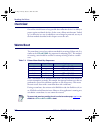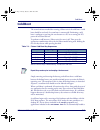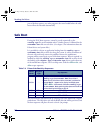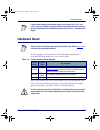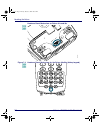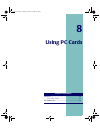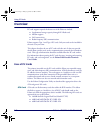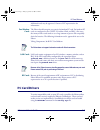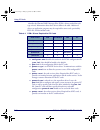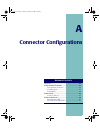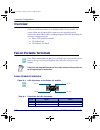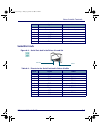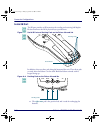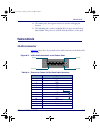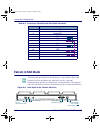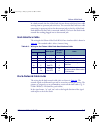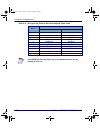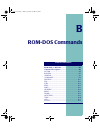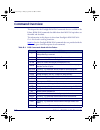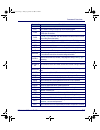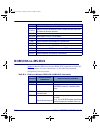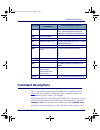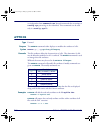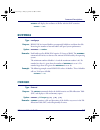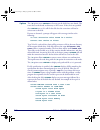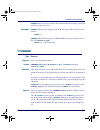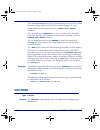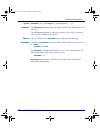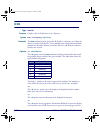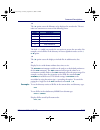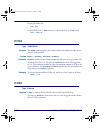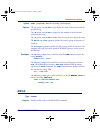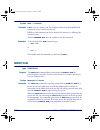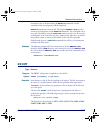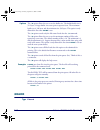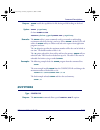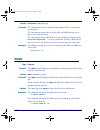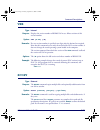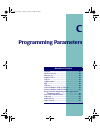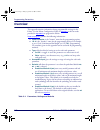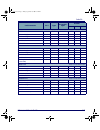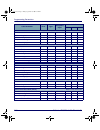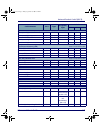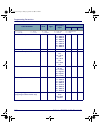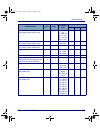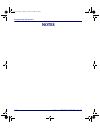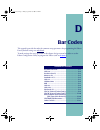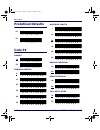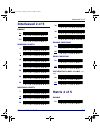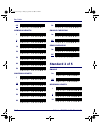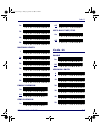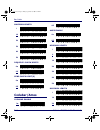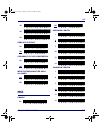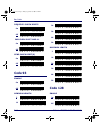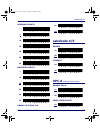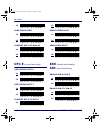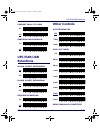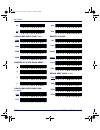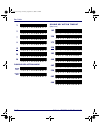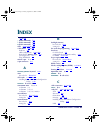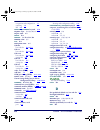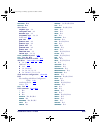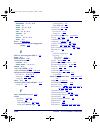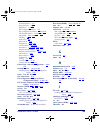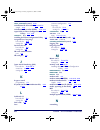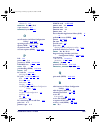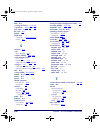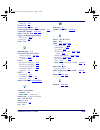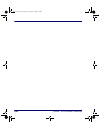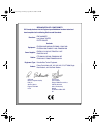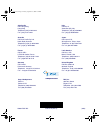- DL manuals
- Falcon
- IP Phone
- DOS Portable Data Terminals
- Advanced User's Manual
Falcon DOS Portable Data Terminals Advanced User's Manual
Summary of DOS Portable Data Terminals
Page 1
Falcon ® dos portable data terminals advanced user’s guide 2278_fc.Fm page i monday, october 7, 2002 10:40 am.
Page 2
Psc inc 959 terry street eugene, oregon 97402 telephone: (541) 683-5700 fax: (541) 345-7140 copyright ©2002 psc inc. An unpublished work - all rights reserved. No part of the contents of this documentation or the pro- cedures described therein may be reproduced or transmitted in any form or by any m...
Page 3: Ontents
Advanced user’s guide i c ontents about this guide ..........................................................................................Ix overview ................................................................................................................X falcon ® model numbers .............
Page 4
Contents ii falcon ® dos portable terminals chapter 2: the falcon configuration utility ....................................................... 2-1 overview ............................................................................................................2-2 installing the falcon configura...
Page 5
Contents advanced user’s guide iii drive c....................................................................................................... 5-6 drive d ...................................................................................................... 5-6 additional drives.....................
Page 6
Contents iv falcon ® dos portable terminals serial ir port.............................................................................................. A-4 falcon dock ...................................................................................................... A-5 25-pin connector...........
Page 7
Contents advanced user’s guide v european article numbering (ean) / japan article numbering (jan)........................................................................C-5 upc, ean, jan extensions.............................................................................C-5 code 128 ................
Page 8
Contents vi falcon ® dos portable terminals minimum length............................................................................. D-6 maximum length ............................................................................ D-6 maximum length ....................................................
Page 9
Contents advanced user’s guide vii allow 5-digit extensions ......................................................... D-11 require extensions ..................................................................... D-11 enable ean-13/jan-13 .................................................................
Page 10: Notes
Contents viii falcon ® dos portable terminals notes advuser.Book page viii friday, september 27, 2002 4:22 pm.
Page 11: Preface:
Preface: about this guide p reface c ontents overview ................................................................. Viii falcon ® model numbers ......................................... Viii radio frequency interference......................................X style conventions.......................
Page 12: Overview
About this guide x falcon ® dos portable terminals overview this manual is a supplement to the falcon ® dos portable terminals user’s guide . It contains the following technical information on falcon portables: z system configuration z disk drives z using pc cards z resetting the falcon z using the ...
Page 13
Falcon ® model numbers advanced user’s guide xi table 1: falcon ® portable models the 31x icon refers to both the falcon 310 and the falcon 315 . As the table on page xi notes, the falcon 310 is a batch portable model and the falcon 315 is an rf portable model. On the cover of this manual, the falco...
Page 14: Radio Frequency Interference
About this guide xii falcon ® dos portable terminals the 34x icon refers to both the falcon 340 and the falcon 345 . As the table on page xi notes, the falcon 340 is a batch portable model and the falcon 345 is an rf portable model. The falcon 34x introduces the pistol grip. This model operates in e...
Page 15: Style Conventions
Style conventions advanced user’s guide xiii style conventions document conventions formatting conventions are used throughout this guide as a method of providing consistency for notes, cautions, and warnings. Notes notes appear throughout the manual to provide additional information on a topic, inc...
Page 16: Technical Support
About this guide xiv falcon ® dos portable terminals technical support psc website technical support the most comprehensive source for technical support and information for psc products is the psc website: www.Pscnet.Com . Select support from the sidebar for technical support. The site offers produc...
Page 17: Using Falcon dos
1 using falcon dos portable terminals c hapter c ontents overview..................................................................1-2 programming the laser triggers..............................1-2 programming the enter keys...................................1-3 using pc cards ........................
Page 18: Overview
Using falcon dos portable terminals 1-2 falcon ® dos portable terminals overview this chapter provides information about advanced features of falcon dos portable terminals. It does not cover falcon basics, such as use of the keypad and viewport. For basic information about the falcon, refer to the f...
Page 19: Programming The Enter Keys
Programming the enter keys advanced user’s guide 1-3 for example , to turn the right trigger on a model 32x into an alias for the key: 1. Hold down the and keys and press the key to enter program-trigger mode. 2. Then press and release the right trigger. 3. Press the key. The right trigger now works...
Page 20: Using Pc Cards
Using falcon dos portable terminals 1-4 falcon ® dos portable terminals to program an key: 1. Hold down the key sequence - and press the desired key to re-program. 2. The program trigger icon ( or ) appears on the right of the lcd, indicating which key is to be reprogrammed. 3. Select the key sequen...
Page 21
Using pc cards advanced user’s guide 1-5 opening the pc card slot cover the pc card slot is located near the bottom on the back of the falcon (refer to figure 1-2 ). The slot is protected by a cover. Detach the elastic hand strap on the back of the falcon by pulling its hook out of the holder near t...
Page 22
Using falcon dos portable terminals 1-6 falcon ® dos portable terminals inserting a pc card all pc cards have two rows of small sockets on one end (refer to figure 1-3 ). The cards also have face-up and face-down sides. The card manufacturer’s label is usually on the face-up side. Figure 1-3: a typi...
Page 23
Using pc cards advanced user’s guide 1-7 figure 1-4: inserting a pc card into the slot card recognition and configuration once the card is inserted into the slot complete the following steps: 1. Turn the falcon on. The falcon will attempt to recognize and configure the card. 2. If the falcon respond...
Page 24: The Serial Port
Using falcon dos portable terminals 1-8 falcon ® dos portable terminals removing a pc card a tab inside the pc card slot ejects the installed card (refer to figure 1-4 ). Push the end of the ejector tab into the falcon. The pc card should slide partway out of the slot. Hold the card by the edges and...
Page 25: The Disk Drives
The disk drives advanced user’s guide 1-9 z in ir mode, all physical communications meet the irda physical layer specification. Z in the modified rs-232 serial mode, the ir port is used to transmit rs- 232 level data out the ir port. The third pin along the bottom of the falcon 33x and 34x is used t...
Page 26: Configuring The Falcon
Using falcon dos portable terminals 1-10 falcon ® dos portable terminals drive c drive c is a flash disk drive that allows full read and write access. This drive contains dos command files, pc card drivers, falcon utilities, and executable files and associated files for applications. It may also con...
Page 27: Transferring Files
Transferring files advanced user’s guide 1-11 transferring files to transfer data or program files, connect the falcon unit to the host computer with any of the following accessories: z falcon serial cable z falcon dock z falcon 4-slot dock (only available for falcon models 31x and 32x .) the falcon...
Page 28
Using falcon dos portable terminals 1-12 falcon ® dos portable terminals table 1-1: xfer options (xmodem protocol) an example to transfer a file named foo from a pc to a falcon using xmodem protocol, use the following command lines. On the pc: . This command causes the computer to send the specified...
Page 29: The Falcon
C hapter c ontents overview..................................................................2-2 installing the falcon configuration utility .............2-2 using the falcon configuration utility ...................2-3 main menu ..........................................................2-3 the cust...
Page 30: Overview
The falcon configuration utility 2-2 falcon ® dos portable terminals overview the falcon configuration utility provides a simple way to change the falcon’s settings for bar code symbologies and serial communications. It can also be used to load programs and files into the falcon. The utility runs un...
Page 31
Using the falcon configuration utility advanced user’s guide 2-3 13. Continue following the instructions in the dialog boxes, replacing the first disk with the second, and then the third disk. 14. When the installation is complete, click on the finish button in the final window. Using the falcon con...
Page 32
The falcon configuration utility 2-4 falcon ® dos portable terminals figure 2-1: the falcon configuration utility main menu 7. Click on the ok button in the important dialog box ( figure 2-2 on page 2-5 ). Custom select this option to choose or modify configuration files or program files to be loade...
Page 33
Using the falcon configuration utility advanced user’s guide 2-5 figure 2-2: the important dialog box select product: select the appropriate radio-button for type the falcon model being configured: 31x , 32x/33x/34x , or 51x . The custom configuration menu 1. Select custom from the main menu. 2. An ...
Page 34
The falcon configuration utility 2-6 falcon ® dos portable terminals figure 2-3: the open dialog box for selecting a configuration file 4. When the configuration file is finished loading, a second open dialog box appears. 5. Use this dialog box to select a program-settings file from the progsets fol...
Page 35
Using the falcon configuration utility advanced user’s guide 2-7 figure 2-4: the custom configuration menu program settings select this option to view or change settings for bar code symbologies and other programmable falcon options. Refer to page 2-16 through page 2-20 for information about the pro...
Page 36
The falcon configuration utility 2-8 falcon ® dos portable terminals 2. Make sure the falcon unit is properly connected to the serial port specified in the comm settings dialog box (refer to page 2-20 ). 3. Then run the ld.Bat file on the falcon, and select ok in the important dialog box. Select pro...
Page 37
Using the falcon configuration utility advanced user’s guide 2-9 the file configuration windows 1. Select file configuration from the custom configuration menu 2. The first of three file configuration windows appears. ( figure 2-7 ) figure 2-7: the first file configuration window 3. Use these window...
Page 38
The falcon configuration utility 2-10 falcon ® dos portable terminals 3. Use the open dialog box to choose a configuration file from the configs folder. 4. If browse is selected after making changes in this or any other file configuration window and the changes are not saved, the prompt shown in fig...
Page 39
Using the falcon configuration utility advanced user’s guide 2-11 ok select ok to return to the file configuration window. The specified source file will appear in the application files list. Cancel select cancel to return to the file configuration window without adding a file to the application fil...
Page 40
The falcon configuration utility 2-12 falcon ® dos portable terminals next select next to view or change additional file-configuration options for the custom installation. Done 1. Select done when finished setting file-configuration options for the custom installation. 2. The second file configurati...
Page 41
Using the falcon configuration utility advanced user’s guide 2-13 2. An open dialog box appears. 3. Use the open dialog box to choose a configuration file from the configs folder. 4. If browse is selected after making changes in this or any other file configuration window and the changes are not sav...
Page 42
The falcon configuration utility 2-14 falcon ® dos portable terminals figure 2-11: the select dos files dialog box directory on portable to store dos files: use this field to specify where the dos files should be placed in the falcon unit. Done select done to return to the file configuration window....
Page 43
Using the falcon configuration utility advanced user’s guide 2-15 done select done when finished setting file-configuration options for the custom installation. Figure 2-12: the third file configuration window configuration file: this field shows the configuration file used to specify the files that...
Page 44
The falcon configuration utility 2-16 falcon ® dos portable terminals 4. If browse is selected after making changes in this or any other file configuration window and the changes are not saved, the prompt shown in figure 2-5 on page 2-8 appears. Autoexec.Bat: select this option to insert new command...
Page 45
Using the falcon configuration utility advanced user’s guide 2-17 3. Use the dialog box to choose a configuration file from the progsets folder. Figure 2-13: the first program settings window 4. If browse is selected after making changes in this or any other program settings window and the changes a...
Page 46
The falcon configuration utility 2-18 falcon ® dos portable terminals prev select prev to return to the previous program-settings window. Next select next to move on to the next program-settings window. Done 1. Select done when finished making program settings for the custom installation. 2. The six...
Page 47
Using the falcon configuration utility advanced user’s guide 2-19 2. The open dialog box appears. Figure 2-15: the last program settings window 3. Use the open dialog box to choose a configuration file from the progsets folder. 4. If browse is selected after making changes in this or any other file ...
Page 48
The falcon configuration utility 2-20 falcon ® dos portable terminals input fields: enter specific settings for parameters in the larger white boxes. (refer to page c-3 for a table of parameters and settings.) double action key mode: select double strike or press and wait as the double action key mo...
Page 49
Using the falcon configuration utility advanced user’s guide 2-21 figure 2-16: the comm settings dialog box comm port: select the desired serial port for the pc to communicate with the falcon. The default port is com1 . Baud rate: select the baud rate for serial communications between the pc and the...
Page 50
The falcon configuration utility 2-22 falcon ® dos portable terminals figure 2-17: the file transfer window 3. Use the dialog box to choose a configuration file from the filelist folder. 4. If browse is selected after making changes in this or any other file transfer window and the changes are not s...
Page 51
Using the falcon configuration utility advanced user’s guide 2-23 2. A save as dialog box will open. 3. Use the dialog box to specify the location and name of the new file-list file. No select this option to discard the changes. Cancel select this option to return to the file transfer window without...
Page 52
The falcon configuration utility 2-24 falcon ® dos portable terminals edit 1. Select a file in the file list and then select edit to change the source path or destination path for the file. 2. The edit file properties dialog box opens ( figure 2-20 ). Figure 2-20: the edit file properties dialog box...
Page 53: Using File Transfer
C hapter c ontents using xfer32 .........................................................3-2 xfer32 setup......................................................3-2 general tab ..........................................................3-3 transfer tab......................................................
Page 54: Using Xfer32
Using file transfer programs 3-2 falcon ® dos portable terminals using xfer32 when you start xfer32 , the xfer32 interface, opens (). Figure 3-1: . Xfer32 user interface xfer32 setup to prepare for data transfer between the pc and the pt40, click on the setup button to open the setup dialog box, whi...
Page 55
Xfer32using xfer32 advanced user’s guide 3-3 general tab figure 3-2: file transfer setup definition form: general tab connection enter the connection port for file transfers. Select from the list of detected serial ports or modems. Baud rate select a baud rate for serial communications from the pull...
Page 56
Using file transfer programs 3-4 falcon ® dos portable terminals protocol select the file transfer protocol to use for sending and receiving files. The protocol depends upon what the host system requires. The default value is zmodem . Refer to “xmodem vs. Zmodem” on page -267 to select the correct p...
Page 57
Xfer32using xfer32 advanced user’s guide 3-5 transfer tab this tab establishes file transfer settings. Select the transfer tab. Figure 3-3: transfer tab of the file transfer utility never never attempts to recover from a file transfer. Follow sender follows the sender’s crash recovery and overwrite ...
Page 58
Using file transfer programs 3-6 falcon ® dos portable terminals path/filename transmission enter a path/filename transmission to control how the sender processes the paths and filenames of files to be sent. Only applies to z-modem. Strip path sends only the filename (no path) to the receiver. Send ...
Page 59
Xfer32using xfer32 advanced user’s guide 3-7 logging tab this tab establishes settings for the communications log. Click the logging tab. Figure 3-4: logging tab of the file transfer utility log to file specifies that the log is to be written to a text file. Log to screen specifies that the log is d...
Page 60: Host Mode
Using file transfer programs 3-8 falcon ® dos portable terminals host mode host mode is a method of receiving files using the z-modem protocol. It continuously waits for files and receives them using the filenames specified by the sender. Once files have been received, it goes back to waiting for ad...
Page 61
Sending and receiving data advanced user’s guide 3-9 send file (to portable) 1. Select transfer files > send file from the menubar. Figure 3-6: send file to portable window 2. Select the file(s) to send. Z you can select multiple files if you are using the zmodem protocol. 3. Click open to send the ...
Page 62: Using Xfer
Using file transfer programs 3-10 falcon ® dos portable terminals receive file from portable window 2. Select (or enter) a filename for the file. Z you can select multiple files if you are using the zmodem protocol. Z filenames are assigned to files in the order listed in the file name field. Z you ...
Page 63
Using xfer advanced user’s guide 3-11 xfer supports xmodem and zmodem transfers at speeds up to 115200 baud. Modem support is provided via an initialization file that specifies option settings for the modem. Option settings can be specified on the command line or with an environment variable called ...
Page 64
Using file transfer programs 3-12 falcon ® dos portable terminals table 3-1: xfer parameters option description default xmodem zmodem filename(s) ( page 3-14 ) identifies the file to be transferred or received. None none @file ( page 3-15 ) (zmodem only) specifies a response file consisting of two o...
Page 65
Using xfer advanced user’s guide 3-13 ifile ( page 3-19 ) specifies the modem-initialization file. Replace file with the name of the file to use. Modem.Ini modem.Ini mcommand ( page 3-19 ) sends a command to the modem before beginning the data transfer. Replace command with one of the following: a =...
Page 66
Using file transfer programs 3-14 falcon ® dos portable terminals filename(s) name(s) of the file(s) to send or receive: xmodem only one file can be transferred at a time. The entire path can be specified, including the drive letter. If the path is not specified, the file is sent from or received in...
Page 67
Using xfer advanced user’s guide 3-15 will be received with the names specified on the sender’s command line (assuming all the files exist). Each filename on the command line can include its own path. Xfer also recognizes the wildcard characters ? And * . Normal dos pattern- matching rules for these...
Page 68
Using file transfer programs 3-16 falcon ® dos portable terminals if a response file is included in the xfer_args environment variable (refer to page 3-26 ), the n option can be used to ignore the response file and start from a default condition (refer to page 3-20 ). Response files can be used with...
Page 69
Using xfer advanced user’s guide 3-17 crash recovery uses the crc of the sender’s and receiver’s files to ensure that the portion of the file that was successfully received in the first transfer is identical to that portion of the sender’s copy of the file. If this is true, then the receiver instruc...
Page 70
Using file transfer programs 3-18 falcon ® dos portable terminals e# maximum number of errors before aborting transfer: the e option is used to specify the maximum number of times the receiver will request a retransmission of a packet before aborting the transfer session. The default is 0 , meaning ...
Page 71
Using xfer advanced user’s guide 3-19 xmodem: if the f option is not included in the command line, no flow control is used. Xon/xoff cannot be used with xmodem protocol, because xmodem protocol sends raw binary data and cannot distinguish between the xon/xoff characters and file data. Attempting to ...
Page 72
Using file transfer programs 3-20 falcon ® dos portable terminals command line, any commands to auto-answer or dial must be included in the at string. There are two methods for dialing numbers. The first method uses the format xfer /md#x , where x is a number from 0 through 9. This number correspond...
Page 73
Using xfer advanced user’s guide 3-21 1 - overwrite if source is longer or newer 2 - overwrite if crcs don’t match 3 - append to existing file 4 - always overwrite 5 - overwrite if source is newer 6 - overwrite if dates or lengths don’t match 7 - never overwrite by default, xfer operates in o7 mode—...
Page 74
Using file transfer programs 3-22 falcon ® dos portable terminals the o3 setting is unique in that it causes the transferred file (binary or ascii) to be appended to the end of the old file rather than overwriting it. With zmodem, the o option can be used with the c option setting for crash recovery...
Page 75
Using xfer advanced user’s guide 3-23 s specify sender’s path-and-file handling (zmodem only) : the s option controls how the sender handles the paths and filenames of the files that it sends. This option is available only with zmodem protocol. The z option must be specified before using the s optio...
Page 76
Using file transfer programs 3-24 falcon ® dos portable terminals transfer of a file from one directory on the sender’s side to another directory on the receiver’s side. Multiple filename pairs may be specified, which may be separated by other xfer options. The following conventions must be observed...
Page 77
Using xfer advanced user’s guide 3-25 for zmodem protocol, transmit is the default when specifying a file on the command line. So, for example, the command xfer /z foo is equivalent to the command xfer /z /t foo . The t option is most useful if the xfer_args environment variable (refer to page 3-26 ...
Page 78
Using file transfer programs 3-26 falcon ® dos portable terminals x xmodem transfer: the x option instructs xfer to transfer all files in that session using xmodem protocol. Because this is the default file-transfer protocol, it does not normally need to be specified. Z zmodem transfer: the z option...
Page 79
Using xfer advanced user’s guide 3-27 any of the parameters used in the example could be overwritten on the command line. For example, with following command: xfer would use xmodem for the file transfer instead of zmodem, while still using the other option settings specified in the xfer_args variabl...
Page 80
Using file transfer programs 3-28 falcon ® dos portable terminals any option can immediately follow another without a separate delimiter ( / or - ) unless the preceding option has a multicharacter setting. The following options have multicharacter settings: z b (baud rate) z d (timeout) z e (error c...
Page 81
Using xfer advanced user’s guide 3-29 sets the overwrite option to 2 (overwrite if crcs don’t match) but doesn’t cause xfer to use com port 2. The following commands could be used to do this: in the last example, the first 2 is treated as the setting for the o , and the second 2 is parsed as the com...
Page 82
Using file transfer programs 3-30 falcon ® dos portable terminals length of all the values assigned to compression_string cannot exceed 115 characters. Dial_method: this keyword specifies how the modem attempts to dial phone numbers. This can be t for tone dial or p for pulse dial. Echo: this keywor...
Page 83
Using xfer advanced user’s guide 3-31 end. This is the normal state of affairs for any modem that supports either data compression or error-correcting protocols. Having this keyword enabled implies that the modem is using hardware handshaking. The baud rate used for a file transfer will be the baud ...
Page 84
Using file transfer programs 3-32 falcon ® dos portable terminals sample modem- initialization file performance this section describes issues relating to serial performance on the falcon. Although these issues are described in the context of xfer, they apply to serial transfers in general. File-tran...
Page 85
Using xfer advanced user’s guide 3-33 enabled. Flow control is generally faster and permits the receiver to operate at its peak capacity. Another factor in performance is the presence of other software running in the background. Card and socket services, for instance, use the timer interrupt for cer...
Page 86
Using file transfer programs 3-34 falcon ® dos portable terminals error codes table 3-2: lists error codes returned by xfer. Table 3-2: xfer error codes xfer error codes value mnemonic description 0 ok all files transferred ok. 1 abort_filesskipped one or more files were skipped during a multifile d...
Page 87: The Falcon 4-Slot Dock
4 the falcon 4-slot dock c hapter c ontents overview..................................................................4-2 operating modes .....................................................4-2 the 4slot.Sys device driver ................................4-3 transferring files with xfer ...............
Page 88: Overview
The falcon 4-slot dock 4-2 falcon ® dos portable terminals overview this chapter provides advanced information about using the falcon 4-slot dock. It is intended for use by system administrators and advanced users who need to modify the falcon 4-slot dock’s factory-configuration settings. For basic ...
Page 89
The 4slot.Sys device driver advanced user’s guide 4-3 the 4slot.Sys device driver to use terminal-demand mode within a custom application or to use host- controlled mode, the 4slot.Sys dos device driver should be installed on the portable. The 4slot.Sys driver extends the capabilities of the dos com...
Page 90: Transferring Files With Xfer
The falcon 4-slot dock 4-4 falcon ® dos portable terminals transferring files with xfer files can be transferred with the xfer utility on the portable. Xfer has the ability to automatically request access to the communications line from the falcon 4-slot dock, whether the falcon 4-slot dock device d...
Page 91: Setting The Baud Rate
Setting the baud rate advanced user’s guide 4-5 setting the baud rate the falcon 4-slot dock is capable of operating at the following baud rates: z 9600 z 19200 z 38400 z 115200 it is configured for 19200 baud at the factory. When running in host-controlled mode, the falcon 4-slot dock network must ...
Page 92
The falcon 4-slot dock 4-6 falcon ® dos portable terminals if any problems occur with a dock, or correct dock configuration cannot be verified, attach that dock directly to the host computer with an rs-232 cable. Then repeat the above steps with only the one dock attached to the host. The dock shoul...
Page 93: Disk Drives, Organization,
5 disk drives, organization, software, & configurations c hapter c ontents overview..................................................................5-2 disk drives and files...............................................5-2 structure...............................................................5-2...
Page 94: Overview
Disk drives, organization, software, & configurations 5-2 falcon ® dos portable terminals overview this chapter details the default contents of the disk drives and the organization of system software on the falcon. It also includes descriptions of two standard software configurations. Disk drives an...
Page 95
Disk drives and files advanced user’s guide 5-3 drive a drive a is a disk image that is located in flash along with the bios and rom- dos. A read-only drive, it is intended to remain secure throughout the life of the unit. Drive a contains the following files: z autoexec.Bat , the first file in the ...
Page 96
Disk drives, organization, software, & configurations 5-4 falcon ® dos portable terminals drive b drive b is a disk image that is located in flash. A read-only drive, it is intended to be used to store mandatory utilities and initialize the boot process. During normal use this drive will not be upda...
Page 97
Disk drives and files advanced user’s guide 5-5 the config.Sys file (refer to figure 5-4 ) will load the flashdsk.Sys driver to create the c drive and the vdisk.Sys driver to create the d drive. It will then load decode.Sys and cfgdev.Sys before chaining to its counterpart on drive c . The autoexec....
Page 98
Disk drives, organization, software, & configurations 5-6 falcon ® dos portable terminals drive c drive c is a resident flash disk drive that is accessed via the flashdsk.Sys device driver. By default, this drive is configured to have full read and write access. The default config.Sys and autoexec.B...
Page 99: Other System Software
Other system software advanced user’s guide 5-7 drive d can be used for short-term data storage. Programs that need to be loaded into memory and then removed from memory quickly can also be located there. The drive can also be used for scratch disk space or temporary files. The falcon preserves the ...
Page 100: System Configurations
Disk drives, organization, software, & configurations 5-8 falcon ® dos portable terminals memory. In addition, drive c contains datalight dos files in a dos subdirectory. Pc card and rf networking software pc card device drivers and utilities as well as rf networking solutions can be installed to dr...
Page 101
System configurations advanced user’s guide 5-9 figure 5-8: autoexec.Bat file on drive c for default configuration i/o pc card support configuration the falcon configuration utility has an option for support of i/o cards. This option will download the phoenix super client driver ( pcmscd.Exe ) to th...
Page 102
Disk drives, organization, software, & configurations 5-10 falcon ® dos portable terminals figure 5-10: autoexec.Bat file on drive c for i/o card support rem --------------------------------------------------------- rem --- the following lines set up default parameters for some rem --- environment v...
Page 103: System Utilities
6 system utilities c hapter c ontents chapter conventions...............................................6-2 cfgdev.Sys .............................................................6-2 cfgio.Exe ...............................................................6-3 comio.Com ................................
Page 104: Chapter Conventions
System utilities 6-2 falcon ® dos portable terminals chapter conventions this chapter describes some of the device drivers and utilities that are designed to be run on a falcon unit. Where applicable, command syntax and parameters are given. Parameters may be supplied using either uppercase or lower...
Page 105: Cfgio.Exe
Chapter conventions advanced user’s guide 6-3 z run-time library api the api in the falcon run-time library contains two function calls that allows configuration strings to be sent to the params driver from within a c application. See cfg_write( ) and cfg_read( ) in the falcon dos portable terminals...
Page 106: Decode.Sys
System utilities 6-4 falcon ® dos portable terminals portable's serial port. The same mode of operation applies to video output, which is sent to either the falcon viewport or out the serial port. When redirecting video output, keypad input, or both, falcon’s serial port must be connected to a host ...
Page 107: Flashdsk.Sys
Chapter conventions advanced user’s guide 6-5 flashdsk.Sys this driver configures all of the unit’s available flash memory as a read-write disk, called a flash disk. Reading from a flash disk is fast, but writing can be somewhat slower. This driver is located on the falcon’s b drive and is loaded by...
Page 108: Organize.Com
System utilities 6-6 falcon ® dos portable terminals syntax lock [ drive :] [/l] [/u] [/y] options drive specifies the drive letter of the drive which is to be locked or unlocked. If a drive letter is not specified, the current drive is used. /l (the letter l) lock the drive to prevent further disk ...
Page 109: Pm.Com
Chapter conventions advanced user’s guide 6-7 pm.Com use this utility to control various power-management features of the falcon.Use it at the command line or in a batch file (including autoexec.Bat ) to set or read power-management settings. Syntax pm [/b # ] [/f # ] [/h] [/i] [/r] [/t # ] options ...
Page 110: Vdisk.Sys
System utilities 6-8 falcon ® dos portable terminals vdisk.Sys this driver configures some of the unit’s available random access memory (ram) as a read/write disk, called a ram disk. This driver is located on drive b of the falcon unit and is loaded using the config.Sys file located on that drive. O...
Page 111: Resetting The Falcon
7 resetting the falcon c hapter c ontents overview..................................................................7-2 warm boot ..............................................................7-2 cold boot ................................................................7-3 safe boot ...................
Page 112: Overview
Resetting the falcon 7-2 falcon ® dos portable terminals overview one of the critical features of any portable data-collection device is its ability to protect against accidental data loss. In the event a falcon unit becomes “locked up” or otherwise in a state in which data can no longer be processe...
Page 113: Cold Boot
Cold boot advanced user’s guide 7-3 cold boot the second software method for resetting a falcon unit is the cold boot. A cold boot should be used only if a warm boot is unsuccessful. Performing a cold boot is analogous to pressing the reset button on a pc or to turning the pc’s power off and then ba...
Page 114: Safe Boot
Resetting the falcon 7-4 falcon ® dos portable terminals part of the boot process; any other programs that were loaded before the cold boot will not be reloaded automatically. Safe boot during the dos boot sequence, control is passed sequentially to the config.Sys files on drives a , b , and c . A s...
Page 115: Hardware Reset
Hardware reset advanced user’s guide 7-5 hardware reset in the extremely rare situation where none of the rebooting methods are successful, all falcon models have a reset switch or hole. Table 7-4: falcon hardware reset method access the hardware reset for the falcon models 33x or 34x through the sm...
Page 116
Resetting the falcon 7-6 falcon ® dos portable terminals hardware reset mechanism on falcon 31x and 32x figure 7-1: hardware reset mechanism for the falcon 33x/34x (38-key keypad) reset.Fm page 6 monday, october 7, 2002 10:28 am.
Page 117: Using Pc Cards
8 using pc cards c hapter c ontents overview..................................................................8-2 uses of pc cards ..................................................8-2 pc card drivers ......................................................8-3 advuser.Book page 1 friday, september 27,...
Page 118: Overview
Using pc cards 8-2 falcon ® dos portable terminals overview pc card support expands the feature set of the falcon to include: z supplemental storage capacity through ata flash cards z modem support z lan connectivity z radio frequency (rf) communications falcon supports type 1 and type 2 pc cards. O...
Page 119: Pc Card Drivers
Pc card drivers advanced user’s guide 8-3 additional cards may be approved. Contact a psc representative for information. Fax/modem cards the falcon should recognize any generic fax/modem pc card. Fax/modem pc cards are configured to use com2, i/o address 2f8h, and irq 3. Be aware that many of these...
Page 120
Using pc cards 8-4 falcon ® dos portable terminals identifies the phoenixcard manager plus (pcm+) drivers needed for each type of card. Information about these drivers follows the table. Additional drivers or application programs may be required for some cards, particularly rf, lan, and fax/modem ca...
Page 121: Connector Configurations
A connector configurations a ppendix c ontents overview................................................................. A-2 falcon portable terminals ...................................... A-2 laser-scanner connector..................................... A-2 serial port jack............................
Page 122: Overview
Connector configurations a-2 falcon ® dos portable terminals overview cables for all falcon products are available from psc and its resellers. As custom cables may be required for custom uses this appendix provides information about falcon cables, including diagrams and tables describing the connect...
Page 123
Falcon portable terminals advanced user’s guide a-3 serial port jack figure a-2: serial port jack in the falcon 31x and 32x table a-2: pinouts for the serial port jack in falcon 31x/32x 3 good-read out 4 scan-enable out not normally used 5 laser trigger in 6 laser-scan-enable out 7 gnd 8 gnd 9 5v ou...
Page 124
Connector configurations a-4 falcon ® dos portable terminals serial ir port the ir port provides an ir transceiver for sending and receiving half-duplex ir data that meets the irda physical layer specifications. Figure a-3: serial ir port and docking pads on the falcon 33x and 34x in addition, there...
Page 125: Falcon Dock
Falcon dock advanced user’s guide a-5 z the center pad is the negative lead and is used for recharging the batteries. Z the left-most pad is used for modified rs-232 input into the falcon 33x and 34x . This pin serves as rxd while the falcon is in the dock. Falcon dock 25-pin connector figure a-5 sh...
Page 126: Falcon 4-Slot Dock
Connector configurations a-6 falcon ® dos portable terminals table a-4: pinouts for falcon 33x/34x dock cable connector falcon 4-slot dock the back panel of the falcon 4-slot dock has a 25-pin dock-to-host cable connector and two telephone-style cable jacks: one for “upstream” communications and one...
Page 127
Falcon 4-slot dock advanced user’s guide a-7 in a dock network, the first 4-slot dock (the one closest to the host) has a cable running from its upstream jack to the host. The second 4-slot dock has a cable connecting its upstream jack to the downstream jack on the first 4-slot dock. Each additional...
Page 128
Connector configurations a-8 falcon ® dos portable terminals table a-6: wiring for the falcon 4-slot-dock network cable jacks pin # signal upstream connector downstream connector 1 vcc not used 2 hostxmtin+ hostxmtout+ 3 hostxmtin- hostxmtout- 4 reqout+ reqin+ 5 hostrcvout+ hostrcvin+ 6 hostrcvout- ...
Page 129: Rom-Dos Commands
C hapter c ontents command overview ............................................... B-2 rom-dos vs. Ms-dos ........................................ B-4 command descriptions.......................................... B-5 attrib ..................................................................... B-6 ...
Page 130: Command Overview
B-2 falcon ® dos portable terminals command overview this chapter lists the datalight rom-dos commands that are available in the falcon. Rom-dos commands that differ from their ms-dos equivalents are identified and described. The information in this chapter is taken from datalight’s rom-dos 6.22 use...
Page 131
Command overview advanced user’s guide b-3 erase same as del . Erases specified files. Exit exits “nested” running of rom-dos within another program. Fcbs a config.Sys command. Specifies the number of file control blocks (fcbs) open at one time. Files a config.Sys command. Sets the maximum number of...
Page 132: Rom-Dos Vs. Ms-dos
B-4 falcon ® dos portable terminals rom-dos vs. Ms-dos table b-2 identifies differences between rom-dos commands and their ms- dos equivalents. For more information, see the individual command descriptions in the next section. Table b-2: difference between rom-dos and ms-dos commands sort sorts a te...
Page 133: Command Descriptions
Command descriptions advanced user’s guide b-5 command descriptions this section provides descriptions of the rom-dos commands listed in table . Each entry includes an explanation of the command's purpose, the command entry syntax, remarks, and examples. Each command also has a label to designate wh...
Page 134: Attrib
B-6 falcon ® dos portable terminals are independent from command.Com . Internal commands that are unique to config.Sys processing are also identified. These commands can be used only in a config.Sys file. Attrib type external purpose the attrib command either displays or modifies the attribute of a ...
Page 135: Buffers
Command descriptions advanced user’s guide b-7 attrib will display the attributes of all files with the dat extension. Attrib *.Dat buffers type config.Sys purpose rom-dos has internal buffers to temporarily hold data read from the disk. Increasing the number of internal buffers will speed system pe...
Page 136
B-8 falcon ® dos portable terminals options the /f option causes chkdsk to fix errors on the disk if any were found. The errors that can be found are directory or fat errors. If the /f is not specified then chkdsk acts as if it will fix the disk, but the corrections will not be written out to the di...
Page 137: Command
Command descriptions advanced user’s guide b-9 chkdsk does not wait for a disk to be inserted before the checking is initiated nor does it repair any errors. Examples chkdsk will check the integrity of drive a . The report will be printed to the console. Chkdsk a: chkdsk will check the integrity of ...
Page 138: Deltree
B-10 falcon ® dos portable terminals the /k:filename option tells the command processor to run the specified filename and then display the rom-dos command prompt. It is not recommended that this option be used in a config.Sys shell= statement. The /p switch causes command not to exit, or in other wo...
Page 139
Command descriptions advanced user’s guide b-11 syntax deltree [/y] [ filespec] [[ filespec] [...]] remarks the deltree command allows the deletion of files and subdirectories in the same step. The filespec argument(s) indicate the name(s) of the file(s) or directory tree(s) to delete, wildcards are...
Page 140: Dir
B-12 falcon ® dos portable terminals dir type internal purpose displays a list of the files that are in a directory. Syntax dir [ filespec ][/ option ] remarks the dir command can be used to list all the files in a directory, or to show the directory entries of specific files. The standard directory...
Page 141
Command descriptions advanced user’s guide b-13 /o the /o option causes the filenames to be displayed in sorted order. The sort order can contain one or more of the following letters: - the dash ( - ) symbol can precede the sort option to reverse the sort order. For example, to sort all files in the...
Page 142: Fcbs
B-14 falcon ® dos portable terminals display all hidden files. Dir /ah display all files with a .Doc extension, without file sizes, or volume labels. Dir *.Doc /b fcbs type config.Sys purpose the fcbs command allows the number of file control blocks (fcbs) open at one time to be specified. Syntax fc...
Page 143: Help
Command descriptions advanced user’s guide b-15 syntax find [/ option ] match-string [ filespec ] options the /c option causes find to only display the count of lines found with the specified string. The /n option causes find to display the line number of the line found containing the string. The /v...
Page 144: Newfile
B-16 falcon ® dos portable terminals syntax help command > remarks help serves as a memory aid. For complete information about rom-dos commands, always consult this manual. Help for each command can also be displayed by entering /? Following the command name. The file command.Hlp must be available t...
Page 145: Print
Command descriptions advanced user’s guide b-17 instructions were to be placed after the newfile command) and the remainder of the startup process will be completed. Newfile commands can be nested. The original config.Sys can call a second set of instructions via the newfile command. The second file...
Page 146: Share
B-18 falcon ® dos portable terminals options the /b option allows the user to set the buffer size. The default buffer size is 512 bytes. A larger buffer size causes print to operate faster. The maximum buffer size is 32k bytes and the minimum size 256 bytes. This option is only allowed the first tim...
Page 147: Switches
Command descriptions advanced user’s guide b-19 purpose share installs the capabilities for file-sharing and file-locking on the hard disk. Syntax share [/ options ] or from config.Sys : install=[ drive: ][ path ]share.Exe [/ options ] remarks the share utility is most commonly used in a network or ...
Page 148: Tree
B-20 falcon ® dos portable terminals syntax switches=[/k][/n][/f] remarks the /k argument makes an enhanced keyboard behave like a conventional- style keyboard. The /n argument prevents the use of the and function keys to bypass the startup commands. The /f argument instructs rom-dos to skip the del...
Page 149: Ver
Command descriptions advanced user’s guide b-21 ver type internal purpose displays the version number of rom-dos in use. Allows revision of this version number. Syntax ver [ n.Nn ] [/r] remarks if a new version number is specified, two digits after the decimal are required. Note that this command re...
Page 150
B-22 falcon ® dos portable terminals the attrib command may be used to modify the archive bit for the various xcopy options that check the archive status of files. Refer to the attrib command description for instructions. Options the /a copies only source files that have the archive bit set in them....
Page 151: Programming Parameters
C programming parameters a ppendix c ontents code 39 .................................................................. B-3 interleaved 2 of 5 .................................................... B-3 matrix 2 of 5........................................................... B-3 standard 2 of 5 ..........
Page 152: Overview
Programming parameters c-2 falcon ® dos portable terminals overview this appendix contains information about programmable settings for the falcon. Use the falcon configuration utility in chapter 2 or the bar codes provided in appendix d to program the falcon. Table l on page c-2 provides the followi...
Page 153
Code 39 advanced user’s guide c-3 code parameter i.D. # type acceptable input defaults d0 d1 d2 code 39 enter 1 for on and 0 for off. Enable 00 on/off on or off off on on minimum length 01 value 00–50 00 00 00 maximum length 02 value 01–50 01 50 20 enable checksum 03 on/off on or off off off off sen...
Page 154
Programming parameters c-4 falcon ® dos portable terminals code 11 enter 1 for on and 0 for off. Enable 1b on/off on or off off on off minimum length 1c value 01–50 01 01 04 maximum length 1d value 01–50 01 50 10 require 2 check digits 1e on/off on or off off off off send check digit(s) 1f on/off on...
Page 155
Universal product code-e (upc-e) advanced user’s guide c-5 universal product code-e (upc-e) enter 1 for on and 0 for off. Use system digit 0 34 on/off on or off off on on use system digit 1 35 on/off on or off off on on convert upc-e to upc-a 36 on/off on or off off on off send system digit 37 on/of...
Page 156
Programming parameters c-6 falcon ® dos portable terminals *a = upc-a d = m 2 of 5 g = ean-8 j = code 11 m = ean-13 b = i 2 of 5 e = upc-e h = msi k = code 128 n = labelcode 4/5 c = code 39 f = s 2 of 5 i = codabar l = code 93 o = ames good-read beep tone b8 value 00 = 2400 hz 01 = 2600 hz 02 = 2800...
Page 157
Other controls advanced user’s guide c-7 spot beam timeout (long-range scanner models only) d5 value 00 = 0.25 sec. 01 = 0.5 sec. 02 = 1 sec. 03 = 1.5 sec. 04 = 2 sec. 01 01 01 release scan timeout (long-range scanner models only) d6 value 01–30 (seconds) 02 02 02 spotting beam enable (long-range sc...
Page 158: Notes
Programming parameters c-8 falcon ® dos portable terminals notes advuser.Book page 8 friday, september 27, 2002 4:22 pm.
Page 159: Bar Codes
D bar codes this appendix provides bar codes for common setup parameters for programming the falcon. Factory default settings are underlined. To make settings that aren’t provided in this chapter, design custom bar codes or use the falcon configuration utility to program the falcon (refer to chapter...
Page 160: Predefined Defaults
Bar codes d-2 falcon ® dos portable terminals predefined defaults code 39 d1 d2 enable on off minimum length 0 10 20 30 40 50 * $ + $ - d 1 e e * * $ + $ - d 2 e e * * $ + $ 0 0 1 e e * * $ + $ 0 0 0 e e * * $ + $ - 0 1 0 0 e e * * $ + $ - 0 1 1 0 e e * * $ + $ - 0 1 2 0 e e * * $ + $ - 0 1 3 0 e e ...
Page 161: Interleaved 2 Of 5
Interleaved 2 of 5 advanced user’s guide d-3 interleaved 2 of 5 matrix 2 of 5 enable on off minimum length 2 6 10 20 30 40 50 maximum length 2 10 20 * $ + $ - 0 8 1 e e * * $ + $ - 0 8 0 e e * * $ + $ - 0 9 0 2 e e * * $ + $ - 0 9 0 6 e e * * $ + $ - 0 9 1 0 e e * * $ + $ - 0 9 2 0 e e * * $ + $ - 0...
Page 162: Standard 2 of 5
Bar codes d-4 falcon ® dos portable terminals standard 2 of 5 off minimum length 1 6 10 20 30 40 50 maximum length 1 10 20 30 40 * $ + $ - 1 0 0 e e * * $ + $ - 1 1 0 1 e e * * $ + $ - 1 1 0 6 e e * * $ + $ - 1 1 0 6 e e * * $ + $ - 1 1 2 0 e e * * $ + $ - 1 1 3 0 e e * * $ + $ - 1 1 4 0 e e * * $ +...
Page 163: Code 11
Code 11 advanced user’s guide d-5 code 11 20 30 40 50 maximum length 1 10 20 30 40 50 enable checksum on off send checksum on * $ + $ - 1 6 2 0 e e * * $ + $ - 1 6 3 0 e e * * $ + $ - 1 6 4 0 e e * * $ + $ - 1 6 5 0 e e * * $ + $ - 1 7 0 1 e e * * $ + $ - 1 7 1 0 e e * * $ + $ - 1 7 2 0 e e * * $ + ...
Page 164: Codabar/ames
Bar codes d-6 falcon ® dos portable terminals codabar/ames maximum length 1 10 20 30 40 50 require 2 check digits on off send check digit(s) on off codabar enable on * $ + $ - 1 d 0 1 e e * * $ + $ - 1 d 1 0 e e * * $ + $ - 1 d 2 0 e e * * $ + $ - 1 d 3 0 e e * * $ + $ - 1 d 4 0 e e * * $ + $ - 1 d ...
Page 165: Msi
Msi advanced user’s guide d-7 msi 30 40 50 send stop/start on off codabar-to-clsi conversion on off wide intercharacter gaps allowed on off enable on * $ + $ - 2 2 3 0 e e * * $ + $ - 2 2 4 0 e e * * $ + $ - 2 2 5 0 e e * * $ + $ - 2 3 1 e e * * $ + $ - 2 3 0 e e * * $ + $ - 2 4 1 e e * * $ + $ - 2 ...
Page 166: Code 93
Bar codes d-8 falcon ® dos portable terminals code 93 code 128 require 2 check digits on off 2nd check digit mod 11 on off send check digit(s) on off enable on off minimum length 2 10 * $ + $ - 2 9 1 e e * * $ + $ - 2 9 0 e e * * $ + $ - 2 a 1 e e * * $ + $ - 2 a 0 e e * * $ + $ - 2 b 1 e e * * $ + ...
Page 167: Labelcode 4/5
Labelcode 4/5 advanced user’s guide d-9 labelcode 4/5 upc-a (universal product code-a) minimum length 1 2 10 20 30 40 50 maximum length 1 10 20 30 40 50 enable ucc/ean 128 * $ + $ - 4 1 0 1 e e * * $ + $ - 4 1 0 2 e e * * $ + $ - 4 1 1 0 e e * * $ + $ - 4 1 2 0 e e * * $ + $ - 4 1 3 0 e e * * $ + $ ...
Page 168: Upc-E
Bar codes d-10 falcon ® dos portable terminals upc-e (universal product code-e) ean (european article numbering)/ jan (japan article numbering) off send check digit on off convert upc-a to ean-13 on off use system digit 0 on off use system digit 1 on off convert upc-e to upc-a on * $ + $ - 3 1 0 e e...
Page 169: Upc/ean/jan
Upc/ean/jan extentions advanced user’s guide d-11 upc/ean/jan extentions other controls convert ean-13 to isbn on off send ean/jan checksum on off allow 2-digit extensions on off allow 5-digit extensions on off require extensions on off * $ + $ - 3 b 1 e e * * $ + $ - 3 b 0 e e * * $ + $ - 3 f 1 e e...
Page 170
Bar codes d-12 falcon ® dos portable terminals on off good-read beep tone (in hertz) 2400 2800 3200 3600 number of good-read beeps 1 2 3 4 good-read beep duration (in seconds) 0.07 0.13 * $ + $ - b 5 1 e e * * $ + $ - b 5 0 e e * * $ + $ - b 8 0 0 e e * * $ + $ - b 8 0 2 e e * * $ + $ - b 8 0 4 e e ...
Page 171
Other controls advanced user’s guide d-13 long-range trigger mode (on = release scan; off = spot timeout) on off spotting beam enable on off spot beam timeout (in seconds) 0.25 0.5 1 1.5 2 release scan timeout (in seconds) 1 2 3 * $ + $ - d 4 1 e e * * $ + $ - d 4 0 e e * * $ + $ - d 7 1 e e * * $ +...
Page 172
Bar codes d-14 falcon ® dos portable terminals 2 5 7 9 15 20 30 double key action mode double press press & wait * $ + $ - e 2 0 2 e e * * $ + $ - e 2 0 5 e e * * $ + $ - e 2 0 7 e e * * $ + $ - e 2 0 9 e e * * $ + $ - e 2 1 5 e e * * $ + $ - e 2 2 0 e e * * $ + $ - e 2 3 0 e e * * $ + $ - e 3 0 1 e...
Page 173: Ndex
Advanced user’s guide xv i ndex 4-1 to 4-6 ; (dos command) b-2 ? (dos command) b-2 @ (dos command) b-2 @file 3-12, 3-15 to 3-16 4-slot dock 4-1 to 4-6 baud rate 4-5 cable configurations a-6 to a-8 device driver ( 4slot.Sys ) 4-3 operating modes 4-2 using xfer with 4-4 4slot.Sys 4-3 9-pin connector a...
Page 174
Xvi falcon ® dos portable terminals recognition and configuration 1-7 removing 1-8 rf 8-3 carrier_timeout keyword 3-29 cfgdev.Sys 5-4 , 5-5 , 6-3 , 7-4 cfgio.Exe 6-4 chdir b-2 chkdsk 5-6 , b-2 , b-4 , b-8 chkdsk.Com 5-7 cls b-2 cnfignam.Exe 8-4 codabar bar codes for d-6 to d-7 code 11 bar codes for ...
Page 175
Advanced user’s guide xvii deltree b-2 device b-2 device drivers cfgdev.Sys 5-4 cnfignam.Exe 8-4 decode.Sys 5-4 flashdsk.Sys 5-2 , 5-4 for pc card 8-3 pcm.Ini 8-4 pcmata.Exe 8-4 pcmata.Sys 8-4 pcmcs.Exe 8-4 pcmcsd.Exe 8-4 pcmss.Exe 8-4 umblink.Exe 5-4 vdisk.Sys 5-2 , 5-4 dial_method keyword 3-30 dir...
Page 176
Xviii falcon ® dos portable terminals switches b-4 , b-5 , b-20 time b-4 tree b-4 , b-5 , b-20 type b-4 ver b-4 , b-5 , b-21 verify b-4 vol b-4 xcopy b-4 , b-5 , b-22 xdel b-11 drives see disk drives drop-down lists (in falcon configuration utility) 2-20 e ean-13, converting from upc-a c-4 echo b-3 ...
Page 177
Advanced user’s guide xix download button 2-7 drop-down lists 2-20 edit button 2-24 file configuration button 2-6 file configuration windows 2-9 to 2-16 file transfer window 2-21 to 2-24 input fields 2-17, 2-20 installing 2-2 main menu 2-3 more button 2-13 next button 2-14, 2-18 on/off switches 2-17...
Page 178
Xx falcon ® dos portable terminals init_string keyword 3-30 initialization file for modem 3-29 to 3-32 sample 3-32 initialization file, modem (xfer) 3-13, 3-19 input fields (in falcon configuration utility) 2-17, 2-20 install b-3 installing the falcon configuration utility 2-2 integrated laser, long...
Page 179
Advanced user’s guide xxi software for 5-8 newfile b-3 , b-5 , b-16 9-pin connector a-2 number# keyword 3-31 o on/off switches (in falcon configuration utility) 2-17, 2-19 operating modes (4-slot dock) 4-2 options, xfer 3-12 to 3-26 organize.Com 5-4 , 6-10 overwrite options (xfer) 3-13, 3-20 p pal 5...
Page 180
Xxii falcon ® dos portable terminals ren b-3 resetting the falcon 7-1 to 7-6 response file 3-12, 3-15 to 3-16 rev.Com 5-3 rf cards 8-3 rmdir b-3 rom-dos commands see dos commands version 5-7 s safe boot 7-4 send file to portable 3-9 send files (xfer) 3-13, 3-24 serial communications port 1-8 transfe...
Page 181
Advanced user’s guide xxiii settings for c-5 transfer tab 3-5 transfer utility (xfer) 1-11 transferring files between falcon and pc 1-11 transmit files (xfer) 3-13, 3-24 tree b-4 , b-5 , b-20 triggers, enabling programmability bar codes for d-14 settings for c-7 type b-4 u umblink.Exe 5-4 universal ...
Page 182
Xxiv falcon ® dos portable terminals advuser.Book page xxiv friday, september 27, 2002 4:22 pm.
Page 183
Al eckerdt director, corporate quality psc, inc. 959 terry street eugene, or 97402 u.S.A. Peter lomax vice president europe, middle east & africa psc bar code ltd. Axis 3, rhodes way watford hertfordshire wd24 4tr uk declaration of conformity psc hereby declares that the equipment specified below ha...
Page 184
©2002 psc inc. R44-2278 (rev b) (9/02) asia pacific psc hong kong hong kong telephone: [852]-2-584-6210 fax: [852]-2-521-0291 australia psc asia pacific pty ltd. North ryde, australia telephone: [61] 0 (2) 9878 8999 fax: [61] 0 (2) 9878 8688 france psc s.A.R.L. Les ulis cedex, france telephone: [33]...