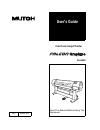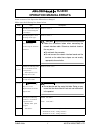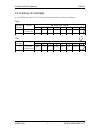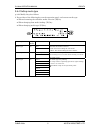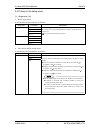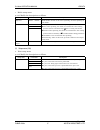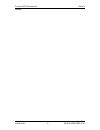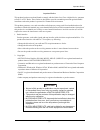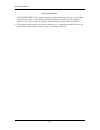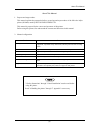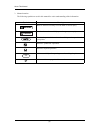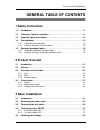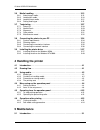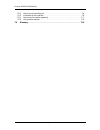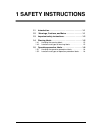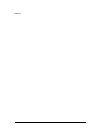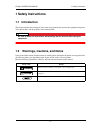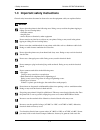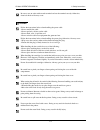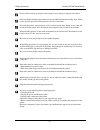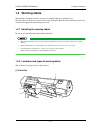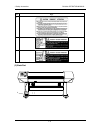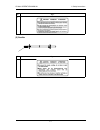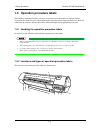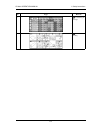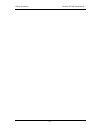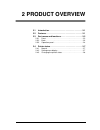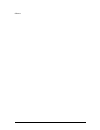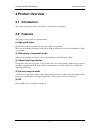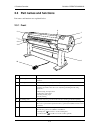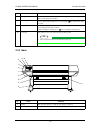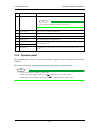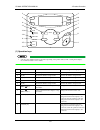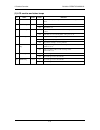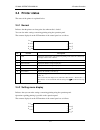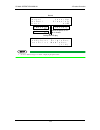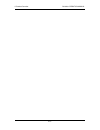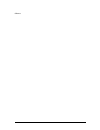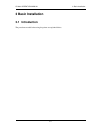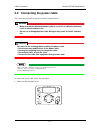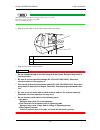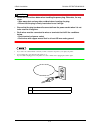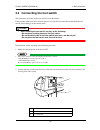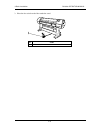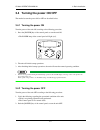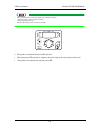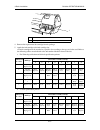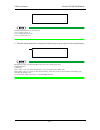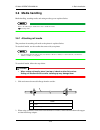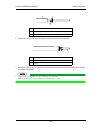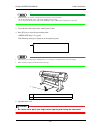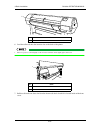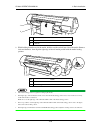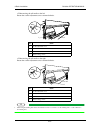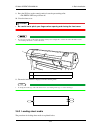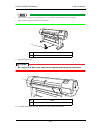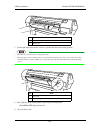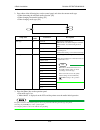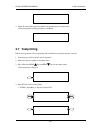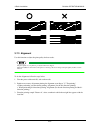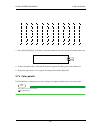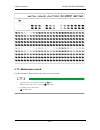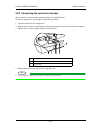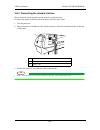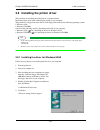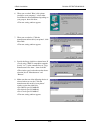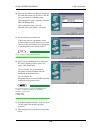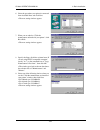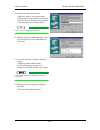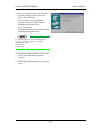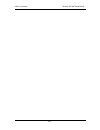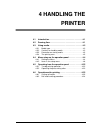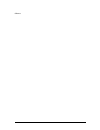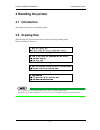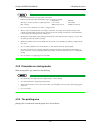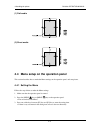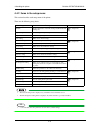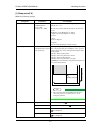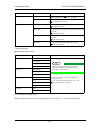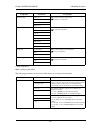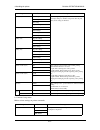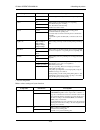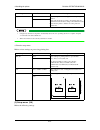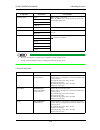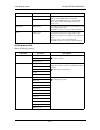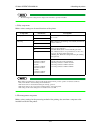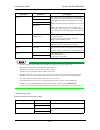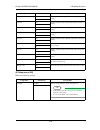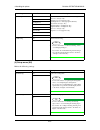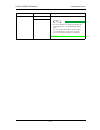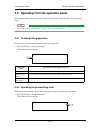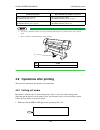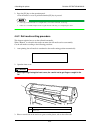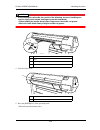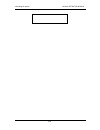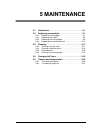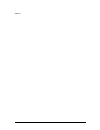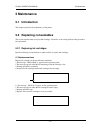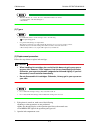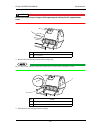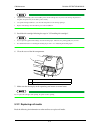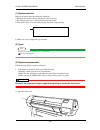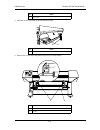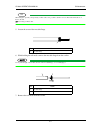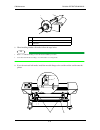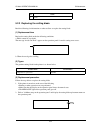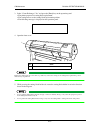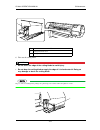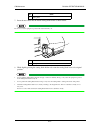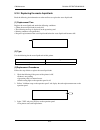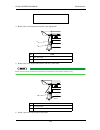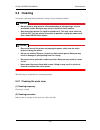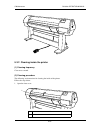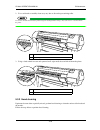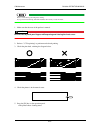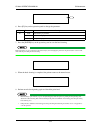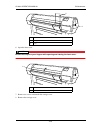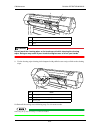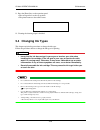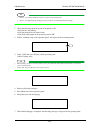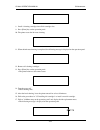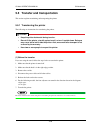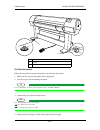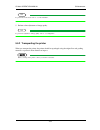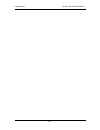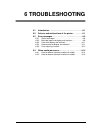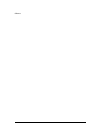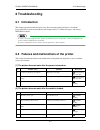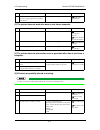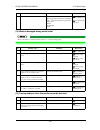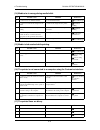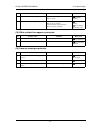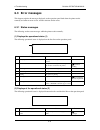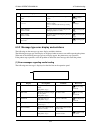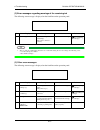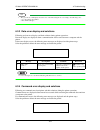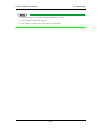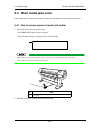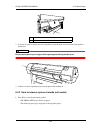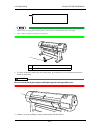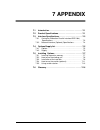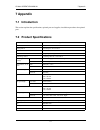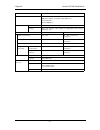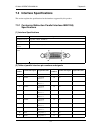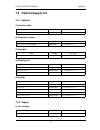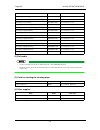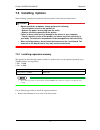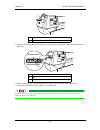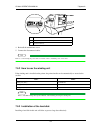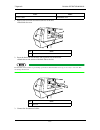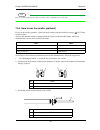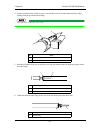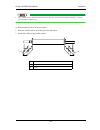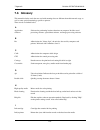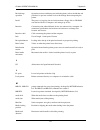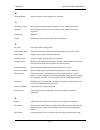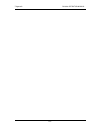- DL manuals
- Falcon
- Printer
- RJ-8000
- User Manual
Falcon RJ-8000 User Manual - 1 Safety Instructions
1 SAFETY INSTRUCTIONS
1.1
Introduction . . . . . . . . . . . . . . . . . . . . . . . . . . . . . . . . 1-1
1.2
Warnings, Cautions, and Notes . . . . . . . . . . . . . . . 1-1
1.3
Important safety instructions. . . . . . . . . . . . . . . . . . 1-2
1.4
Warning labels. . . . . . . . . . . . . . . . . . . . . . . . . . . . . . 1-5
1.4.1
Handling the warning labels . . . . . . . . . . . . . . . . . . . . 1-5
1.4.2
Locations and types of warning labels. . . . . . . . . . . . . 1-5
1.5
Operation procedure labels . . . . . . . . . . . . . . . . . . . 1-8
1.5.1
Handling the operation procedure labels . . . . . . . . . . . 1-8
1.5.2
Locations and types of operation procedure labels . . . 1-8
Summary of RJ-8000
Page 1
Full-color inkjet printer rj-8000 rev. Rj80e-a-00 user's guide read this manual before using the equipment..
Page 2: Rj-8000
May 2002 rj80e-a-00c 1 mutoh industries ltd. Some contents of the operation manual are changed. Make sure the following list shown below. Page item descriptions p.3-10 modify the table of step 5 in “3.5 installing ink cartridges” refer to sheet 2 p.3-26 modify step2 in “3.6.4 setting media type” ref...
Page 3
Rj-8000 operation manual errata may 2002 rj80e-a-00c 2 mutoh industries ltd. 3.5 installing ink cartridges p.3-10: modify the table of “b. 87-inch specification printers” in step 5 as follows: false: slot number of ink cartridge number of the colors ink type 1 2 3 4 5 6 7 8 4 dye only/ pigment only ...
Page 4
Rj-8000 operation manual errata may 2002 rj80e-a-00c 3 mutoh industries ltd. 3.6.4 setting media type p.3-26: modify step 2 as follows: 2. Press either of the following keys on the operation panel, and current media type. When alternating the roll/sheet media selection: [f2] key when changing from m...
Page 5
Rj-8000 operation manual errata may 2002 rj80e-a-00c 4 mutoh industries ltd. 4.4.2 items in the setup menu (1) setup menu (1/6) a. Media type menu p.4-8: modify the descriptions as follows: setup items parameters descriptions type (1/2) user 1 user 2 user 3 user 4 type (2/2) user 5 user 6 user 7 use...
Page 6
Rj-8000 operation manual errata may 2002 rj80e-a-00c 5 mutoh industries ltd. C. Media setup menu p.4-10: modify the descriptions as follows: setup items parameters descriptions top feed - 400mm feeds media amount at the start of printing. Set when printing on roll media. Manual cut media off sets up...
Page 7
Rj-8000 operation manual errata may 2002 rj80e-a-00c 6 mutoh industries ltd..
Page 9
Important notice (1) important notice this product has been tested and found to comply with the limits for a class a digital device, pursuant to part 15 of fcc rules. These limits are designed to provide reasonable protection against harmful interference when the product is operated in a commercial ...
Page 10
Warranty limitations (2) warranty limitations 1. Mutoh industries ltd. Warrants part repair or replacement as a sole measure only if a failure is found in the system or in the materials and workmanship of the product the seller produced. However, if the cause of failure is uncertain, decide the acti...
Page 11
About this manual (3) about this manual 1. Purpose and target readers this manual explains the preparation before use and operation procedures of the full-color inkjet printer (rj-8000) made by mutoh industries ltd. This manual is prepared for the owners and operators of this printer. Before using t...
Page 12
About this manual (4) 3. Manual notation the following symbols are used in this manual for easier understanding of the information. Symbol meaning must be followed carefully to avoid death or serious injury must be observed to avoid injury or damage to your equipment contains important information a...
Page 13: General Table Of Contents
Rj-8000 operation manual (5) general table of contents 1 safety instructions 1.1 introduction . . . . . . . . . . . . . . . . . . . . . . . . . . . . . . . . . . . . . . . . . . . . . . . . . 1-1 1.2 warnings, cautions, and notes . . . . . . . . . . . . . . . . . . . . . . . . . . . . . . . . 1-1 1....
Page 14: 4 Handling The Printer
Rj-8000 operation manual (6) 3.6 media handling . . . . . . . . . . . . . . . . . . . . . . . . . . . . . . . . . . . . . . . . . . . . . 3-13 3.6.1 attaching roll media . . . . . . . . . . . . . . . . . . . . . . . . . . . . . . . . . . . . . . . . . . . . 3-13 3.6.2 loading roll media . . . . . . ...
Page 15: 6 Troubleshooting
Rj-8000 operation manual (7) 5.2 replacing consumables . . . . . . . . . . . . . . . . . . . . . . . . . . . . . . . . . . . . . . . 5-1 5.2.1 replacing ink cartridges . . . . . . . . . . . . . . . . . . . . . . . . . . . . . . . . . . . . . . . . . . 5-1 5.2.2 replacing roll media . . . . . . . . ....
Page 16
Rj-8000 operation manual (8) 7.5.2 how to use the winding unit . . . . . . . . . . . . . . . . . . . . . . . . . . . . . . . . . . . . . . . 7-9 7.5.3 installation of the hard disk . . . . . . . . . . . . . . . . . . . . . . . . . . . . . . . . . . . . . . . . 7-9 7.5.4 how to use the scroller (opti...
Page 17: 1 Safety Instructions
1 safety instructions 1.1 introduction . . . . . . . . . . . . . . . . . . . . . . . . . . . . . . . . 1-1 1.2 warnings, cautions, and notes . . . . . . . . . . . . . . . 1-1 1.3 important safety instructions. . . . . . . . . . . . . . . . . . 1-2 1.4 warning labels. . . . . . . . . . . . . . . . . ...
Page 19: 1 Safety Instructions
Rj-8000 operation manual 1 safety instructions 1-1 1 safety instructions 1.1 introduction this chapter explains the meaning of safety terms for personnel who operates this equipment, important safety instructions, and the positions of the warning labels. Warning be sure to follow all instructions an...
Page 20
1 safety instructions rj-8000 operation manual 1-2 1.3 important safety instructions general safety instructions that must be observed to use the equipment safely are explained below. Do not place the printer in the following areas. Doing so may result in the printer tipping or falling over and caus...
Page 21
Rj-8000 operation manual 1 safety instructions 1-3 be sure to use an outlet with an earth terminal and use the terminal corectly. Otherwise, electrical shock or fire may occur. Follow the instructions below when handling the power cable. • do not modify the cable • do not put heavy objects on the ca...
Page 22
1 safety instructions rj-8000 operation manual 1-4 do not cut hard objects or drop the cutter. Doing so may damage or chip the cutter blade. Do not touch the cleaning wiper or the head cap unit while cleaning the cleaning wiper. Doing so may result in poor head cleaning because of oil on your hands....
Page 23: 1.4 Warning Labels
Rj-8000 operation manual 1 safety instructions 1-5 1.4 warning labels the handling, attachment locations, and types of warning labels are explained below. Warning labels are attached to areas where care should be paid. Read and understand the positions and contents thoroughly before performing your ...
Page 24
1 safety instructions rj-8000 operation manual 1-6 (2) back part no. Type 1 2 3 4.
Page 25
Rj-8000 operation manual 1 safety instructions 1-7 (3) scroller no. Type 4 no. Type 5 5.
Page 26
1 safety instructions rj-8000 operation manual 1-8 1.5 operation procedure labels the handling, attachment locations, and types of operation procedure labels are explained below. Your printer has labels that give simple explanations of operations that require particular care. Read and understand the...
Page 27
Rj-8000 operation manual 1 safety instructions 1-9 no. Type refer to 1 3.5 installing ink cartridges 2 3.6 media handling.
Page 28
1 safety instructions rj-8000 operation manual 1-10
Page 29: 2 Product Overview
2 product overview 2.1 introduction . . . . . . . . . . . . . . . . . . . . . . . . . . . . . . . . 2-1 2.2 features . . . . . . . . . . . . . . . . . . . . . . . . . . . . . . . . . . . 2-1 2.3 part names and functions . . . . . . . . . . . . . . . . . . . . 2-2 2.3.1 front . . . . . . . . . . . . ...
Page 31: 2 Product Overview
Rj-8000 operation manual 2 product overview 2-1 2 product overview 2.1 introduction this chapter explains the features, part names, and functions of the printer. 2.2 features the features of the printer are explained below. (1) high speed output both models feature new print heads and achieve high s...
Page 32
2 product overview rj-8000 operation manual 2-2 2.3 part names and functions part names and functions are explained below. 2.3.1 front no. Name function 1 operation panel this panel is used to set operational conditions, the status of the printer, and other functions. 2 ink compartment this is the p...
Page 33
Rj-8000 operation manual 2 product overview 2-3 2.3.2 back 7 media guide this is used to feed the media smoothly when setting the media and when printing. There is a ink drying device built in. 8 media cut groove used to cut the media straight when it is cut manually: 4.6.2 roll media cutting proced...
Page 34
2 product overview rj-8000 operation manual 2-4 2.3.3 operation panel the operation panel is used to set operational conditions, display the status of the printer, and set other functions. The names and functions of the operation keys and status lamps are explained below. Tip • see the sections belo...
Page 35
Rj-8000 operation manual 2 product overview 2-5 (1) operation keys note • some keys have multiple functions and names depending on the printer status (normal or setting menu display). See "2.4 printer status" for more details. No. Name normal setup menu display 1 [power] key turns the printer on and...
Page 36
2 product overview rj-8000 operation manual 2-6 (2) lcd monitor and status lamps no. Name color status function 10 lcd monitor - - this monitor displays the operation status and error messages of the printer. 11 power lamp red on the printer is on. Off the printer is off. 12 error lamp red flashing ...
Page 37: 2.4 Printer Status
Rj-8000 operation manual 2 product overview 2-7 2.4 printer status the status of the printer is explained below. 2.4.1 normal indicates that the printer can draw print data when media is loaded. You can also make settings concerning printing using the operation panel. The contents displayed on the l...
Page 38
2 product overview rj-8000 operation manual 2-8 2.4.3 changing the printer status to change the printer status, follow the steps below. (1) changing the status from normal to the setting menu display press either [menu ] or [menu ] on the control panel when the printer is in normal status. • the dis...
Page 39
Rj-8000 operation manual 2 product overview 2-9 note • see "6.3.1 status messages" for details of displaying the printer status. P l l o t c a n c e l l c u t r o m e n u m e n u s e t u p a t u s i n k s t r i n t t e s t p n s e t o r i g i s e t m e d i a / 6 ) ( 1 u s e r 1 u p l e v e r i n g c...
Page 40
2 product overview rj-8000 operation manual 2-10
Page 41: 3 Basic Installation
3 basic installation 3.1 introduction . . . . . . . . . . . . . . . . . . . . . . . . . . . . . . . . 3-1 3.2 connecting the power cable . . . . . . . . . . . . . . . . . . 3-2 3.3 connecting the foot switch . . . . . . . . . . . . . . . . . . . 3-5 3.4 turning the power on/off . . . . . . . . . . ....
Page 43: 3 Basic Installation
Rj-8000 operation manual 3 basic installation 3-1 3 basic installation 3.1 introduction the procedures needed before using the printer are explained below..
Page 44
3 basic installation rj-8000 operation manual 3-2 3.2 connecting the power cable the connection procedure for the power cable is explained below. Warning • make sure that the distributed power cable is used. Use of a differnt cable may result in electric shock or fire. • do not use a damaged power c...
Page 45
Rj-8000 operation manual 3 basic installation 3-3 note when the control panel is in the following condition, the power is on. Press the key again to turn the power off. • the power lamp is lit (red). 2. Plug the power cable to the ac inlet on the back of the printer. 3. Plug the cable to the outlet ...
Page 46
3 basic installation rj-8000 operation manual 3-4 caution • follow the instructions below when handling the power plug. Otherwise, fire may occur. • wipe away dust and any other residue before inserting the plug. • ensure that the plug is firmly inserted as far as it will go. • ensure that the plug ...
Page 47
Rj-8000 operation manual 3 basic installation 3-5 3.3 connecting the foot switch the connection procedure for the foot switch is described below. If the pressure roller needs to be raised or lowered, it is possible to control this motion from the foot switch, instead doing so at the control panel. C...
Page 48
3 basic installation rj-8000 operation manual 3-6 3. Place the foot switch on the floor under the stand. 1 no. 1 foot switch name 1.
Page 49
Rj-8000 operation manual 3 basic installation 3-7 3.4 turning the power on/off the method to turn the power on or off are described below. 3.4.1 turning the power on turn the power of the unit on according to the following procedure. 1. Press the [power] key of the control panel, to turn the unit on...
Page 50
3 basic installation rj-8000 operation manual 3-8 note • the power is on if the control panel displays the following conditions: • the [power] key is in the pushed in condition. • the power lamp is lit (red). Press the [power] key again to turn the power off. 3. The product will perform the power of...
Page 51
Rj-8000 operation manual 3 basic installation 3-9 3.5 installing ink cartridges the installation of ink cartridges is explained below. Caution • when handling ink cartridges, be careful that ink does not get in your eyes or on your skin. However, if this happens, flush the area immediately with wate...
Page 52
3 basic installation rj-8000 operation manual 3-10 4. Remove the replacement ink cartridge from its package. 5. Attach the ink cartridge to the ink cartridge slot. • the ink cartridge must be attached to a specific slot according to the type and color used. Refer to the following table to match the ...
Page 53
Rj-8000 operation manual 3 basic installation 3-11 • insert the cartridge with the arrow mark face-up and pointing to the rear of the printer. • insert the cartridge as far as it will go. 6. Close the ink compartment cover after installing all ink cartridges. • push the cover firmly until it latches...
Page 54
3 basic installation rj-8000 operation manual 3-12 note during ink replenishment, note the following. • do not turn the printer off. • do not unplug the power cable. • do not open the front cover. 8. When the ink replenishment is completed, the following message is displayed on the operation panel. ...
Page 55: 3.6 Media Handling
Rj-8000 operation manual 3 basic installation 3-13 3.6 media handling media handling, attaching media, and setting media type are explained below. Note refer to the following for details such as how to handle the media. 4.3 using media 3.6.1 attaching roll media the procedure for attaching roll medi...
Page 56
3 basic installation rj-8000 operation manual 3-14 3. Insert the fixed flange into the roll media. Note that the media end is on the left side of the media when viewed from the flange side. 4. Insert the flange until the right end meets the media tube of the roll media. 5. Attach the movable flange ...
Page 57
Rj-8000 operation manual 3 basic installation 3-15 6. Tighten the screw of the movable flange to fix the roll media to the scroller. 7. Hold the scroller so the fixed flange is on the left side, and set both ends of the scroller to the scroller receivers on the printer. Note • set the scroller onto ...
Page 58
3 basic installation rj-8000 operation manual 3-16 3.6.2 loading roll media the procedure for loading roll media is explained below. To load roll media, follow the steps below. 1. Turn the printer on. 2. The printer starts the initializing operation. • the following message is displayed on the opera...
Page 59
Rj-8000 operation manual 3 basic installation 3-17 note • in the following case, follow "4.4.2 items in the setup menu" and set the items. • to use the winding unit : set to "on" in the winding unit setup item. • to not use the media detection at the media initialization: set to "off" in the media d...
Page 60
3 basic installation rj-8000 operation manual 3-18 6. Load the roll media into the insertion slot on the back of the printer. Note • if there is a part not wounded tightly on the end of the roll media, wind it tightly again, then load it. 7. Pull the roll media out about 1m from the front media feed...
Page 61
Rj-8000 operation manual 3 basic installation 3-19 8. While holding down the end of the media, hold the scroller and roll out a bit of the media. Remove slack and skewness, then align the right edge of the roll media parallel with the media loading position. Note • the media loading position is a gu...
Page 62
3 basic installation rj-8000 operation manual 3-20 • when moving the roll media to the left rotate the scroller adjustment screw counterclockwise. • when moving the roll media to the right rotate the scroller adjustment screw counterclockwise. Tip • when using the winding unit, follow the instructio...
Page 63
Rj-8000 operation manual 3 basic installation 3-21 9. Press the [f2] key on the control panel to lower the pressurizing roller. • the media set lamp will turn off. 10. Close the front cover. Caution • be careful not to pinch your fingers when opening and closing the front cover. Note • if you load a...
Page 64
3 basic installation rj-8000 operation manual 3-22 you can use the following sheet media with your printer. To load sheet media, follow the steps below. Note • if roll media is attached to the printer, wind the media up and then load the sheet media. 1. Turn the printer on. 2. The printer starts the...
Page 65
Rj-8000 operation manual 3 basic installation 3-23 note • when raising or lowering the pressurizing roller, you can use the foot switch instead of the control panel. • the footswitch is attached for 64-inch and 87-inch spec. 5. Open the front cover. Caution • be careful not to pinch your fingers whe...
Page 66
3 basic installation rj-8000 operation manual 3-24 7. Set the right edge of the media so that it is parallel with the media setting position. Note • the media set position is a guide for setting up the media. • if the right edge of the sheet media is 5 mm or more from the media setting position side...
Page 67
Rj-8000 operation manual 3 basic installation 3-25 note • be careful not to pinch your fingers when opening and closing the front cover. 10. The media initial menu is displayed on the control panel. Tip • to change the media type, follow the directions in "3.6.4 setting media type". 3.6.4 setting me...
Page 68
3 basic installation rj-8000 operation manual 3-26 2. Press either of the following keys on the control panel, and select the current media type. • when alternating the roll/sheet media selection: [f2] • when changing from media loading: [f3] • when changing media type: [f4] 3. Press the [enter] key...
Page 69: 3.7 Testprinting
Rj-8000 operation manual 3 basic installation 3-27 4. When the media initial operation finishes, the printer moves to nomal status. • the setting media loading procedure is completed. 3.7 testprinting follow the steps below to do a testprinting and confirm that your printer operates correctly. 1. Tu...
Page 70
3 basic installation rj-8000 operation manual 3-28 5. Select an item among the following and press the appropriate key, from [f1] key to [f4] key. 6. Print the information on the selected item. 7. After printing, the printer returns to the normal status. 3.7.1 setup list use this function to check t...
Page 71
Rj-8000 operation manual 3 basic installation 3-29 3.7.2 nozzlecheck use this function to check if there is any clogging of nozzles, missing dots, or faint printing. Note if printing quality declines, or if missing dots are evident after the nozzlecheck, the print heads need to be cleaned. See "5.3....
Page 72
3 basic installation rj-8000 operation manual 3-30 3.7.3 alignment use this function to adjust the print quality for best results. Note the print quality of your printer is pre-adjusted when it is shipped. When the installation environment of the printer or media type have been changed and print qua...
Page 73
Rj-8000 operation manual 3 basic installation 3-31 4. Press either the [f2] key or [f4] key to select the number for the line you choose in the previous step. 5. Or press the [enter] key on the operation panel to register the setting value of the "pattern a". 6. Repeat the steps from 3 to 5 to regis...
Page 74
3 basic installation rj-8000 operation manual 3-32 3.7.5 maintenance record use this function to check the life cycles of the parts of the printer. Tip • a part's life cycle is shown by the amount of the mark. When a part's life cycle comes to an end, the mark reduces. • for printing, refer to the f...
Page 75
Rj-8000 operation manual 3 basic installation 3-33 ======== maintenance record ======== version ink cart. 1 ink cart. 2 ink cart. 3 ink cart. 4 ink cart. 5 ink cart. 6 ink cart. 7 ink cart. 8 cutter life page count waste tank cr motor life pf motor life wiper life : : : : : : : : : : : : : : : 1 . 0...
Page 76
3 basic installation rj-8000 operation manual 3-34 3.8 connecting the printer to your pc how to connect the printer to your pc. 3.8.1 system requirements to use your printer with the driver, you need a pc that fulfills the following system requirements. Note • the memory requirements may vary depend...
Page 77
Rj-8000 operation manual 3 basic installation 3-35 3.8.3 connecting the centronics interface the procedure for connecting the centronics interface is explained below. To connect the printer to your computer, follow the steps below. 1. Turn the printer and your computer off. 2. Plug the cable connect...
Page 78
3 basic installation rj-8000 operation manual 3-36 3.8.4 connecting the network interface the procedure for connecting the network interface is explained below. To connect the printer to the network environment, follow the steps below. 1. Turn the printer off. 2. Plug the connector of the ethernet c...
Page 79
Rj-8000 operation manual 3 basic installation 3-37 3.9 installing the printer driver the procedure for installing the printer driver is explained below. Install the printer driver after connecting the printer to your computer. This printer has a floppy disk drive that can read floppy disks made by t...
Page 80
3 basic installation rj-8000 operation manual 3-38 6. When you are asked "how is this printer attached to your computer?", select either local printer or network printer depending on your purpose, then click next. • the next setting window appears. 7. When you are asked to "click the manufacturer an...
Page 81
Rj-8000 operation manual 3 basic installation 3-39 10. Select the port where your printer is connected and click next when you are asked "click the port you want to use with this printer." • for connections using a centronics interface: lpt1: ecp printer port • for connections using a network the pa...
Page 82
3 basic installation rj-8000 operation manual 3-40 3.9.2 installing the driver for windows nt4/2000 follow the steps below to install the printer driver on your computer. Note • the following steps are for windows nt4.0. For windows 2000, see the notes for each step. • make sure that you are logged ...
Page 83
Rj-8000 operation manual 3 basic installation 3-41 6. Select the port where your printer is connected from available ports and click next. • the next setting window appears. 7. When you are asked to "click the manufacturer and model of your printer", click have disk. • the next setting window appear...
Page 84
3 basic installation rj-8000 operation manual 3-42 10. Set the followings and click next. A) enter any name as your printer's name. B) select either yes or no when you are asked "do you want your windows-based programs to use this printer as the default printer?" tip you do not have to change the pr...
Page 85
Rj-8000 operation manual 3 basic installation 3-43 14. Select yes (recommended) or no when you are asked "would you like to print a test page?", then click finish. • if you selected yes (recommended): the printer executes testprint after the installation of the printer driver. • if you selected no: ...
Page 86
3 basic installation rj-8000 operation manual 3-44.
Page 87: 4 Handling The
4 handling the printer 4.1 introduction . . . . . . . . . . . . . . . . . . . . . . . . . . . . . . . . 4-1 4.2 drawing flow . . . . . . . . . . . . . . . . . . . . . . . . . . . . . . . 4-1 4.3 using media. . . . . . . . . . . . . . . . . . . . . . . . . . . . . . . . 4-2 4.3.1 media type . . . . ....
Page 89: 4 Handling The Printer
Rj-8000 operation manual 4 handling the printer 4-1 4 handling the printer 4.1 introduction this chapter explains how to handle the printer. 4.2 drawing flow the following flow chart illustrates the procedure for drawing with the printer. Refer to each item as necessary. Note do not open the front c...
Page 90: 4.3 Using Media
4 handling the printer rj-8000 operation manual 4-2 4.3 using media this section describes details on media available for the printer. 4.3.1 media type the type and qualities of media greatly much effect the results of drawing. Understand the description below fully and use the appropriate media for...
Page 91
Rj-8000 operation manual 4 handling the printer 4-3 note • use recommended media in an appropriate environment. Following are the temperature and humidity ranges appropriate for printing. Temperature humidity the range covered by warranty for printing accuracy 15 ° c to 25 ° c 40% to 60% rate of cha...
Page 92
4 handling the printer rj-8000 operation manual 4-4 (1) roll media (2) sheet media 4.4 menu setup on the operation panel this section describes how to make the menu settings on the operation panel, and setup items. 4.4.1 setting the menu follow the steps below to make the menu settings. 1. Make sure...
Page 93
Rj-8000 operation manual 4 handling the printer 4-5 tip • if the page number in the setup menu is displayed on the operation panel, you can select the desired item by pressing the [menu ] key or [menu ] key . • for more information on each setup item, refer to "4.4.2 items in the setup menu". 4. Whe...
Page 94
4 handling the printer rj-8000 operation manual 4-6 4.4.2 items in the setup menu this section describes each setup menu of the printer. There are the following setup items. Note • the network setting menu is displayed if you installed a network interface board. • the file management setting menu is...
Page 95
Rj-8000 operation manual 4 handling the printer 4-7 (1) setup menu(1/6) makes the following settings. Setup items parameters descriptions ink status • color: k/c/m/y/c/m/o/g • types: d/p • capacity: 0 to 100% displays information on the ink cartridges installed in ink cartridge slots 1 to 8. The fol...
Page 96
4 handling the printer rj-8000 operation manual 4-8 a. Media type menu makes various media setting. B. User define media setup menu the user media setup menu can store 8 parameters in "user media 1 - 8" as the following shows. Test print (2/2) pallet printing performs pallet printing. 3.7.4 color pa...
Page 97
Rj-8000 operation manual 4 handling the printer 4-9 note • if you use media other than that recommended by mutoh, the following problems may occur. • media detection error • obliqued, torn, and creased media • media jams • decrease in print quality due to blurring, missing, or smudging of ink • end ...
Page 98
4 handling the printer rj-8000 operation manual 4-10 note • in the following cases, media cutting items are always set to "off" regardless of the details of the settings. • when "take-up mechanism" is selected in media detection items. • when using the following media, select "manual cut" for media ...
Page 99
Rj-8000 operation manual 4 handling the printer 4-11 a. Print setup menu makes setting on print mode. The following parameters can be saved as print mode 1 to 4 in the print setup menu. Setup items parameters descriptions print mode setup print mode 1 makes various settings for print mode. A. Print ...
Page 100
4 handling the printer rj-8000 operation manual 4-12 b. Command setup menu makes various settings on printer commands. Quality (1/5) 360 × 360dpi makes settings for print quality. The display changes to interlace setup items after the print quality items settings are finished. 720 × 360dpi 360 × 720...
Page 101
Rj-8000 operation manual 4 handling the printer 4-13 c. Layout setup menu makes various settings on layout function. Step makes settings for feeding increments while printing. 0.010 mm position makes settings for the initial start point of printing. • p1: initial start point of scaling • ll: bottom ...
Page 102
4 handling the printer rj-8000 operation manual 4-14 note • using the layout function, the printer automatically detects the size of printing data from a computer and prints on roll media used without blank area. • when sheet media is loaded, the layout function is invalid. D. Function setup menu ma...
Page 103
Rj-8000 operation manual 4 handling the printer 4-15 note • the network setting menu is displayed if you installed a network interface board . • consult a network administrator before setting items in the network setup menu. A. Network setup menu setup items parameters descriptions roll media settin...
Page 104
4 handling the printer rj-8000 operation manual 4-16 (4) setup menu (4/6) makes the following settings. Dhcp setting dhcp functions of the network server: • off: used when dhcp functions are disabled. • on: used when dhcp functions are enabled. The ip address of the product is automatically assigned...
Page 105
Rj-8000 operation manual 4 handling the printer 4-17 note • the file management setting menu is displayed if a hard disk (optional) is installed. A. Utility setup menu makes various settings on advanced functions of the printer. Note when "take-up mechanism" is selected in the media detection items,...
Page 106
4 handling the printer rj-8000 operation manual 4-18 note • the file management menu is displayed if hard disks are installed (as an option) in the product. • when writing drawing data onto hard disks, the media must be set. Plotting data is processed according to the size of the set media. If media...
Page 107
Rj-8000 operation manual 4 handling the printer 4-19 (5) setup menu (5/6) makes the following settings. Printmode yes returns parameters in the print mode menu to the factory setting. No command yes returns parameters in the command setup menu to the factory setting. No layout yes returns parameters...
Page 108
4 handling the printer rj-8000 operation manual 4-20 (6) setup menu (6/6) makes the following settings. Ink exchange dye 4 selects the combination of the loaded ink cartridges. • dye 4:4 colors(dye only ) • pigment 4: 4 colors(pigment only) • dye/pigment 4:4 colors(dye/pigment alternate) • dye 6cm:6...
Page 109
Rj-8000 operation manual 4 handling the printer 4-21 tank replacement yes performs replacement of the tank for the waste liquid. Tip • for more information on replacing the tank for the waste liquid, refer to "5.2.3 replacing the cutting blade". If you don't replace the tank for the waste liquid, pr...
Page 110
4 handling the printer rj-8000 operation manual 4-22 4.5 operating from the operation panel this section describes functions operated on the operational panel when the printer is in the normal status. Tip for information of the name and function of each key, refer to "2.3.3 operation panel". 4.5.1 t...
Page 111
Rj-8000 operation manual 4 handling the printer 4-23 note • you can also switch the up and down of the pressurizing roller using the foot switch in stead of the operation panel. • the foot switch for the 50-inch printer is sold separately. 4.6 operations after printing the operations performed after...
Page 112
4 handling the printer rj-8000 operation manual 4-24 2. Press the [f3] key on the operation panel. • the roll media is cut at its position when the [f3] key is pressed. Note • if the edge of the roll media is not straight when you load new roll media, cut its edge. • cutters are consumable. Replace ...
Page 113
Rj-8000 operation manual 4 handling the printer 4-25 caution • when cutting the roll media, be careful of the following. Incorrect handling can result in injury to the hands and fingers from the razor blade. • when holding the media, do not place fingers over the media cut groove. • move the razor b...
Page 114
4 handling the printer rj-8000 operation manual 4-26 Ready to Plot Cancel LeverUp CutRoll Cleaning User1 43m.
Page 115: 5 Maintenance
5 maintenance 5.1 introduction . . . . . . . . . . . . . . . . . . . . . . . . . . . . . . . . 5-1 5.2 replacing consumables . . . . . . . . . . . . . . . . . . . . . . 5-1 5.2.1 replacing ink cartridges . . . . . . . . . . . . . . . . . . . . . . . 5-1 5.2.2 replacing roll media . . . . . . . . . ....
Page 117: 5 Maintenance
Rj-8000 operation manual 5 maintenance 5-1 5 maintenance 5.1 introduction this chapter explains daily maintenance of the printer. 5.2 replacing consumables this section explains when to replace ink cartridges, roll media, or the cutting blade and the procedures for replacement. 5.2.1 replacing ink c...
Page 118
5 maintenance rj-8000 operation manual 5-2 note • when the ink runs out or is low, the color of that ink is indicated as follows: • 1-8: the number of the ink cartridge slot • all: all inks (2) types note • for detailed information on ink cartridges, refer to the following. 7.4 options/supply list •...
Page 119
Rj-8000 operation manual 5 maintenance 5-3 caution be sure not to pinch your fingers while opening and closing the ink compartment cover. 3. Remove the ink cartridge from the ink cartridge slot. Note dispose of the used ink cartridge by putting it in a plastic bag in accordance with local regulation...
Page 120
5 maintenance rj-8000 operation manual 5-4 note • unpack the ink cartridge just before installing it into the ink cartridge slot. If you leave the cartridge unpacked for a long time, the printer may not be able to print correctly. • use up ink cartridges within two years from the date printed on the...
Page 121
Rj-8000 operation manual 5 maintenance 5-5 (1) replacement time replace roll media under the following conditions. A. When the roll media loaded in the printer comes to an end • the following message is displayed on the operation panel. • if the media comes to an end while printing, the printer stop...
Page 122
5 maintenance rj-8000 operation manual 5-6 3. Hold the scroller and wind up the roll media by hand. 4. Remove the scroller from the printer and place it on a flat surface. No. Name 1 front cover no. Name 1 scroller no. Name 1 scroller receiver 2 scroller 1 1 2 1.
Page 123
Rj-8000 operation manual 5 maintenance 5-7 tip when using the optional (sold separately) scroller stocker, it is possible to attach 2 more scrollers with roll media set on them to the unit. 7.5.5 using scroller stocker 5. Loosen the screw of the movable flange. 6. While holding the roll media ,remov...
Page 124
5 maintenance rj-8000 operation manual 5-8 8. When installing another roll media, follow the steps below. Tip • refer to "3.6 media handling" for the roll media installation procedure. • store unused roll media according to "4.3.3 precaution on storing media". 9. If you do not install roll media, in...
Page 125
Rj-8000 operation manual 5 maintenance 5-9 5.2.3 replacing the cutting blade read the following for information on when and how to replace the cutting blade. (1) replacement time replace the cutting blade under the following conditions. A. Media cannot be cut cleanly the message "media cut error" ap...
Page 126
5 maintenance rj-8000 operation manual 5-10 3. Select "cutter exchange?: yes" and press the [enter] key on the operation panel. • the printer prepares for cutting blade replacement. • the carriage moves to the cutting blade replacement position. • the following message is displayed on the operation ...
Page 127
Rj-8000 operation manual 5 maintenance 5-11 6. Take out the cutting blade. Caution • do not touch the edge of the cutting blade to avoid injury. • do not drop the cutting blade or apply the edge of it to hard material. Doing so may damage or break the cutting blade. Note dispose of the used cutting ...
Page 128
5 maintenance rj-8000 operation manual 5-12 7. Insert the new cutter into the media cutting blade holder as shown below. Note be sure not to let the spring incorporated in the cutter holder fly out. 8. While slightly pressing the cutting blade holder tab, return the cutting blade lever to its origin...
Page 129
Rj-8000 operation manual 5 maintenance 5-13 9. Close the front cover. 10. Press the [enter] key on the operation panel. • the carriage goes back to its original position. • the printer returns to the normal status. 11. Cutting blade replacement is finished. No. Name 1 cutting blade holder lever 2 cu...
Page 130
5 maintenance rj-8000 operation manual 5-14 5.2.4 replacing the waste liquid tank read the following for information on when and how to replace the waste liquid tank. (1) replacement time replace the waste liquid tank under the following conditions. A. When the waste liquid tank is nearly full. • th...
Page 131
Rj-8000 operation manual 5 maintenance 5-15 4. Remove the waste liquid tube from the waste liquid tank. 5. Remove the waste liquid tank from the tank tray of the stand. Note put the used waste liquid absorbent into the plastic bag and follow the local regulations when disposing. 6. Install a new was...
Page 132
5 maintenance rj-8000 operation manual 5-16 7. Press [enter] on the operation panel. • the printer returns to the normal status. 8. The replacement of the waste liquid tank absorbent is completed. Ready to Plot Cancel LeverUp CutRoll Cleaning User1 43m.
Page 133: 5.3 Cleaning
Rj-8000 operation manual 5 maintenance 5-17 5.3 cleaning you need to clean the printer periodically to keep it in best working condition. Warning • do not insert or drop metal or inflammable objects into openings, such as ventilation outlets. Doing so may result in electrical shock and fire. • stop ...
Page 134
5 maintenance rj-8000 operation manual 5-18 5.3.2 cleaning inside the printer (1) cleaning frequency clean once a month. (2) cleaning procedure the following are instructions for cleaning the inside of the printer. Follow the steps below. 1. Open the front cover. No. Name 1 front cover 1.
Page 135
Rj-8000 operation manual 5 maintenance 5-19 2. Use a soft brush to carefully clean away any dust or dirt on the pressurizing roller. Note do not blow off media dust inside the printer using an air dusting machine. Doing so may cause noise to occur from inside the printer. 3. Using a cloth soaked in ...
Page 136
5 maintenance rj-8000 operation manual 5-20 note remove media before performing head cleaning. If you perform head cleaning with media installed, the head may contact the media. 1. Make sure that the state of the product is normal. Caution be sure not to pinch your fingers while opening and closing ...
Page 137
Rj-8000 operation manual 5 maintenance 5-21 6. Press [f2] key on the operation panel to change the parameter. 7. Press the [enter] key on the operation panel to start the head cleaning. Note if the [cancel] key is pressed instead of the [decision] key after changing the parameter, the printer return...
Page 138
5 maintenance rj-8000 operation manual 5-22 5.3.4 cleaning the cleaning wiper the following are instructions for cleaning the cleaning wiper. Follow the steps below to clean the cleaning wiper. 1. Replace an ink cartridge. Tip • for instructions on replacing an ink cartridge, refer to "5.2.1 replaci...
Page 139
Rj-8000 operation manual 5 maintenance 5-23 6. Open the front cover. Caution be sure not to pinch your fingers while opening and closing the front cover. 7. Remove two screws underneath the carriage cover. 8. Remove the carriage cover. No. Name 1 carridge cover 2 screw no. Name 1 front cover 1 2 1.
Page 140
5 maintenance rj-8000 operation manual 5-24 caution do not touch the cleaning wiper or the head cap unit while cleaning the cleaning wiper. Doing so may result in poor head cleaning because of oil on your hands. 9. Use the cleaning wiper cleaning cloth dampened with purified water to wipe off ink on...
Page 141: 5.4 Changing Ink Types
Rj-8000 operation manual 5 maintenance 5-25 11. Press the [enter] key on the operation panel. • the carriage moves to the cap position. • the printer returns to the normal status. 12. Cleaning the cleaning wiper is finished. 5.4 changing ink types this chapter explains the procedures to change the i...
Page 142
5 maintenance rj-8000 operation manual 5-26 tip • refer to "4.4.1 setting the menu"for the key operation for the setting menu. • refer to "5.2.1 replacing ink cartridges"for the procedures to load and unload the ink cartridge. 1. Check the following when the power of the printer is on. • the printer...
Page 143
Rj-8000 operation manual 5 maintenance 5-27 8. Install 8 cleaning cartridges into all ink cartridge slots. 9. Press [enter] key on the operation panel. 10. The printer starts the ink route cleaning. 11. When the ink route cleaning is completed, the following message is displayed on the operation pan...
Page 144
5 maintenance rj-8000 operation manual 5-28 18. Select "yes", then press [f2] key on the operation panel. The ink is replaced. Tip • if the following operation is done, the printer does not perform the ink replacement but the menu moves back to the previous menu hierarchy. • when [f2] key on the ope...
Page 145
Rj-8000 operation manual 5 maintenance 5-29 5.5 transfer and transportation this section explains transferring and transporting the printer. 5.5.1 transferring the printer the following are instructions for transferring the printer. Caution • keep the printer horizontal during transfer. • do not til...
Page 146
5 maintenance rj-8000 operation manual 5-30 (2) after the transfer follow the steps below to prepare the printer to be used after the transfer. 1. Make sure that you place the printer where appropriate. 2. Lock the casters after transferring the printer. Tip for more information on where to place th...
Page 147
Rj-8000 operation manual 5 maintenance 5-31 tip to perform the nozzle check, refer to "3.7.2 nozzlecheck". 5. Perform a fine adjustment of image quality. Tip to perform an adjustment of image quality, refer to "3.7.3 alignment". 5.5.2 transporting the printer when you transport the printer, the prin...
Page 148
5 maintenance rj-8000 operation manual 5-32.
Page 149: 6 Troubleshooting
6 troubleshooting 6.1 introduction . . . . . . . . . . . . . . . . . . . . . . . . . . . . . . . . 6-1 6.2 failures and malfunctions of the printer . . . . . . . . 6-1 6.3 error messages . . . . . . . . . . . . . . . . . . . . . . . . . . . . . 6-8 6.3.1 status messages . . . . . . . . . . . . . . ....
Page 151: 6 Troubleshooting
Rj-8000 operation manual 6 troubleshooting 6-1 6 troubleshooting 6.1 introduction this chapter explains troubles that may occur when using the printer and how to solve them. If you encounter an error not described in this chapter, refer to "6.3 error messages" and contact mutoh local dealer. Note to...
Page 152
6 troubleshooting rj-8000 operation manual 6-2 (3) the printer does not work after data is sent from a computer. (4) the printer does not print and an error is generated after data is sent from a computer. (5) printouts are partially blurred or missing. Note you may not obtain reasonable quality wit...
Page 153
Rj-8000 operation manual 6 troubleshooting 6-3 (6) printing position is not correct (some position is not printed.) (7) media jams occur frequently. Note we cannot ensure correct media feeding with media other than recommended media. (8) roll media cannot be cut correctly. No. Possible cause solutio...
Page 154
6 troubleshooting rj-8000 operation manual 6-4 (9) you cannot perform initial ink charging. (10) ink is not used though you performed initial ink charge. (11) the media is off or damaged when loading it. Note remove the jammed or damaged media, referring to "6.4 when media jams occur". No. Possible ...
Page 155
Rj-8000 operation manual 6 troubleshooting 6-5 (12) media is damaged during media initial. Note remove the jammed or damaged media, referring to "7.4 options/supply list". (13) tracing media or other thin media cannot be detected. 8 check the media for curling or liftoff. Use the recommended media w...
Page 156
6 troubleshooting rj-8000 operation manual 6-6 (14) media size is wrong during media initial. (15) media is fed crooked while printing. (16) the printer is not connected to a computer using the centronics interface. (17) the printed lines are blurry. No. Possible cause solutions references 1 you did...
Page 157
Rj-8000 operation manual 6 troubleshooting 6-7 (18) white or black lines appear on printouts. (19) lines are missing on printouts. 4 the printed surface is not the printable side. Pay attention to the printable side to load media correctly. 3.6 media handling 5 did you try head cleaning ? • perform ...
Page 158: 6.3 Error Messages
6 troubleshooting rj-8000 operation manual 6-8 6.3 error messages this chapter explains the messages displayed on the operation panel both when the printer works normally and when an error occurs, and the solutions for the errors. 6.3.1 status messages the following are the status messages while the...
Page 159
Rj-8000 operation manual 6 troubleshooting 6-9 6.3.2 message type error display and solutions the following are the message type error display and their solutions. The following message type error display are displayed when an error occurs while operating the printer. When one of the following messa...
Page 160
6 troubleshooting rj-8000 operation manual 6-10 (2) error messages regarding warnings of the remaining ink the following error message is displayed on the forth line on the operation panel. Tip • the [*] of the error will display shows the color of the ink causing the error according to the followin...
Page 161
Rj-8000 operation manual 6 troubleshooting 6-11 tip • the [*] of the error will display shows the color of the ink causing the error according to the following codes: • 1-8 : ink cartridge slot number • all : all ink cartridges 6.3.3 data error display and solutions following are data error displays...
Page 162
6 troubleshooting rj-8000 operation manual 6-12 note • *** in error messages are code numbers indicating what kind of error occurred. • [ ] may indicate the command code of the error. • for the settings on a computer, refer to the computer's operation manual. 6.3.5 error requiring a restart followin...
Page 163
Rj-8000 operation manual 6 troubleshooting 6-13 note • *** in error messages are code numbers indicating what kind of error occurred. • [ ] may indicate the command code of the error. • for the settings on a computer, refer to the computer's operation manual..
Page 164: 6.4 When Media Jams Occur
6 troubleshooting rj-8000 operation manual 6-14 6.4 when media jams occur if the loaded media is jammed in the printer, follow the steps below to remove the jammed media. 6.4.1 how to remove a piece of media (roll media) 1. Press [f2] to raise the pressurizing roller. • the media set lamp will turn ...
Page 165
Rj-8000 operation manual 6 troubleshooting 6-15 3. If a piece of media or media dust are in the printer, open the front cover and remove the media or media dust. Caution be sure not to pinch your fingers while opening and closing media cover. 4. If there is an error requiring restart, turn the print...
Page 166
6 troubleshooting rj-8000 operation manual 6-16 note • when raising or lowering the pressurizing roller, you can use the foot switch instead of the control panel. • the footswitch is attached for 64-inch and 87-inch spec. 2. If a piece of media or media dust are in the printer, open the front cover ...
Page 167: 7 Appendix
7 appendix 7.1 introduction . . . . . . . . . . . . . . . . . . . . . . . . . . . . . . . . 7-1 7.2 product specifications . . . . . . . . . . . . . . . . . . . . . . . 7-1 7.3 interface specifications . . . . . . . . . . . . . . . . . . . . . . 7-3 7.3.1 centronics bidirection parallel interface:ie...
Page 169: 7 Appendix
Rj-8000 operation manual 7 appendix 7-1 7 appendix 7.1 introduction this section explains the specifications, optional parts and supplies, installation procedures for optional parts. 7.2 product specifications item specifications model name rj-8000 printing method on demand piezo drive method drive ...
Page 170
7 appendix rj-8000 operation manual 7-2 interface • bi-directional centronic method (ieee1284 compliant; compatible, nibble, ecp mode) • network interface (ethernet ieee802.3) ink supply method tube supply method from 8 independent color cartridges cartridges black, cyan, magenta, yellow, light cyan...
Page 171
Rj-8000 operation manual 7 appendix 7-3 7.3 interface specifications this section explains the specifications for the interfaces supported by this product. 7.3.1 centronics bidirection parallel interface:ieee1284) specifications (1) interface specifications (2) table of parallel interface pin number...
Page 172
7 appendix rj-8000 operation manual 7-4 (3) recommended centronics cable specifications 7.3.2 network interface (optional) specifications 12 p error from printer → 30 sg 13 selected from printer → 31 init to printer ← 14 autofd to printer ← 32 fault from printer → 15 not connected 33 not connected 1...
Page 173: 7.4 Options/supply List
Rj-8000 operation manual 7 appendix 7-5 7.4 options/supply list 7.4.1 options (1) interface cable (2) expansion memory (3) hard disk (4) winding unit (5) scroller 7.4.2 supply (1) ink cartridge name model sales units centronics cable (3.6m) pct36 1 box (includes one set) name model sales units expan...
Page 174
7 appendix rj-8000 operation manual 7-6 (2) roll media note • for more information about the recommended media, contact mutoh local leader. • problems caused by use of the media other than those recommended will not be covered by warranty (repairs will require a fee). (3) cloth for cleaning the clea...
Page 175: 7.5 Installing Options
Rj-8000 operation manual 7 appendix 7-7 7.5 installing options when installing optional parts purchased with your printer, refer to the procedures below. Caution • before installation of options, always perform the following. • turn the power source to the product off. • remove the power source plug...
Page 176
7 appendix rj-8000 operation manual 7-8 2. Push the tab on the right side of the memory expansion slot on the board to remove the memory from the board. 3. Insert the memory card into the expansion slot in the board, as shown in the figure below. • align the notched side of the memory card with the ...
Page 177
Rj-8000 operation manual 7 appendix 7-9 4. Reinstall the maintenance cover. 5. Connect the disconnected cables. Tip refer to "3.2 connecting the power cable" for details on how to install the power source cable. 7.5.2 how to use the winding unit if the winding unit is installed on the printer, the p...
Page 178
7 appendix rj-8000 operation manual 7-10 1. Remove the hard disk slot on the back face of the unit. • hard disk slot cover 2. Insert the hard disk into the hard disk expansion slot of the board. • match the cut out section of the hard disk to the slot. Note the hard disk slot has a feature to preven...
Page 179
Rj-8000 operation manual 7 appendix 7-11 tip refer to "3.2 connecting the power cable" for details on how to install the power source cable. 7.5.4 how to use the scroller (optional) if you use the scroller (optional), a spare roll media can be set in the scroller for storage.( 7.5.5 using scroller s...
Page 180
7 appendix rj-8000 operation manual 7-12 4. Set the roll media to the scroller in such a way that the media is wound counterclockwise when looking from the second movable flange. Note • set the roll media on a flat place such as a desk. 5. Push the roll media all the way in until the core of the rol...
Page 181
Rj-8000 operation manual 7 appendix 7-13 7. Screw the third movable media flange and secure the roll media to the scroller. 8. Follow the steps in "3.6.1attaching roll media" to set the scroller to the scroller receiver of the printer. 7.5.5 using scroller stocker when using the optional (sold separ...
Page 182
7 appendix rj-8000 operation manual 7-14 2. Attach the scroller to the scroller stocker. No. Name 1 scroller stocker 2 leg inter-connection no. Name 1 scroller stocker 2 scroller 1 2 1 1 1 2.
Page 183
Rj-8000 operation manual 7 appendix 7-15 note • it is possible to attach 2 roll media with cardboard core diameters of 2 inches (external diameter 103mm), or 3 inches (external diameter 150mm or less). (2) when attaching to the 87-inch spec printer 1. Place the scroller stocker on the flat place nea...
Page 184: 7.6 Glossary
7 appendix rj-8000 operation manual 7-16 7.6 glossary this manual includes words that are used with meanings that are different from their normal usage, as well as some special terminology specific to printers. These words are defined below. A b c d h i application software software for performing b...
Page 185
Rj-8000 operation manual 7 appendix 7-17 j l m ink discharge operation operation to remove ink from parts inside the printer, such as the ink tube and print head, to prevent accidents such as ink leakage when transporting the printer. Install the process of copying data and software from a floppy di...
Page 186
7 appendix rj-8000 operation manual 7-18 n o p r network printer printer connected to the computer via a network operating system basic software that manages the computer system. Abbreviated as os. Optional in this manual, refers to accessories related to the printer that are sold separately. Online...
Page 187
Rj-8000 operation manual 7 appendix 7-19 s u sheet media media cut into sheets of a standard size supply in this manual, refers to the consumable accessories for this printer scroller tool for installing and feeding roll media scaling point imaginary point that is set as the standard when the printe...
Page 188
7 appendix rj-8000 operation manual 7-20
Page 190
Mutoh industries ltd. Tel.:81-(0)3-5486-7145 fax:81-(0)3-5486-7163 e-mail:ibd@mutoh.Co.Jp http://www.Mutoh.Co.Jp mutoh america inc. Tel.:1-602-4144613 fax:1-602-4144645 e-mail:sales@mutoh.Com http://www.Mutoh.Com mutoh europe n.V. Tel.:32-(08 fax:32-(07 e-mail:mutoh@mutoh.Be http://www.Mutoh.Be muto...