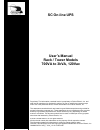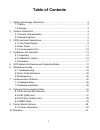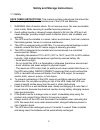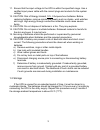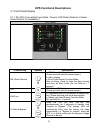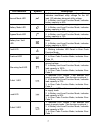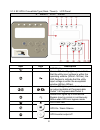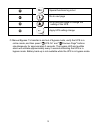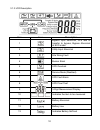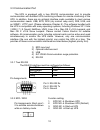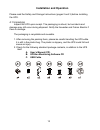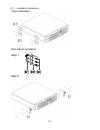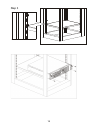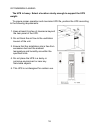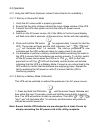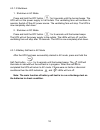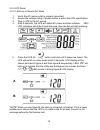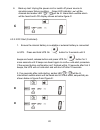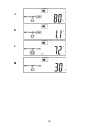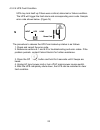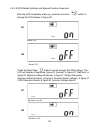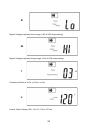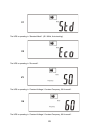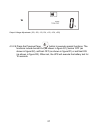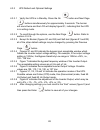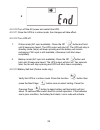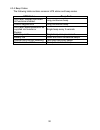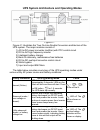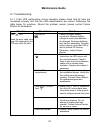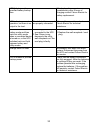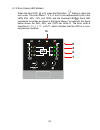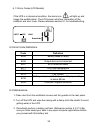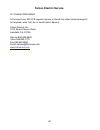- DL manuals
- Falcon
- UPS
- SG1.5K-1SC
- User Manual
Falcon SG1.5K-1SC User Manual
SC On-line UPS
User’s Manual
Rack / Tower Models
700VA to 3kVA, 120Vac
© 2016 Falcon® Electric, Inc. All rights reserved.
All other brand names and trademarks are the property of their respective owners.
The information stated in this document is subject to change without notice.
Falcon®, Falcon® Electric and UPS logos are registered trademarks of Falcon Electric, Inc.
OM480039 SC1-3KR_T 120V_12-12-16 REV.NR
Proprietary: The information contained herein is proprietary to Falcon Electric, Inc. and
shall not be reproduced or disclosed in whole or in part or used for any reason except
when such user possesses direct, written authorization from Falcon Electric, Inc.
The statements contained herein are based on good faith assumptions and provided for
general information purposes only. These statements do not constitute an offer, promise,
warranty or guarantee of performance. Actual results may vary depending on certain
events or conditions. This document should not be used or relied upon for any purpose
other than that intended by Falcon Electric, Inc.
Summary of SG1.5K-1SC
Page 1
Sc on-line ups user’s manual rack / tower models 700va to 3kva, 120vac © 2016 falcon® electric, inc. All rights reserved. All other brand names and trademarks are the property of their respective owners. The information stated in this document is subject to change without notice. Falcon®, falcon® el...
Page 2: Table Of Contents
1 table of contents 1. Safety and storage instructions ....................................................................... 2 1.1 safety ....................................................................................................... 2 1.2 storage .............................................
Page 3
2 safety and storage instructions 1.1 safety save these instructions : this manual contains instructions that should be followed during installation and maintenance of the ups and batteries. 1. Warning: risk of electric shock. Do not remove cover. No user serviceable parts inside. Refer servicing to...
Page 4
3 11. Ensure that the input voltage to the ups is within the specified range. Use a certified input power cable with the correct plugs and sockets for the system voltage. 12. Caution: risk of energy hazard, 12v, 9 ampere-hour batteries. Before replacing batteries, remove conductive jewelry such as c...
Page 5: Product Introduction
4 product introduction 2.1 general characteristics 1. True on-line technology continuously supplies your critical device with stable, regulated, transient-free, pure sine wave ac power. 2. High-efficiency pwm sine-wave topology yields excellent overall performance. 3. The high crest factor of the in...
Page 6
5 2.2 special features 1. Our high frequency transformer-less technology and tower-convertible form factor enables the ups to be integrated into environments with space constraints. 2. This ups is equipped with fully digital control logic for greater functionality and enhanced power protection. Digi...
Page 7
6 ups functional descriptions 3.1 front panel display 3.1.1 sc ups led panel (optional, contact falcon electric for availability.) led panel control key symbol description on (alarm silence) a. Ups power-on switch (press and hold until the buzzer beeps.) b. Alarm silence c. Error code display functi...
Page 8
7 led indicator symbol description normal mode led 1. Solid indicates normal utility voltage. Blinking indicates insufficient utility voltage for the full load. Off indicates abnormal utility voltage. 2. In battery and load function mode, indicates battery capacity is 50%. Battery mode led 1. Indica...
Page 9
8 3.1.2 sc ups lcd panel 6 button lcd panel item sign description lcd display green led steadily lights up to indicate that the utility input voltage is within the operating window (90vac~150vac); the led flashes to indicate that the utility input voltage is within the acceptable window (60vac~90vac...
Page 10
9 special functions log in/out go to next page go to previous page or change the setting of the ups. Apply ups setting change ◎ manual bypass: to transfer in and out of bypass mode, verify the ups is in online mode, and then press " ups on” and " previous page" buttons simultaneously for approximate...
Page 11
10 3.1.3 lcd description item icon description 1 bypass input abnormal, ups fails to transfer to bypass, bypass abnormal at eco mode 2 utility input abnormal 3 site wiring fault 4 buzzer silent 5 ups overload 6 service mode (disabled) 7 ups fault alarm 8 ups flow chart 9 3-digit measurement display ...
Page 12: Sc Ups, 120Vac
11 3.2 rear panel sc ups, 120vac 1. Emergency power off (epo) 2. Usb port 3. Rs-232 port 4. Fan 5. External battery connector 6. Slot for optional communication cards 7. Ac input power line cord 8. Utility input circuit breaker 9. Output circuit breaker for 2 outlets 10. Programmable output receptac...
Page 13
12 3.3 communication port the ups is equipped with a true rs-232 communication port to provide communication with bundled ups monitoring software for remote monitoring of the ups. In addition, there are six optional interface cards available to meet various communication needs: usb, epo, dce (dry co...
Page 14: Installation And Operation
13 installation and operation please read the safety and storage instructions (pages 2 and 3) before installing the ups. 4.1 unpacking inspect the ups upon receipt. The packaging is robust, but accidents and damage may still occur during shipment. Notify the forwarder and falcon electric if there is...
Page 15
14 4.1.1 installation instructions tower installation rack mount installation step 1 step 2.
Page 16
15 step 3.
Page 17
16 4.2 installation location the ups is heavy. Select a location sturdy enough to support the ups weight. To ensure proper operation and maximize ups life, position the ups according to the following requirements: 1. Keep at least 8 inches of clearance beyond the rear panel of the ups. 2. Do not blo...
Page 18
17 4.3 operation 4.3.1 using the led panel (optional, contact falcon electric for availability.) 4.3.1.1 start-up in normal ac mode 1. Verify the ac mains outlet is properly grounded. 2. Ensure that the utility voltage matches the input voltage window of the ups. 3. Connect the ups main power cord i...
Page 19
18 4.3.1.3 shutdown 1. Shutdown in ac mode press and hold the off button for 5 seconds until the buzzer beeps. The ups will cut the power supply to the outlets. The ventilating fans will continue to operate. Switch off the ac power source. The ventilating fans will stop. The ups is now completely sh...
Page 20
19 4.3.2 lcd panel 4.3.2.1 start-up in normal ac mode 1. Verify the ac mains outlet is properly grounded. 2. Ensure the voltage rating of power source is within the ups specification. 3. Plug in ups to the ac source. 4. After 5 seconds, the ups will detect ac power and then initialize. Led / lcd ind...
Page 21
20 6. Back-up test: unplug the power cord or switch off power source to simulate power failure condition. Green led indicator will be dimmed and amber led " "," will be lit. Intermittent audible alarm will be heard and lcd display shows as below figure-c: c 4.3.2.2 dc start (cold-start) 1. Ensure th...
Page 22
21 4.3.2.3 lcd measurements 1. Ups measurements can be checked after the ups has started by pressing the next page button. The display sequence is shown below in figures f through m, respectively. F g h i.
Page 23
22 j k l m.
Page 24
23 4.3.2.4 ups fault condition ups may lock itself up if there was a critical, abnormal or failure condition. The ups will trigger the fault alarm and corresponding error code. Sample error code shown below. (figure n) ups load input buzzer code the procedure to release the ups from locked-up status...
Page 25
24 4.3.2.5 ups default settings and special function execution after the ups completely starts up, press the function button to change the lcd display to figure q1. Q1 buzzer “on” q2 buzzer “off” press the next page button to scroll through the ups settings. The lcd will display in sequence: figure ...
Page 26
25 s1 bypass voltage is adjusted to low range. (15% of ups output setting) s2 bypass voltage is adjusted to high range. (10% of ups output setting) t frequency window is ±3 hz. (±3 hz or ±1 hz) u inverter output voltage (100, 110, 115, 120 or 127vac).
Page 27
26 v1 the ups is operating in “standard mode”. (50 / 60hz, auto-tracking) v2 the ups is operating in “eco mode”. V3 the ups is operating in “constant voltage / constant frequency, 50 hz mode”. V4 the ups is operating in “constant voltage / constant frequency, 60 hz mode”..
Page 28
27 w output voltage adjustment (-3%, -2%, -1%, 0%, +1%, +2%, +3%) 4.3.2.6 press the previous page button to execute special functions. The functions include buzzer on (as shown in figure q1), buzzer off (as shown in figure q2), self-test off (as shown in figure r1) or self-test on (as shown in figur...
Page 29
28 4.3.3 ups default and optional settings 4.3.3.1 verify the ups is in standby. Press the on button and next page buttons simultaneously for approximately 3 seconds. The buzzer will sound twice and the lcd will display figure q1, indicating that the ups is in setting mode. 4.3.3.2 to scroll through...
Page 30
29 x 4.3.3.10 turn off the ac power and restart the ups. 4.3.3.11 once the ups is in online mode, the changes will take effect. 4.3.3.12 turn ups off 1. Online mode (ac input available) : press the off button and hold until 2 beeps are heard. The ups output will shut off. The ups will stay in standb...
Page 31
30 4.3.4 beep codes the following table contains common ups status and beep codes. Ups status beep code ups fault, inverter shut down. All functions inhibited. Long continuous beep control keypad error long continuous beep ups fault, loads continue to be supplied via inverter or bypass. Single beep ...
Page 32
31 ups system architecture and operating modes figure 4.1 figure 4.1 illustrates the true on-line double conversion architecture of the ups system. The major modules consist of: 1) ac-to-dc power converter (rectifier) with pfc control circuit 2) dc-to-ac high frequency inverter 3) intelligent batter...
Page 33: Maintenance Guide
32 maintenance guide 6.1 troubleshooting 6.1.1 if the ups malfunctions during operation please check that all lines are connected properly and that the utility specifications are correct. Reference the table below for solutions. Should the problem persist, please contact falcon electric for assistan...
Page 34
33 ups fails to provide specified battery backup time. If the backup time remains unsatisfactory after 8 hours of charging contact falcon electric for battery replacement. Ups indicates normal operation, but there is no output to the load. Check that all power cords are properly connected. If the pr...
Page 35
34 1 2 4 8 16 6.1.2 error codes (led models) when the fault led is lit, press the on button ‘ ’ briefly to check the error code. The error codes 1, 2, 4, 8, and 16 are represented by the 4 bar leds 25%, 50%, 75%, and 100%, and the overload led . Each led represents a number as shown in the figure be...
Page 36
35 6.1.3 error codes (lcd models) if the ups is in abnormal condition, the alarm icon will light up and trigger the audible alarm. The lcd screen will show information of the condition and error code. Please reference section 6.1 for troubleshooting. Ups load input buzzer code 6.2 error code definit...
Page 37: Communication Software
36 communication software 7.1 hardware setup 1. Decide whether to use rs-232 communication or usb communication. (for optional interface cards please refer to chapter 8.) 2. Connect a male rs-232 connector or a usb cable* to the ups communication port. Connect the female rs-232 connector or the othe...
Page 38
37 optional communication cards 8.1 r2e (second rs-232) card 8.1.1 cn1 is for rs-232 db9. 8.1.2 for interface settings and pin assignments please refer to section 3.3.1. 8.1.3 installation location: communication option slot 8.2 use (usb) card 8.2.1 cn1 is for usb. 8.2.2 for the communication protoc...
Page 39
38 8.3 dce (dry contact) card 8.3.1 default pin assignments of 10-pin terminal: 1 ups on bypass (normally open) 2 utility abnormal (normally open) 3 utility normal (normally closed) 4 inverter on (normally open) 5 low battery (normally open) 6 battery fault (normally open) 7 ups alarm (normally open...
Page 40
39 8.4 snmp cards 8.4.1 megatec snmp card 8.4.1.1 for installation, please refer to the user’s manual that was included with the card. 8.4.1.2 installation location: communication option slot 8.4.2 usb designations the usb communication protocol definition is listed below: 1. Complies with usb versi...
Page 41: Falcon Electric Service
40 falcon electric service 9.1 contact information in the event your sc ups requires service or should any other technical support be required, write, call, fax or email falcon service. Falcon electric inc. 5116 azusa canyon road irwindale, ca. 91706 service 800-842-6940 voice 626-962-7770 fax 626-9...
Page 42: Warranty
41 warranty two-year limited warranty: falcon warrants that this product will be free from defects in materials and workmanship for a period of two years from the date of shipment within the 50 states and canada (domestic). The warranty is limited to one year for all other destinations (internationa...