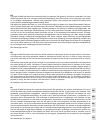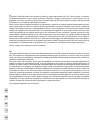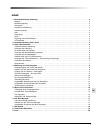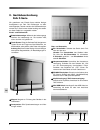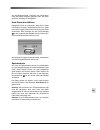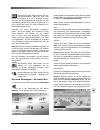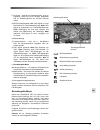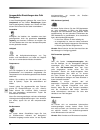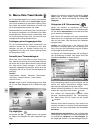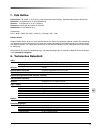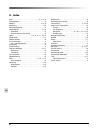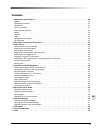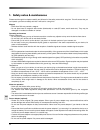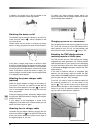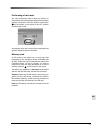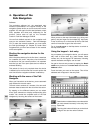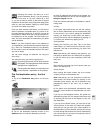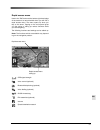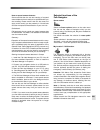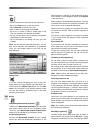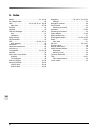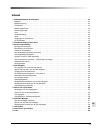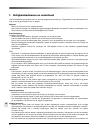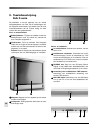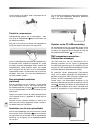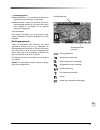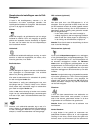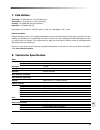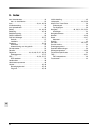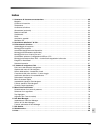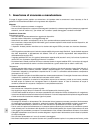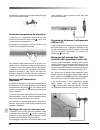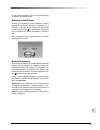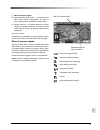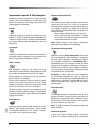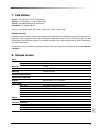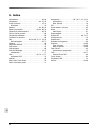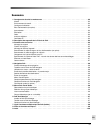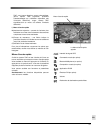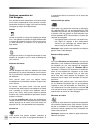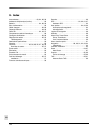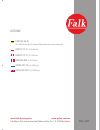- DL manuals
- FALK
- Car Navigation system
- FLAT XL
- Quick Start Manual
FALK FLAT XL Quick Start Manual
Q U I C K S T A R T G U I D E
F L AT X L
Umschlag_F_Serie_FMI_1599.indd 2-3
02.10.2007 13:28:35 Uhr
F L AT X L
Umschlag_F_Serie_FMI_1599.indd 2-3
02.10.2007 13:28:35 Uhr
(0,14 EUR/min aus dem dt. Festnetz, Mobiltelefonpreise können abweichen)
(0,15 EUR/min)
(0,11 SFR/min)
(0,15 EUR/min)
(0,15 EUR/min)
(0,15 GBP/min)
FMI_3127
HOTLINE:
www.falk.de/navigation
www.gofalk.com/nav
Falk Marco Polo Interactive GmbH, Marco-Polo-Str. 1, D-73760 Ostfi ldern
Umschlag_F_Serie_FMI_1599.indd 2-3
02.10.2007 13:28:35 Uhr
0180 532 55 46
0820 20 12 12
0848 20 12 12
0826 965 965
09090 400 315
08710 500 0871
Summary of FLAT XL
Page 1
Q u i c k s t a r t g u i d e f l at x l umschlag_f_serie_fmi_1599.Indd 2-3 02.10.2007 13:28:35 uhr f l at x l umschlag_f_serie_fmi_1599.Indd 2-3 02.10.2007 13:28:35 uhr (0,14 eur/min aus dem dt. Festnetz, mobiltelefonpreise können abweichen) (0,15 eur/min) (0,11 sfr/min) (0,15 eur/min) (0,15 eur/mi...
Page 2
Fr it nl en de nl copyright © 2008 falk marco polo interactive gmbh (hierna fmi genoemd). Alle rechten voorbehouden. De inhoud van dit document mag, zonder voorafgaande schriftelijke toestemming van fmi, op geen manier, noch compleet, noch gedeeltelijk, gereproduceerd, doorgegeven, verspreid of opge...
Page 3
Fr it nl en de it copyright © 2008 falk marco polo interactive gmbh (di seguito denominata fmi). Tutti i diritti riservati. Il contenuto del presente documento non può essere riprodotto, trasmesso, divulgato o memorizzato in nessuna forma, né inte- gralmente né in parte, senza previa autorizzazione ...
Page 4: Inhalt
1 de inhalt 1. Sicherheitshinweise & wartung . . . . . . . . . . . . . . . . . . . . . . . . . . . . . . . . . . . . . . . . . . . . . . . . . . . . . . . . . . . 2 magnet. . . . . . . . . . . . . . . . . . . . . . . . . . . . . . . . . . . . . . . . . . . . . . . . . . . . . . . . . . . . . . . . ....
Page 5
2 de 1. Sicherheitshinweise & wartung bitte lesen sie dieses kapitel aufmerksam durch und befolgen sie alle aufgeführten hinweise. So gewährleisten sie einen zuverlässigen betrieb und eine lange lebenserwartung ihres gerätes. Magnet - pnd´s von falk können einen magneten enthalten. - nicht in die nä...
Page 6
3 de kühleffekt reduzieren. Verwenden sie das netzteil nicht, wenn es sich in einer tragetasche befindet. - schließen sie das netzteil an eine passende stromquelle an. Die spannungsanforderungen finden sie auf dem produktgehäuse und/oder der verpackung. - verwenden sie das netzteil nicht, wenn seine...
Page 7: 2. Gerätebeschreibung
4 de 2. Gerätebeschreibung falk f-serie wir gratulieren zum erwerb ihres mobilen naviga- tionssystems von falk. Bei erklärungen zu allen nachfolgenden themen werden die hardwarekompo- nenten der f-serie immer wieder benötigt und sollen an dieser stelle kurz vorgestellt werden. Vorder- und rückansich...
Page 8: 3. Erste Inbetriebnahme
5 de 3. Erste inbetriebnahme auf den nachfolgenden seiten werden sie schritt für schritt durch die ersteinrichtung ihres navigationspro- duktes geführt. Je nach produkt können beschriebene funktionen, produkteigenschaften oder komponenten abweichen. Aus diesem grund wird darauf hingewiesen, dass in ...
Page 9
6 de ckung in den eingang des zigarettenanzünders ihres autos stecken. Zum schutz ihres gerätes gegen spannungsspitzen schließen sie das autoladekabel nur an, wenn das fahrzeug bereits angelassen ist. Aufladen über den pc-usb-anschluss ihr navigationsgerät kann auch über den pc auf- geladen werden. ...
Page 10
7 de alle laufenden programme werden dabei unterbrochen und das navigationssystem startet neu. Speicherkarte auf einer sd-speicherkarte können sie kartendaten (je nach navigationsgerät auch multimediadaten) spei- chern. Diese dateien können von dem navigations- gerät erkannt und benutzt werden. Dazu...
Page 11: 4. Bedienung Der
8 de wenn sie sich in der kartenansicht (z.B. Während der navigation) befinden, tippen sie mit dem finger oder einem stumpfen gegenstand (z.B. Stylus pen) in die karte oder auf das blaue dreieck in der linken oberen bildschirmecke, um zum hauptmenü zu gelangen. Tippen sie im hauptmenü auf die schalt...
Page 12
9 de mit berühren dieser taste wechseln sie zum sonderzeichenblock. Wenn sie einen orts- namen mit umlauten (ä, ö und ü) eingeben, müssen sie nicht zum sonderzeichenblock wechseln, da eine automatische worterkennung bei der eingabe von a, o und u erfolgt. Mit tippen auf „abc“ schalten sie zur buchst...
Page 13
10 de home: einmaliges antippen führt dazu, dass sie von ihrem aktuellen standort direkt nach hause navigiert werden. Bei erstmaliger nutzung muss dazu eine adresse hin- terlegt werden. Sonderziele: es besteht die möglichkeit über verschiedene fixpunkte (z.B. Den aktuellen standort) nach orten von b...
Page 14
11 de f) kompass - anzeige der himmelsrichtung, wird nur angezeigt, sofern sie die 2d ansicht ausgewählt und im einstellungsmenü die 2d-hilfen aktiviert haben. G) gps-empfangsqualität: rot: gps-signal ist nicht ausreichend zur positionsbestimmung; gelb: gps signal ist ausreichend zur positionsbestim...
Page 15
12 de ausgewählte einstellungen des falk navigators in das einstellungsmenü gelangen sie, wenn sie im hauptmenü auf den button einstellungen tippen. Das einstellungsmenü besteht aus 5 seiten. Mit dem blauen pfeil können sie die seiten durchblättern. Lautstärke ermöglicht die variation der lautstärke...
Page 16
13 de ausgewählte funktionen des falk navigators routenoptionen wählen sie im hauptmenü den button rou- tenoptionen. Sie können das verkehrsmittel einstellen, welches sie aktuell verwenden. Pkw, motorrad, fahrrad oder fußgänger. Tippen sie anschließend auf weiter. Wählen sie nun das kriterium der st...
Page 17
14 de touren sie können sich touren mit mehreren zwischen- zielen zusammenstellen. - tippen sie im hauptmenü auf den button touren. - tippen sie auf neue tour, um eine neue tour anzulegen. - geben sie über die tastatur einen namen ein und tippen Übernehmen. - tippen sie auf die + schaltfläche, um st...
Page 18
15 de gebaute mikrophon stumm geschaltet. Zum beenden des telefonats wird der rote telefonhörer verwendet. E) verpasste anrufe anrufe, die sie in ihrer abwesenheit erhalten haben, werden ihnen über den bildschirm angezeigt. Gleich- zeitig werden sie gefragt, ob sie die angezeigte num- mer zurückrufe...
Page 19
16 de wählen sie zunächst im hauptmenü den button travel guide, legen in einem weiteren schritt ihr suchzen- trum fest und wählen anschließend den button top highlights. Kategorien (z.B. Sehenswertes) wählen sie zunächst im hauptmenü den button travel guide und anschließend in der themenauswahl z.B....
Page 20: 6. Falk Navi-Manager
17 de 6. Falk navi-manager der falk navi-manager bietet ihnen die möglichkeit, die daten ihres falk navigationsgerätes immer auf den aktuellsten stand zu bringen und ihre daten einfach und bequem zu verwalten. Falk navi-manager installieren hinweis: eine voraussetzung zum funktionieren des falk navi...
Page 21
18 de 4. Bitte beachten sie, dass die speicherfähig- keit des flash-rom´s und der sd-karte begrenzt ist. Mit hilfe der balken wird die auslastung des flashs-rom´s und der speicherkarte ange- zeigt. Sie möchten datensätze übertragen, der verfügbare speicherplatz im flash-rom oder auf der speicherkart...
Page 22: 7. Falk Hotline
19 de 7. Falk hotline deutschland: +49 (0)180 - 5 32 55 46 (0,14 € aus dem deutschen festnetz, mobilfunkpreise können abweichen) Österreich: +43 (0) 820 20 12 12 (0,15 eur/minute) schweiz: + 41 (0) 848 20 12 12 (0,11 sfr/min) frankreich: +33 (0) 826 96 59 65 (0,15 eur/min) niederlande: +31 (0) 9090 ...
Page 23: 9. Index
20 de 9. Index akku . . . . . . . . . . . . . . . . . . . . . . . . . . . . . . . 3, 4, 6, 19 autoladekabel. . . . . . . . . . . . . . . . . . . . . . . . . . . . . . . 6 batterie . . . . . . . . . . . . . . . . . . . . . . . . . . . . . . . 4, 6, 19 bedienung . . . . . . . . . . . . . . . . . . . ....
Page 24: Contents
21 en contents 1. Safety notes & maintenance . . . . . . . . . . . . . . . . . . . . . . . . . . . . . . . . . . . . . . . . . . 22 magnet . . . . . . . . . . . . . . . . . . . . . . . . . . . . . . . . . . . . . . . . . . . . . . . . . . . . . . 22 operating environment . . . . . . . . . . . . . . ...
Page 25
22 en 1. Safety notes & maintenance please read through this chapter carefully and follow all of the safety notes which are given. This will ensure that you can operate your device reliably and that it will last for a long time. Magnet - pnds from falk may contain a magnet. - do not place near to ma...
Page 26
23 en - never force a plug into a socket. If you are not able to push the plug into the socket easily, they are probably not compatible. - when you pull the plug out of the socket, you must pull on the plug and not on the cable. Ensure that you are easily able to reach at least one end of the power ...
Page 27: 2. Description of The
24 en 1 2 3 4 2. Description of the falk f-series device we would like to congratulate you on purchasing your mobile navigation system from falk. In the explana- tions given for all of the following topics, the hardware components of the f-series are repeatedly required and they will now be presente...
Page 28: 3. Initial Start-Up
25 en 3. Initial start-up on the following pages, you will be guided step by step through the procedure you need to follow when you first set up your navigation product. Depending on the product, the functions, product features or compo- nents which are described may differ. For this reason, it is p...
Page 29
26 en charging up via the pc usb socket your navigation device can also be charged up via your pc. To do this, connect it via the usb cable which is also supplied to your pc (e.G. For data transfer) and ensure that the main power switch is set to “on”. Attaching the tmc dipole antenna – receiving re...
Page 30
27 en all programs which are running will be interrupted here and the navigation system will restart. Memory card an sd memory card allows you to store map data (depending on the navigation device multimedia data as well). These files can be detected and used by the navigation device. For this to ha...
Page 31: 4. Operation of The
28 en delete button to delete letters or numbers which you have entered incorrectly in the entry field. Space bar touching this button will take you to the block of digits. You can then enter numbers. 4. Operation of the falk navigation software: the navigation software incl. The associated map mate...
Page 32
29 en touching this button will take you to the special characters block. If you are entering the name of a town or city with umlauts (ä, ö and ü), you do not need to switch to the block of special characters as automatic word recognition takes place when a, o and u are entered. Tapping on “abc” tak...
Page 33
30 en a) main menu button b) visual indication of direction – shown on main roads and motorways (e.G. B315 head- ing towards göppingen) c)+d) status indicators – by tapping on the buttons you have the option of displaying, for example, the time, distance to your destination, the remaining journey ti...
Page 34
31 en rapid access menu next to the tmc button at the bottom right-hand edge of the screen is an arrow behind which you will find a rapid access menu. The menu opens up when you tap on the arrow. Tapping on the tool symbol gives you the option of calling up various functions while you are navigating...
Page 35
32 en gps assistant (optional) this option allows you to switch the gps assistant on or off. In cases where the gps fails, the gps assistant allows more accurate positioning. In order to ensure that the gps assistant functions optimally, the naviga- tion device: - should be attached to the vehicle i...
Page 36
33 en selected functions of the falk navigator route options select the route options button on the main menu. You can set the means of transport which you are currently using: car, motorcycle, bicycle or pedestrian. Then tap on next. You should now select the criterion for route optimi- sation - ro...
Page 37
34 en tours you can compile tours with several stop-off points. - tap on the tours button on the main menu. - tap on new tour to create a new tour. - enter a name via the keypad and tap use. - tap on the + button in order to create stops in the tour. For example, you can add an address. - you can us...
Page 38
35 en voice control (optional) 1. You activate voice control by tapping on the voice control symbol. You will then hear an (optional) audi- ble signal and you can start voice entry. Note: the voice control system frequently provides you with lists of possible alternatives. You can navi- gate lists w...
Page 39
36 en 5. Marco polo travel guide your falk navigation device is equipped with a multi- media travel guide, the marco polo travel guide. It allows you to discover romantic squares, cosy little cafes, the finest delicatessens and everything else that you want to see and really must see in a city. The ...
Page 40: 6. Falk Navi-Manager
37 en 2. Thanks to the line captions and appropriate symbols, the overview tells you where the indivi- dual items of data in the various categories are stored. The data can be stored on the navigation device in the internal memory (flash-rom) or on the sd card , on the pc , on cd/dvd or on an intern...
Page 41
38 en outlined and on additional functions in the program help section. You can find help on the menu bar of the navi- manager via the ?. Selected functions of the navi-manager compiling a tour of your own on your pc you have the option of planning tours on your pc and then transferring these to you...
Page 42: 7. Falk Hotline
39 en 7. Falk hotline austria: +43 (0) 820 20 12 12 (0.15 eur/minute) switzerland: + 41 (0) 848 20 12 12 (0.11sfr/min.) france: +33 (0)826 965 965 (0.15 eur/min.) netherlands: +31 (0)9090 400 31 hotline times: mo.-fr. 08:00 - 20:00; sa. 09:00 - 18:00; su., public holidays 14:00 - 18:00 faulty device...
Page 43: 9. Index
40 en 9. Index battery . . . . . . . . . . . . . . . . . . . . . . . . . . . . . 24, 26, 39 car charger cable. . . . . . . . . . . . . . . . . . . . . . . . . . . 26 data . . . . . . . . . . . . . . . . . . . 24, 26, 28, 32, 37, 38, 39 map data . . . . . . . . . . . . . . . . . . . . . . . . . . . ....
Page 44: Inhoud
41 nl inhoud 1. Veiligheidsadviezen & onderhoud . . . . . . . . . . . . . . . . . . . . . . . . . . . . . . . . . . . . . . . . . . . . . . . . . . . . . . . . . . 42 magneet. . . . . . . . . . . . . . . . . . . . . . . . . . . . . . . . . . . . . . . . . . . . . . . . . . . . . . . . . . . . . . . ...
Page 45
Nl 42 1. Veiligheidsadviezen en onderhoud lees dit hoofdstuk opmerkzaam door en volg alle aangevoerde adviezen op. Zo garandeert u een betrouwbare wer- king en een lange levensduur van uw toestel. Magneet - pnd’s van falk kunnen een magneet bevatten. - niet in de buurt brengen van magnetische gegeve...
Page 46
43 nl het product en/of op de verpakking. - gebruik het netdeel niet, wanneer de stroomkabel beschadigd is. - steek een stekker nooit met geweld in een aansluiting. Wanneer stekker en aansluiting niet gemakkelijk in elkaar gaan, horen ze waarschijnlijk niet bij elkaar. - wanneer u de stekker uit de ...
Page 47: 2. Toestelbeschrijving
Nl 44 2. Toestelbeschrijving falk f-serie wij feliciteren u met de aankoop van uw mobiel navigatiesysteem van falk. Bij de toelichtingen van de volgende onderwerpen, zijn steeds weer de hard- warecomponenten van de f-serie nodig, en deze worden hier kort gepresenteerd. Voor- en achteraanzicht batter...
Page 48: 3. Eerste Ingebruikname
45 nl 3. Eerste ingebruikname op de volgende bladzijden wordt u, stap voor stap, door de initiële instelling van uw navigatieproduct geloodst. Al naargelang het product, kunnen beschreven functies, producteigenschappen of componenten afwijken. Om deze reden wordt erop gewezen, dat in elk geval de be...
Page 49
Nl 46 opladen via de pc-usb-aansluiting uw navigatietoestel kan ook opgeladen worden via de pc. Sluit hiertoe de meegeleverde usb-kabel op uw pc aan (bv. Om gegevens over te brengen en zorg, dat de hoofdstroomschakelaar op “on” staat. Tmc-werpantenne aansluiten – fileberichten ontvangen het tmc-modu...
Page 50
47 nl en het navigatietoestel start opnieuw. Geheugenkaart op een sd-geheugenkaart kunt u kaartgegevens (al naargelang het navigatietoestel, ook multimediage- gevens) opslaan. Deze gegevens kunnen door het navigatietoestel herkend en gebruikt worden. Hiertoe moet u een sd-kaart, met daarop geregistr...
Page 51: 4. Falk Navigatie
Nl 48 wistoets om verkeerd ingevoerde letters of getallen in het invoerveld te wissen. Spatietoets wanneer u deze toets aanraakt, wisselt u naar het cijferblok. Nu kunnen getallen ingevoerd worden. 4. Falk navigatie software: de navigatiesoftware, inclusief het bijbehorende kaart- materiaal, zijn vo...
Page 52
49 nl wanneer u deze toets aanraakt, wisselt u naar het blok met speciale karakters. Wan- neer u een plaatsnaam met umlauten (ä, ö en ü) invoert, hoeft u niet naar het blok met speciale karakters te wisselen, daar bij de invoer een automatische woord- herkenning van a, o en u plaatsvindt. Door “abc”...
Page 53
Nl 50 a) toets hoofdmenu b) optische richtingaanduiding – aanduiding op rijkswegen of autosnelwegen (bv. B315 in richting göppingen) c)+d) statusindicaties – door de schakelvlakken aan te raken, wordt, naar keuze, bv. De afstand tot aan de bestemming, de resterende rijtijd, de geschatte aankomsttijd...
Page 54
51 nl gps-signaalsterkte stembesturing (optioneel) bluetooth/telefoneren (optioneel) stemgestuurd kiezen (optioneel) 2d/3d-aanwending fm-transmitter (optioneel) volume zoeken naar speciale bestemmingen sneltoegangsmenu sneltoegangsmenu oproepen l) sneltoegangsmenu m) rijstrookassistent – voor een be...
Page 55
Nl 52 gps assistent (optioneel) met deze optie kunt u de gps-assistent in- of uit- schakelen. Voor het geval dat de gps uitvalt, kan met de gps-assistent exacter de positie bepaald worden. Om een optimale werking van de gps-assistent te garanderen, moet er rekening mee gehouden worden dat het naviga...
Page 56
53 nl het gebruik van het flitsalarm gebeurt op eigen risico. Zwitserland: de producten van fmi bevatten geen flitsalarmge- gevens voor zwitserland. Deze kunnen ook niet via internet gedownload worden. Duitsland: „het gebruik van flitsalarm en het meevoeren van een bedrijfsklaar flitsalarm is in het...
Page 57
Nl 54 attentie: op het internet (www.Falk.De/touren) vindt u bovendien een selectie en de beschrijving van vooraf gedefinieerde tochten. Deze kunt u via de navi-mana- ger overbrengen op de pnd. Route verwijderen wanneer u zich in een navigatie bevindt, deze echter wilt staken, voordat u de bestemmin...
Page 58
55 nl multimediapakket (optioneel) - videospeler - valutarekenmachine - fotoviewer - adresboek - vertaler - spellen de bedieninginstructies voor het multimediapakket vindt u onder: www.Falk.De/navigation stembesturing (optioneel) 1. De stembesturing kunt u activeren, door het stem- besturingssymbool...
Page 59
Nl 56 top highlights met keuze van de top highlights worden in de gekozen regio de highlight uit alle categorieën aan- gegeven. Kies eerst in het hoofdmenu de toets travel guide, leg in een verdere stap uw zoekcentrum vast en kies vervolgens de toets top highlights. Categorieën (bv. Bezienswaardighe...
Page 60: 6. Falk Navi-Manager
57 nl 2. Dankzij de regeltitels en de overeenkomstige sym- bolen, kunt u uit het overzicht afleiden, waar de individuele gegevens van de verschillende catego rieën opgeslagen zijn. De gegevens kunnen opge slagen zijn op de pnd, in het interne geheugen (flash-rom) of op de sd-kaart , op de pc , op ee...
Page 61
Nl 58 genkaart echter niet voldoende is, kunt u niet meer benodigde gegevens uit de flash resp. Van de geheu- genkaart verwijderen. Indien uitsluitend de geheugencapaciteit in de flash- rom uitgeput is, kunt u bovendien een sd-kaart gebruiken. Zowel voor de al uitgelegde, als ook voor verder functie...
Page 62: 7. Falk Hotline
59 nl 7. Falk hotline oostenrijk: +43 (0) 820 20 12 12 (0,15 eur/minuut) zwitserland: + 41 (0) 848 20 12 12 (0,11sfr/min.) frankrijk: +33 (0)826 965 965 (0,15 eur/min.) nederland: +31 (0)9090 400 315 hotlinetijden: ma.-vr. 08:00 - 20:00; za. 09:00 - 18:00; zo., feestdagen 14:00 - 18:00 defecte toest...
Page 63: 9. Index
Nl 60 9. Index aan-/uitschakelaar . . . . . . . . . . . . . . . . . . . . . . . . . . 44 aan- en uitschakelen . . . . . . . . . . . . . . . . . . . . . . 52 accu . . . . . . . . . . . . . . . . . . . . . . . . . . . . 43, 44, 46, 59 afvalbehandeling . . . . . . . . . . . . . . . . . . . . . . . . . ...
Page 64: Indice
61 it indice 1. Avvertenze di sicurezza e manutenzione . . . . . . . . . . . . . . . . . . . . . . . . . . . . . . . . . . . . . . . . . . . . . . . . . . . 62 magnete . . . . . . . . . . . . . . . . . . . . . . . . . . . . . . . . . . . . . . . . . . . . . . . . . . . . . . . . . . . . . . . . . . ...
Page 65
62 it 1. Avvertenze di sicurezza e manutenzione si prega di leggere questo capitolo con attenzione e di rispettare tutte le avvertenze in esso riportate, al fine di garantire il funzionamento affidabile e la lunga durata del dispositivo. Magnete - i pnd di falk possono contenere un magnete. - non av...
Page 66
63 it bilmente spina e presa non coincidono. - quando estraete la spina dalla presa, afferrate e tirate la spina e non il cavo. Fate in modo di poter raggiungere comodamente almeno una estremità del cavo di rete, così da poter disconnettere velocemente il dispositivo all’occorrenza. Batterie ricaric...
Page 67: 2. Descrizione Della
64 it lato superiore e inferiore tasto on/off: È sufficiente premere questo tasto per accendere e spegnere il dispositivo. Avvertimento: per disattivare il dispositivo premete il interrutore per almeno 2 secondi - per inserire almeno 3 secondi. Tasto di alimentazione: controlla l’alimentazione di co...
Page 68
65 it 3. Prima messa in funzione nelle pagine successive vi mostreremo passo dopo passo come mettere in funzione per la prima volta il dispositivo di navigazione. Le funzioni, le caratte- ristiche o i componenti descritti possono variare da un prodotto all’altro. Pertanto ricordiamo che in ogni caso...
Page 69
66 it caricamento attraverso il collegamento usb per il pc il vostro dispositivo di navigazione può essere caricato anche attraverso un pc. Collegate il dispositivo al pc (es. Per la trasmissione di dati) utilizzando il cavo usb fornito in dotazione e assicuratevi che il tasto di ali- mentazione sia...
Page 70
67 it re una ricezione ottimale il cavo tra le ventose dovreb- be essere il più possibile teso. Eseguire un hard reset talvolta può accadere di dover resettare il proprio dispositivo, ad esempio quando non risponde più ai comandi. In tal caso dovrete eseguire un hard reset. Portate il tasto on/off s...
Page 71: Falk
68 it 4. Il sistema di navigazione falk software: il software di navigazione con incluso il relativo mate- riale cartografico è preinstallato nella memoria interna del sistema di navigazione e/o su una scheda sd. Questi dati (software, mappe, poi, voci) e a seconda del prodotto anche altri dati sono...
Page 72: L’Inserimento Del Primo
69 it toccando questo tasto attivate la tastiera dei simboli speciali. Se dovete inserire il nome di una località con dieresi (ä, ö e ü), non dovete necessariamente attivare la tastiera dei simboli specia- li, poiché al momento dell’inserimento della a, o e u si attiva la funzione di riconoscimento ...
Page 73
70 it a) pulsante del menu principale b) indicazione ottica della direzione – su strade statali o autostrade (ad es. B315 in direzione göppingen) c)+d) indicatore di stato – sfi orando i tasti vengono visualizzati a scelta l’ora, la distanza dalla destina- zione, la durata residua del viaggio, il te...
Page 74
71 it l) menu di accesso rapido m) riconoscimento della corsia – il riconoscimento della corsia facilita l’orientamento nel caso di incroci complicati su autostrade e strade statali. N) campo manovre - nel campo manovre le frecce indicano la prossima direzione di svolta, le strade poste dopo gli inc...
Page 75
72 it assistente gps (opzionale) con questa opzione potete attivare o disattivare l’as- sistente gps. Nei casi in cui il gps non è operativo, l‘assistente gps consente di determinare la posizione con maggior precisione. Per assicurare un funziona- mento ottimale dell’assistente gps, il disposotivio ...
Page 76
73 it non sono consentiti. Assicurarsi che tale divieto non si estenda allo stato in cui ci si trova attualmente. L’atti- vazione e l’utilizzo degli avvisi autovelox avvengono a proprio rischio e pericolo. Avvertenza per la svizzera: i prodotti fmi non contengono dati sugli autovelox per la svizzera...
Page 77
74 it selezionate una voce dall’elenco sfiorandola e preme- te il pulsante per il collegamento dei dispositivi. Immet- tete una password numerica per la selezione. La password numerica scelta deve essere immessa anche nel vostro telefono cellulare. I dispositivi vengo- no così collegati tra loro. B)...
Page 78
75 it “mp3”. Altri formati non sono supportati. Ulteriori informazioni sono ricavabili dal manuale di falk navigator. Pacchetto multimediale (opzionale) - video player - convertitore di valuta - picture viewer - rubrica - traduttore - giochi le istruzioni per l’utilizzo del pacchetto multimediale so...
Page 79
76 it nota: se non sono presenti destinazioni incluse in un argomento, questo non viene visualizzato sullo schermo. Top highlights selezionando i top highlights viene visualizzato il meglio che la zona scelta può offrire in tutte le cate- gorie. Innanzitutto selezionate nel menu principale il tasto ...
Page 80: 6. Falk Navi-Manager
77 it 6. Falk navi-manager falk navi-manager vi consente di aggiornare costan- temente i dati del vostro dispositivo di navigazione falk pnd e di gestirli in tutta semplicità e comodità. Installazione di falk navi-manager nota: per il funzionamento di falk navi-manager sono indispensabili il softwar...
Page 81
78 it la guida del programma vi fornisce informazioni esaustive su queste e tante altre funzioni di falk navi- manager. Mediante il tasto ? Nella barra del menu di navi- manager passate alla guida. Funzioni selezionate di navi-manager composizione di un itinerario personale sul pc esiste la possibil...
Page 82: 7. Falk Hotline
79 it 7. Falk hotline austria: +43 (0) 820 20 12 12 (0,15 eur/minuto) svizzera: + 41 (0) 848 20 12 12 (0,11sfr/minuto) francia: +33 (0)826 965 965 (0,15 eur/minuto) paesi bassi: +31 (0)9090 400 315 orari: lun.-ven. 08:00 - 20:00; sab. 09:00 - 18:00; dom., festivi 14:00 - 18:00 dispositivi difettosi:...
Page 83: 9. Indice
80 it 9. Indice alimentatore . . . . . . . . . . . . . . . . . . . . . . . . . . . . 62, 66 altoparlante . . . . . . . . . . . . . . . . . . . . . . . . . 64, 72, 79 avvisi autovelox . . . . . . . . . . . . . . . . . . . . . . . . . 72, 73 download . . . . . . . . . . . . . . . . . . . . . . . . . ....
Page 84: Sommaire
81 fr sommaire 1. Consignes de sécurité et maintenance . . . . . . . . . . . . . . . . . . . . . . . . . . . . . . . . . . . . 82 aimant . . . . . . . . . . . . . . . . . . . . . . . . . . . . . . . . . . . . . . . . . . . . . . . . . . . . . . 82 environnement de travail . . . . . . . . . . . . . ....
Page 85
82 fr 1. Consignes de sécurité et maintenance veuillez lire attentivement le présent chapitre et vous conformer à toutes les consignes qui y sont mentionnées. Ce n‘est qu‘ainsi que vous assurerez à votre appareil un bon fonctionnement et une longue durée de vie. Aimant - les pnd de falk peuvent être...
Page 86
83 fr - veillez à ce que le bloc d‘alimentation dispose d‘une bonne ventilation, lorsque vous l‘utilisez pour faire fonction- ner l‘appareil ou recharger l‘accumulateur. Ne recouvrez pas le bloc d‘alimentation avec du papier ou d‘autres objets qui sont susceptibles de réduire l‘effet de refroidissem...
Page 87: De La F-Serie De Falk
84 fr aimant: aimant permettant de fixer l’appareil sur le support prévu à cet effet. Haut-parleur: diffuse des instructions vocales et des avertissements. Parties supérieure et inférieure allumage/arrêt: une pression sur ce bouton permet d’allumer et d’éteindre l’appareil. Indication: pour éteindre...
Page 88
85 fr ne pas placer le support sur le revêtement des airbags. Ne pas laisser l‘appa- reil librement posé sur le tableau de bord. Ne pas fixer le support sur un endroit où le champ de vision du conducteur est. Ne pas fixer le support dans la zone d‘ouverture des air- bags. 3. Première mise en service...
Page 89
86 fr branchement du câble chargeur du véhicule branchez le câble chargeur du véhicule en enfi chant la fi ne extrémité du câble dans la prise usb , l‘autre extrémité plus épaisse en forme de pistolet doit être insérée dans l’allume-cigare de votre véhicule. Afi n de protéger votre appareil contre l...
Page 90
87 fr toutefois, pour obtenir une meilleure réception (alertes relatives aux embouteillages), il est préférable de bran- cher l’antenne fi laire tmc. Il est vivement recommandé de brancher l’antenne tmc fi laire sur les produits non pourvus d’antenne tmc intégrée pour assurer une meilleure réception...
Page 91: 4. Navigation Falk
88 fr 4. Navigation falk logiciel: le logiciel de navigation (y compris le matériel carto- graphique y afférent) est pré-installé dans la mémoire interne du système de navigation et/ou sur une carte sd. Ces données (logiciel, cartes, poi, voix d‘annonce sont également (suivant l’appareil) contenues ...
Page 92
89 fr entrée de la première destination – le premier trajet 1. Dans le menu de sélection principal, appuyez sur le symbole saisie destination. Touche « effacer » permettant de supprimer les mauvaises lettres ou les mauvais nombres entrés au niveau du champ de saisie. Touche «espace». En effleurant c...
Page 93
90 fr a) bouton menu principal b) indication de direction optique – instructions données au niveau des routes natio- nales ou des autoroutes (ex: b315, direction göppingen) c)+d) affichage du statut – en appuyant sur les touches, vous pourrez voir, au choix, votre distance par rapport au lieu de des...
Page 94
91 fr intensité de signal gps commande vocale (en option) bluetooth/téléphoner (en option) composition vocale (en option) application 2d/3d Émetteur fm (en option) volume recherche de destinations particulières menu d’accès rapide le menu d’accè rapide appeler tmc; vert: bonne réception, aucun embou...
Page 95
92 fr quelques paramètres du falk navigator pour accéder au menu paramètres, vous devez cliquer sur le bouton paramètres du menu principal. Le menu paramètres comprend 5 pages. Vous pouvez feuilleter ces pages au moyen de la flèche bleue. Volume permet de modifier le volume de l‘appareil de naviga- ...
Page 96
93 fr quelques fonctions du falk navigator options itinéraires dans le menu principal, sélectionnez le bouton options itinéraires. Vous pouvez définir le moyen de transport que vous utilisez actuellement: voiture, moto, vélo ou piéton. Appuyez ensuite sur suivant. À présent, choisissez le critère d’...
Page 97
94 fr itinéraires vous avez la possibilité de composer un itinéraire comportant plusieurs destinations intermédiaires. - au niveau du menu principal, veuillez appuyer sur le bouton itinéraire. - appuyez sur nouvel itinéraire pour définir un nouvel itinéraire. - utilisez le clavier pour entrer une de...
Page 98
95 fr si vous souhaitez rappeler les numéros affichés. Remarque: la prise en charge des différentes fonc- tions dépend de votre téléphone portable. Reproducteur mp3 (en option) le reproducteur mp3 permet de reproduire des don- nées audio comme de la musique ou des livres audio à partir d’une carte s...
Page 99
96 fr de tous les groupes thématiques s’affichent. Si vous sélectionnez d’emblée le bouton travel guide dans le menu principal, déterminez au cours d’une prochaine étape votre centre d’intérêt puis sélection- nez le bouton lieux incontournables. Groupe thématique (par ex. Curiosités) commencez par s...
Page 100: 6. Falk Navi-Manager
97 fr 6. Falk navi-manager le falk navi-manager vous permet de toujours dis- poser des dernières données actuelles sur votre falk pnd et de gérer vos données de manière simple et confortable. Installer le falk navi-manager remarque: conditions requises pour que le falk navi- manager puisse fonctionn...
Page 101
98 fr le programme d‘aide vous fournira des informations détaillées sur l‘ensemble des fonctions du falk navi- manager. Vous trouverez cette aide dans la barre de menu du navi-manager sous le point d‘interrogation (?). Quelques fonctions du navi-manager configuration d’un itinéraire propre sur un pc...
Page 102
99 fr 7. Ligne d‘assistance téléphonique de falk (hotline) autriche: + 43 (0) 820 20 12 12 (0,15 eur/min) suisse: + 41 (0) 848 20 12 12 (0,11 sfr/min) france: + 33 (0)826 965 965 (0,15 eur/min) pays-bas: +31 (0)9090 400 315 horaires de la ligne d’assistance téléphonique: du lundi au vendredi de 08 h...
Page 103: 9. Index
100 fr 9. Index accumulateur . . . . . . . . . . . . . . . . . . . . . 83, 84, 86, 99 assistance téléphonique (hotline) . . . . . . . . . . . . . . 99 batterie . . . . . . . . . . . . . . . . . . . . . . . . . . . . . 84, 86, 99 bloc d’alimentation . . . . . . . . . . . . . . . . . . . . . . . . . 9...
Page 104
Q u i c k s t a r t g u i d e f l at x l umschlag_f_serie_fmi_1599.Indd 2-3 02.10.2007 13:28:35 uhr f l at x l umschlag_f_serie_fmi_1599.Indd 2-3 02.10.2007 13:28:35 uhr (0,14 eur/min aus dem dt. Festnetz, mobiltelefonpreise können abweichen) (0,15 eur/min) (0,11 sfr/min) (0,15 eur/min) (0,15 eur/mi...