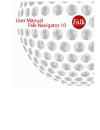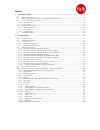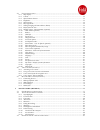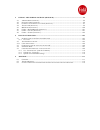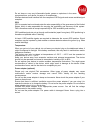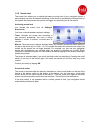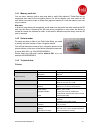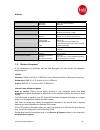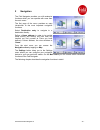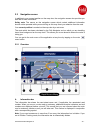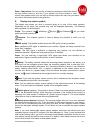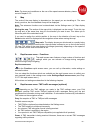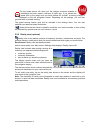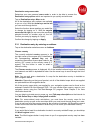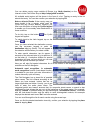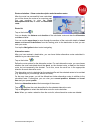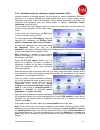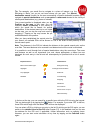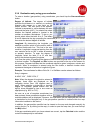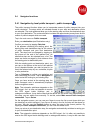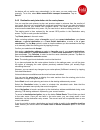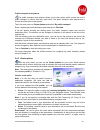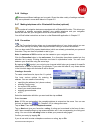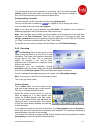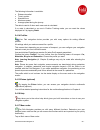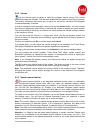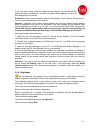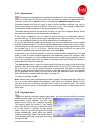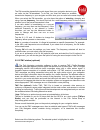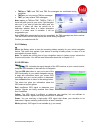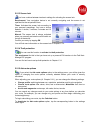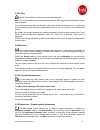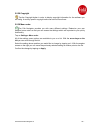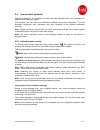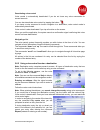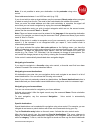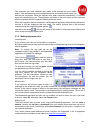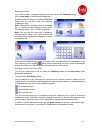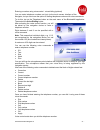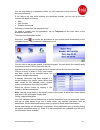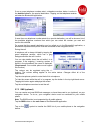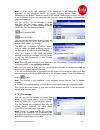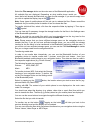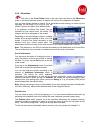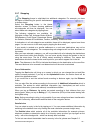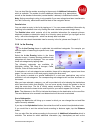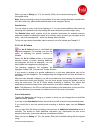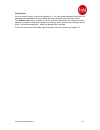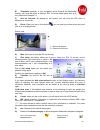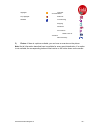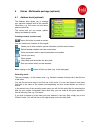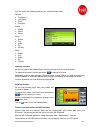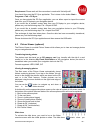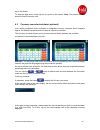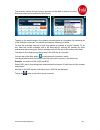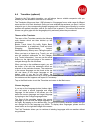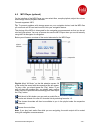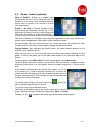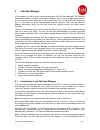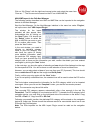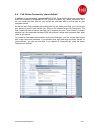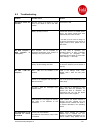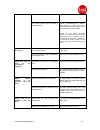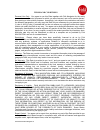- DL manuals
- FALK
- Automobile Accessories
- Navigator 10
- User Manual
FALK Navigator 10 User Manual
Summary of Navigator 10
Page 2
About us falk navigation gmbh marco-polo-str.1 73760 ostfildern falk navigation gmbh reserves the right to change the information and details given in this manual without prior notice being given. No part of these documents may be reproduced or transferred for any purpose whatsoever without the expr...
Page 3
Content 1 introduction........................................................................................................................................ 6 1.1 a bout this manual .......................................................................................................................
Page 4
2.5 n avigator settings .......................................................................................................................... 51 2.5.1 map display........................................................................................................................................
Page 5
4 extras - multimedia package (optional).......................................................................... 94 4.1 a ddress book ( optional )................................................................................................................. 94 4.2 p icture v iewer ( optional ) ....
Page 6
1 introduction congratulations on your purchase of a mobile falk navigation device with the new falk navigator. With the falk navigator, you have purchased a product that was developed and tested with the utmost care. It meets the highest functionality and operating requirements. Nevertheless, shoul...
Page 7
1.2 safety notes & maintenance - conformity declaration please read through this chapter carefully and follow all of the notes which are provided. This will ensure reliable operation and a long service life for your device. • please establish the required settings and enter your desired destination ...
Page 8
Do not keep or carry any inflammable liquids, gases or explosives in the same eption of gps signals and cause unstable signal operated and monitored under the sole responsibility of the government of the united ps satellite signals do not go through solid materials (apart from glass). Gps positionin...
Page 9
Battery only use the original battery and the original car charger which is supplied with it. If you use other parts, this may result in malfunctions and/or severe damage and cancel fmi’s liability for the resulting consequences. This product works with a lithium-ion battery. Do not use it in a damp...
Page 10
1.3 safety and help functions 1.3.1 theft protection you can protect your navigation device from being used by unauthorised people by setting up theft protection with a personal pin number. Note: theft protection can only be activated/changed using the falk navi-manager pc program (cf. Chapter 5). Y...
Page 11
Choose define partnership>no and then click on next. Start up the falk navi-manager. In the navi-manager select the theft protection tab. Select remove protection. Theft protection has been deactivated. Using theft protection to use theft protection, you must switch off the device completely after e...
Page 12
1.3.2 screen lock the screen lock allows you to extend the battery running time of your navigation device. It also prevents you from accidentally switching on the device or accidentally making entries on the screen and thus ensures that you do not trigger any functions you do not want to. Activating...
Page 13
1.4 device specification f-series m-series 1. Battery charge indicator: during the charging process the charge indicator glows red. It glows white or blue (m-series) when the battery has been fully charged. 2. Touch screen: displays the falk navigator software. Use your fingers to tap on the screen ...
Page 14
1.4.1 memory card slot you can use a memory card to store map data or audio files (optional). These files can be recognised and used by the navigation device. For this to happen, you must insert an sd card which has country maps or audio files (optional) stored on it into the memory card slot on you...
Page 15
M-series screen display 3.5“, colour, led backlight resolution brightness 320 x 240, qvga resolution 320cd/m2 internal memory flash memory 1gb, 2 gb or 4gb ram 64 mb memory card slot mini-sd card slot up to 2 gb or micro-sd card slot up to 4 gb gps chip antenna st-nxp gns7560 built-in 12 x 12 cerami...
Page 16
2 navigation the falk navigator provides you with extensive functions which you can operate with ease from the main menu. The first page of the menu provides an easy introduction to the most important navigation functions. Select destination entry to navigate to a destination directly. Define a home...
Page 17
2.1 start assistant the first time you turn on your navigation device or after you reset it to the factory default settings (cf. Chap. 2.5.23), the start assistant guides you through the essential basic settings (cf. Chapter 2.5). In the first part you define the language which is to be used, the sp...
Page 18
2.2 navigation screen in addition to your current position on the map view, the navigation screen also provides you with lots of extra information. Safety note: the menus on the navigation screen which contain additional information should not be operated while you are driving as this may divert you...
Page 19
Zoom – map extract: you can use the +/- buttons to enlarge or reduce the size of the map extract (zoom in and out). If you activate one of the buttons, a slide control also appears which you can use to infinitely adjust the map size you desire. To do this, tap on the relevant point on the guide line...
Page 20
Note: for terms and conditions on the use of the speed camera detector, please consult chapter 2.5.3. C map the scale of the map display is dependent on the speed you are travelling at. The more slowly you drive, the more detailed a map will be displayed. Note: the autozoom functions can be deactiva...
Page 21
Yellow: there are current tmc / tmcpro messages. However, traffic on the calculated route is not affected. Red: there are current tmc / tmcpro messages and at least one of them affects the calculated route. Note: even if you can receive a radio station with traffic reports on your car radio, the tmc...
Page 22
Note: if traffic has completely stopped, the display shows “expected delay approximately > 1 hour.” if you tap on the display button, the screen will switch to the map display and you will see the position of the traffic jam on the map view. F rapid access menu - split screen (optional) on products ...
Page 23
H rapid access menu - volume when you call up the loudspeaker symbol, you can control the volume. You control the volume by clicking on the +/- button. If you want to turn the sound off completely, tap on the loudspeaker symbol. Advanced allows you to make volume settings for speakers, travel guide,...
Page 24
The top speed warner will show you the relevant maximum speeds on motorways and main roads in the form of traffic sign. If you exceed the speed limit by the margin that you have defined for yourself, a warning triangle is displayed on the left navigation screen. Depending on the settings, you are al...
Page 25
2.2.3 clickable pois (optional) with just one click on a poi icon on the map, you can easily display all the information you need to know about the pois which are shown and select them for route calculation. Requirement: 2d map view is activated. Select a poi icon on the map about which you would li...
Page 26
2.3 destination entry note: the functions destination entry, route planning, tours and position tracking are not available when there is no map material. Make sure you have installed appropriate maps before using one of these functions. When the products are supplied, map material is already preinst...
Page 27
Destination entry menu order determine your own personal menu order in order to be able to access the destination entry options which are important to you quickly and with ease. Tap on destination entry> menu order. All of the destination entry options are available to you on a list. With the arrow ...
Page 28
You can obtain country maps outside of europe (e.G. North america) on the internet via the falk online shop at http://shop.Gofalk.Com/falk/. All available world regions will be shown in the form of a list. Tapping an entry in the list selects that entry. You can then confirm your selection by tappin...
Page 29
Choose postcode alternatively, the address can also be entered using the postcode. To enter a numerical postcode, tap on the destination entry screen on the button. Enter the postcode using the numerical keypad. The selected postcode and city are shown. Note: if you do not wish to further restrict y...
Page 30
Note: the route options available depend on the selected profile. Ask departure time every time you navigate using the “clever” route option, the current time and the current day of the week will be used by the system. If you wish to plan a tour or actually wish to travel the route at a different ti...
Page 31
Route calculation - show route description and alternative routes after the route has successfully been calculated, you will be shown the route on an overview map. You can continue to view the route description/route list, or select an alternative route. Route list tap on the button you can display ...
Page 32
2.3.2 destination entry by selecting the home address (home) if you have already established a home address in the settings menu, you can select it as your starting or destination address using the home button in the destination selection screen. The route is then calculated automatically. You do no...
Page 33
2.3.5 destination entry by selecting a special destination (poi) instead of entering a complete address, you can search for special destinations (pois) in a town/city or on a street; addresses for special destinations and, in certain cases, further information are stored in the falk navigator. These...
Page 34
Tip: for example, you would like to navigate to a place of interest, e.G. The reichstag in berlin, but you do not know where you can park. The special destination search function for the area surrounding a special destination enables you to navigate to special destinations such as car parks or resta...
Page 35
2.3.6 destination entry by selecting a travel guide destination you can select a destination from the travel guide using the travel guide button in the destination entry screen. You must first establish where you would like to search for the destination. You can select the current location, a curren...
Page 36
2.3.9 destination entry using geo-coordinates to enter a location (geo-position) using coordinates, you should tap the geo-coordinates button. Degree of latitude: the degree of latitude specifies the distance in a northerly or southerly direction with respect to a zero point on the earth's surface. ...
Page 37
2.3.10 entering a destination as a stopover destination once you have calculated your route, you have the option of entering a stop-off destination for your route requirement: route has been calculated and you have started navigation. Select main menu > destination entry. Choose the type of destinat...
Page 38
2.4 navigator functions 2.4.1 navigation by local public transport – public transport the public transport function allows you to incorporate means of public transport into your route calculation. The stops which are situated nearest to your start and destination points are selected. The route guida...
Page 39
The device will not switch over automatically. In this case, you can switch over manually. To do this, select main menu>public transport connection. Tap on get off. 2.4.2 destination entry/simulation via the route planner you can use the route planner to plan and preview routes in advance from the c...
Page 40
Public transport route planner the public transport route planner allows you to plan routes which involve the use of public transport in comfort from your own home. The public transport route planner has a similar structure to the route planner. Tap in the main menu on route planner and select “by p...
Page 41
If you have selected the motorbike profile, you can choose between the following route options: • fast: at this point the fastest route is calculated. • short: you are shown the shortest, sensible route to your destination. • economical: you will be given the route which represents the best compromi...
Page 42
2.4.6 settings numerous different settings can be made. Given the wide variety of settings available, they are explained in more detail below in chapter 2.5. 2.4.7 making telephone calls - bluetooth® function (optional) a number of navigation devices are equipped with a bluetooth® function. This all...
Page 43
You can also save your current position as a favourite. To do so, select the save position button in the main menu and confirm with ok. The position is added to your list of favourites along with the street and place name. Editing/updating favourites to edit a favourite, select a favourite and tap o...
Page 44
Attention: if you have not calculated a route and you block a section on a route, this section will be permanently blocked for the purpose of route calculation. The blocking can be lifted again via the rerouting manager. If you wish to block segments of road outside of the map shown on the map view,...
Page 45
2.4.10 tours you can also use your falk navigator to select several stop-off destinations and arrange them together to form a tour. This function allows you to plan a route during which you navigate to several destinations one after the other. You determine the order of the destinations. The falk na...
Page 46
The options button is located at the bottom of the screen. The options accessed with this button always relate to the selected interim destination in your tour. You can select all interim destinations for the current tour by tapping the button. In this case, the options you select are applied to all...
Page 47
2.4.12 sos (optional)/ “my location” function in emergency situations, rapid reactions are crucial. To ensure that rescue teams can arrive on the scene as quickly as possible, it is essential to be able to provide exact details of location. However, the persons involved are often suffering from shoc...
Page 48
Note: in germany and in the majority of other countries, it is a criminal offence to deliberately or knowingly make hoax calls to the emergency services (see section 145 of the german criminal code (stgb)). Any persons who make such hoax calls are also liable to compensate the relevant organisations...
Page 49
The following information is available: • distance travelled • time in motion • standstill time • maximum speed • average speed during the journey the data is reset to 0 when each new route is calculated. If no route is calculated or you are in position tracking mode, you can reset the values displa...
Page 50
All of the main menu options are available to you on a list. With the arrow keys on the left you can scroll through the list. Select the function whose position you would like to change by tapping on it. With the angular arrows on the right you can move the previously selected function to another po...
Page 51
2.5 navigator settings the options that can be changed in the settings menu are explained in detail below. 2.5.1 map display under map display, you can modify various settings that affect the map view. To do so, tap the map display button in the settings menu. The following options can be modified. ...
Page 52
2.5.2 volume use the volume option to adjust or mute the navigation device volume. Two volume adjustment levels are available. The first level establishes the system volume for your device. The second, advanced level allows you to adjust the volume for individual falk navigator functions separately ...
Page 53
If you are unsure about using the speed camera detector, we recommend that before navigating anywhere you uninstall the speed camera detector via the falk navi-manager on your device. Switzerland: speed camera detector data for switzerland is not included in fmi products. It can also not be download...
Page 54
2.5.5 speed warner the navigator is equipped with a speed warning feature for main roads and motorways. You can use this feature to let the system warn you when you exceed the legal speed limit. You have a choice of an optical warning or a combination optical & acoustic warning. Conditional speed li...
Page 55
2.5.7 setting/changing the home address (home) use the set home option to enter your home address in order to permanently store it as a preferred destination. This allows you to select this address as a navigation destination quickly and directly by using the home symbol. You can also select home as...
Page 56
The fm transmitter transmits the audio signal from your navigation device to your car radio via the fm waveband. To do this, you must first select an available transmission frequency in your navigator and then tune your car radio to the same frequency. When you select the fm transmitter, you also ha...
Page 57
• tmcpro + tmc: both tmc and tmc pro messages are considered during navigation. • tmcpro: you only receive tmcpro messages. • tmc: you only receive tmc messages. Note (applies to tmcpro+tmc, tmcpro, tmc): if there are traffic jams on your route, falk navigator asks you if you want to take the traffi...
Page 58
2.5.13 screen lock you have a choice between two basic settings for activating the screen lock. Requirement: your navigation device is not currently navigating and the screen is not operated for the set period of time. Timer: activates the screen lock according to your personal presettings. You have...
Page 59
2.5.16 ask departure time for the learning navigation function on your navigation device, you can plan routes with routing for precise days and times of the day which calculates the cleverest route to your destination for you. To do this, tap on ask departure time under settings. Once the ask depart...
Page 60
2.5.20 voice control (optional) not only does the voice control function allow you to issue voice commands to the navigation device; the device also provides you with audible feedback. Use the voice control button in the settings menu to select whether the device issues standard or short system mess...
Page 61
2.5.25 time use the time option to set the time zone and time format. Note: the current date and time are received with the gps signal and are therefore always kept up to date. To set the current time zone, tap the left or right arrow at the top of the screen. In order to set the time display format...
Page 62
2.5.29 copyright tap the copyright button in order to display copyright information for the software you are using. A country-specific copyright notice can also be found here. 2.5.30 menu order the falk navigator provides you with many different settings. Determine your own personal menu order so th...
Page 63
2.6 voice control (optional) with some products, it is possible to control the falk navigator with voice commands in addition to the onscreen menus. For example, you can enter your destination address using voice commands. The falk navigator recognises your commands and then navigates to the desired...
Page 64
Deactivating voice control voice control is automatically deactivated if you do not issue any voice commands for several seconds. You can also deactivate voice control by tapping the button. If you issue a voice command to launch navigation to a destination, voice control mode is automatically deact...
Page 65
Note: it is not possible to enter your destination via the postcode using voice control. Street addresses between 1 and 1000 are valid (e.G. 512). If you do not wish to enter a street address, say the command street centre when prompted to select an entry from the list. The route is then calculated ...
Page 66
The symbol for the special destination (e.G. Hotels). It is important to say the word exactly the way it appears. Note: if you select the all categories category, all available special destinations are shown in the form of a list. Select the desired category by saying the number of the respective li...
Page 67
2.6.4 voice control - short command the voice control’s short command function allows you to use short commands to navigate immediately to a nearby poi (petrol station, car park, hotel, restaurant, fast food, hospital). The nearest poi in the appropriate category will automatically be navigated to. ...
Page 68
2.7 bluetooth® function (optional) you can use the bluetooth® function to establish a wireless connection between your navigation device and a bluetooth®-capable mobile phone. This turns your navigation device into a hands-free kit. 2.7.1 connecting devices the first time you use your mobile phone o...
Page 69
The password you have selected also needs to be entered into your mobile phone. If the passwords from your navigation device and mobile phone match, the devices are connected. Once the devices have been connected successfully, an audible signal will indicate this to you. The application will switch ...
Page 70
Entering a number if you wish to enter a telephone number manually, tap on the telephony button on the main menu of the bluetooth® application. Another screen will open up. Select the dial pad button and you can then enter the telephone number you want. Note: international numbers must be preceded b...
Page 71
Entering a number using voice control - voice dialling (optional) you can enter telephone numbers not just via the touch screen interface of the navigator, but you also have the option of dialling telephone numbers with voice commands. To do this, tap on the telephone button on the main menu of the ...
Page 72
You can stop entering a telephone number by voice command at any time with the voice commands if you require any help while entering your telephone number, you can call up the help function with these commands • help • help function • possible commands selecting a number from the telephone book to s...
Page 73
If one or more telephone numbers exist, a telephone receiver button is active in the detailed view for the special destination. Tapping on the telephone receiver activates the bluetooth® application. If more than one telephone number exists for a special destination, you will be shown a list of the ...
Page 74
Note: in order for all sms messages to be transferred to the bluetooth® application of your navigation device, you require sufficient storage space. Depending on the product, the data is stored in the internal flash memory or on the sd card. If you do not have sufficient storage space, the navigatio...
Page 75
Select the file manager button on the main menu of the bluetooth® application. All available files are displayed. Depending on what mobile phone model you have, the list will already be filled when you open the file manager. If you see an empty list or you wish to update the display, tap on the symb...
Page 76
2.7.5 hands-free when you turn off the hands-free function in the bluetooth® application, hands-free operation using the navigation device is deactivated. Your mobile phone is then used for audio input and output. Select the hands-free off button on the main menu of the bluetooth® application in ord...
Page 77
3 travel guide (optional) the travel guide is the multimedia electronic travel guide in your falk navigator. With the travel guide, you can discover romantic squares, cosy cafés, the finest delicatessens and everything else a town or city has to offer. In addition to the short descriptions of attrac...
Page 78
3.2 travel guide theme category travel guide destinations (pois) are sorted according to specific themes. Each theme is identified by a symbol. As a result, you can see at a glance the content of a particular theme. Depending on where you have established the central point for your search, all theme...
Page 79
3.2.2 favourite lists define which of your favourite lists that you have created in the falk internet community (cf. Chap 5.5) you wish to access in the travel guide. Tap main menu> travel guide. In a further step, you should stipulate your search centre (cf. Chap. 3.1) and then select the button fa...
Page 80
3.2.3 favourites in the travel guide you can access your personal favourites destinations and use them for destination entry and travel planning with the travel guide. Tap main menu> travel guide. In a further step, you should stipulate your search centre and then select the button favourites. To fi...
Page 81
3.2.4 attractions first click on the travel guide button in the main menu and then on the attractions button in the theme selection screen. A display with various sub-categories will appear. You can now decide whether to search for all destinations worth seeing, to select only the highlights for the...
Page 82
3.2.5 museums first click on the travel guide button in the main menu. Then on the museums button in the theme selection screen. A display with various sub-categories will appear. You can decide whether to search for all museums, to select only the highlights for the theme or to bring up only the in...
Page 83
3.2.6 eating & drinking first click on the travel guide button in the main menu and then on the eating & drinking button in the theme selection screen. The eating & drinking theme is subdivided into additional categories. For example, you have the option of searching for particular restaurants which...
Page 84
3.2.7 shopping the shopping theme is subdivided into additional categories. For example, you have the option of searching for specific delicatessens or clothes shops. Select the shopping button in the theme selection screen. A screen showing additional sub-categories will then be displayed. You can ...
Page 85
3.2.8 overnight accommodation the overnight accommodation theme is subdivided into additional categories. You can search for highlights, particular insider tips or for particular hotels offering a specific level of comfort. Select the overnight accommodation button in the theme selection screen. A s...
Page 86
You can also filter the entries according to the amount of additional information which is available. The entries for which additional information (e.G. Descriptions) as well as the standard information (contact details / address) is available are shown. Note: sorting according to rating is only pos...
Page 87
Standard information (name and address) is available are shown. When you tap on rating (cf. 3.3), the entries (pois) will be sorted starting with the highest rating. Note: sorting according to rating is only possible if your own ratings have been transferred to the falk community, edited and transfe...
Page 88
When you tap on rating (cf. 3.3), the entries (pois) will be sorted starting with the highest rating. Note: sorting according to rating is only possible if your own ratings have been transferred to the falk community, edited and transferred back to the navigation device. Detailed view you can select...
Page 89
Note: sorting according to rating is only possible if your own ratings have been transferred to the falk community, edited and transferred back to the navigation device. Detailed view you can select an entry in the list by tapping on it. You can access additional information by switching to the deta...
Page 90
Detailed view you can select an entry in the list by tapping on it. You can access additional information by switching to the detailed view or by starting the route calculation process straight away. The detailed view which contains all of the available information (for example pictures, telephone n...
Page 91
3.3 detailed view of a special destination what could be better than to find out about travel destinations in advance and then to experience everything an unfamiliar town or city has to offer? If you have already selected one or more special destination categories from a travel guide compilation or ...
Page 92
E) telephone (optional): if your navigation device features the bluetooth® function, you have the option of calling a poi. For more details about how to do this, please read chapter 2.7. F) save as favourite: by tapping on this symbol, you can save the poi which is displayed as a favourite. G) photo...
Page 93
Highlights overnight accomondation top highlights museums standard in the evening shopping attractions art & culture reade fairs & transport falk community r) picture: if there is a picture available, you can have an overview on the picture. Note: not all information described here is available for ...
Page 94
4 extras - multimedia package (optional) 4.1 address book (optional) the address book allows you to manage your personal contacts with all the relevant information, e.G. First name and last name, phone number etc. This means that you can create, update, display and delete a contact. Creating contact...
Page 95
You can record the following data for your contact (contact card): general • first name • last name • email • company phone • mobile • home • office home • street • city • state • zip • country office • street • city • state • zip • country updating contacts on the first page of the address book, ma...
Page 96
Requirement: please wait until the connection is made with “activesync®”. You should then start the pc-sync application. This is done via the button start > programs > falk > pc-sync. Once you have started the pc-sync application, you can either export or import the contact data from your pc/laptop ...
Page 97
Tap on the button. To stop the slide show, simply tap on any point on the screen. Note: the photos must be stored on the sd memory card. 4.3 currency converter/calculator (optional) your mobile navigation device includes an integrated currency converter which supports approx. 80 different currencies...
Page 98
The selection window for the currency appears and the field in which the current exchange rates can be entered for the currency. Tapping on the small triangle in the currency window opens up a dropdown list containing all of the available currencies. You should now select a currency you desire to ke...
Page 99
4.4 translator (optional) thanks to the falk mobile translator, you will always have a reliable companion with you whether you are abroad on business or on holiday. The translator offers more than 1,500 phrases in 8 languages from a wide range of different areas and for all of life’s situations. Onc...
Page 100
4.5 mp3 player (optional) on the interface of the mp3 player you can select titles, compile playlists, adjust the volume and manage various playback functions. Formats supported: mp3 tip: to prevent problems with storage space on your navigation device, load the mp3 files you want onto an sd card an...
Page 101
4.6 games – bubblebreaker (optional) what is bubblebreaker?: bubblebreaker is a game where the idea is to remove coloured balls from the playing area. You can remove balls when several balls of the same colour are directly next to one another or above one another. The balls drop down from above to f...
Page 102
4.8 games – sudoku (optional) what is sudoku?: sudoku is a popular logic puzzle where the aim is to fill a 9x9 grid with the numbers 1 to 9 in such a way that each digit only occurs once in a column, in a row and in a block (3x3 small square). Sudoku - the rules: a sudoku consists of 9x9 boxes which...
Page 103
5 falk navi-manager in this chapter you will be given a brief introduction to the falk navi-manager. The following explanations relate to version 2.1 of the navi-manager. If you are now using a newer version, you can find information about this in the program help. You can get to the help section vi...
Page 104
Download them from the internet. The navi-manager will guide you through the required steps. To copy content such as maps, speakers, etc., insert the content + falk navi-manager dvd included with your product into the drive of your pc. 5.1.1 first start when you first start the falk navi-manager, an...
Page 105
5.2 transferring content a: all available data are grouped in various categories. The following categories are displayed as tabs at the top of the screen: national maps, pois (special destinations), my favourites, cities, tours, speakers, and software. Click on the tab of your choice to display an o...
Page 106
5.2.1 falk newest maps if when you purchase your navigation device falk has newer maps available than the ones which are preinstalled, you will receive the latest maps to download free of charge within 30 days. This service is provided to you via the falk navi-manager. Open the falk navi-manager. Ma...
Page 107
5.4 importing pois on falk.De, google earth and lots of other internet sites, a large number of pois (points of interest) are available to download. Provided that these pois are available in a kml or kmz format, you can transfer them to your navigation device via the kmp import plugin of the navi-ma...
Page 108
Click on “my places” with the right-hand mouse button and select the menu item “save as....”. The file can now be saved on the pc as a kml/kmz file. Kml/kmz import in the falk navi-manager the following section describes how kml and kmz files can be imported to the navigation device via the navi-man...
Page 109
5.5 falk online community “places.Falk.De” in addition to the preinstalled, detailed marco polo travel guide content for hundreds of cities with hundreds of thousands of pois (points of interest, e.G. Hotels, attractions, etc.), you can create your own pois on your device and rate them with up to fi...
Page 110
5.5.1 use “favourite lists” from the community by clicking on the tab “my favourites” on the main window of the navi-manager, you will be shown an overview list of your “own” available poi collections. These may firstly be poi collections which were generated with the kml import plugin (cf. 5.4). Se...
Page 111
6 appendix 6.1 glossary auto-memory function the auto-memory function is one of the features on your falk navigator: the device remembers your previous entries and makes them available again quickly and easily where required. This reduces the time you require to enter the destination by up to 80%. B...
Page 112
Example because as a person with local knowledge you found a cleverer route to the destination for the current time of day, the system registers this. The likely level of traffic is therefore taken into account when calculating a route depending on the time and day you are travelling. This means tha...
Page 113
Tmc traffic message channel is a digital data service for transmitting information about traffic problems to a suitable receiver. Sources for the traffic information include the police, adac roadside assistance, and other organisations providing traffic jam alerts. Tmc depends on the reception of a ...
Page 114
6.2 troubleshooting problem possible cause solution on /off switch on the bottom or on the back of the device is still in the off position. Move switch to on. Navigation device will not start battery capacity is too low. Connect the device to a suitable power source. The device should then start aut...
Page 115
Navi-manager which is also supplied. City / street / street number not stored in the map material. Choose a neighbouring city / street / street number in the input mask. Alternatively, the destination point can be set manually on the “map” screen. Despite the very latest up-to-date versions of maps,...
Page 116
6.3 licence terms and conditions for the falk navigator and navi-manager § 1 object of the contract 1. The licensor is falk navigation gmbh, marco-polo-zentrum, 73760 ostfildern – hereinafter referred to as the "licensor". In accordance with § 6, the licensor grants the licensee, for the duration of...
Page 117
§ 3 transferring 1. The licensee is prohibited from hiring out the software, data and/or the accompanying material to third parties as part of commercial activities. 2. The licensee is prohibited from making the software, data and/or the accompanying material accessible to third parties as part of c...
Page 118
Incorrect operation, incorrect, improper commissioning, use and/or treatment of the subject of the contract by the licensee, external defective data or other reasons which stem from the licensee’s area of risk, as well as from improper maintenance, alterations and/or inappropriate repairs made by th...
Page 119
End user terms the data (“data”) is provided for your personal, internal use only and not for resale. It is protected by copyright, and is subject to the following terms and conditions which are agreed to by you, on the one hand, and falk navigation gmbh and its licensors (including their licensors ...
Page 120
Terms and conditions personal use only. You agree to use this data together with falk navigator for the solely personal, non-commercial purposes for which you were licensed, and not for service bureau, time-sharing or other similar purposes. Accordingly, but subject to the restrictions set forth in ...
Page 121
Entire agreement. These terms and conditions constitute the entire agreement between falk navigation gmbh (and its licensors, including their licensors and suppliers) and you pertaining to the subject matter hereof, and supersedes in their entirety any and all written or oral agreements previously e...