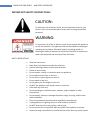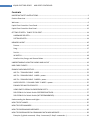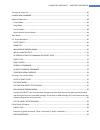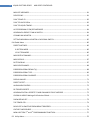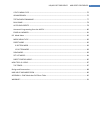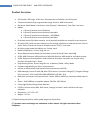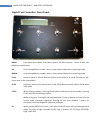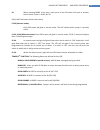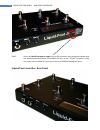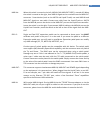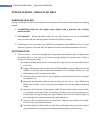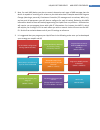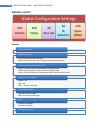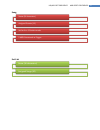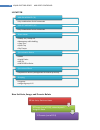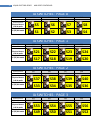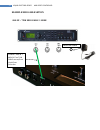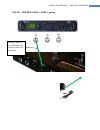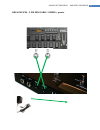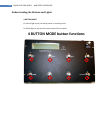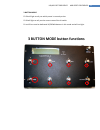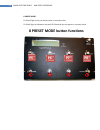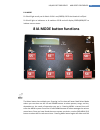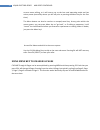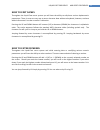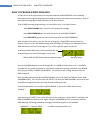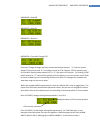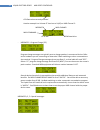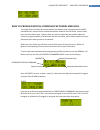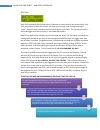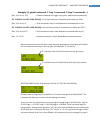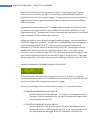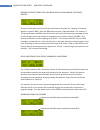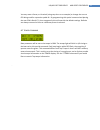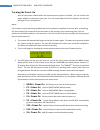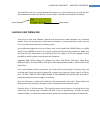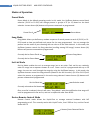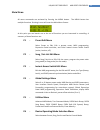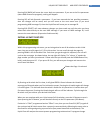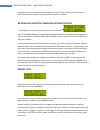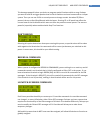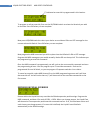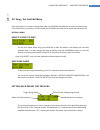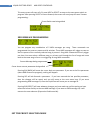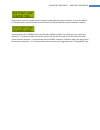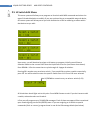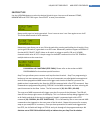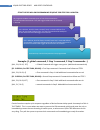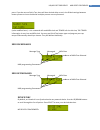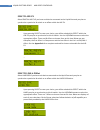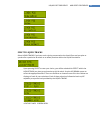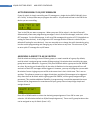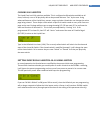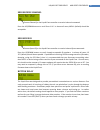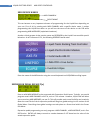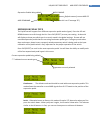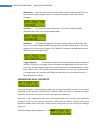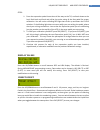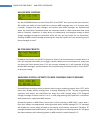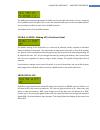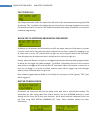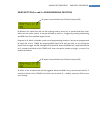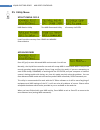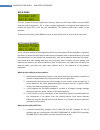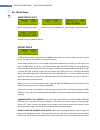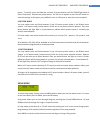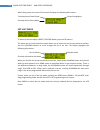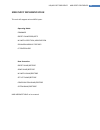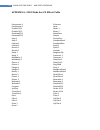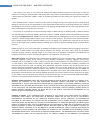- DL manuals
- FAMC
- Music Pedal
- Liquid-Foot Jr. Series
- User Manual
FAMC Liquid-Foot Jr. Series User Manual
Summary of Liquid-Foot Jr. Series
Page 1
User’s guide firmware version 1.58 copyright © 2008, liquid-control, inc. Www.Liquid-foot.Com patents pending. All rights reserved. Copyright © 2008 draft 1.
Page 2
2 liquid-foot pro series midi foot controller important safety instructions caution: to reduce the risk of electric shock, do not remove the cover (or rear section). No user serviceable parts inside; refer servicing to qualified personnel. Warning: to reduce the risk of fire or electric shock, do no...
Page 3
3 liquid-foot pro series midi foot controller additional instructions and precautions 551 • never connect more than one power source to the controller. Damage, electrical shorts, electric shock or other hazardous outcomes will happen. • please be aware that the contents of memory can be irretrievabl...
Page 4
4 liquid-foot pro series midi foot controller contents important safety instructions ............................................................................................................. 2 product overview .........................................................................................
Page 5
5 liquid-foot pro series midi foot controller turning the power on ................................................................................................................................. 46 loading new firmware ..................................................................................
Page 6
6 liquid-foot pro series midi foot controller midi off messages ............................................................................................................................... 61 device sync ................................................................................................
Page 7
7 liquid-foot pro series midi foot controller utility menu cycle .............................................................................................................................. 76 advanced midi ..............................................................................................
Page 8
8 liquid-foot pro series midi foot controller product overview • 252 patches. 100 songs. 20 set-lists. 64 instant access switches (4 or 8 physical) • 2 expression pedals (fully programmable range, function, midi commands) • expression pedal modes: continuous, latch (stomp)*, momentary*, one-shot* an...
Page 9
9 liquid-foot pro series midi foot controller welcome thank you. Many controllers exist in the market and we appreciate your careful decision making process and ultimate selection of the liquid-foot controller. We are pleased that you have selected the liquid- foot jr. Series midi foot controller. T...
Page 10
10 liquid-foot pro series midi foot controller liquid-foot controller: front panel menu : enter bank select mode. Enter menu system. Exit menu system. Cancel an edit, exit parameter modifications up : scroll through banks, numbers, letters, menu options (depends on operating mode) down : scroll thro...
Page 11
11 liquid-foot pro series midi foot controller s4 : when pressing menu a first time—each press of the s4 button will cycle to another button mode. Cycle is: 4b, 8p, 8s, 3b leds (light indicators above each button) p1-p4 (4 button mode) : only one preset will glow in normal mode. This will indicate w...
Page 12
12 liquid-foot pro series midi foot controller 9vac: insert the liquid-foot power supply only to this connector when using direct power and not obtaining phantom power via the midi-out port or the “to rig” connectors. Only one power source should be connected at a time or serious damage will occur. ...
Page 13
13 liquid-foot pro series midi foot controller midi in>: when this switch is moved to the left, midi in (via midi out port) is turned off. When the switch is moved to the right, then midi-in signal can be received from the midi-out connector. Some devices (such as the axe-fx and liquid-tracks) can s...
Page 14
14 liquid-foot pro series midi foot controller getting started: things to do first hardware related getting started with the liquid-foot controller is very simple. Follow these simple steps prior to getting started: 1. Lcd protective film: the lcd display comes shipped with a protective film. Carefu...
Page 15
15 liquid-foot pro series midi foot controller set all global configuration settings (menu global) insure midi device name(s) are correct if using personality features program each ia switch midi on and midi off messages (menu switch) select ia sync and effects to sync for each ia if desired autoloa...
Page 16
16 liquid-foot pro series midi foot controller memory layout presets global configuration settings 253 presets 100 songs 20 set-lists 64 ia switches 140 sysex msgs name (16 characters) • any combination of midi commands • special commands: step-thru, ia linking, ia page controls and more midi messag...
Page 17
17 liquid-foot pro series midi foot controller song set-list name (16 characters) assigned presets (12) set for 6 or 12 button mode 5 midi commands to trigger name (16 characters) assigned songs (20).
Page 18
18 liquid-foot pro series midi foot controller 20 set-lists, each can have 20 songs (out of 100), whereby each song can have 12 presets (out of 253) ia switch how set-lists, songs, and presets relate • any combination of midi commands midi on messages (20) • any combination of midi commands midi off...
Page 19
19 liquid-foot pro series midi foot controller understanding ia switch paging and layout the liquid-foot jr. Layout vs. The liquid-foot pro : certain design elements were include to insure that the most functionality, and compatibility, with the larger format liquid-foot pro could be achieved. The l...
Page 20: S21
20 liquid-foot pro series midi foot controller ia switches: page 0 virtual access s13 s14 s15 s16 virtual access s9 s10 s11 s12 virtual access physical access in 8 ia mode s5 s6 s7 s8 physical access in 3/4/8ia mode s1 s2 s3 s4 ia switches: page 1 virtual access s29 s30 s31 s32 virtual access s25 s2...
Page 21
21 liquid-foot pro series midi foot controller midi cable choices 5 pin midi cable : almost every music supply store sells standard 5 pin midi cables. Any quality midi cable should work fine with your liquid-foot controller. Typically one midi cable will connect to the midi-in connector and another ...
Page 22
22 liquid-foot pro series midi foot controller example midi cable setups axe-fx – 7pin midi cable 1 wire phantom power power + midi in + midi out on 7 pin cable sent to/from liquid-foot controller.
Page 23
23 liquid-foot pro series midi foot controller axe-fx – 5pin midi cable 1 wire + power midi in + midi out on 5 pin cable sent to/from liquid-foot controller.
Page 24
24 liquid-foot pro series midi foot controller axe-fx – 5pin midi cable 2 wires + power.
Page 25
25 liquid-foot pro series midi foot controller line 6 devices – 5 pin midi cable 2 wires + power.
Page 26
26 liquid-foot pro series midi foot controller example of multiple-devices phantom power power + midi in + midi out on 7 pin cable sent to/from liquid-foot controller.
Page 27
27 liquid-foot pro series midi foot controller using switch pedals in expression port 1 the liquid-foot expression pedal ports were designed for single and dual pot expression pedals. The expression pedal ports will allow themselves to be configured for latch (stomp), momentary and single-shot capab...
Page 28
28 liquid-foot pro series midi foot controller solution #2 for switch pedals (not recommended) connect to expression pedal port 1 do not connect connect pedal to red (tip).
Page 29
29 liquid-foot pro series midi foot controller never connect a mono plug into an expression pedal port.
Page 30
30 liquid-foot pro series midi foot controller understanding the buttons and lights 4 button mode p1-p4 will light to tell you which preset is currently active s1-s4 will light to tell you the current state of the ia switch 4 button mode button functions.
Page 31
31 liquid-foot pro series midi foot controller 3 button mode p2-p4 will light to tell you which preset is currently active s2-s4 will light to tell you the current state of the ia switch p1 and s1 are used as dedicated up/down buttons in this mode and will not light. 3 button mode button functions.
Page 32
32 liquid-foot pro series midi foot controller 8 preset mode p1-p4 will light to tell you which preset is currently active s1-s4 will light as indicators to preset p5-p8 and tell you the preset is currently active 8 preset mode button functions p5 p6 p7 p8.
Page 33
33 liquid-foot pro series midi foot controller 8 ia mode p1-p4 will light to tell you ia switch s1-s4 is on (green). Off if the ia switch is off/red s1-s4 will light as indicators to ia switches s5-s8 and will display green/red/off to indicate current status 8 ia mode button functions the menu butto...
Page 34
34 liquid-foot pro series midi foot controller current menu editing, or it will return you to the last used operating mode and last active preset (essentially where you left off prior to pressing the menu key for the first time). The menu button can also be used as an escape/cancel key. At any point...
Page 35
35 liquid-foot pro series midi foot controller how to edit names throughout the liquid-foot menu system you will have the ability to edit/enter various alphanumeric parameters. There is never an easy way to enter character data without a keyboard, however, we have added a few extra’s in order to mak...
Page 36
36 liquid-foot pro series midi foot controller how to program midi messages in many areas of the liquid-foot, you are presented with a midi message input capability. Examples include programming expression pedals, presets, and instant access switches. Each of these midi message input screens behave ...
Page 37
37 liquid-foot pro series midi foot controller - message 8—note off - message 9—note on - message a—pressure - message b—controller change (cc) controller change messages typically contain two data parameters, “1:” tells the system which cc # to control, and “2:” is the data to send to cc #. Example...
Page 38
38 liquid-foot pro series midi foot controller cc# data value currently selected another example is a volume cc level set to 0 (off) on midi channel 2: message # midi channel midi command cc #: cc# data value - message c—program change (pc) program change messages are typically sent to change patche...
Page 39
39 liquid-foot pro series midi foot controller how to program special commands with midi messages the liquid-foot controller has special add-on functionality that is programmed at a midi- command level. Some of these commands enhance features of an ia switch, some presets, some can be used for both....
Page 40
40 liquid-foot pro series midi foot controller step thru: step-thru commands allow presets and ia switches to create a multi-tap functionality. Each time you press an ia switch or preset, you may cycle through a set of programming in “steps”. Steps are only limited by the amount of memory you have. ...
Page 41
41 liquid-foot pro series midi foot controller example: (1 global command, 1 step 1 command, 2 step 2 commands…) [m:1, c:b, d1:12, 127] [sp c:special, d1:step thru, d2:000] [m:1, c:b, d1:21, 0] [sp c:special, d1:step thru, d2:000] [m:1, c:b, d1:21,127] [m:1, c:c, d1:5] when pressing a preset button ...
Page 42
42 liquid-foot pro series midi foot controller presets and ia switches can be programmed to select a certain page of your choosing. Perhaps on a certain preset- you want the liquid-foot to default to page 0, while on another preset you want it to default to page 1. Perhaps you want to allow an ia sw...
Page 43
43 liquid-foot pro series midi foot controller setting ia groups dynamically for a preset to be defined later sending broadcast (blast) messages to all midi channels there may be functions that require you to broadcast a certain cc (continuous controller) to all midi channels. An example maybe a tap...
Page 44
44 liquid-foot pro series midi foot controller sending a specific tempo to an external device using normal tap-tempo process there are times when you will want the liquid-foot to simulate the “tapping” of a tempo based on a specific bpm. Enter the bpm value into the 2: data parameter. For instance, ...
Page 45
45 liquid-foot pro series midi foot controller you may want a preset, or ia switch (using step-thru as an example) to change the current cc# being used for expression pedal #1. By programming this special command and placing the new cc# in data2 (2:), then temporarily this will override the default ...
Page 46
46 liquid-foot pro series midi foot controller turning the power on once all non-power related cables and connections are properly installed , you can connect the power adaptor to the power input jack. Turn the power switch to the on position and the unit will begin its turn-on sequence. Notes: if a...
Page 47
47 liquid-foot pro series midi foot controller the liquid-foot will turn on and automatically place you at the location you last used the unit before power was turned off. Default is preset mode in slot 000 and should look as follows: preset slot # preset name loading new firmware from time to time ...
Page 48
48 liquid-foot pro series midi foot controller modes of operation preset mode preset mode is the default operating mode. In this mode, the up/down buttons control bank selection. (p1-p6 or p1-p12) will change presets in groups of 6 (or 12) based on the bank selection. Instant access (ia) buttons wil...
Page 49
49 liquid-foot pro series midi foot controller main menu all menu commands are activated by pressing the menu button. The menu button has multiple functions. Pressing it once will enter the main menu screen: at this point you can branch out to the set of functions you are interested in controlling. ...
Page 50
50 liquid-foot pro series midi foot controller p1: preset edit menu select preset you are first asked which preset you would like to edit. By default it will display the currently selected preset. You may change the preset to edit by using the up/down buttons, or you may directly enter the preset nu...
Page 51
51 liquid-foot pro series midi foot controller pressing s14 (back) will move the cursor back one parameter. If you are at the first parameter (select midi channel to program), nothing will happen. Pressing s15 will tab forward a parameter. If you have entered the last possible parameter, then the ch...
Page 52
52 liquid-foot pro series midi foot controller message was set on the channel that contains the “sync” device. If found, it will select that patch on the external device, and then grab the state of the effects. Re-process ia switch commands on preset entry (*) identifies the currently saved paramete...
Page 53
53 liquid-foot pro series midi foot controller this becomes powerful when you desire to program special functions within a song. Perhaps you want p5 and p6 to trigger patches that act like ia switches and send commands to a looper system. Then you can use p1-p4 as normal presets to change sounds- bu...
Page 54
54 liquid-foot pro series midi foot controller (*) indicated an override is programmed in this location to program or edit an override, first use the up/down switch to select the ia switch you wish to override. Press s16 when you are complete. Now press up/down switch to select your desire to overri...
Page 55
55 liquid-foot pro series midi foot controller p2: song / set-list edit menu if the liquid-foot is in preset or song mode, then the p2 menu will allow you to select and edit a song. If the liquid-foot is currently in set-list mode, the p2 menu will allow you to select and edit a set-list. Editing a ...
Page 56
56 liquid-foot pro series midi foot controller this entry screen will start at p:01, press next or select to move to the next preset switch to program. After pressing select to move forward, the screen will now jump to preset 2 button programming: preset switch now being edited midi message programm...
Page 57
57 liquid-foot pro series midi foot controller each song can select the preset mode to operate under when the song is selected. If set to the default of 6 button mode, then the bottom row of switches (p1-p6) will behave as preset selection switches. By pressing the up or down button, you will select...
Page 58
58 liquid-foot pro series midi foot controller p3: ia switch edit menu this menu system will allow you to program an ia switch with midi commands and select the type of ia switch behavior to exhibit. If you are synchronizing to a compatible external device, this menu system will allow you to sync wi...
Page 59
59 liquid-foot pro series midi foot controller switch type use the up/down button to select the desired ia switch type. You can scroll between stomp, momentary and step-thru types. Press select to save your selection. Stomp switch type is a latch type switch. Press it once to turn it on. Press again...
Page 60
60 liquid-foot pro series midi foot controller structure of midi-on programming sequence for step-thru ia switch: example: (1 global command, 1 step 1 command, 2 step 2 commands…) [m:1, c:b, d1:12, 127] [sp c:special, d1:step thru, d2:000] [m:1, c:b, d1:21, 0] [sp c:special, d1:step thru, d2:000] [m...
Page 61
61 liquid-foot pro series midi foot controller press. If you do not use quick-tap- there will be a desired delay as set in the global settings between button presses to insure accidental multiple presses are not processed. (to be modified later)--- this command will send midi clock and tempo info. A...
Page 62
62 liquid-foot pro series midi foot controller sync to axe-fx select fractal axe-fx if you have such device connected to the liquid-foot and you plan to synchronize a particular ia switch to an effect within the axe-fx. Upon pressing select to save your choice, you will be asked which effect within ...
Page 63
63 liquid-foot pro series midi foot controller sync to liquid-tracks select liquid-tracks if you have such a device connected to the liquid-foot and you plan to synchronize a particular ia switch to an effect/function within the liquid-foot device. Upon pressing select to save your choice, you will ...
Page 64
64 liquid-foot pro series midi foot controller auto program cc on/off messages if your ia switch is simply controlling one cc message on a single device (midi chan #1), then this “utility” is the quickest way to program the switch. All you need to know is the cc# of the device you are controlling. T...
Page 65
65 liquid-foot pro series midi foot controller cloning an ia switch the liquid-foot has 64 ia switches available. This is configured as 64 switches available at all times, with only a set of 16 physically able to be pressed and seen “live” by the user. Using advanced features of the liquid-foot, pre...
Page 66
66 liquid-foot pro series midi foot controller p4: global menu preset switches pressing the up or down button will toggle between 6 and 12 button mode. Press s16 (select) to save your settings. 6 button mode you may switch back and forth between 6 and 12 button preset mode in the global menu system....
Page 67
67 liquid-foot pro series midi foot controller midi receive channel current channel for the liquid-foot controller to receive inbound commands. Press the up/down buttons to scroll from 1-16. In almost all cases, midi 1 (default) should be acceptable. Midi sysex id current sysex id for the liquid-foo...
Page 68
68 liquid-foot pro series midi foot controller midi device names midi channel # device name this can become a very important element of programming for the liquid-foot depending on your use. First of all, by naming each midi channel with a specific device name, it makes programming the liquid-foot e...
Page 69
69 liquid-foot pro series midi foot controller expression pedal # being edited midi channel default name of current midi cc midi command cc # (since this is a cc message “b”) expression pedal type the liquid foot will support four different expression pedal modes (types). Press the up and down butto...
Page 70
70 liquid-foot pro series midi foot controller momentary -- when you first press the switch pedal, it will send a data value of 127 to the controller you’ve assigned. When you let go of the pedal, it will send a 0 data message. One-shot -- this mode will send a data value of 127 to the configured mi...
Page 71
71 liquid-foot pro series midi foot controller steps: 1. Press the expression pedal three times all the way to the tip, and back down to the heel. Rock back and forth and utilize the entire swing of the foot pedal for proper calibration. You will notice a blinking red light that scrolls up and down ...
Page 72
72 liquid-foot pro series midi foot controller allow midi control use the up/down buttons to select on or off. Press select once you’ve made your selection. On enables the ability of the liquid-foot to process midi messages sent to it by some other controller. Program and bank changes, and various o...
Page 73
73 liquid-foot pro series midi foot controller the midi channel being programmed is display on the top-right side. Select a 0 or a 1 using the up or down switch and press s16 to save the selection and move to the next midi channel. You can select an offset for each of the 16 midi channels. The defau...
Page 74
74 liquid-foot pro series midi foot controller tap tempo cc# tap tempo commands within the liquid-foot will look to this value when determining what cc# to transmit. This is a global value. Make sure you have all your receiving equipment set to this cc# should you want it to receive tap tempo comman...
Page 75
75 liquid-foot pro series midi foot controller menu button 2 nd and 3 rd programmable function 2s means 2 second hold time (2 blinks of tempo led) by default, the liquid-foot will not do anything when a menu key is pressed and held, other than enter the menu system. It may be desirable to add 1 or 2...
Page 76
76 liquid-foot pro series midi foot controller p5: utility menu utility menu cycle -> -> -> midi receive utility test midi commands utility all memory via sysex -> load controllers memory from erase all memory external device advanced midi press up [yes] to enter advanced midi receive mode. You will...
Page 77
77 liquid-foot pro series midi foot controller testing midi commands there may be a time that you want to test a midi command, or variations of a midi command to see how your equipment responds. This is a simple utility that enables you to “send” commands over and over. Once you get it right- you ca...
Page 78
78 liquid-foot pro series midi foot controller bulk dump to send all data from the liquid-foot’s memory, press the up button. Make sure your midi receiving device (sequencer, pc, or other storage equipment) is configured and prepared to receive the sysex file. It will be sent immediately. This proce...
Page 79
79 liquid-foot pro series midi foot controller to take advantage of all these capabilities, you must think ahead and do a little bit of setup. The following check off list will help guide you through the steps: [ ] - if you plan to synchronize the state of effects with your ia switches, please setup...
Page 80
80 liquid-foot pro series midi foot controller [place lcd screenshot of 1 st preset of external device entry here] above is the next question to answer. Which preset on the external device do you want to start loading presets from? This can be any number you choose. There are times that you will wis...
Page 81
81 liquid-foot pro series midi foot controller 1. Liquid-foot firmware v1.07c is compatible with valid axe-fx firmware v5.25 or compatible patch sets. 2. The axe-fx may contain damaged or corrupted patches that still work within the axe-fx. Part of the auto program system checks a patch for errors p...
Page 82
82 liquid-foot pro series midi foot controller p6: mode menu mode menu cycle -> -> -> allows scrolling of presets presets set by song definitions sorts songs in a particular order remote control of external device preset mode to select preset mode, simply press the menu button when you see the above...
Page 83
83 liquid-foot pro series midi foot controller preset. To do this, press and hold the currently lit preset button until the tempo light blinks 3 times (3 seconds). Release the preset button. You will see a request to press the up button to save the settings. At this point, press menu to exit, or up ...
Page 84
84 liquid-foot pro series midi foot controller within song mode, the active lcd screen will display the following information: currently active preset slot # current song name currently active preset name set-list mode to move to the next option (direct control mode, press the p6 button). The above ...
Page 85
85 liquid-foot pro series midi foot controller direct control mode direct control mode allows the liquid-foot to take control of a compatible external device with little or no work on your part. If you have synchronized ia switches with the device you are attempting to control- then those synchroniz...
Page 86
86 liquid-foot pro series midi foot controller fractal axe-fx: currently tested with an axe-fx ultra model, refresh rates on preset changes are moderately quick with the liquid-foot. Bank switching of this device is automatic. You will have the ability to scroll to any of the 383 presets without con...
Page 87
87 liquid-foot pro series midi foot controller how too’s & ideas one of the good fortunes that comes from have active users of a product is feedback. In this section we will disclose tips, tricks, ideas and solutions based on interactivity with existing users. Tap tempo how do i efficiently setup ta...
Page 88
88 liquid-foot pro series midi foot controller design and construction notes: 1. The unit was designed to “flex” and absorb some shock. Do not drop the unit, however, accidents happen. The circuit boards are mounted purposefully in a less rigid manner to allow a chance of survival should a catastrop...
Page 89
89 liquid-foot pro series midi foot controller midi input implimentation this unit will support various midi inputs. Operating mode: firmware preset change requests ia switch selection, modification expansion module features cc controllers data protection: preset dump/restore song dump/restore ia sw...
Page 90
90 liquid-foot pro series midi foot controller appendix a– sync mode axe-fx effects table compressor 1 compressor 2 graphic eq 1 graphic eq 2 parametreq 1 parametreq 2 amp 1 amp 2 cabinet 1 cabinet 2 reverb 1 reverb 2 delay 1 delay 2 multidelay 1 multidelay 2 chorus 1 chorus 2 flanger 1 flanger 2 ro...
Page 91
91 liquid-foot pro series midi foot controller warranty subject to the terms and conditions set forth herein, liquid-control, inc. (“liquid”) provides this limited warranty: * only to the person or entity that originally purchased the product from liquid or its authorized reseller or distributor, an...
Page 92
92 liquid-foot pro series midi foot controller * the customer must obtain an tech support id number from liquid technical support who will attempt to assist the customer in resolving any suspected defects with the product. If the product is considered defective, the customer must obtain a return mat...
Page 93
93 liquid-foot pro series midi foot controller express written warranties and remedies are exclusive and are in lieu of any other warranties or remedies, express, implied or statutory. Governing law: this limited warranty shall be governed by the laws of the state of delaware, chicago or virginia at...