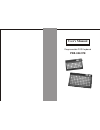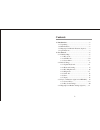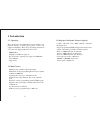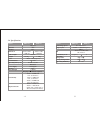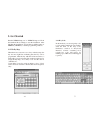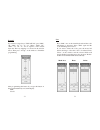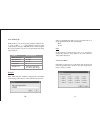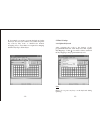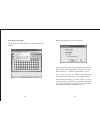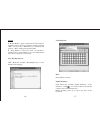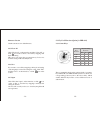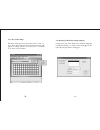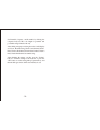Summary of PKB-044
Page 1
Programmable pos keyboard pkb-044/078 user's manual.
Page 2: Contents
-1- contents 1. Introduction............................................................2 1.1 unpacking........................................................ 2 1.2 main features................................................... 2 1.3 magsripe card reader features (option)........ 3 1.4 specificat...
Page 3: 1. Introduction
-3- -2- 1. Introduction 1.1 unpacking the contents may vary with different options. If there's any physical damage or missing parts, please contact your supplier immediately. Please keep all packing materials in case you need to ship back the device for service. · pkb-044/078 · magstripe card reader...
Page 4
-4- -5- 1.4 specifications physical material abs interface ps/2 234l x 144w 290l x 175w dimension x 45h mm x 45h mm cable length 2800mm weight 0.68kg 1.12kg color black or white (option) travel distance 4 0.5mm operating life cycles 10 million strokes electrical power supply +5vdc 10% interface ps/2...
Page 5: 2. Get Started
-7- -6- 2.1.1 key code in this method, you can assign key code to a key with a virtual keyboard. Double click the field on the "key code definition" window. A "keyboard interface" window containing most popular key codes will appear for clicking. Up to 200 codes can be mapped to per key. 2. Get star...
Page 6
-9- -8- example if you want to assign a key to "hello world", press "shift", "h", "shift", "e", "l", "l", "o", "enter", "shift", "w", "shift", "o", "r", "l", "d" in sequence on the virtual keyboard. The key mapping is as shown in the window below. Then press "accept" on the window to finish the pr...
Page 7
-11- -10- after programming this button, if you press this button on the programmable keyboard, it will display: hello world note in this method, no matter caps lock is on or off will not change the character string. That is, the same character string will be displayed. 2.1.3 layer index depending o...
Page 8
-13- -12- if, for example, you want to program the keyboard at the 2nd layer, choose layer 2 in the tool bar. Then assign the key codes by "key code" or "ascii code" method. Assigning a key to layer index 2 is required for changing the whole key map to the 2nd layer. 2.2 basic settings 2.2.1 update ...
Page 9
-15- -14- 2.2.2 keyboard setting on the menu bar, click "keyboard" and then "keyboard setting". The following dialogue window will appear: if you want to have a beep sound when pressing a button on the keyboard, select "beep enable". Then you can choose either "all keys" or "only programmed keys" op...
Page 10
-17- -16- caution if "repeat enable" option is selected and no layer index for certain key lock position is assigned, for example, assigning "hello" for key lock l. When the key is switched on l position, "hello" will be generated repeatedly. If "beep enable" is selected as well, you will hear a con...
Page 11
-19- -18- firmware version get the current version of the firmware. 2.2.5 clear all click "keyboard" on the menu bar and then "clear all" or click icon on the toolbar to clear all key mappings and keyboard setting. This action only clears the program memory. It does not clear the settings in the act...
Page 12
-20- -21- 2.3.2 key lock settings the key lock has 6 positions and can be used as a key or a layer. Press the left mouse button and the menu bar will appear for setting. (refer to 2.1.1 key code, 2.1.2 ascii code, and 2.1.3 layer index.) 2.4 magstrip card reader settings (option) on the menu bar, cl...
Page 13
-22- set preamble, separator, and postamble by clicking the computer keyboard. The code length for preamble and postamble string is limited to 10 only. After sliding a magstrip card along the reader, it will display as follows: preamble string, track 1 start sentinel, track 1 data, track 1 end senti...