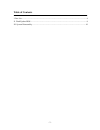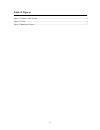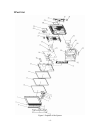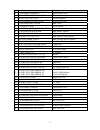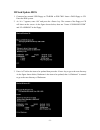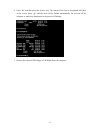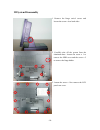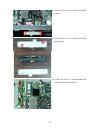Summary of POStation 7000 Series
Page 1
- 1 - postation 7000 series version 1.0 © copyright fametech inc. (tysso) 2007 service manual.
Page 2: Table of Contents
- 2 - table of contents i. Part list.............................................................................................................................................4 ii. Flash/update bios.......................................................................................................
Page 3: Table of Figures
- 3 - table of figures figure 1 explode of the system ...........................................................................................................4 figure 2 cables ............................................................................................................................
Page 4: I Part List
- 4 - i part list figure 1 explode of the system.
Page 5
- 5 - no. Part no. Description 1 jp-pos-6000-lcd-front system front cover 2 kp-pos-7000-ibutton-reader i-button reader (option) 3 kp-pos-7000-i-button i-button (option) 4 jp-pos-6000-bottom-cover bottom base cover 5 jp-pos-msr-slot-cover msr cover 6 jp-posmal-knob on/off switch 7 bp-part-pos-7000-i-...
Page 6
- 6 - figure 2 cables.
Page 7
- 7 - figure 3 mainboard layout no. Part no. Description 1 cp-cbl-pos-7000-com3&4 com port db9 rs-232 cable 2 cp-cbl-pos-7000-hdd hdd cable 3 cp-cbl-pos-7000-int invertor cable 4 cp-cbl-pos-7000-led-hdd hdd led cable 5 cp-cbl-pos-7000-led-pw power led cable 6 cp-cbl-pos-7000-sw-b27cm power switch ca...
Page 8: II Flash/update Bios
- 8 - ii flash/update bios 1. Connected an external usb floppy or cd-rom to pos-7000. Insert a dos floppy or cd. Enter the dos system. 2. As “a:\>” appears, enter “dir” and press the key. The content of the floppy or cd will show on the screen. As the figure shown below, there are 2 items “command c...
Page 9
- 9 - 4. Enter “dir” and then press the key. The content of the item to be updated will show on the screen. Enter “go” and the item will be flashed automatically. Do not turn off the computer or make any diaturbance in the process of flashing. 5. Remove the external usb floppy or cd-rom. Reset the c...
Page 10: III System Disassembly
- 10 - iii system disassembly 1. Remove the hinge swivel covers and loosen the screw x 6 on both sides. 2. Carefully take off the system from the aluminum base. Loosen the screw x 1 to remove the hdd cover and the screw x 5 to remove the hinge holder. 3. Loosen the screw x 14 to remove the lcd panel...
Page 11
- 11 - 4. Loosen the screw x 3 on the back of the mainboard cover. 5. Loosen the screw x 2 on both sides of the mainboard cover. 6. Loosen the screw x 6 on the mainboard cover. 7. Unplug the hdd and cooler connector. Remove the mainboard cover..
Page 12
- 12 - 8. Loosen the screw x 4 to remove the msr (option). 9. Loosen the screw x 2 to remove the msr stand (option). 10. Loosen the screw x 2 and disconnect the cables to remove the invertor..
Page 13
- 13 - 11. Loosen the screw x 2 to remove the touch control board. 12. Loosen the spacer x 12 and disconnect the db9 cables to remove the i/o bracket. 13. Loosen the screw x 6 and disconnect the cable to remove the mainboard. 14. Pull open the hooks to remove the ram..
Page 14
- 14 - 15. Turn over the mainboard and loosen the screw x 4 to remove the cpu gasket. 16. Remove the cooler. 17. Take off the cpu..
Page 15
- 15 - 18. Loosen the screw x 10 to remove the lcd panel holder. 19. Loosen the screw x 4 to remove the lcd panel. 20. Remove the touch panel rubber..
Page 16
- 16 -.