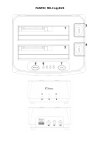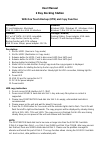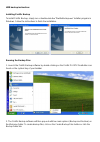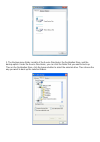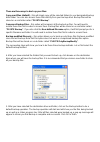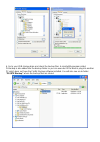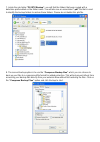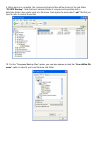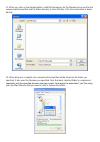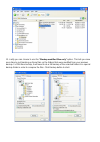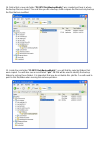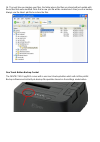Summary of 2 Bay
Page 1
Fantec mr-copydu3.
Page 2: User Manual
User manual 2 bay docking station with one touch backup (otb) and copy function hardware: pc and notebooks, macintosh usb 1.1, usb 2.0 or usb 3.0 interface software: windows 2000 / windows xp / windows vista / windows 7, mac os 10.3 or above, linux features: 2,5” or 3,5” sata i,ii,iii hdd compatible...
Page 3
Hdd backup instruction: installing prolific backup to install prolific backup, simply run or double- click the “prolificbackup.Exe” installer program in windows. Follow the instructions to finish the installation. Running the backup files 1. Launch the prolific backup software by double-clicking on ...
Page 4
3. The backup menu folder consists of the source directories, the destination drive, and the backup option. Under the source directories, you can click the folder that you want to back up. Then on the destination drive, click the browse button to select the external drive. Then choose the way you wa...
Page 5
There are three ways to back up your files: copy exact files (default) – this will simply copy all the selected folders to your designated backup drive folder. You can also access these files directly from your backup drive. Backup files will be stored on a sub-folder called “pl2x7x backup”. Compres...
Page 6
6. Go to your usb storage drive and check the backup files. A small utility program called plbackup is also added into the backup folder so you can execute it if the drive is plug into another pc which does not have the prolific backup software installed. You will also see a sub-folder “pl2x7x backu...
Page 7
7. Inside the sub-folder “pl2x7x backup”, you will find the folders that were copied with a date-time prefix added on the folder name. You will also see an associated “.Pbi” file that is used to identify the backup folders to restore those folders. Please do not delete this .Pbi file. 8. The second ...
Page 8
9. When backup is complete, the compressed backup files will be stored on the sub-folder “pl2x7x backup”. Note that each selected folder is compressed separately with a date-time-folder name prefix used as a file name. Note again the associated “.Pbi” file that you need to refer to restore these fil...
Page 9
11. When you click on the backup button, it will first prompt you for the filename to be used for the compressed backup files and the folder directory to store the files. Click the save button to begin backup. 12. When backup is complete, the compressed backup files will be stored on the folder you ...
Page 10
13. Lastly you can choose to use the “backup modified files only” option. This lets you save more time by just backing up those files on the folders that were modified from your previous backup. For first-time backup, it will need to do a full backup of the selected folders in a special backup folde...
Page 11
14. Notice that a new sub-folder “pl2x7x onlybackupmodify” was created and here is where the backup files are stored. The next time you do a backup; it will compare the files and only backup the files that are modified. 15. Inside the sub-folder “pl2x7x onlybackupmodify”, you will find the selected ...
Page 12
16. The next time you backup your files, the folder where the files are stored will just update with those files that were modified. Note that a new .Pbi file will be created each time you do a backup. Always use the latest .Pbi file to restore the files. One touch button backup control the fantec m...