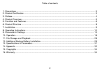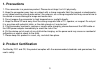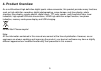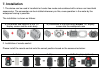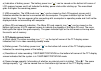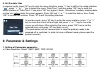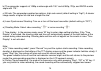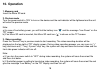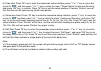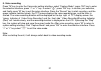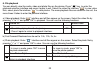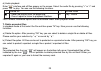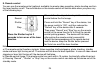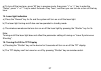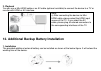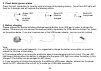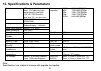Summary of BeastVision XHD
Page 2
2 table of contents 1. Precautions ...................................................................................................................................... 3 2. Product certification ..........................................................................................................
Page 3: 1. Precautions
3 1. Precautions 1. This camcorder is a precision product. Please do not drop it or hit it physically. 2. Keep the camcorder away from any object with a strong magnetic field, like magnet or electromotor, or any object emitting strong radio waves, like antenna, as a strong magnetic field may cause f...
Page 4: 3. Preface
4 3. Preface thanks for purchasing fantec’s beastvision xhd hands-free mini high-definition digital camcorder. Due to its small size and design, the hands-free camcorder is easy to operate. Supported by high- definition and dynamic image capturing technology, it can record real scenes and various ac...
Page 5: 4. Product Overview
5 4. Product overview as a multifunctional high-definition digital sports video camcorder, this product provides many functions such as high-definition recording, digital photographing, voice storage, real-time display, photo shooting, time display, remote control, digital zoom, tft color screen, mu...
Page 6: 5. Function and Features
6 5. Function and features 1. 175° extra-large wide-angle lens; aperture f/2.8 2. Specialized hd camcorder, supporting 1080p/960p/720p high-definition video recording 3. Photo shooting function, supporting 8.0 megapixels (3200x2400) 4. 4x digital zoom function in 720p mode 5. Various shooting modes ...
Page 7
7 20. High-quality color fidelity, clearer and more realistic image 21. Remote control for video recording, stopping and shooting by using wireless remote control (unique code pairing function, avoiding interference with other remote control) 22. Recording mov videos, can directly played by pc or up...
Page 8: 6. Product Structure
8 6. Product structure 1. Tft display screen 10. Buzzer 19. Lcd segment screen 2. Menu key 11. Sd card slot 20. Shutter 3. Up key 12. Right key 21. Stop key 4. Left key 13. Av out interface 22. Camera lens 5. Down key 14. Record key 23. Recording/ shooting led (green) 6. Playback key 15. Video/voice...
Page 9: 7. Installation
9 7. Installation 1. The device can be used in handheld or hands-free mode and combined with various non-hand-held accessories. The camcorder can be installed wherever you like, even operation in the water by the waterproof casing is possible. The installation is shown as follows: a) installation an...
Page 10: 8. Operating Instructions
10 8. Operating instructions 1. Start up turn the power switch to “on” to start up the device. 2. Lcd segment screen icons: a) record mode: the current record mode can be viewed on the top left corner of the lcd segment screen, this symbol “ ” indicates the video recording mode and this symbol “ ” i...
Page 11
11 e) indicat ion of battery power: the battery power icon “ ” can be viewed on the bottom left corner of lcd segment screen and it will indicate the battery power status after starting up. The more black grids the higher the remaining power. F) usb connection: the us b mode icon “ ” can be viewed o...
Page 12
12 e) it cannot respond operations of "" under the preview mode. F) the device can be charged with the attached usb cable (optional power adapter available, too): the “red indicator of working/ charging” on the top of the unit will twinkle slowly during charging and it will stay constantly red after...
Page 13: 9. Parameter & Settings
13 5. Set the date/ time in preview mode, press “m” key to enter the menu interface, press “>” key to shift to the setup interface “ ”, press “ + ” or “ - ” key to select the menu “date/time”, and then press “ok” key to enter the setup interface of “date/time”. Then press “ok” key again to finish. C...
Page 14
14 b) the camcorder supports at 1080p a wide angle with 150° and at 960p, 720p, and wvga a wide angle with 175°. C) bit rate: the camcorder supplies two options, high and normal (default setting is “high”). A clearer image results a higher bit rate and a larger file size. D) laser synchronous shooti...
Page 15
15 c) the laser icon will be displayed on the top left corner of the preview interface when turning on the function of “laser synchronous shooting”, which indicates the system is in this shooting mode. At this time, the laser will be turned on when starting recording and it will be turned off when s...
Page 16
16 note: a) the self-timer mode remains activated as default. In order to switch to single snapshot mode, please manually turn off self-timer mode. B) the self-timer mode and continuous shooting mode cannot be activated at the same time. 3. Setting of system parameter: a) beep: turn on or turn off t...
Page 17
17 f) format: after confirming that all files recorded are not needed to be saved, all files can be removed by formatting. Note: if there is no card inserted, the memory of the unit will be formatted. After inserting a card, the system will format the card, but not the internal memory unit. G) facto...
Page 18: 10. Operation
18 10. Operation 1. Memory card insert the micro sd card. 2. Preview mode turn the power switch to “on” to turn on the device and the red indicator will be lightened and the unit will enter the preview mode. Note: a ) in case of low battery power, you will find the battery icon “ ” and the message “...
Page 19
19 c) if the memory space gets full during video recording, the system will save the current file and give the message “card is full” on the tft display screen then and go back to the preview mode. The video recording duration on the lcd screen also will stop displaying. D) in cyclic recording mode,...
Page 20
20 b) triple shot: press “m” key to enter the camcorder setup interface, press “>”or “ cursor to “ ”, and then press “+”or “-” key to select the menu “three photos continuous shooting”, and press “ok” key to confirm. Press “m” key to exit the setup interface. Pressing “shutter” once at this time the...
Page 21
21 5. Voice recording press “m” key to enter the camcorder setting interface, select “capture mode”, press “ok” key to enter the selection interface, press “” key to select “ ”, press “ok” key to confirm your selection, and finally press “m” key to exit the setup interface. Press the “record” key to...
Page 22
22 6. File playback you can directly view the audio, video and photo files on the device. Press “ ” key to enter the playback selection interface and press it again to exit. Select the video file interface “ ” to view video files, select photo file interface “ ” to view photos. The more playback fil...
Page 23
23 d) audio playback: enter “ ” interface and all files appear on the screen. Select the audio file by pressing “>” or “ press “ok” to play. You can use the following functions. + volume up - volume down 1. Reset the playing from the beginning. 2. Press it again to return to playback interface. Ok p...
Page 24
24 8. Remote control you can use the remote control (optional available) to remote video recording, photo shooting and turn the laser function on/off. The red indicator on the remote control will twinkle once when you press any of the following keys. Record shutter stop press the shutter key for 3 s...
Page 25
25 9. Standby mode: t urn the power switch to “on” to enter preview mode. If there’s no operation within the selected standby time, the system will auto enter the standby power-saving mode. Pressing “record” or “shutter” key at the device or any key on the remote control can wake up the device again...
Page 26
26 12. Usb connection: a) when there is no battery inside of the device, use the usb power adapter (optional available) to connect it to the device. All functions can be operated meanwhile. B) in operating mode, use the provided usb cable to connect the device to a computer. All data stored on the i...
Page 27
27 g) to turn off the key tone, press “m” key in preview mode, then press “>” or “ “setup”, press “+” or “-” key to select the menu “key tone”, and then you can turn on or turn off the key tone. 14. Laser light indication a) press the “record” key for 3s and the system will turn on or off the laser ...
Page 28
28 11. File storage and playback 1. Storage via the provided usb cable you can copy or move the recorded video files to your computer. Otherwise you can remove the micro sd card and insert it into a card reader. Then you can select software like media player or vlc media player to playback the video...
Page 29
29 2. Playback you can use a mini-hdmi cable or an av cable (optional available) to connect the device to a tv or monitor with hdmi or av interface. Note: a) after connecting the device via mini- hdmi cable, please select the hdmi input source of the tv. If you select the av cable, please plug all c...
Page 30
30 2. Check battery power status press the right side button to view the state of charge of the backup battery. One of the led lights will flash for 3 seconds and will indicate the following status. Green led: fully charged button blue led: medium charged red led: low power 3. Battery charging pleas...
Page 31
31 13. Specifications & parameters optics 175° view angle, 6m - ∞ fixed focus, f/2.8 aperture (high performance in low light), 1/25 ” hd cmos sensor, pixel size 2,2μm, glass lens video recording 1080p 1920×1080p@30fps 960p 1280×960p@30fps 720p 1280×720p@60fps 720p 1280×720p@30fps wvga 848×480p@60fps...
Page 32: 14. Appendix
32 14. Appendix 1. Instructions for the waterproof casing the waterproof casing shall be installed precisely. Please take care on following items during operation. A) do not disassemble and re-fix the sealing ring, keys and lens cover by yourself. Otherwise the sealing of the waterproof casing may b...
Page 33
33 2. Instructions for using the double-sided foam sticker a) please choose a suitable curved surface or flat surface to make sure the double-sided foam sticker can be fixed properly. B) please make sure the surface is clean and smooth before affixing the double-sided foam sticker. C) under low temp...
Page 34: 15. Copyrights
34 15. Copyrights all rights reserved. No part of this manual may be reproduced, or transmitted in any form or by any means, whether by electronically or mechanically, without the express written permission from the copyright holder. 16. Warranty what your warranty does not cover: 1. Acts of nature,...
Page 35
35.