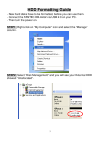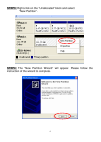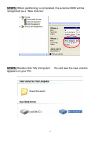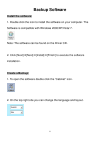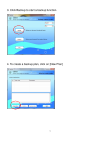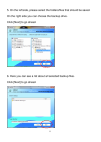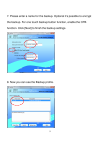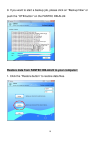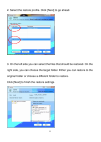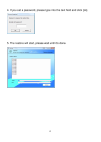Summary of DB-ALU2
Page 1
Fantec db-alu2 3.5” aluminum enclosure user manual.
Page 2: Hardware Installation Guide
Package contents: fantec db-alu2, usb cable 2.0, cd, stand, screws, power adapter, hdd fixing pad, rubber feet hardware installation guide step1: open the enclosure. You will see the internal structure of the enclosure. Step2: push the hdd towards the electronic board and make sure the sata connecto...
Page 3
Step3: screw the hdd on the tray tightly or use the hdd fixing pad. Step4: close the enclosure and screw the rear cover back. The assembling process is accomplished. You can use the stand for vertical positioning. If you want to use the device horizontally, please mount the enclosed rubber feet at t...
Page 4: Hdd Formatting Guide
Hdd formatting guide - new hard disks have to be formatted, before you can use them. - connect the fantec db-alu2 via usb 2.0 on your pc. - then turn the power on. Step1: right-click on “my computer” icon and select the ”manage” column. Step2: select “disk management” and you will see your external ...
Page 5
Step3: right-click on the “unallocated” block and select “new partition”. Step4: the “new partition wizard” will appear. Please follow the instruction of the wizard to complete. 4.
Page 6
Step5: when partitioning is completed, the external hdd will be recognized as a “new volume”. 5 step6: double-click “my computer”. You will see the new volume appears on your pc..
Page 7: Backup Software
Backup software install the software: 1. Double click the icon to install the software on your computer. The software is compatible with windows 2000/xp/vista/ 7. Note: the software can be found on the driver cd. 2. Click [next] Æ[next]Æ[install]Æ[finish] to execute the software installation. Create...
Page 8
3. Click backup to start a backup function. 4. To create a backup plan, click on [new plan] 7.
Page 9
5. On the left side, please select the folders/files that should be saved. On the right side you can choose the backup drive. Click [next] to go ahead. 6. Here you can see a list about all selected backup files. Click [next] to go ahead. 8.
Page 10
7. Please enter a name for the backup. Optional it’s possible to encrypt the backup. For one touch backup button function, enable the otb function. Click [next] to finish the backup settings. 8. Now you can see the backup profile. 9.
Page 11
9. If you want to start a backup job, please click on “backup now” or push the “otb button” on the fantec db-alu2. Restore data from fantec db-alu2 to your computer: 1. Click the “restore button” to restore data files. 10
Page 12
2. Select the restore profile. Click [next] to go ahead. 3. On the left side you can select the files that should be restored. On the right side, you can choose the target folder. Either you can restore to the original folder or choose a different folder to restore. Click [next] to finish the restor...
Page 13
4. If you set a password, please type into the text field and click [ok]. 5. The restore will start, please wait until it's done. 12.