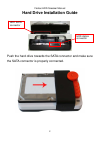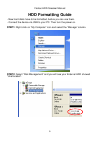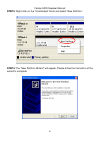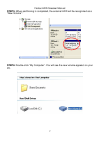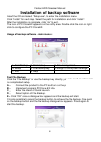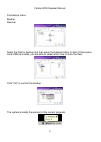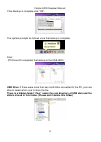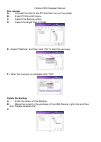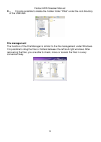Summary of HDD-Sneaker
Page 1
Fantec hdd-sneaker user manual includes hardware installation guide hard drive formatting guide pcclone ex installation guide.
Page 2: Note:
Fantec hdd-sneaker manual 1 power connector and usb 3.0 port : backup button and power switch note: 1. In order not to damage hdd, it is strongly recommended that hdd swapping is practiced when main power is off. 2. Pcclone one-touch-backup software only works with windows os. 3. Led indicator: blue...
Page 3
Fantec hdd-sneaker manual 2 hard drive installation guide push the hard drive towards the sata connector and make sure the sata connector is properly connected. Hdd sata connector hdd station connector.
Page 4: Step1:
Fantec hdd-sneaker manual 3 step1: for the use of a 2.5” notebook hard drive, please turn up the 2.5” guide bar. Step2: push the hard drive towards the sata connector and make sure the sata connector is properly connected..
Page 5: Step3:
Fantec hdd-sneaker manual 4 step3: to remove the hard drive pull the lever and the hard drive is automatically ejected. Note: power off the device before removing the hard drive..
Page 6: Hdd Formatting Guide
Fantec hdd-sneaker manual 5 hdd formatting guide - new hard disks have to be formatted, before you can use them. - connect the device via usb to your pc. Then turn the power on. Step1: right-click on “my computer” icon and select the ”manage” column. Step2: select “disk management” and you will see ...
Page 7
Fantec hdd-sneaker manual 6 step3: right-click on the “unallocated” block and select “new partition”. Step4: the “new partition wizard” will appear. Please follow the instruction of the wizard to complete..
Page 8
Fantec hdd-sneaker manual 7 step5: when partitioning is completed, the external hdd will be recognized as a “new volume”. Step6: double-click “my computer”. You will see the new volume appears on your pc..
Page 9: Fast File Backup
Fantec hdd-sneaker manual 8 installation of backup software insert the cd and select “setup.Exe”, to enter the installation menu. Click “install” for next step. Select the path for installation and click “install”. After the installation is complete, click “ok” to exit. The icon of pc cloneex appear...
Page 10
Fantec hdd-sneaker manual 9 file backup menu: backup recover setup the files for backup and then press the backup button to start (if there were more usb hard disks, you are able to select which one to store the files). Click” ok” to confirm the backup: the system prompts the percent of the current ...
Page 11
Fantec hdd-sneaker manual 10 if the backup is complete click “ok”. The system prompts as follows once the backup is complete. Files: (pcclone ex completes the backup to the usb hdd) usb drive: if there were more than two hard disks connected to the pc, your are able to select which one to store the ...
Page 12: File Recover
Fantec hdd-sneaker manual 11 file recover a. connect the disk to the pc and then turn on the power b. enter pcclone ex menu. C. select file backup option. D. select the target files or folder. E.select "restore” and then click “ok” to start the recovery. F.after the recovery is complete click “‘ok”....
Page 13: D.
Fantec hdd-sneaker manual 12 d. it is also possible to delete the hidden folder “fnet” under the root directory of the usb disk. File management the function of the file manager is similar to the file management under windows. It is possible to drag the files or folders between the left and right wi...