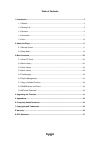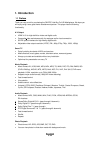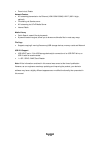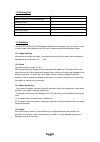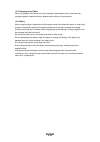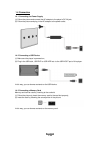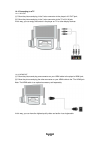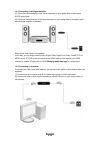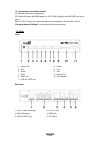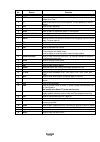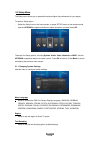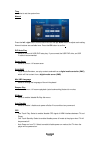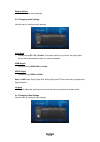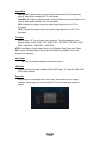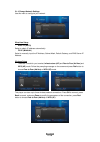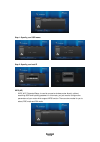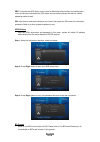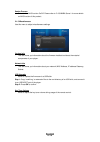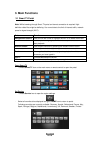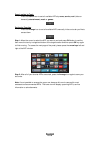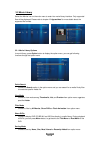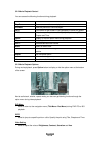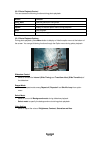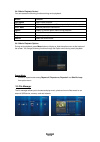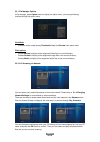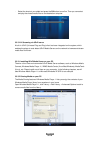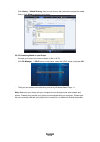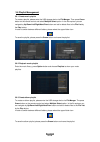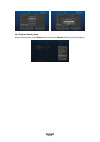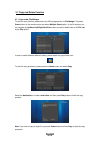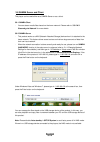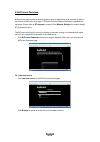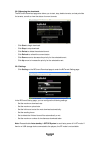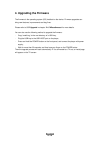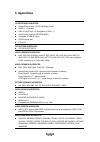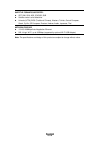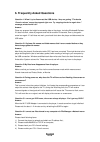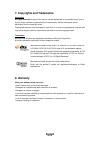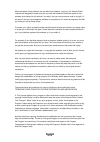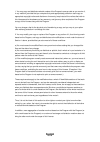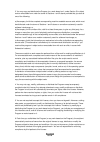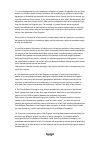Summary of Hub Box
Page 1
English.
Page 2
Fantec smart tv english 2 / 52 table of contents 1. Introduction .......................................................................................................................... 3 1.1 preface .....................................................................................................
Page 3: 1. Introduction
Fantec smart tv english 3 / 52 1. Introduction 1.1 preface thank you very much for purchasing the fantec hub box full hd mediaplayer. We hope you will enjoy using it as a great home entertainment partner. This player has the following functionality. A/v output hdmi v1.3 for high-definition video and...
Page 4
Fantec smart tv english 4 / 52 zoom in/out, rotate network feature a/v streaming/transmission via ethernet (10m/100m/1000m) & wi-fi (802.11b/g/n, optional) file sharing via samba server a/v streaming via upnp media server internet radio media library quick-search, search files by keywords. A powerfu...
Page 5
Fantec smart tv english 5 / 52 1.2 packing list part quantity fantec hub box full hd mediaplayer 1 remote control 1 remote control battery 2 ac/dc adaptor 1 quick start guide 1 warranty card 1 note: the actual contents in the package might be different from the packing list in the manual. 1.3 cautio...
Page 6
Fantec smart tv english 6 / 52 1.3.5 disposing of the player when you dispose of the player, be sure to dispose it appropriately. Some countries may regulate disposal of electrical device, please consult with your local authority. 1.3.6 others when using this player, please do not let the player com...
Page 7
Fantec smart tv english 7 / 52 1.4 connection 1.4.1 connecting the power supply (1) follow the picture and connect the ac adaptor to the player’s dc in jack; (2) follow the picture and plug in the ac adaptor to the power outlet. 1.4.2 connecting a usb device (1) make sure the player is powered on; (...
Page 8
Fantec smart tv english 8 / 52 1.4.4 connecting to a tv 1.4.4.1 a/v out (1) follow the picture and plug in the 3 colo r connector to the player’s a/v out jack; (2) follow the picture and plug in the 3 color connector to the tv’s a/v in jack. In this way, you can enjoy the content in the player on tv...
Page 9
Fantec smart tv english 9 / 52 1.4.5 connecting to an digital amplifier (1) follow the picture and plug in the toslink connector of your optical fiber to the player’s s/pdif optical jack; (2) follow the picture and plug in the other connector on your optical fiber to the digital audio device (digita...
Page 10
Fantec smart tv english 10 / 52 1.4.7 connecting to a wireless network (1) make sure the player is powered on; (2) plug the wireless lan usb adapter (i.E. Wi-fi usb dongle) to the usb host port of the player. Note: the wi- fi dongle is an optional accessory sold separately. (please refer to ‘2.1.4 c...
Page 11: 2. About The Player
Fantec smart tv english 11 / 52 2. About the player 2.1 remote control all procedures in this manual can be carried out using the remote control buttons. See the following for details on each button and its function: 1. Power 2. Goto 3. Fr 4. Play 5. Pause 6. Portal 7. Navigational buttons 8. Ok 9. ...
Page 12
Fantec smart tv english 12 / 52 no. Button function 1 power press to enter standby mode or wake up. 2 goto press to jump to a specific point on a title. Specify the point using title, chapter and time. 3 fr press to fast rewind the current playback. Press repeatedly to select speeds. 4 play press to...
Page 13
Fantec smart tv english 13 / 52 2.2 setup menu the setup menu allows you to personalize and configure the preferences for your player. To select a setup option: - select the setup icon on the home screen, or press setup menu on the remote control. - use the up/down navigational buttons to select an ...
Page 14
Fantec smart tv english 14 / 52 time - select to set the system time. Manual press the left / right button to select each field and the up / down button to adjust each setting. Numeric buttons are available here. Press the ok button to confirm. Dvd auto-play - select to turn on/off usb dvd auto-play...
Page 15
Fantec smart tv english 15 / 52 restore default - select to restore factory defaults. 2.1.2 changing audio settings use this menu to configure audio settings night mode - choose among off / on / comfort. If the option comfort is turned on, the audio output volume will be decreased to make you more c...
Page 16
Fantec smart tv english 16 / 52 aspect ratio - pan scan 4:3: display a wide picture on the entire screen and cuts off the redundant portions. Select when a standard 4:3 tv is connected. - letter box 4:3: display a wide picture with two black borders on the top and bottom of 4:3 screens. Select when ...
Page 17
Fantec smart tv english 17 / 52 2.1.4 change network settings use this menu to configure your network. Wired lan setup - dhcp ip (auto) select to obtain ip address automatically. - fix ip (manual) select to manually input the ip address, subnet mask, default gateway, and dns server ip address. Wirel...
Page 18
Fantec smart tv english 18 / 52 infrastructure (ap) - infrastructure mode is used to connect computers with wireless network adapters, also known as wireless clients, to an existing wired network with the help from wireless router or access point. Please follow following steps to configure your wire...
Page 19
Fantec smart tv english 19 / 52 step 1: specify your ssid name step 2: specify your host ip wps (ap) - wps, wi-fi protected setup, is used to connect a wireless router directly, without searching ssid and inputting password. In this mode, you just need to configure the parameters of your router whic...
Page 20
Fantec smart tv english 20 / 52 pbc: first press the wps button on the router or select the button mode in the configuration menu of the router, then select the pbc mode, the connection process will take for a while, please be patient to wait. Pin: input the pin code when configure your router, then...
Page 21
Fantec smart tv english 21 / 52 samba process - select to turn nas function on/off. Please refer to ’3.8 samba server ’ for more details on nas function of this product. 2.1.5 miscellaneous use this menu to adjust miscellaneous settings. Version info - this tab shows you information about the firmwa...
Page 22: 3. Main Functions
Fantec smart tv english 22 / 52 3. Main functions 3.1 smart tv portal note: while browsing through smart tv portal an internet connection is required. High definition video files might be buffering. It is normal due to the limit of internet traffic, network speed or signal strength (wi-fi). Button f...
Page 23
Fantec smart tv english 23 / 52 search option by topic - press the search icon to sort all available apps by news, service, vod (video on demand), entertainment, music or games. Sorting by favorites - press the arrange icon to sort all available apps manually in the sort order you like to access the...
Page 24
Fantec smart tv english 24 / 52 3.2 movie library select the movies icon on the main menu to enter into movie library interface. Only supported files will be displayed. Please refer to chapter ‘5. Appendixes’ for more details about the supported file formats. 3.2.1 movie library options in movie lib...
Page 25
Fantec smart tv english 25 / 52 3.2.2 movie playback control you can access the following functions during playback. Button function play/pause pause or resume the current playback. Prev/next view the previous or next file/chapter. Fr/ff fast rewind or fast forward. Press repeatedly to select the sp...
Page 26
Fantec smart tv english 26 / 52 3.3 photo library select the photo icon on the main menu to enter into photo library interface. Only supported files will be displayed. This player supports hd jpeg, jpg, bmp, gif, tif and png files. 3.3.1 photo library options in photo library, press option button to...
Page 27
Fantec smart tv english 27 / 52 3.3.2 photo playback control you can access the following functions during photo playback. Button function prev / next view the previous or next photo. Up / down rotate a photo in any angle. Option display or hide the option menu during playback. Stop stop playback. Z...
Page 28
Fantec smart tv english 28 / 52 3.4 music library select the music icon on the main menu to enter into music library interface. Only supported files will be displayed. This player supports mp3, ogg, wma, wav and flac audio files. 3.4.1 music library options in music library, press option button to d...
Page 29
Fantec smart tv english 29 / 52 3.4.2 music playback control you can access the following functions during music playback. Button function play/pause begin/pause playback. Fr / ff fast rewind or fast forward. Press repeatedly to select the speed. Prev / next view the previous or next movie. Option d...
Page 30
Fantec smart tv english 30 / 52 3.5.1 file manager options in file manager, press option button to display the option menu, you can get following functions though the option menu. View mode - choose a review mode among thumbnails, list, and preview from option menu. Filter options - choose movies to...
Page 31
Fantec smart tv english 31 / 52 note: while browsing high definition video files (resolution up to 720p / 1080i / 1080p) via wlan, the video might be buffering. It is normal due to the limit of network speed or signal strength. 3.5.2.1 browsing though workgroup you can choose the workgroup which you...
Page 32
Fantec smart tv english 32 / 52 - select the shortcut you added and press the ok button to confirm. Then you can select and play the shared media files on the destination computer. 3.5.3 a/v streaming via upnp-server a built-in upnp (universal plug and play) client has been integrated on the system,...
Page 33
Fantec smart tv english 33 / 52 - click library -> media sharing, then you can allow or deny devices to access the media library. Click allow to authorize your player. 3.5.3.3 streaming media on your player - connect your player to the home network (lan or wi-fi). - visit file manager - > upnp menu ...
Page 34
Fantec smart tv english 34 / 52 3.6 playlist management 3.6.1 create music playlist to create a playlist, please enter the usb storage device via file manger. Then press green button on the remote control and select multiple select option. In the file explorer you can navigate by up/down/left/right/...
Page 35
Fantec smart tv english 35 / 52 3.6.4 playback album playlist enter the photo library, press option button and choose albums to show your album playlists..
Page 36
Fantec smart tv english 36 / 52 3.7 copy und delete function 3.7.1 copy under file manager to start the copy function, please enter the usb storage device via file manger. The press green button on the remote control and select multiple select option. In the file explorer you can navigate by up/down...
Page 37
Fantec smart tv english 37 / 52 3.7.2 delete under file manager to start the delete function, please enter the usb storage device via file manger. The press green button on the remote control and select multiple select option. In the file explorer you can navigate by up/down/left/right/next/prev but...
Page 38
Fantec smart tv english 38 / 52 3.8 samba server and client this player can be used either as a samba server or as a client. 3.8.1 samba client - you can stream media files shared on the home network. Please refer to ’3.5.2 a/v streaming via network ’ for more details. 3.8.2 samba server - this prod...
Page 39
Fantec smart tv english 39 / 52 3.9 bittorrent download bittorrent is a peer-to-peer file sharing protocol used for distributing large amounts of data on the internet. A bittorrent utility (btpd – bittorrent protocol daemon) has been integrated into the player (please refer to bt process in chapter ...
Page 40
Fantec smart tv english 40 / 52 3.9.2 managing the downloads the bittorrent download page also allows you to start, stop, delete torrents, and set priorities for torrents, as well as view the status of current torrents. - click start to begin download. - click stop to stop download. - click delete t...
Page 41: 4. Upgrading The Firmware
Fantec smart tv english 41 / 52 4. Upgrading the firmware the firmware is the operating system (os) installed on the device. Firmware upgrades can bring new features, improvements and bug fixes. Please refer to usb upgrade in chapter ‘2.1.5 miscellaneous’ for more details. You can also use the follo...
Page 42: 5. Appendixes
Fantec smart tv english 42 / 52 5. Appendixes i/o interfaces suported: gigabit ethernet port 10/100/1000 mbps (rj45) hdmi v1.3 interface usb 2.0 host port x 2 (compatible to usb 1.1) card reader (supports sd/sdhc/mmc) composite (cvbs) a/v jack s/pdif optical jack dc-in 5v file system s...
Page 43
Fantec smart tv english 43 / 52 subtitle formats surported: srt, smi, ssa, ass, idx/sub, sub subtitle control: color/offset/size unicode (utf8), big5 (traditional chinese), western, turkish, central european, greek, cyrillic, se european, russian, hebrew, arabic, japanese, thai network feature...
Page 44
Fantec smart tv english 44 / 52 6. Frequently asked questions question 1. When i try to disconnect the usb device , i keep on getting “the device ‘generic volume’ cannot be stopped right now. Try stopping the device again later.” message, what should i do? Answer: close any program that might be acc...
Page 45
Fantec smart tv english 45 / 52 5) please share the folders which you wish to browse on your pc, and make sure that ‘everyone’ or ‘guest’ has the right to access. Question 7. I configured everything correctly, but still cannot get the wireless network or upnp function to work. Answer: are you using ...
Page 46: 8. Warranty
Fantec smart tv english 46 / 52 7. Copyrights and trademarks copyrights all rights reserved. No part of this manual may be reproduced, or transmitted in any form or by any means, whether by electronically or mechanically, without the express written permission from the copyright holder. Copyrighted ...
Page 47: 9. Gpl Statement
Fantec smart tv english 47 / 52 9. Gpl statement this product contains free software which is licensed under the gnu general public license. After you purchase this product, you may procure, modify or distribute the source code of the gpl/lgpl software that is used in this product. To obtain a copy ...
Page 48
Fantec smart tv english 48 / 52 when we speak of free software, we are referring to freedom, not price. Our general public licenses are designed to make sure that you have the freedom to distribute copies of free software (and charge for this service if you wish), that you receive source code or can...
Page 49
Fantec smart tv english 49 / 52 1. You may copy and distribute verbatim copies of the program's source code as you receive it, in any medium, provided that you conspicuously and appropriately publish on each copy an appropriate copyright notice and disclaimer of warranty; keep intact all the notices...
Page 50
Fantec smart tv english 50 / 52 3. You may copy and distribute the program (or a work based on it, under section 2) in object code or executable form under the terms of sections 1 and 2 above provided that you also do one of the following: a) accompany it with the complete corresponding machine-read...
Page 51
Fantec smart tv english 51 / 52 7. If, as a consequence of a court judgment or allegation of patent infringement or for any other reason (not limited to patent issues), conditions are imposed on you (whether by court order, agreement or otherwise) that contradict the conditions of this license, they...
Page 52
Fantec smart tv english 52 / 52 no warranty 11. Because the program is licensed free of charge, there is no warranty for the program, to the extent permitted by applicable law. Except when otherwise stated in writing the copyright holders and/or other parties provide the program "as is" without warr...