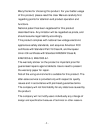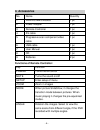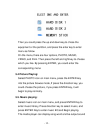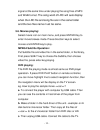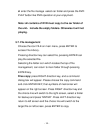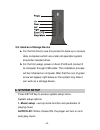User manual 1. Notices ................................................................................3 2. Caution: ..............................................................................3 3. Product performances ..............................................4 3.1 .F eature : ..................
- 2 - many thanks for choosing this product. For your better usage of this product, please read this user manual carefully first regarding points for attention and product operation and functions. National patent has been registered for this product described here. Any imitation will be regarded as ...
- 3 - 1. Notices 1. In order to shorten the time of searching files, we suggested you that you should create 3 folders for “music” “picture” and “movie” in your hdd or other big capacity device of memory card, then put the corresponding file to each folder. 2. Not all the media files can be played, ...
- 4 - 3. Product performances 3.1 feature: 1. The media player can work with big capacity of hard drive for huge storage of movies, music and pictures. 2. The media player support multi popular memory cards. 3. The media player can connect to home theater for family enjoyment. 4. The media player ca...
- 5 - 3.2 specification hd capacity supported: unlimeted max hd partition: 4 primary partitions hd files system:fat32 media files supported: 1.Subtitle: srt,ssa,smi 2.Audio: mp3 ,wma,aac,dts 3.Video:mpeg1/2/mpeg4.Xvid.Divx.Vcd.Dvd(*.Mpg;*.M peg;*.Dat;*.Avi;*.Vob;*.Ifo) 4. Image: jpeg,mjpeg memory ca...
- 6 - 4. Accessories no. Name quantity 1 fantec mm-cr35us 1 pc 2 power adapter 1 pc 3 remote controller 1 pc 4 av cable 1 pc 5 progressive scan component video cable 1 pc 6 usb cable 1 pc 7 user manual 1 pc 8 cd 1 pc 9 batteries 2 pc functions of remote controller: key function power turns the unit ...
- 7 - sub-t selection key for mpeg4 subtitle file. It activates and deactivates the subtitles while video playing. Can use the up button or down button to select a subtitle language that is available on the dvd. Video video output mode switching. Display display information of media file. In dvd mod...
- 8 - repeat change repeat play mode. Interval time change the transition time between pictures when slideshow. Slide show plays pictures in continuous mode. Otb one touch backup ---backup the data of memory card into the hard driver directly. One key press needed only. Music play music dvd play use...
- 9 - av output mode 2. You want to use ypbpr output mode: choose ypbpr as input mode for tv. Press video key of media player remote controller to choose ypbpr out mode, and menu will appear on tv..
- 10 - (progressive scan component video)ypbpr output mode mode of vga output.
- 11 - 3. When connecting with tv and preparing to use vga out put: choose the vga model ,then press the video key on remote controller to switch the vga mode, then menu will shown on tv. 4. When connecting to vga monitor and preparing to use vga output mode, please press the video key to switch the...
- 12 - then you could press the up and down key to chose the equipment or the partition, and press the enter key to enter menu as follow. On the menu, there are four options, photo, music, video, and file. Then press the left and right key to choose which you like. By pressing enter, you could enter...
- 13 - signal at the same time under playing the song files of mp3 and wma format. The song word of lrc will auto display when the lrc file and song file are in the same folder and the two files name must be same. 5.6. Movies playing: select movie icon on main menu, and press enter key to enter movi...
- 14 - d. Enter the file manage .Select car folder and press the dvd play button like dvd operation at your enjoyment. Note: all contents of dvd must copy to the car folder of the unit •include the empty folders. Otherwise it will not playing. 5.7. File management choose the icon file on main menu, ...
- 15 - furthermore, it is an option to have otb function for memory cards. It is available to copy the data of the card reader which plugged in the slot to the media player, just through pressing the ”otb” key on remote controller or pressing the “enter” on the control panel for several seconds. Fil...
- 16 - 5.9. Used as a storage device a. For the first time to use this product to back up or access data, computers which are under old operation system should be installed driver. B. For the first usage, power on alum plus and connect it to computer through usb cable. The installation process will ...
- 17 - 2. Movie setup ->set up some function and parameter for playing movies 3. Slideshow setup->set up some function and parameter for playing lantern slide 4. Preferences setup ->set up some function and parameter of media player. Tv type: multi-system after pitch on this option, the output syste...
- 18 - *.Vob;*.Mp4) 3. Image: jpeg,mjpeg audio output analog stereo video output 1. Composite video output(cvbs),tv system ntsc/pal 2.Vga output 3. Progressive scan component video output bus interface usb2.0 interface memory cards cf, mmc, sd, sm, xd physics parameter • outline dimension 205mm • 11...