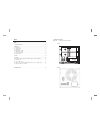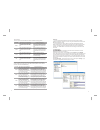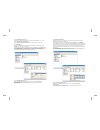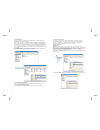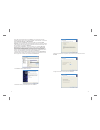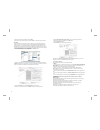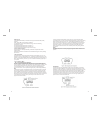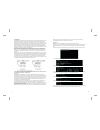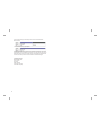Summary of MR-35DUF
Page 1
Fantec mr-35duf user manual rebuild power.
Page 2
Menu 1 menu ............................................................................................................................ 1 1. Product introduction .............................................................................................................. 2 2. Operation ..............
Page 3
2. Operation 3 note:sway from side to side the lock at the instructed point , which you could open the doorknob to install/ unload the hard disk. In contrast, when you sway from side to side the lock at the instructed point , then you may not open it. The hard disk installation:sway from side to sid...
Page 4
Led condition: switch on power and insert two hd in terms of different working pattern switch on power then insertion hd or two hd have a damage in the situation under the different working pattern the led condition (hdd1 normal, hdd2 is unusual, otherwise also establishes) 5 pattern hdd carries on ...
Page 5
Click “ ” plan: right pop-up the additional disks ( :)' menus, choose “ ”. Click “ ”, followed by a clew to operate. Disks management h delete disk segmentation segmentation additional disks 7 click “ ” plan: right pop-up the additional disks (h :) and the additional disks (i :)' menus, choose “ ”. ...
Page 6
2.1.4 raid1/safe raid1 reset my computer manage the two drives were connected to the products hdd1 and hdd2 connector; usb&power cable were connected; opening the power switch, pulling mode switch to and press switch, after a few seconds, the computer will automatically capture usb devices and incre...
Page 7
Every disk should appear with the word “ ”, a size value that shows the available storage capacity, and a status of “ ”. Instead of basic, a disk could appear , , or . If the disk appears as “ ”, right-click the disk icon and select . A window opens with the selected disk (all unknown disks may appe...
Page 8
8. Name and format the partition and click . 9. Review the file system settings and click to create the logical partition. Important: before reconfiguring a volume, back up your data and drag the old drive to the trash to un-mount previously defined steelvine storage reference design partition. If n...
Page 9
Usb features 4.2 serial ata hdd 4.3. Four working mode big jbod,raid0/fast,raid1/safe big the fantec mr-35duf provides the following universal serial bus (usb) features: usb 1.0 and usb 2.0 specification compliance for detailed information about usb technology, refer to the following specifications ...
Page 10
The safe storage policy stores all data in duplicate on separate drives to protect against data loss due to drive failure. One drive mirrors the other at all times, equivalent to raid 1. Every write operation goes to both drives. Safe provides the highest level of data protection for critical data t...
Page 11
The result of extending the hard disk partition/volume is illustrated below. Before extend: 2. At a command prompt, type diskpart. Note: before the hard drive partition/volume has been extended the “152.67gb unallocated” was not accessible for data usage. After using the disk part utility to extend ...